Mastering Zamzar: Convert PDF to JPEG Effortlessly
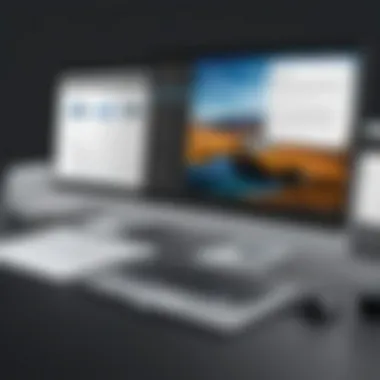
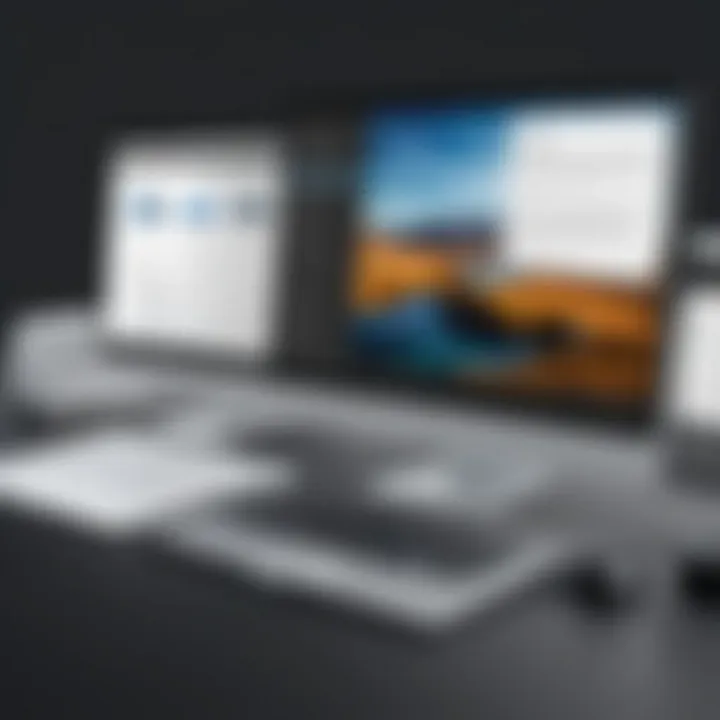
Intro
In the fast-paced digital age, the sharing and presentation of information has become vital for both individuals and organizations. Among the multiple file formats available, PDF remains a preferred choice due to its consistency across various devices. However, converting a PDF document into a more universally compatible image format like JPEG can be challenging, especially when precision is crucial. This is where Zamzar, an online file conversion tool, comes into play.
Zamzar simplifies the process, helping users convert their PDF files to JPEG effortlessly without compromising quality. This article will guide you through the nuances of using Zamzar, focusing on its features, user experience, and practical applications while also considering potential challenges and alternatives.
By the end of this comprehensive guide, you should have a solid grasp of how Zamzar functions and how it can assist you in transforming documents efficiently. Whether you're a seasoned IT professional or a small business owner, the insights you gain here will be immensely beneficial.
Software Overview
Zamzar is an online platform known for its versatility in file conversion. It supports a plethora of formats catering to diverse needs. Here’s a closer look at its notable features and functionalities.
Features and functionalities
- Multi-format support: Zamzar allows conversion between various file types, not just limited to PDF and JPEG. Users can handle documents, images, audio, and video with ease.
- Batch conversion: Need to convert multiple PDFs at once? Zamzar lets you upload and convert multiple files in a single go, which saves significant time.
- Cloud storage integration: Users can import PDFs directly from popular cloud services like Google Drive and Dropbox, making it even more convenient.
- High-quality output: Zamzar ensures that the converted JPEG images retain their original quality, which is crucial for maintaining the integrity of visual content.
Pricing and licensing options
Zamzar operates on a freemium model. Users can access basic conversion services for free, but premium features, such as faster processing and greater file size limits, require a subscription. Here’s a snapshot of the pricing plans:
- Free Tier: Limited features with a cap on file sizes and conversion speed.
- Pro Plan: Offers faster speeds, larger files support, and priority support.
- Business Plan: Inclusive of advanced conversion options, dedicated account management, and customized solutions.
Supported platforms and compatibility
As a web-based service, Zamzar is compatible with all operating systems that support a web browser, including Windows, macOS, and Linux. It can also be accessed via mobile devices, enabling easy conversions on the go.
User Experience
Zamzar prides itself on a user-friendly interface, emphasizing simplicity and convenience.
Ease of use and interface design
Navigating Zamzar is as easy pie. Users can upload files, choose the desired output format, and hit convert without getting bogged down by technical jargon or complicated steps. Its clean and straightforward layout attracts users of all levels of technical expertise.
Customizability and user settings
While the primary function of Zamzar is file conversion, it also allows users some customizability in output settings. For instance, adjusting the DPI for JPEG images can be an essential setting for professionals needing specific resolutions.
Performance and speed
Zamzar’s conversion speed varies depending on the file size and server load, but in general, it operates fairly quickly. Users typically report satisfactory performance that meets their needs.
Pros and Cons
Every tool has its strengths and weaknesses, and Zamzar is no exception.
Strengths and advantages of the software
- Simplicity: The intuitive interface makes it accessible for all users.
- Versatility: Supports various file types beyond PDFs.
- Quality retention: Delivers high-quality output that meets professional standards.
Drawbacks and limitations
- Limited free tier: Some users find the restrictions of the free plan a bit constraining.
- Internet dependency: As a web-based service, it requires a stable internet connection to function.
Comparison with similar products
When pitting Zamzar against competitors like Smallpdf or Online-Convert, Zamzar holds its own with unique features like batch processing. However, other services may offer more advanced editing options, which Zamzar lacks.
Real-world Applications
Understanding how Zamzar fits into various industries can provide context to its utility.
Industry-specific uses
- Real Estate: Converting property PDFs to JPEGs for online listings.
- Marketing: Transforming brochures and flyers for social media or email campaigns.
Case studies and success stories
There are numerous anecdotal accounts of professionals using Zamzar to streamline their workflows, particularly in real estate and design, enhancing both efficiency and output.
How the software solves specific problems
For project managers dealing with extensive reports or visual assets, Zamzar can consolidate essential information into a presentable format, thus simplifying communication across teams and stakeholders.
Updates and Support
Keeping software up to date is crucial for any tool to remain effective.
Frequency of software updates
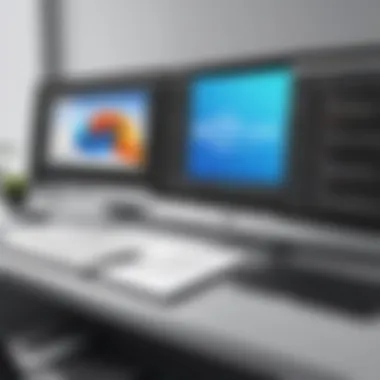

Zamzar regularly updates its platform to improve user experience and introduce new features, ensuring it stays relevant in a constantly evolving technological landscape.
Customer support options
While Zamzar has a detailed FAQ and help center, users can also reach out via email for additional support, although response times may vary.
Community forums and user resources
Though Zamzar does not have extensive community forums, users often exchange tips and tricks on platforms like Reddit, which can be useful for troubleshooting and discovering lesser-known features.
Understanding Zamzar
In the ever-evolving world of digital documentation, effective file management tools are essential. Zamzar serves as a notable player in the realm of file conversion, particularly when it comes to transforming PDFs into JPEGs. Understanding Zamzar is crucial not just for individuals seeking a simple solution but also for IT professionals and businesses relying on document efficiency. The platform simplifies the conversion process, allowing users to maintain productivity without compromising quality.
Overview of Zamzar
Zamzar is an online file conversion service that caters to a wide variety of formats. It enables users to convert files instantaneously without the need of installing any software. The main appeal of Zamzar lies in its browser-based functionality, making it accessible from anywhere.
One of the standout features is its support for different file types, ranging from documents to images and more. By focusing on ease of use and speed, Zamzar presents itself as a go-to solution for those needing quick conversions without hassle. Let's delve deeper into why Zamzar has garnered attention in the realm of file transformation.
History and Development
Zamzar was established in 2006, emerging in a tech landscape that was quickly transitioning towards online solutions. From its inception, the focus was on creating a user-friendly platform for file conversions. Over the years, it has undergone significant adaptation to keep pace with the demands of an increasingly digital world.
The driving force behind Zamzar’s trajectory has been its commitment to innovation. As cloud technology advanced, Zamzar leveraged these changes, enhancing its infrastructure. In particular, the growth of mobile technology led to an updated interface that accommodates various devices, ensuring users can convert files on-the-go.
Current Features
Today, Zamzar boasts a robust set of features designed to streamline the conversion process:
- Wide Format Support: Users can convert PDFs to JPEGs, but also access a spectrum of other options, making it versatile for different needs.
- User-Centric Interface: The interface is intuitive, aimed at simplifying the process for everyone, regardless of tech proficiency.
- Speed and Efficiency: Zamzar capitalizes on modern server infrastructure to ensure quick turnaround times, making it ideal for professionals who are always on the clock.
- Email Notifications: After conversion, users can opt to receive an email when their file is ready for download, saving time and effort.
"Zamzar allows users to convert files in just a few clicks, blending convenience with efficiency."
In summary, a strong understanding of Zamzar and its background lays the groundwork for exploring its file conversion capabilities. Whether for individual or organizational use, recognizing its history, features, and broad applicability is paramount to harnessing its potential effectively.
The Importance of File Format Conversion
In an increasingly digital world, the way we handle documents is pivotal to both personal and professional efficiency. File format conversion has emerged as a crucial process, enabling seamless transitions between various formats, thus changing how we create, share, and store information. Understanding the importance of transitioning from a PDF format to JPEG can unlock additional functionalities and ease of use for many users, whether they are individuals, businesses, or institutions.
Why Convert PDFs to JPEGs?
The necessity of converting PDFs to JPEGs stems from several pivotal advantages that JPEG format offers. Unlike PDFs, which are typically used for preserving the integrity of documents and maintain their layout across all devices, JPEGs are more adaptable for specific uses:
- Ease of Sharing: JPEG images are typically smaller in size compared to PDFs, which makes them easier to upload or send via email. Sending a quick image file can often be more efficient than transmitting a heavier document.
- Compatibility across Platforms: JPEG files are universally recognized and compatible with nearly all devices and platforms. For a presentation on a different system or a quick social media upload, having documents in JPEG format can streamline the process.
- Image-Related Applications: JPEGs shine in contexts where image manipulation or integration is needed. For example, using images in marketing materials, web design, or graphics that require visual appeal.
Considering these elements, the conversion to JPEG is particularly significant for those who may need flexible and visually engaging options for their documents.
Use Cases for JPEG Format
When it comes to applying JPEGs, there is an array of situations where this file format proves advantageous. Here are a few prevalent scenarios:
- Digital Portfolios: Many professionals utilize JPEG images in their portfolios due to the crisp presentation and convenient file size. Artistic professionals, in particular, leverage JPEG format to showcase their work aesthetically and accessibly.
- Social Media Sharing: JPEGs are the go-to format for most social media platforms. Their acceptance across platforms like Facebook and Instagram makes them ideal for anyone looking to post images quickly.
- Print and Presentation Purposes: JPEGs are widely accepted in both printed materials and slideshows. For creating business proposals or educational presentations, images saved as JPEGs can significantly enhance visual engagement.
In summary, the conversion from PDF to JPEG isn't just a technical maneuver; it's a strategic choice that aligns with the needs of today's fast-paced digital landscape. Choosing the correct format can considerably affect presentation, accessibility, and overall engagement.
Step-by-Step Guide to Using Zamzar
When it comes to converting PDF files to JPEGs, having a clear and methodical approach is of utmost importance. A well-structured guide can save you from confusion and ensure that the task at hand is completed efficiently. Here, we’ll break down the entire process into easy-to-follow segments, making it accessible even for those who might not consider themselves tech-savvy. This step-by-step guide will not only illustrate the practical aspects but also highlight key considerations and benefits associated with the process.
Preparing Your PDF for Conversion
Before diving into the Zamzar interface, it is vital to prepare your PDF document. This preparation can directly influence the conversion experience and the quality of the output. First, check the file size; some platforms impose limits on the size of the file that can be uploaded.
Here's what you should do:
- Review the Content: Ensure the document has all the necessary information and checks for any errors or adjustments needed. An unpolished PDF could lead to undesirable outcomes.
- File Size Management: If the PDF is larger than necessary, consider compressing it. Remember, smaller files not only upload faster but often convert more efficiently.
- Organize Your Pages: If your PDF has multiple pages, decide which pages you need to convert to JPEG. This helps improve both organization and efficiency.
Navigating the Zamzar Interface
Once your PDF is ready, the next step involves familiarizing yourself with the Zamzar website. The interface is quite user-friendly, even for first-time users. Here's how to navigate:
- Landing Page: Upon entering Zamzar’s website, you’ll notice a clean layout with clear options for uploading files. You can't miss it!
- File Upload Section: Locate the 'Choose Files' button, often presented prominently. This is where you’ll select the PDF file you prepared.
- Select Output Format: After uploading your PDF, you’ll be prompted to select the desired output format. Make sure to choose JPEG from the list.
Performing the Conversion
With everything in place, it’s time to perform the conversion. The conversion process is mostly automatic. You’ll just need to follow a few simple steps:
- Click on the 'Convert Now' Button: This action triggers Zamzar to begin the conversion process. You may see a progress bar indicating the status of your conversion.
- Wait a Few Moments: Depending on the size of the file and the speed of your internet connection, the conversion should only take a minute or so.
- Check for Confirmation: Once the conversion is complete, Zamzar will usually notify you through the interface that it’s ready for download.
Downloading Your JPEG
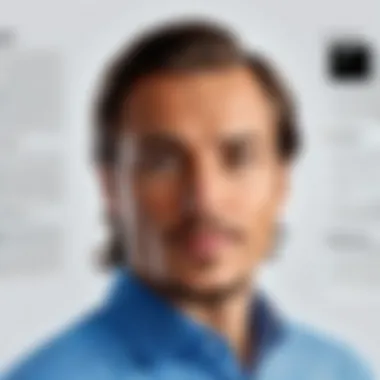
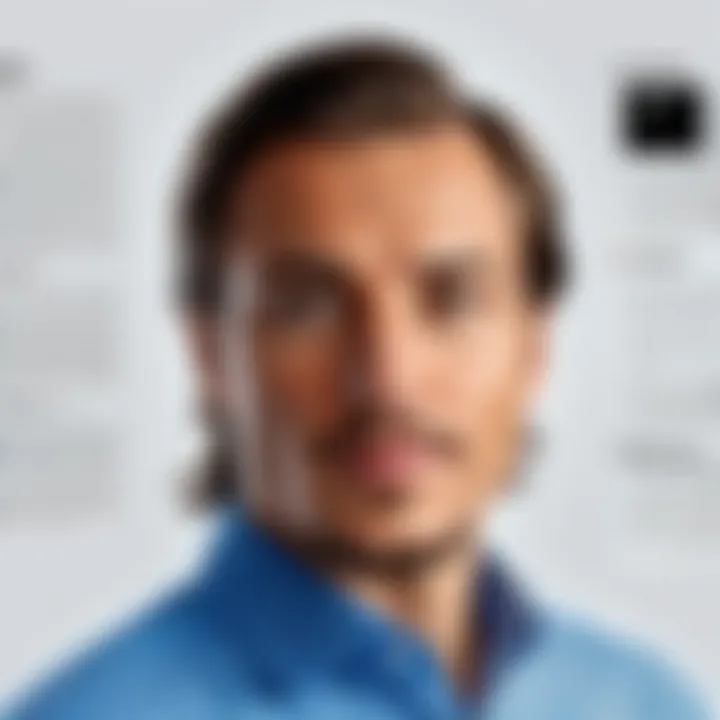
Lastly, once your file has been successfully converted to JPEG format, it’s time to download it:
- Find the Download Link: After conversion, Zamzar provides a link to download your newly created JPEG images. This is often conveniently located on the same page.
- Save the File: Click the link, and your file should automatically save to your device. Make sure to remember the folder where it’s being saved! A minor oversight here could lead to a bit of pep talk to yourself, trying to locate it later.
- Quality Check: Once downloaded, open the JPEG file to check that everything looks as expected. If there are issues, don’t hesitate to revisit the PDF and adjust further.
"Remember, preparation can often make the difference between a smooth and a bumpy conversion experience."
By following these outlined steps, users will not only benefit from the simplicity of Zamzar but also feel empowered to manage their document transformations effectively. The conversion from PDF to JPEG can be seamless when approached with a clear strategy.
Advantages of Using Zamzar for PDF to JPEG Conversion
Zamzar has emerged as a prominent tool for converting PDF files into JPEG images, praised not just for its technical functionality but also for its practical applications. Users today seek solutions that combine simplicity and power, and Zamzar delivers on both fronts. In this section, we will look deeply into several specific advantages that make Zamzar a preferred choice for document transformation.
User-Friendly Interface
Navigating a tool should not feel like trying to untangle a ball of yarn. Zamzar’s user interface stands as a model of clarity. When you first open the platform, you are greeted with a clean design that walks you through each step of the conversion process. Users can upload files with just a few clicks. Adding a PDF file is as easy as dragging it into the designated area or browsing your files.
Furthermore, instructional prompts guide users, ensuring that even those less tech-savvy won't find themselves banging their heads against the wall. This design choice significantly reduces the learning curve. People from varied backgrounds, be it students or seasoned professionals, can all find their way around the platform with minimal instruction, making it accessible to a wider audience.
Speed and Efficiency
In the fast-paced world we live in, time is of the essence. Zamzar’s conversion process emphasizes speed, hence ensuring users spend minimal time converting their files. Typically, the PDF to JPEG conversion completes within seconds. Users can start their conversion, and before they can even check their phone, it’s done. This efficiency is not a simple claim; it has proven beneficial, especially in business environments where time translates to money.
In addition to fast processing times, Zamzar also operates smoothly even under some heavy loads. During peak usage hours, when multiple users may be using the service, it still maintains a noteworthy speed, allowing for reliable use across varying conditions.
Support for Multiple File Types
Zamzar isn't just a one-trick pony; it accommodates a variety of file formats. While our main focus here is converting PDFs into JPEGs, users can also convert images into different formats, audio files, and various document types. This versatility means users are not confined to one specific type of activity, but can leverage the platform for a range of file conversions.
For instance, if you need a JPEG from a PowerPoint presentation, you can easily do that without having to jump to another tool. This multi-format support saves valuable time and effort, particularly for professionals who manage extensive file types.
Accessibility and Convenience
In today’s remote working environment, accessibility is a top priority. Zamzar excels here with its web-based platform. There is no need to download cumbersome software that clogs up your hard drive. All you need is an internet connection to access the site. This makes it accessible whether you're in a coffee shop, at home, or within the office.
Moreover, you can utilize Zamzar across various devices. Whether you're using a laptop at work or a smartphone while on the move, the conversion capabilities remain within arm’s reach. This level of convenience is unmatched; documents can be transformed anywhere and anytime, giving users the flexibility to handle tasks on their own terms.
"Zamzar simplifies the conversion process and brings a level of efficiency that resonates across various industries."
By combining a user-friendly interface with speedy performance and broad accessibility, Zamzar indeed makes the task of PDF to JPEG conversion a straightforward process. As the demand for smooth document handling continues to rise, tools like Zamzar provide users not just solutions, but smart approaches to their document needs.
Limitations and Considerations
When discussing Zamzar's capabilities, it is crucial to consider its limitations alongside its benefits. Understanding these aspects can help users make informed decisions about whether this conversion tool aligns with their specific needs. Every software has its quirks, and Zamzar is no exception.
File Size Restrictions
One of the most significant limitations when using Zamzar for converting PDF files to JPEGs is the matter of file size. Zamzar enforces specific limits on the size of files that users can upload for conversion. For free users, the maximum file size allowed is often capped at around 50MB. For those who regularly deal with larger documents, this can be quite a hindrance.
Users might find themselves needing to split their documents into smaller chunks, which can lead to potential loss of continuity or coherence in the final images. This can especially be inconvenient when converting multi-page PDFs where the images subsequent to the first one don’t neatly align. As a workaround, upgrading to one of Zamzar's premium plans may provide relief in this regard, allowing larger file uploads, but it comes at an additional cost.
Quality of Output and Retention of Original Features
Quality is another aspect worth taking a closer look. While Zamzar aims to maintain a high-quality output during the conversion process, it is not without flaws. The quality of JPEG images generated from PDF files can sometimes vary significantly. Factors such as the original PDF's resolution and complexity play a significant role in this aspect.
Users might occasionally notice a loss of certain features from the original PDF, like interactive elements or layered content. This can be particularly disappointing for documents where such features are critical. It's best practice to run a few tests with different documents to gauge the quality of output that Zamzar can deliver.
"Understanding these limitations ensures that you avoid surprises down the road when seeking to leverage Zamzar for your document conversions."
Internet Dependence and Speed
Lastly, the reliance on internet connectivity is another important consideration. Zamzar functions entirely online, meaning users must have a stable and reasonably fast internet connection to utilize the service effectively. For users in areas with slower internet speeds, this could lead to frustrating delays in the conversion process.
During peak usage times, many cloud services, including Zamzar, may experience slower performance. Thus, users attempting to convert several documents in a hurry may find themselves at the mercy of variable internet speeds.
It might also be prudent to consider security aspects and whether your documents contain sensitive information that may be vulnerable during the uploading process. While Zamzar implements precautions to safeguard user data, being cautious is never a bad thing.
In summary, understanding these limitations not only enhances the user experience but also informs better decision-making when opting for Zamzar as your go-to PDF to JPEG conversion tool.
Security and Privacy Concerns
In an era where information is often deemed more valuable than currency, understanding the security and privacy concerns associated with file conversion services like Zamzar cannot be overstated. When you upload a document—be it sensitive business data, personal information, or proprietary content—you inherently place trust in the platform. The implications of that trust are twofold: on one hand, there are considerable benefits of converting PDFs to JPEGs using such platforms; on the other, there exist risks that demand careful consideration.
Why This Matters
Security is no longer an option in today’s digital landscape; it’s a necessity. As documents are transformed, they can potentially fall into the wrong hands, leading to data breaches or unauthorized access. In this section, we’ll dive into how Zamzar addresses these concerns along with best practices to ensure a secure experience.
Understanding Zamzar’s Privacy Policy
Zamzar emphasizes the protection of user data as paramount within its operational framework. When checking out the privacy policy, users can notice critical elements that highlight Zamzar’s commitment to safeguarding private information.
- Data Handling: The platform does not retain any files longer than necessary for conversion. Once the process is complete, documents are often deleted from Zamzar’s servers after a set period.
- Encryption Practices: Documents uploaded for conversion are usually encrypted during transmission. This means that when you hit that "convert" button, the information is sent over a secure connection, reducing the chances of interception.
- Third-party Access: According to Zamzar's policy, third-party access is very limited. Identifiable information is not shared unless explicitly authorized or mandated by law. This fosters a sense of security for users who may worry about potential leaks.
"Privacy is not an option, it’s a requirement when dealing with sensitive data."


Best Practices for Secure Uploads
While Zamzar does a commendable job addressing privacy concerns, users should not solely rely on the platform’s protocols. Employing certain best practices will further bolster security. Here are some actionable tips:
- Use Temporary Files: If applicable, create a temporary version of your PDF that contains no sensitive information, particularly when you’re testing the conversion process.
- Regular Updates: Ensure your antivirus and firewall are up to date. This acts as a secondary line of defense against potential threats.
- Avoid Public Wi-Fi: Public networks often lack security. Use a private or secured network while performing document conversions, especially for sensitive files.
- Verify Each Upload: Check each document thoroughly before uploading. Ensure that any sensitive information is redacted or removed as necessary.
- Delete Local Copies: After successfully converting files, avoid retaining copies of sensitive documents on your device. This minimizes risk should your device be compromised.
By acknowledging and acting on these security and privacy considerations, users can leverage Zamzar’s capabilities while protecting themselves from potential threats.
Alternative Tools for PDF to JPEG Conversion
When it comes to converting PDF files into JPEG images, Zamzar certainly holds its ground, but it’s not the only player in the game. Exploring alternative tools can offer varied features, pricing structures, and user experiences, which can greatly enhance your document management strategies. This section dives deeply into a few options beyond Zamzar, laying out the attributes that could better fit specific needs, whether you are a casual user or an IT professional managing files in a large organization.
Comparative Analysis of Alternative Software
Numerous software solutions provide PDF to JPEG conversion capabilities, each varying in functionality, usability, and pricing. Below are some well-regarded alternatives:
- Adobe Acrobat Pro DC: A robust tool often recognized as the gold standard in PDF management. It offers extensive features such as precise control over quality and batch processing, which can be a boon for users needing to convert multiple files efficiently. Though it’s subscription-based, the potential return on investment can be significant for frequent users.
- Smallpdf: Known for its user-friendly interface and cloud-based service, Smallpdf streamlines the conversion process without needing heavy software installations. It allows for quick conversions and maintains good image quality, making it suitable for casual users or businesses needing rapid solutions without a steep learning curve.
- PDF Converter Elite: This software is lauded for its comprehensive functionality, not only converting PDF files to JPEG but also providing options to merge, edit, and secure documents. It prides itself on an easy-to-navigate layout, making it an appealing choice for professionals dealing with extensive PDF libraries.
Choosing the right tool might feel like picking a needle from a haystack, but by weighing these options against your specific needs and usage frequency, you can make a more informed decision.
Open Source Options
For those on a budget, open-source tools offer a practical alternative without sacrificing essential features. Notable choices include:
- GIMP: Though primarily an image editing software, GIMP can open PDF files and export them as JPEGs. It’s very flexible and customizable, though users might need to conquer a steeper learning curve to navigate its comprehensive features.
- ImageMagick: A command-line tool that can handle a multitude of image formats, including PDF. ImageMagick is powerful for batch processing conversions, making it ideal for IT folks who enjoy automation and scripting. However, it requires some technical know-how, which might not suit everyone.
These open-source options can be appealing for individuals or businesses striving to minimize software costs while still accessing robust functionalities, albeit with a slightly increased complexity.
Software with Additional Features
Some programs not only perform PDF to JPEG conversion but also pack in numerous features that extend their use. Noteworthy tools include:
- Nitro Pro: Nitro allows users to convert, create, and edit PDFs with ease, making it a versatile tool in any professional's arsenal. It also supports collaboration features for those working in teams.
- Foxit PhantomPDF: This software targets enterprise needs with additional features like commenting, organizing, and protecting PDF documents, showing that the capabilities of a PDF editing suite can reach far beyond mere conversion.
- PDF-XChange Editor: This program offers users an excellent bang for their buck, combining PDF viewing, editing, and conversion capabilities. It has a rich set of features including OCR, which can extract text from image-based PDFs—an added bonus for some users.
These multi-functional tools are particularly beneficial for teams or industries where PDF manipulation happens frequently, allowing for improved workflows and comprehensive document management solutions.
"Identifying the right conversion tool can not only save time but also enhance the quality of digital assets produced."
As we venture deeper into the realm of document conversion, knowing the alternatives to Zamzar provides you with a landscape of choices varying from utility and ease of use to cost-effectiveness and advanced features. Each has its strengths, and understanding your unique needs is key in choosing the best fit for your PDF to JPEG conversion tasks.
Practical Applications of JPEGs
When it comes to handling digital documents, the way we present and utilize image formats can dramatically influence not just their appeal but also their usability. JPEGs serve as a versatile option, stemming from their ability to encapsulate visual information efficiently. This section explores how transforming PDF documents into JPEG format can be valuable across different professional domains, enhancing both functionality and presentation.
Use in Digital Portfolios
In many creative professions, a digital portfolio is a crucial tool for showcasing work. Converting PDF files that contain artwork, photography, or project documentation into JPEGs allows for greater flexibility and accessibility. JPEGs generally load faster on websites, providing a smoother user experience. For instance, artists and designers might take a PDF resume or portfolio, convert it to JPEG, and integrate it into their websites or social media profiles.
- Enhanced Visibility: JPEG images are more readily shared and viewed across various platforms, leading to higher engagement.
- Size Matters: Smaller file sizes enable quicker loading times, especially on mobile devices where bandwidth can be a concern.
- Visual Presentation: JPEG allows for the vibrant display of colors and details in images, which is essential for portfolios that thrive on aesthetics.
Online Sharing and Social Media
The advent of digital media has revolutionized how we interact and share content. JPEGs are at the heart of this transformation. Converting PDFs to JPEG opens a new avenue for sharing critical information. A neat JPEG image can easily be posted on platforms like Facebook, Instagram, and Twitter, enhancing user interaction with visually appealing content.
Consider this: when businesses need to share reports or infographics, having these documents in JPEG format can significantly broaden their reach.
- Social Engagement: Visual content receives more interactions than plain text. JPEGs make it easy to highlight essential sections of documents or create eye-catching graphics.
- User-Friendly Formats: Most consumers prefer visuals. JPEGs cater to this preference, making information more digestible.
- Promotion and Marketing: Brands can improve their visibility by using JPEGs in online ads, promotional material, or even newsletters, driving traffic back to their main web properties.
Print and Presentation Purposes
Not all documents are destined for the screen. There are times when having a physical copy is necessary. JPEGs cater excellently for printing purposes. The image clarity and adaptability allow businesses to reproduce high-quality print materials from previously more static documents.
Whether it's a presentation in front of potential clients or producing physical flyers, JPEGs excel in ensuring that the details remain crisp and clear.
- Quality Retention: When adequately converted and calibrated, JPEGs retain considerable image quality, even when printed.
- Simplicity and Compatibility: Most printers support JPEG formats, making them a safe bet when preparing content for print.
- Versatile Use Cases: From promotional posters to business cards, a JPEG can serve as a great canvas for various design ventures.
In summary, converting PDFs to JPEG opens up a realm of possibilities across multiple platforms, providing enhanced accessibility, improved user interaction, and the opportunity for vibrant visual representation.
Final Thoughts
As we draw the curtains on our exploration of Zamzar and its capabilities in transforming PDF files into JPEG format, it is important to step back and evaluate the broader context of this type of conversion. In the fast-paced world of digital documentation, the ability to convert files not only saves time but also enhances flexibility in how information is disseminated. The nuances of this process are crucial, especially for professionals and businesses that rely heavily on visual content.
Evaluating Your Needs
Before jumping headfirst into any conversion process, one must consider specific needs and priorities. Ask yourself questions like: What is the purpose of the conversion? Are you looking to use the JPEGs for online sharing or perhaps for print? Understanding your objectives can significantly guide the conversion method you choose.
Different outcomes demand different approaches. For instance, if high-resolution images are what you seek, then evaluating the settings and options provided by Zamzar becomes essential. Inspect whether you need to retain every single detail from the PDF, or if a standard quality suffices. This forward-thinking approach will ensure you are not left grappling with low-quality images after investing time and resources into the conversion.
Recommendations for Users
When it comes to using Zamzar effectively for your PDF to JPEG conversions, there are several strategies and insights you might consider. First and foremost, familiarize yourself with the platform's interface. While Zamzar prides itself on simplicity, knowing where to click and what options to select can save precious minutes and avoid potential frustrations during busy periods.
Secondly, leverage Zamzar's wide range of export options. This is particularly beneficial if your work will be disseminated across various platforms. Ensure that the image quality aligns with the requirements of where they will be showcased, whether on a professional portfolio, a website, or social media.
Lastly, keep an eye on file sizes. While larger images may seem desirable, they can hinder web performance and loading speeds, especially on mobile devices. Ensuring optimal file sizes while maintaining quality strikes a balance between pleasing aesthetics and functional efficiency.
In summary, Zamzar provides an efficient means to convert PDFs into JPEGs but understanding your unique needs and employing strategic practices can maximize the benefits derived from this tool. The digital landscape is crowded with options—choosing wisely can lead to smoother operations and a more effective presentation of your work.



