Essential Video Editor Setup for PC: Complete Guide


Intro
Setting up a video editing workstation on a PC involves a mix of careful planning, appropriate hardware, and select software that aligns with your editing goals. The modern landscape of video content creation demands not only creativity but also a solid base of technological prowess. In this guide, we explore vital components such as hardware requirements, software options, and best practices that ensure a productive editing environment. Understanding these elements can make the difference between a frustrating experience and a smooth workflow.
Software Overview
When it comes to video editing, the software you choose can significantly influence your editing speed and quality. Numerous applications exist, each possessing unique features and functionalities. Popular options include Adobe Premiere Pro, Final Cut Pro, and DaVinci Resolve. These programs offer a range of tools for video editing, from color correction to timeline management.
Features and Functionalities
- Adobe Premiere Pro: Known for its versatility, Premiere Pro supports multitrack editing, GPU acceleration, and seamless integration with Adobe Creative Cloud. It allows users to execute complex tasks involving various media formats with ease.
- Final Cut Pro: This software is optimized for Mac users. It features a magnetic timeline, advanced color grading, and motion graphics capabilities. Its user-friendly interface appeals to both beginners and seasoned editors.
- DaVinci Resolve: Recognized for its powerful color grading tools, Resolve also provides a full-fledged editing suite. It combines traditional editing features with high-end color correction.
Pricing and Licensing Options
Pricing models vary significantly among these software platforms. Adobe Premiere Pro and DaVinci Resolve offer subscription-based pricing, while Final Cut Pro typically requires a one-time purchase. Here’s a brief overview:
- Adobe Premiere Pro: Monthly subscription model, starting around $20.99.
- Final Cut Pro: A one-time fee of approximately $299.99.
- DaVinci Resolve: Free version with essential features; Studio version priced at $299.
Supported Platforms and Compatibility
Compatibility is crucial for a smooth editing experience. Ensure your chosen software aligns with your operating system.
- Adobe Premiere Pro: Available on Windows and Mac.
- Final Cut Pro: Exclusively for macOS.
- DaVinci Resolve: Accessible on Windows, macOS, and Linux.
User Experience
User experience plays an essential role in determining how effectively one can utilize video editing software. A clear, intuitive interface often facilitates a smoother workflow, enabling editors to focus more on creativity rather than navigating complex menus.
Ease of Use and Interface Design
Each editing software has a distinct interface. Adobe Premiere Pro is known for its modularity, allowing users to customize their workspace. In contrast, Final Cut Pro’s magnetic timeline simplifies audio and video alignment.
Customizability and User Settings
Some software offers extensive customization options. Premiere Pro, for example, allows users to create their own keyboard shortcuts, improving editing efficiency.
Performance and Speed
Performance is another vital aspect. Software like DaVinci Resolve is optimized for handling high-resolution footage, which can be crucial when working with 4K or even 8K video files.
Pros and Cons
Evaluating the strengths and weaknesses of each software provides valuable insight for informed decision-making.
Strengths and Advantages
- Adobe Premiere Pro: Extensive integrations with Adobe Creative Cloud, vast community resources, and comprehensive editing capabilities.
- Final Cut Pro: Exceptional performance on Mac, unique timeline features, and a robust ecosystem for Apple users.
- DaVinci Resolve: Industry-standard color grading tools, free version for beginners.
Drawbacks and Limitations
- Adobe Premiere Pro: Subscription costs can add up over time.
- Final Cut Pro: Limited to Mac users.
- DaVinci Resolve: The learning curve for new users may be steeper compared to simpler competitors.
Real-world Applications
Understanding how editing software fits into professional contexts can further clarify its importance.
Industry-Specific Uses
In the film industry, Premiere Pro is widely used for narrative filmmaking. Final Cut Pro is favored among many independent filmmakers due to its efficiency on Apple hardware. DaVinci Resolve is often used in post-production for commercial and high-budget films due to its advanced color grading tools.
Case Studies and Success Stories
Many prominent filmmakers cite their success with specific software in interviews. For instance, using DaVinci Resolve, filmmakers achieved intricate visual effects that impressed audiences.
How the Software Solves Specific Problems
Editors frequently face challenges such as rendering times and compatibility issues. Effective software reduces these headaches, allowing for faster turnaround on projects.
Updates and Support
The evolving nature of software necessitates consistent updates and support for optimal performance.


Frequency of Software Updates
Major software like Adobe Premiere Pro and Mac’s Final Cut Pro receive frequent updates that enhance performance and introduce new features.
Customer Support Options
Access to customer support varies. Adobe offers a robust support system, including forums and direct assistance. While Resolve provides extensive documentation for problems.
Community Forums and User Resources
Engagement in community forums can provide additional help, as users frequently share tips and solutions. Reddit often functions as a collaborative space for editors seeking advice on technical challenges or creative strategies.
"Investing in the right software leads to greater productivity and better outcomes in video editing."
Investing time understanding the components of your video editor setup will ensure that you can work efficiently and effectively, meeting the demands of an ever-evolving video landscape.
Prelims to Video Editing on PC
Video editing has evolved into a critical skill in today’s digital landscape. With the rise of content creation and flying demand for high-quality videos, understanding how to set up a video editing workstation on a PC is paramount. This article aims to guide you through this process, emphasizing key elements, benefits, and considerations necessary for establishing an effective video editing environment.
In the world of video editing, the tools and technology used can significantly impact the workflow and end result. A well-configured PC can streamline the editing process, reducing rendering times and improving performance. Video editing is not merely about putting clips together; it involves layers of effects, transitions, and color grading that demand powerful hardware and reliable software.
The Evolution of Video Editing
Video editing has come a long way since the early days of cutting tape. The shift from traditional analog systems to advanced digital technologies has transformed the field significantly. In the past, editing was a labor-intensive process that required specialized skills and expensive equipment. Today, with tools like Adobe Premiere Pro and Final Cut Pro, almost anyone can become a video editor, provided they have the right setup.
The tools of the trade have evolved to support high-definition and 4K footage, requiring more robust hardware. Additionally, the introduction of non-linear editing systems has allowed editors to manipulate videos much more creatively and efficiently compared to traditional methods. Understanding this evolution helps put into perspective why investing in a good setup is so crucial for today’s video editors.
Why Choose a PC for Video Editing
Choosing a PC for video editing offers several advantages over other platforms. First, PCs provide extensive customization options. This means you can tailor your hardware components based on your specific editing needs, whether that's enhancing your CPU for processing speed or upgrading your GPU for better graphics handling.
Another key factor is the cost-effectiveness. While high-end Macs can be quite expensive, building a powerful PC that meets your video editing requirements can be done at a lower price point. Furthermore, the availability of a wide range of video editing software exclusively available on PCs gives users more flexibility in choosing the tools that fit their workflow.
In terms of performance, a well-built PC can greatly reduce the time spent rendering and exporting videos, allowing more time for creative work. With the right specifications, PCs handle multitasking and video processing with ease, making them ideal for both professional and personal projects.
"Investing in a capable video editing setup can lead to noticeable improvements in productivity and creativity."
Thus, as video content continues to gain traction across multiple platforms, understanding how to effectively set up a PC for video editing becomes not just a technical necessity but also a competitive advantage.
Essential Hardware Components
When establishing a video editing workstation, understanding the essential hardware components is paramount. Each element plays a significant role in ensuring the system runs efficiently and effectively. Video editing demands not only raw processing power but also specific configurations that can manage large files and intricate software. The importance of these components cannot be overstated; they are the bedrock of a smooth and productive editing experience.
The Importance of a Powerful CPU
The CPU is often deemed the heart of a computer, especially for video editing tasks. A powerful central processing unit determines how swiftly and efficiently tasks are executed. It handles everything from rendering videos to processing effects and transitions. Without adequate CPU power, users may face long rendering times and sluggish performance. Ideally, look for multi-core processors, such as the AMD Ryzen 9 or Intel Core i9. These models provide considerable performance improvements, resulting in quicker edits and a more seamless workflow.
Graphics Processing Units and Their Role
While the CPU does much work, the graphics processing unit (GPU) also has a critical part. A dedicated GPU can accelerate render times and offer real-time previews of effects during editing. Many video editing applications utilize GPU acceleration for tasks like encoding and decoding video formats, making it crucial to select a robust GPU. Brands like NVIDIA with their RTX series or AMD’s Radeon cards excel in this area, offering superior performance. The right GPU can substantially impact overall editing speed and quality of output.
Memory Requirements for Smooth Operation
Random Access Memory (RAM) is another factor which should not be overlooked. During video editing, ample RAM allows for smooth multitasking and prevents the system from slowing down. Generally, a minimum of 16GB of RAM is recommended, although 32GB or more is ideal for heavy editing projects. This ensures that files can be accessed quickly, maintaining an uninterrupted workflow. When working with 4K video or higher-resolution projects, consider upgrading the RAM further to handle the intensified workload efficiently.
Storage Solutions: SSD vs HDD
Storage choices significantly affect the speed and efficiency of your editing process. Solid State Drives (SSDs) have become the preferred choice for many video editors. Their speed allows for quicker boot times, shorter load times, and faster file transfers. Unlike traditional Hard Disk Drives (HDDs), SSDs do not rely on spinning disks, which makes them much quicker. However, HDDs are often more cost-effective in terms of storage space. Therefore, a common setup includes using an SSD as the primary drive for software and project files while utilizing an HDD for archiving footage. This dual approach balances speed and capacity effectively.
Peripherals: Essential Accessories
The right peripherals can amplify the editing experience. Investing in quality peripherals is not just a matter of convenience; they can enhance productivity and efficiency.
Monitors
Monitors are critical for precise video editing. A large, high-resolution display enables editors to view footage in great detail. High Dynamic Range (HDR) and accurate color reproduction are also essential features. These attributes ensure that colors appear correct, which is vital for professional work. Models like the BenQ PD3220U or LG UltraFine series are often recommended for their clarity and color accuracy. Choosing a monitor that supports 4K resolution is beneficial, especially when editing high-resolution content.
Audio Interfaces
Audio interfaces are equally important in video editing. Quality audio enhances the viewer's experience and provides clarity to the sounds in video projects. Using audio interfaces allows for better control over audio input and output, ensuring high-quality sound recording and playback. These devices can also provide additional connectivity options for microphones and speakers. A good choice would be the Focusrite Scarlett series, known for its reliability and sound quality. The downside is they can add complexity to the setup, which may not be ideal for everyone.
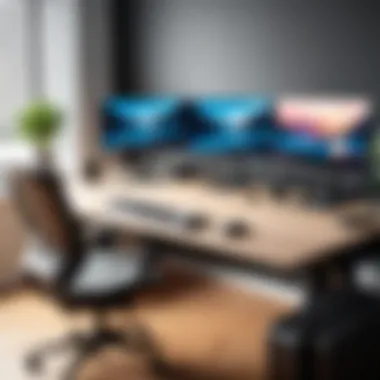
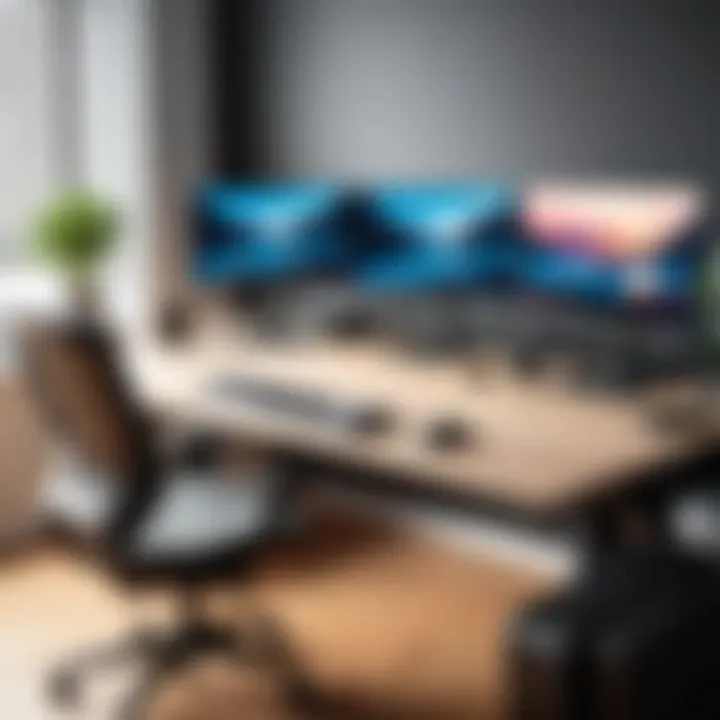
Input Devices
Input devices, such as keyboards and mice, may seem trivial but can significantly impact editing workflows. Specialist devices, like editing keyboards, have shortcuts that streamline tasks. Similarly, a high-precision mouse can enhance selection and navigation. Products like the Wacom Intuos tablet can offer more intuitive control for specific tasks, such as drawing or intricate selections. While standard peripherals are functional, investing in quality input devices can lead to improved efficiency and accuracy in editing.
"Proper hardware selection can mean the difference between frustration and creativity in video editing."
Choosing the right hardware components is foundational for building an effective video editing setup. Each piece contributes uniquely to enhancing the overall experience, managing the demands of high-definition video content. By understanding these components, both novices and seasoned professionals can make informed choices that align with their specific needs.
Selecting the Right Video Editing Software
Choosing the appropriate video editing software is a pivotal step in creating an effective video editing setup. The software you select can drastically influence your workflow, determine the quality of your output, and define the ease with which you can navigate complex video projects. In a world where visual content reigns supreme, picking the right tool is not merely a pragmatic choice; it is a strategic decision that can shape your creative process.
The right editing software aligns with your specific needs and skill level. Some software caters to beginners while others are designed for high-end professionals. This diversity allows users to find solutions that fit their workflow and project demands. Additionally, different software may offer unique features, integrations, and user experiences. Hence, making an informed choice is vital.
Overview of Popular Video Editing Software
The market is saturated with various video editing software packages, each offering distinct advantages. Some of the most prominent include:
- Adobe Premiere Pro: A leading name in video editing that provides a robust set of features suitable for professionals. Its compatibility with other Adobe products such as After Effects and Photoshop is a significant advantage.
- Final Cut Pro: Preferred by many Mac users, it is known for its user-friendly interface and powerful editing capabilities. It supports HDR video and offers advanced color grading tools.
- DaVinci Resolve: Known for its exceptional color correction features, it combines high-end editing and visual effects. It also has a free version, making it accessible to a wider audience.
- Filmora: A more beginner-friendly option, it offers a wide range of tools while keeping the interface simple and intuitive. It is ideal for those starting in video editing.
- HitFilm Express: Another free option, suitable for both amateurs and semi-professionals, it includes composite shot enhancements and is great for VFX.
These platforms each have their strengths and weaknesses, and the choice ultimately depends on the user's requirements and preferences.
Criteria for Choosing Video Editing Software
When selecting video editing software, consider the following criteria:
- User Interface: A clean and intuitive interface helps maintain focus and productivity.
- System Compatibility: Ensure that the software is compatible with your operating system.
- Features and Tools: Analyze which tools are necessary for your projects. Do you need advanced effects, color grading, or sound editing capabilities?
- Performance: The software should run smoothly on your hardware without frequent crashes or lag.
- Support and Learning Resources: Check if there are tutorials and community support available. This can help during the learning curve.
- Price and Budget: Consider your budget. Many high-quality options are available for free or at a reasonable price, without sacrificing essential features.
Selecting software based on these elements helps mitigate frustration, enabling a more enjoyable editing experience.
Open-Source vs Proprietary Software
The debate between open-source and proprietary software continues to be relevant in the video editing community.
Open-source software is generally free to use, offering transparency and flexibility. Examples include Blender and Shotcut. They often have strong community support. This means users can customize features and contribute to software improvements. However, they may lack some advanced features found in paid versions.
On the other hand, proprietary software often comes with a cost. It frequently provides more comprehensive support and updates. Furthermore, proprietary solutions such as Adobe Premiere Pro typically include robust features that are optimized for professional use.
Ultimately, the decision depends on factors such as budget, feature requirement, and user familiarity with the editing processes. Consider both types based on your criteria and project needs.
Networking and Collaboration Tools
In the realm of video editing, networking and collaboration tools hold significance beyond mere connectivity. They enable streamlined workflows and facilitate teamwork, especially when multiple editors are involved in a project. Whether for smaller teams or larger organizations, leveraging these tools can enhance not just productivity but also creativity. Projects often involve diverse skill sets and contributions from various individuals, necessitating effective communication and resource management. The proper use of technology to facilitate this can mean the difference between a project falling behind schedule or achieving smooth completion.
Importance of Cloud Storage Solutions
Cloud storage solutions have become a backbone for modern video editing workflows. They provide an accessible platform to store large video files and project assets. When editors share the same resources, it leads to better collaboration and reduces redundancy. The following are a few key benefits of cloud storage:
- Accessibility: Team members can access files from any location, which is particularly valuable for remote workers.
- Version control: Changes made by one editor can be tracked, allowing collaborators to revert to previous versions when necessary.
- Cost-effective scalability: Many services offer flexible plans that cater to varied storage needs without requiring a large upfront investment in physical hardware.
In addition, the integration of cloud storage can produce a more organized file structure. Utilizing a cloud solution like Google Drive or Dropbox can help ensure that everyone has access to the latest files, reducing confusion and errors in project developments.
Collaboration Software and Platforms
To effectively manage the workflow and communication among video editors, various collaboration software platforms are available. Each platform offers distinct capabilities that can enhance team efficiency:
- Project Management Tools: Platforms like Trello and Asana enable teams to assign tasks, set deadlines, and track progress seamlessly.
- Video Review and Feedback Tools: Services such as Frame.io facilitate the review process, allowing team members to leave comments directly on the video timeline. This can streamline feedback and revisions.
- Communication Applications: Slack or Microsoft Teams facilitate real-time discussions. Keeping all communication centralized can help avoid information getting lost across different channels.
Utilizing these tools ensures that all participants involved are up-to-date and engaged. In the fast-evolving world of video editing, collaboration tools help create an agile environment where ideas can be shared rapidly.
"Efficient collaboration can transform a video editing project from chaotic to cohesive."
In summary, investing in networking and collaboration tools is crucial for video editing success. They not only enhance productivity but also lead to higher quality outputs as teams collaborate effectively.
Configuring Your Editing Workspace
Configuring your editing workspace is a crucial step in establishing a video editing setup on a PC. A well-arranged workspace not only increases productivity but also enhances creativity and reduces the strain that can come from prolonged editing sessions. The settings of your workspace define how efficiently you can navigate through the editing tasks and maintain focus on your creative vision. Different aspects of the editing environment such as monitor placement, desk organization, and lighting all play significant roles in this regard.
Optimal Workspace Setup
To achieve an optimal setup, consider the layout and arrangement of your equipment. The first step is to identify the best position for your monitor. This should be at eye level to reduce neck strain. If multiple monitors are in use, arrange them in a semi-circle to facilitate quick access to different timelines, previews, and tools without excessive head movement. Additionally, your editing station should have sufficient space to accommodate peripherals like a keyboard, mouse, and possibly a drawing tablet.


Your desk should also be organized in a way that minimizes clutter. Keep essential tools within reach. This could be external drives, a notepad for jotting down ideas, and audio interfaces. Use cable management solutions to keep wires from tangling. When everything is in its place, you can focus better and work faster.
Consider these points for your optimal setup:
- Monitor height and angle
- Distance from the monitor
- Desk space and organization
Ergonomics and Comfort
Ergonomics should not be overlooked. Long hours of video editing can lead to discomfort and fatigue if your workspace is not designed with ergonomics in mind. Using a chair that supports your lower back is vital. Look for adjustable seating options that allow you to set your height according to the desk level. The chair should also enable you to maintain a 90-degree angle in your knees when seated.
Lighting is another aspect where comfort matters. Ensure that the workspace is well-lit, but avoid harsh lights that create glare on your screens. Natural light is favorable, but if that’s not possible, consider soft LED lights in cool tones. They should illuminate without creating shadows or blinding reflections.
To sum up, creating a comfortable workspace involves thoughtful configuration: the placement of monitors, the ergonomics of chairs, and adequate lighting. This not only fosters productivity but also keeps you refreshed during intensive editing sessions.
"A well-designed editing space is not just about equipment, but how every element comes together to support the creative process."
Keep these considerations in mind for your editing workplace. This attention to detail will enhance your efficiency and overall experience in video editing.
Best Practices for Video Editing
The process of video editing requires not only the right tools but also an organized approach. Establishing best practices in video editing is crucial for achieving efficiency, quality, and consistency. As video content becomes increasingly significant, understanding effective strategies can lead to superior final products. In this section, we will explore essential aspects of best practices, focusing on file organization and workflow optimization.
File Organization Techniques
Effective file organization is foundational to a smooth editing process. When working with multiple video files, audio tracks, and project files, maintaining clarity is paramount. Here are some techniques for file organization that can enhance your editing experience:
- Create a Logical Folder Structure: Implement a system where you categorize files by project, date, and type. For example, have main folders for raw footage, audio, graphics, and exports. This structure will streamline your workflow and reduce time spent searching for files.
- Consistent Naming Conventions: Use clear and descriptive file names that include details such as the date, description, and version. Avoid generic names like "clip1.mp4" to make locating and sorting files easier.
- Version Control: Keep an archive of previous versions of your project. This allows you to revert to earlier iterations if needed, providing a safety net while you experiment.
- Add Metadata: If your editing software allows, use metadata features to label and tag clips according to content, type, or your personal tagging system. This helps in quickly filtering footage based on specific criteria.
By employing these techniques, you ensure that your work environment is efficient and less prone to errors. When everything is systematically arranged, it significantly cuts down on the time lost in locating files.
Workflow Optimization Strategies
Optimizing your workflow is about finding effective strategies to reduce editing time without sacrificing quality. Here are key strategies that can help streamline your editing process:
- Utilize Keyboard Shortcuts: Familiarize yourself with keyboard shortcuts for your editing software. This dramatically enhances speed and allows for seamless navigation through your projects. Each second saved adds up during lengthy editing sessions.
- Establish a Routine: Creating a consistent editing routine can help you stay focused and avoid unnecessary distractions. Set aside dedicated time for specific tasks such as editing, color grading, and audio mixing.
- Use Proxies for High-Resolution Footage: When dealing with 4K or higher resolution files, consider using proxy files that are lower in resolution, which can ease playback during editing. You can switch back to the original files prior to exporting your final product.
- Automated Tasks: Investigate tools that allow automation of repetitive tasks. Some editing software have features that can batch process certain effects or filters, thus saving time and effort.
- Regular Updates and Maintenance: Ensure your editing software and hardware drivers are kept up-to-date. Updates often include optimizations that can enhance performance, which is crucial for a smooth editing experience.
Maintaining an organized system and efficient workflow can set you apart in the competitive field of video editing. Strive for simplicity and clarity in your processes.
By integrating these workflow optimization strategies, you can dramatically increase not only your productivity but also the quality of your video editing outcomes. It's about working smarter, not harder.
Maintaining and Upgrading Your Setup
Maintaining and upgrading your video editing setup is not just a good practice, it is essential for enhancing performance and extending the lifespan of your equipment. As software and project demands evolve, older systems may not be able to keep pace. This disbalance can lead to frustration when working on projects, causing delays and diminishing overall quality. Keeping your setup current ensures optimal functionality, which is crucial for working efficiently and meeting deadlines.
Regular maintenance of your video editing setup can manifest in various ways. This includes cleaning hardware components to prevent dust buildup, monitoring system performance, and ensuring that software is up to date. These actions can lead to improved speed and reliability, which are key aspects in the field of video editing. A well-maintained system can significantly enhance creative flow and technical capabilities.
Upgrading, on the other hand, is often necessary when you notice performance drops or when newer software versions require better hardware capabilities. Upgrades can range from minor adjustments to significant overhauls of your system depending on the specific needs of your editing workflow.
Signs That Upgrades Are Necessary
Recognizing when upgrades are necessary is pivotal for maintaining an efficient video editing setup. Here are some critical indicators that should alert you to the need for an upgrade:
- Frequent Crashes or Freezing: If your software crashes often during high-demand tasks, it may signal that the hardware is struggling to keep up.
- Increased Render Times: Lengthier rendering times can indicate that your CPU or GPU is out of date or not powerful enough for current software demands.
- Inability to Support New Features: Many video editing programs release updates with new features that may require better hardware. If you cannot utilize these features, an upgrade is likely required.
- Limited Multitasking Ability: When working on multiple projects or applications simultaneously, noticeable slowdowns indicate your RAM might not be sufficient.
- High Temperatures or Fan Noise: If your system runs excessively hot or noisy, it could mean that cooling systems need an upgrade for better performance and longevity.
Cost-Effective Upgrade Solutions
Upgrading does not have to mean a complete overhaul of your equipment. Here are some cost-effective solutions to consider:
- Upgrade RAM: Increasing RAM allows better multitasking and smoother editing experiences. Even an additional 8GB can make a noticeable difference.
- Switch to an SSD: Replacing an HDD with a solid-state drive can greatly improve load times and overall system responsiveness.
- Graphics Card Updates: If your work involves complex effects or 3D rendering, investing in a new GPU can provide a significant performance boost.
- Clean and Optimize: Regularly cleaning your PC and optimizing settings can sometimes resolve performance issues without any expense.
- Used or Refurbished Components: Look for reliable used or refurbished parts that can provide significant performance increases for a fraction of the cost of new ones.
Maintaining and upgrading your video editing setup is an investment in knowledge, efficiency, and professionalism.
By being attentive to the signs that your setup needs attention, you can make informed decisions that enhance your video editing experience. Proper maintenance and strategic upgrades help ensure that your workstation remains a powerful tool for creativity.
Closure
The conclusion in the realm of video editor setups is a synthesis of various elements discussed throughout the article. It serves as the final checkpoint for professionals and enthusiasts alike to ensure they have a comprehensive understanding of how to create a powerful and efficient video editing environment.
In this guide, we have delved into the essential components that are critical for an effective video editing workspace. From selecting the right hardware to configuring an optimal software solution, each aspect plays a vital role in the editing process. Key considerations include not just the performance of hardware like CPUs and GPUs but also the seamless integration of software tools that cater to specific editing needs.
The benefits of a well-thought-out video editing setup cannot be overstated. When all components work in harmony, editors can focus on creativity rather than dwelling on technical limitations. Additionally, a good setup can significantly reduce frustrations that typically arise from lagging systems or outdated software. It enhances productivity and allows for more time spent on the creative aspects of video production.
Choosing the right peripherals, maintaining your setup, and being aware of the need for potential upgrades may seem trivial, but these details accumulate to form the backbone of a successful video editing experience. The learning curve might be steep, especially for those new to video editing, but the payoff is clear: quality content that meets today’s high standards.
When considering the implementation of the insights provided, professionals and businesses must evaluate their unique needs. Different projects may demand varying setups, and flexibility in adapting to these needs will ultimately dictate success.
It's crucial to remember that the landscape of video editing is continually evolving. As new technologies emerge and editing styles shift, keeping abreast of industry trends and developments will ensure that one’s setup remains relevant and effective. As you reflect on your video editing workspace, recognize that investing time and resources into optimizing your setup is an investment in your craft and future projects.
"A powerful video editing setup is more than just gadgets; it is the foundation of creativity in motion."



