Unattended Remote Access with Zoom: A Comprehensive Guide


Intro
Unattended remote access has become a pivotal aspect for organizations aiming to enhance productivity and streamline operations. As reliance on digital platforms escalates, tools like Zoom offer rich functionalities beyond standard video conferencing. This article explores Zoom's capabilities in facilitating unattended remote access, providing a thorough analysis of its features, security concerns, and implementation strategies.
The concept of unattended remote access allows IT professionals to manage and monitor devices without the need for physical presence or user interaction. This is increasingly important as businesses adapt to remote work environments. Understanding how to effectively utilize this feature can lead to significant improvements in operational efficiency.
Software Overview
Features and functionalities
Zoom's unattended remote access is embedded within its larger suite of tools. It allows users to connect to devices remotely, ensuring that troubleshooting and maintenance can occur anytime, anywhere. Key features include:
- Remote control capabilities, which allow users to access and control devices seamlessly.
- File transfer functionalities, facilitating the movement of essential files between devices.
- Multi-platform accessibility, ensuring users can connect through various devices and operating systems.
Pricing and licensing options
Zoom offers multiple pricing tiers that cater to different organizational needs. The basic tier allows limited features, while advanced plans provide comprehensive remote access functionalities. These licensing options can be tailored to suit both small businesses and larger enterprises, ensuring that costs align with usage.
Supported platforms and compatibility
Zoom is compatible with various operating systems, including Windows, macOS, and Linux. It also offers mobile access through iOS and Android platforms. This wide compatibility ensures users can manage devices from virtually anywhere, enhancing flexibility.
User Experience
Ease of use and interface design
The interface provided by Zoom is designed with user-friendliness in mind. Essential functions are easily accessible, making it straightforward for users to initiate remote sessions. The learning curve is minimal, which is vital for organizations deploying these capabilities across varied user skill levels.
Customizability and user settings
Zoom's platform allows for customization according to the specific needs of users. Settings can be adjusted to enhance security, manage permissions, and tailor user experiences based on preference. This flexibility supports a diverse range of use cases.
Performance and speed
Users report commendable performance when utilizing Zoom for unattended remote access. The speed of connection and responsiveness during remote sessions is critical for effective management. Generally, performance remains stable across different network conditions, contributing to a positive experience.
Pros and Cons
Strengths and advantages of the software
- Versatile functionalities that cater to a variety of use cases.
- Strong security measures to protect sensitive data during remote sessions.
- Robust customer support, ensuring users can find assistance when needed.
Drawbacks and limitations
- Some users may find the learning requirements challenging if complex settings are needed.
- There can be occasional latency issues during peak times.
Comparison with similar products
While Zoom certainly holds its ground in remote access solutions, it faces competition from platforms like TeamViewer and AnyDesk. However, Zoom's integration with its communication tools enhances its appeal, making it a formidable choice among competitors.
Real-world Applications
Industry-specific uses
Several industries benefit significantly from Zoom's unattended remote access. For instance, IT support teams can resolve issues swiftly without requiring on-site visits, thus reducing downtime. Educational institutions leverage this feature to support remote learning environments effectively.
Case studies and success stories
Numerous businesses have reported enhanced operational efficiency after implementing Zoom's remote access capabilities. These case studies illustrate how organizations across different sectors utilized the tool to solve pressing management and support-related issues.
How the software solves specific problems
By enabling unattended access, Zoom mitigates the common challenge of managing devices needing real-time interventions. This is especially valuable for IT teams that are often stretched thin, ensuring they can maintain productivity without overextending resources.
Updates and Support
Frequency of software updates
Zoom is known for its commitment to regular updates. These updates often include new features, security patches, and performance enhancements aimed at improving user experience.
Customer support options
Users have access to a range of support options, including live chat, email support, and an extensive knowledge base. This ensures assistance is readily available for troubleshooting and more complex inquiries.
Community forums and user resources
In addition to formal support channels, Zoom fosters a vibrant community where users can share experiences, seek advice, and explore innovative ways to utilize the software. These forums serve as valuable resources for both new and seasoned users.
Prelims to Unattended Remote Access
In the ever-evolving digital workspace, understanding unattended remote access holds significant importance. This concept empowers professionals to manage and control devices without requiring constant physical presence. The relevance of this section is profound, as increasing reliance on remote work has rendered traditional methods of access inadequate.
Unattended remote access facilitates seamless operations among teams, offering an efficient approach to troubleshooting and maintaining devices. This capability is especially crucial for IT support sectors, small businesses, and larger corporations. The key benefits include enhanced productivity and reduced downtime. Allowing access without user interaction can fast-track solutions to technical problems, thereby optimizing resource allocation.
However, while these benefits are clear, certain considerations remain paramount. It's important to prioritize security and data privacy as issues that can arise from such access methods. Decision-makers must understand these challenges to implement effective strategies that protect sensitive information.
Definition of Remote Access
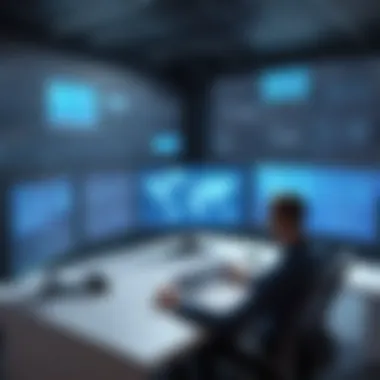

Remote access refers to the ability to connect to a computer or network from a remote location. This connection is typically established through the internet, enabling users to perform tasks as if they are physically present at the device. Remote access can be established using various methods, including Virtual Private Networks (VPNs), remote desktop applications, and cloud-based solutions.
Importance of Unattended Access
Unattended access is particularly vital in several cases, including:
- IT Support: IT professionals can diagnose and fix issues without needing the user's presence. This minimizes response time and enhances service delivery.
- Customer Support: Customer service representatives can access client devices for troubleshooting, improving customer satisfaction through direct assistance.
- Software Deployment: Updates and installations can be conducted remotely and efficiently, thus avoiding delays and disruptions in workflow.
As organizations evolve, exploring unattended remote access through platforms like Zoom becomes increasingly relevant. It offers a realistic solution to modern problems that arise from remote working environments.
Zoom: A Brief Overview
Zoom is a well-known platform primarily used for video conferencing, but its relevance extends beyond just video calls. Understanding its role in unattended remote access is crucial for IT professionals and businesses seeking efficient solutions for device management and support. The platform has gained significant adoption globally due to its ease of use and robust set of features that facilitate communication and collaboration. As organizations continue to embrace remote work, the appeal of tools like Zoom that also support unattended access becomes increasingly evident.
Origins and Development
Zoom Video Communications, Inc. was founded in 2011 by Eric Yuan, a former executive at Cisco WebEx. The platform quickly distinguished itself through its user-friendly interface and high-quality video capabilities. Initially aimed at facilitating online meetings, the software evolved to cater to a broader audience. By the time of the COVID-19 pandemic, Zoom experienced explosive growth as companies and educational institutions pivoted to remote solutions. This rapid scaling necessitated the introduction of functionalities beyond traditional video conferencing, including unattended remote access.
The development of Zoom's unattended remote access capabilities demonstrates the company’s adaptability to changing market demands. As interactive support needed to evolve, so did the technology. Features were integrated to allow users to troubleshoot and manage devices remotely, creating a streamlined support experience. This evolution has positioned Zoom as more than a passive communication tool; it has become a critical resource in remote work environments.
Key Features Relevant to Remote Access
Zoom offers several features that enhance the functionality of unattended remote access. Among these features are:
- Cross-Platform Support: Users can connect to devices running on different operating systems, including Windows, macOS, and Linux.
- Multi-User Accessibility: Different team members can access devices simultaneously, facilitating collaborative troubleshooting and problem-solving.
- Remote Control Capabilities: Users can take control of a remote session, allowing for direct assistance and hands-on support.
- File Transfer Options: Users can share files during remote sessions, which is essential for troubleshooting and operational efficiency.
- Session Recording: The ability to record remote sessions ensures that information and guidance provided can be reviewed later.
- Integration with Other Tools: Zoom’s open API allows it to integrate with various third-party apps, enhancing its versatility.
Incorporating these features allows businesses to leverage Zoom not just for meetings but as a comprehensive remote management tool. In a world where responsiveness is critical, having the right tools ensures that businesses can maintain productivity and support without the constraints of geographic barriers.
Understanding the Mechanics of Unattended Access
Unattended remote access has become a pivotal component of modern digital operations, enabling users to manage systems and devices without direct presence or intervention. Understanding the mechanics behind this access type is vital for organizations aiming to streamline their operations. Effective unattended access minimizes disruptions and enhances productivity.
By delving into the specific technical specifications and device requirements, IT professionals can establish an efficient setup that ensures connectivity and reliability. This understanding not only aids in implementation but also in troubleshooting potential issues that may arise during remote sessions.
Technical Specifications
When discussing technical specifications for unattended remote access, various elements are noteworthy. The architecture of the remote access software is a central aspect. Zoom leverages a cloud-based infrastructure for its services, making the setup less dependent on local hardware capabilities. This allowance of broader access creates flexibility across different devices.
Key specifications to consider include:
- Operating System Compatibility: Zoom supports a range of operating systems, including Windows, macOS, and Linux. Proper configuration must be observed for each OS.
- Bandwidth Requirements: A stable internet connection is essential. Zoom recommends a minimum of 1.5 Mbps upload and download speeds for optimal performance.
- Security Protocols: The platform uses end-to-end encryption, which protects data during remote sessions. Familiarizing oneself with these protocols can help maintain necessary security standards.
- Session Management Features: Features like session logging, reporting, and data access controls play a significant role in managing remote sessions effectively. These tools can help in auditing sessions and improving access governance.
"Proper technical specifications are the bedrock of effective unattended remote access, ensuring that all systems function as intended without major disruptions."
Device Requirements
The effectiveness of unattended remote access is also reliant on the proper device configuration. Organizations must ensure all devices adhere to specific requirements to function correctly with Zoom.
Essential device requirements for seamless access include:
- Hardware Specifications: It is important to have adequate RAM and CPU power. Generally, devices should have at least 4 GB of RAM and a dual-core processor.
- Operating System Versions: Devices must run supported versions of the operating system. For example, Windows 10 or later is necessary for optimal performance.
- Firewall Settings: The firewall configuration should allow Zoom's software to communicate via necessary ports. Without proper adjustment, connection issues may arise.
- User Permissions: Setting correct user permissions and access levels is crucial. Only authorized users should have the ability to initiate unattended sessions.
In summary, comprehending the mechanics of unattended access through these technical specifications and device requirements enables organizations to leverage Zoom effectively. By ensuring that systems are appropriately equipped and configured, businesses can achieve smoother and more secure remote access capabilities.
Setting Up Unattended Remote Access with Zoom
Setting up unattended remote access with Zoom is crucial for leveraging this powerful tool effectively. In today's fast-paced business environment, remote access systems have become invaluable. They allow organizations to manage and troubleshoot devices without needing physical presence. This is beneficial for IT departments, educational institutions, and even businesses with remote teams.
Implementing unattended access involves several steps that require careful consideration. These steps can optimize how teams interact with their systems and enhance productivity.
Pre-configuration Steps
Before diving into the configuration, some essential pre-configuration steps need to be completed. These ensure that the system is ready for efficient remote access:
- Assess Device Compatibility: Before proceeding, ensure that the devices involved are compatible with Zoom’s unattended remote access functionality. This includes checking system requirements based on the operating systems.
- Install the Necessary Software: Make sure that the latest version of the Zoom client is installed on all devices. This action helps in enabling the latest features, including unattended access.
- Enable Unattended Access in Zoom Settings: In Zoom’s settings portal, access the administrative settings and locate the option for remote access. It is often found under the admin dashboard. Ensure this is enabled for your account.
- Create User Accounts: For security and organization, create separate user accounts for all team members. Assign appropriate roles and permissions corresponding to the tasks each user will perform.
- Configure Access Permissions: Ensure that proper access permissions are set on devices. Determine which users or groups are allowed to have unattended access for added security.
By following these pre-configuration steps, you prepare a solid foundation for setting up the system.
Configuration Process
The actual configuration process is straightforward but requires attention to detail to guarantee optimal functionality. Here’s a step-by-step outline:
- Sign in to the Zoom Account: First, log in to your Zoom account using your administrator credentials. This action allows access to relevant settings.
- Navigate to Remote Access Settings: In the settings menu, go to the section dedicated to remote access. Locate the unattended access settings options.
- Add Devices: You can begin adding the devices that need remote access. Enter the necessary information such as device ID or user credentials when prompted.
- Configure Connection: Configure how the connection is established. Options might include choosing to require a password, setting authentication methods, or specifying time limits for access.
- Test the Connection: After configuring, conduct a test to ensure everything is working as expected. Attempt to access the added devices remotely and verify that the connections are established properly without requiring user interaction.
"Unattended remote access can significantly reduce downtime for organizations, allowing them to address issues swiftly and efficiently."
- Monitor and Maintain: Once the setup is complete, monitor the connections regularly for any irregularities. Maintain the system by applying updates and revisiting access permissions as needed.
The process of setting up unattended remote access via Zoom is a blend of preparation and execution. Doing so can lead to greater efficiency and enhanced operational capabilities.
Use Cases for Unattended Remote Access
Unattended remote access has emerged as a critical aspect for various sectors that rely on technology for efficiency, sales, and service delivery. In this section, we will explore three pivotal use cases that outline its significance: remote IT support, educational environments, and business collaboration. Each of these scenarios not only highlights the functionality of Zoom’s unattended remote access but also illustrates the distinct advantages it offers to different user groups.
Remote IT Support
Remote IT support is perhaps the most recognized application of unattended access. With teams increasingly distributed and operating in different time zones, IT professionals require tools that allow them to manage devices without needing the user's physical presence.
- Efficiency: Troubleshooting can often be time-consuming. Unattended remote access allows technicians to address issues quickly and efficiently, reducing downtime for employees.
- Access to Devices: With Zoom, IT support can access devices immediately, ensuring that any technical problems can be diagnosed and solved without waiting for user intervention.
- Cost Savings: By minimizing the need for physical onsite visits, companies can reduce travel costs and time spent in transit, creating a more cost-effective support strategy.


In short, using Zoom for remote IT support streamlines the problem-solving process and enhances productivity, benefiting both employees and support teams alike.
Educational Environments
In educational settings, the demand for seamless remote access has skyrocketed, especially in the wake of increased digital learning. Zoom’s unattended remote access features help educators and students alike.
- Remote Learning: Teachers can maintain control of devices used for online learning. They can deploy software updates, troubleshoot issues, and ensure that all systems are functioning correctly without needing to be physically present.
- Technical Training: Students in technical programs can benefit from hands-on training without the instructor being onsite, allowing for a more flexible learning experience.
- Access to Learning Resources: Educators can ensure that resources are always accessible to students, making learning more efficient.
Overall, Zoom facilitates the educational sector by enabling more flexible and accessible learning environments, reducing barriers between students and crucial resources.
Business Collaboration
Business collaboration in today’s global climate often requires teams to work remotely and manage projects effectively. Unattended remote access is becoming a significant enabler of this collaboration.
- Real-time Collaboration: Teams can work on shared documents or applications without being in the same room. Zoom allows multiple users to access a designated device to collaborate on projects in real time, enhancing teamwork.
- Project Management: Managers can monitor ongoing projects, ensure everything operates smoothly, and intervene if necessary, even when they are not physically present.
- Client Engagement: By having the capacity to connect with client systems directly, businesses can provide more immediate support in client-facing scenarios.
"Unattended remote access is not just about connecting; it's about enhancing productivity and streamlining the workflow across different environments."
These three use cases illustrate the scope and impact of unattended remote access, demonstrating its vital role in the contemporary digital landscape.
Security Considerations for Remote Access
The issue of security in remote access is crucial for organizations relying on technology like Zoom. As the ability to access systems remotely increases, so does the potential for security breaches. Unattended remote access allows users to manage devices without physical oversight, placing a significant onus on security protocols. Companies must understand this importance to protect sensitive information and maintain operational integrity.
Data Privacy Concerns
Data privacy is a fundamental concern when discussing remote access. Sensitive data, such as personal employee information or confidential client records, can be vulnerable to unauthorized access. Without strong security measures, data may be intercepted during transmission or accessed by malicious actors. Organizations must deploy encryption protocols to safeguard data at rest and in transit. This process ensures that even if data is intercepted, it remains unreadable without the correct decryption keys.
Furthermore, compliance with data protection regulations like GDPR or CCPA is essential. These regulations mandate strict guidelines on how to collect, process, and store personal information. Failure to comply not only results in hefty fines but also damages reputational trust among clients and employees. Therefore, implementing data privacy policies aligns with both ethical obligations and legal requirements.
Access Control Mechanisms
Establishing robust access control mechanisms is vital for securing unattended remote access. Access controls dictate who can access specific systems and what actions they can perform once inside. There are several strategies organizations can utilize to enhance the security of their remote access environments:
- Role-Based Access Control (RBAC): Assign permissions based on an individual’s role within the organization. This approach limits user access to only those necessary for their job functions, reducing exposure to sensitive information.
- Multi-Factor Authentication (MFA): Utilize multiple forms of verification before granting access to the system. Examples include SMS codes, authentication apps, or biometric checks. MFA significantly mitigates the risk of unauthorized access even if passwords are compromised.
- Regular Audits: Conduct periodic reviews of who has access to the systems and their corresponding levels. This practice helps in identifying any unnecessary permissions or potential security gaps.
Implementing these mechanisms is not just a best practice; it shows a commitment to security that can foster trust among stakeholders. In an era where cyber threats are ever-evolving, proactive security strategies become an indispensable aspect of any remote access solution.
Effective security measures not only protect data but also enhance confidence among users and clients.
Best Practices for Unattended Remote Access
Best practices in unattended remote access are critical for maintaining security and ensuring efficient support. When organizations rely on tools like Zoom for remote access, they must implement strategies that foster reliability and minimize risks. These practices not only enhance the user experience but also protect the integrity of sensitive data and the systems involved.
One key element of best practices involves ensuring that all software used for remote access is up to date. Regular updates play a vital role in safeguarding systems against vulnerabilities. Each update from Zoom often includes security patches and enhancements that address previously known issues. Keeping software updated means organizations are less likely to fall victim to security breaches that can exploit outdated systems.
Additionally, organizations should develop clear protocols for their users when accessing systems remotely. These protocols create consistency and ensure all team members are aware of the procedures necessary to maintain security. Clear guidelines can reduce the likelihood of user error, which often leads to security compromises. Incorporating training sessions to educate team members about the proper use of remote access tools is also beneficial. Here are additional considerations:
- Ensure strong passwords are enforced.
- Utilize multi-factor authentication where possible.
- Schedule regular audits of access logs.
- Make sure users are aware of phishing threats.
By adopting these best practices, organizations can optimize their use of unattended remote access, such as with Zoom, while minimizing risks and improving overall operational efficiency.
Regular Software Updates
Maintaining up-to-date software is one of the most fundamental practices for effective unattended remote access. Every software application, including Zoom, periodically releases updates that are crucial for keeping systems secure and functional.
Software updates often include:
- Security patches to fix vulnerabilities
- New features to enhance user experience
- Performance improvements to optimize functionality
Timely installation of these updates ensures that users benefit from the latest security measures. When software is not updated, it can become a target for attackers who exploit known weaknesses. Regularly scheduled updates can also mitigate downtime associated with unexpected failures, which can impact productivity and service delivery.
Establishing Clear Protocols
Establishing clear protocols is essential for successful unattended remote access. These protocols outline the steps users must follow to gain access to remote systems securely. They serve as a reference point for employees, ensuring everyone adheres to best security practices.
Key elements of effective protocols include:
- User Authentication: Ensure that all users are authenticated before accessing systems. This might involve strong passwords and multi-factor authentication.
- Access Control: Define who has access to what information and systems. Not all personnel need the same level of access.
- Documentation: Encourage proper documentation of all access attempts and successful logins. This aids in tracking potential security breaches and is a good practice for compliance.
- Training and Awareness: Provide regular training on the protocols to keep security practices fresh in user minds.
By instituting these protocols, organizations can enhance their security posture and increase the efficacy of using unattended remote access tools with platforms like Zoom.
Challenges of Unattended Remote Access
Unattended remote access presents unique difficulties that organizations must navigate to benefit fully from this technology. Addressing these challenges is vital to ensure the effectiveness and security of remote management practices. This section will delve into two primary challenges: technical glitches and user accountability issues. Recognizing these hurdles allows IT professionals and businesses to implement robust strategies for minimizing risks and optimizing remote access.
Technical Glitches
Technical glitches can disrupt the functionality of unattended remote access systems. These may range from software bugs to connectivity problems, leading to potential downtime and loss of productivity. Such issues generally stem from various factors, including:
- Software Compatibility: Applications may not align with the remote access software, causing unexpected behavior or failures. Using commonly accepted platforms can reduce such compatibility issues.
- Network Connectivity: Disrupted internet services can hinder access to remote devices. Stable and strong connectivity is essential for seamless operation. Companies often face interruptions due to network overloads or ISP-related issues.
- Hardware Failures: Physical device malfunctions can lead to untenable situations, especially if the remote support is urgently needed. Regular maintenance checks and proactive hardware upgrades can mitigate these risks.
To counteract these glitches, implementing the following actions is recommended:
- Regular Updates: Keeping all systems updated is crucial. Updates can fix bugs and provide enhancements, making the system more stable.
- User Training: Proper training for end-users on using remote access tools can significantly reduce the occurrence of errors resulting from user oversight.
- Alternative Access Paths: Establishing alternative access methods can serve as backups in case of technical issues.
"Often, the effectiveness of remote access is only as good as the underlying technology has made it to be."
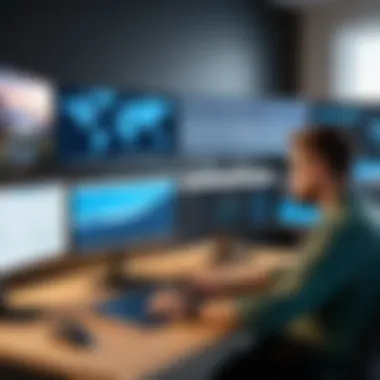

User Accountability Issues
User accountability is another prominent challenge in unattended remote access. It centers on the actions and responsibilities of users accessing systems remotely. Without clear accountability, organizations face risks such as unauthorized access and data breaches. Key considerations include:
- Data Security Risks: If users have indiscriminate access, they can accidentally or intentionally misuse sensitive data. Establishing clear guidelines helps in managing these vulnerabilities.
- Access Control: Lack of control over who accesses what can lead to gaps that unauthorized personnel could exploit. Implementing granular access control mechanisms restricts access based on user roles.
- Monitor User Actions: Keeping a log of users’ activities allows businesses to track actions taken during remote sessions, enhancing overall security and trustworthiness of the remote access system.
Addressing accountability concerns may involve:
- User Authentication: Strong authentication methods, such as multi-factor authentication, improve security by ensuring that only authorized users have access.
- Clear Policies: Developing a clear policy on acceptable usage of remote access will inform users of their responsibilities and the consequences of misuse.
- Regular Audits: Conducting periodic audits helps to identify potential issues early and address them before they escalate.
Comparative Analysis with Other Remote Access Tools
Understanding the landscape of remote access tools is crucial for IT professionals and businesses determining the most effective solution for their needs. The comparative analysis of these tools sheds light on various factors such as functionality, user-friendliness, security features, and overall cost-effectiveness. This section will help readers appreciate the unique position of Zoom in this competitive market, underlining why it may be a preferred choice for unattended remote access solutions.
Zoom vs. Competitor Tools
When comparing Zoom to other remote access tools like TeamViewer, AnyDesk, or Microsoft Remote Desktop, several key factors need examination.
- Functionality: Zoom offers extensive functionalities beyond typical remote access. Its ability to host webinars and online meetings can complement remote support tasks, providing a multifunctional platform.
- User Experience: Zoom’s interface is widely regarded as intuitive. Many users find it easier to navigate compared to competitors, making it a good choice for businesses with varying tech proficiency among employees.
- Integration: Zoom integrates seamlessly with various tools like Slack and Microsoft Teams. This capability allows organizations to streamline their workflows, facilitating both communication and remote support in one platform.
- Performance: In many cases, Zoom has demonstrated high-performance levels regarding speed and connection stability, which is vital for effective remote access.
Strengths and Weaknesses
An in-depth look at the strengths and weaknesses of Zoom will offer valuable insights for decision-makers.
Strengths:
- Simplicity: Zoom’s straightforward setup for unattended access requires minimal technical knowledge, making it accessible for a broader audience.
- Cost: Compared to some other tools, Zoom's pricing structure is competitive, particularly for businesses already utilizing Zoom for meetings.
- Versatile Use Cases: Its adaptability extends to various scenarios, including IT support, training sessions, or business presentations, allowing diverse operational applications.
Weaknesses:
- Limited Features Specific to Remote Access: While Zoom excels in communication, some could argue its features dedicated specifically to unattended remote access lag behind specialized tools like TeamViewer or AnyDesk.
- Security Concerns: Despite significant investments in security, Zoom faced scrutiny regarding privacy issues. Businesses must ensure they understand and mitigate these risks when deploying Zoom for unattended access.
"Understanding the strengths and weaknesses of tools allows organizations to make informed decisions that align with their operational needs."
This comparative analysis serves not only to highlight Zoom's capabilities but also to foster critical thinking among IT professionals. Evaluating different tools can lead to more informed decisions that optimize remote access strategies and enhance overall productivity for businesses.
User Feedback and Case Studies
Understanding user feedback and case studies is essential for evaluating the effectiveness of unattended remote access with Zoom. It provides insights into real-world applications and the direct impact of the technology on users and organizations. This feedback is instrumental for IT professionals, software developers, and businesses aiming to improve their deployment strategies and ensure seamless user experiences.
When companies implement Zoom for unattended remote access, they often share their experiences, detailing both successes and challenges. This kind of feedback serves several purposes:
- Identifying Strengths and Weaknesses: Feedback allows organizations to recognize what works well and what might need improvement. This can involve performance metrics, ease of use, or specific features that enhance or hinder productivity.
- Guiding Future Developments: By analyzing case studies, developers and decision-makers can better understand user needs and preferences. This information becomes invaluable for refining existing functionalities or prioritizing new features in future updates.
- Encouraging Adoption: Positive experiences shared by IT professionals not only highlight the benefits but also encourage adoption among skeptics or those unfamiliar with the technology.
"Understanding and learning from user feedback is crucial as it propels innovations and solutions that align with actual needs."
Insights from IT Professionals
IT professionals often provide critical insights regarding the implementation and ongoing management of unattended remote access with Zoom. Their reports can include various factors that affect usability and effectiveness. One key area they address is performance reliability. Many IT specialists have noted that Zoom's remote access capabilities are quick and efficient for diagnosing issues without physical presence. This allows for timely interventions that can reduce downtime for businesses.
Moreover, they frequently discuss the security aspects, emphasizing the importance of configuring access controls to safeguard sensitive information. Feedback concentrated on best practices in security ensures that organizations can protect against unauthorized access. These professionals often suggest enhancements based on pain points experienced by their clients, and this feedback is critical to Zoom's iterative development process.
Real-world Applications
The real-world applications of unattended remote access through Zoom vary widely across different sectors. Organizations from small startups to large corporations leverage this feature for an array of purposes:
- Remote IT Support: This is perhaps the most prevalen use case, where IT teams provide support without needing physical access to systems. This capability speeds up issue resolution and minimizes productivity loss.
- Collaboration Across Teams: In businesses with dispersed teams, employees can work on shared projects without needing to meet in person. Zoom allows for running meetings or sessions seamlessly, even when one participant cannot be physically present.
- Education and Training: Educational institutions utilize Zoom for virtual classes and training sessions, enabling educators to offer instruction remotely. This application has gained particular relevance in recent times, with many institutions embracing hybrid learning models.
In summary, leveraging user feedback and detailed case studies highlights the real benefits and challenges of unattended remote access with Zoom. The insights from IT professionals become a beacon for organizations aiming for successful adaptation of this technology in their workflow.
Future of Unattended Remote Access
The topic of the future of unattended remote access is crucial for both businesses and technological professionals as we navigate an increasingly digital landscape. The ability to manage systems without direct user interaction not only enhances operational efficiency but also provides significant strategic advantages in an era where remote work is prevalent. Businesses must acknowledge the shifting dynamics in how teams operate and how services are delivered, which underscores the necessity for robust unattended remote access solutions.
Evolving Technology Trends
Unattended remote access is continuously shaped by advancements in technology. One significant trend is the increasing use of artificial intelligence (AI) and machine learning (ML) in remote access tools. These technologies can help automate common monitoring tasks, improve response times to issues, and enhance security. For example, AI can analyze patterns in system usage, notifying administrators of anomalies that could indicate a breach or failure.
Another trend is the rise of cloud computing. Services hosted on the cloud allow users to access systems from anywhere, making it easier to implement unattended access protocols. The integration of virtual desktop infrastructure (VDI) is also gaining traction, providing a more flexible environment for operating unattended access solutions.
Additionally, a focus on user experience (UX) is emerging. Companies seek solutions that not only function effectively but also provide a seamless experience for end-users. This includes intuitive dashboards, straightforward setup processes, and comprehensive support systems.
Predicted Developments
Looking ahead, several developments are expected to shape the future of unattended remote access. One key area is enhanced security measures. As remote access becomes more ubiquitous, so too does the risk of cyber threats. Future solutions are likely to incorporate multi-factor authentication, biometric logins, and end-to-end encryption techniques. These security layers will be essential for maintaining trust in remote access capabilities.
Another anticipated development is greater integration with other business tools. For example, tighter integrations with project management software or collaborative platforms could allow for more streamlined workflows between remote access and day-to-day operations. This will foster greater productivity and coordination in remote teams.
Moreover, the concept of zero trust architecture is gaining momentum. In simple terms, this approach requires verification from everyone trying to access resources, regardless of whether they are inside or outside the network. As more companies adopt this paradigm, the fundamentals of remote access protocols will likely evolve to meet these standards.
"As remote access becomes an integral part of business frameworks, evolving trends will dictate how we secure and manage these systems effectively."
The End
The conclusion of this article serves as a significant point in summarizing the insights gained about unattended remote access using Zoom. It encapsulates the key elements discussed throughout the piece, reinforcing the importance of understanding this technology for both individuals and organizations. By exploring unattended remote access, businesses can enhance their operational efficiency, improve customer support response times, and simplify tech management processes.
Key Takeaways
- Understanding Remote Access: Unattended remote access allows users to connect to devices without direct supervision. This capability is essential in various environments, especially IT management and remote work settings.
- Implementation Strategies: The setup process requires careful planning. Ensuring that both the software and hardware components are aligned is crucial for seamless integration.
- Security Matters: As with any technology, security poses a significant concern. Businesses must prioritize implementing robust access controls and data protection measures to safeguard sensitive information. This involves regular updates and monitoring of the access logs to track who accessed the systems and when.
- Best Practices are Vital: Establishing clear protocols aids in streamlining the deployment and management processes. Periodic reviews and adjustments based on evolving technology trends can further enhance the effectiveness of remote access configurations.
Final Thoughts
Emphasizing continuous education and adaptability to new tools will not only facilitate smoother operations but will also fortify the organization against potential risks associated with remote management. Thus, knowing how to properly implement and maintain these systems positions businesses favorably in a fast-paced digital world.
"Embracing technology is not just an option anymore, it is a necessity for survival and growth in today’s business environment."



