Sharing Designs on Canva: A Comprehensive Guide

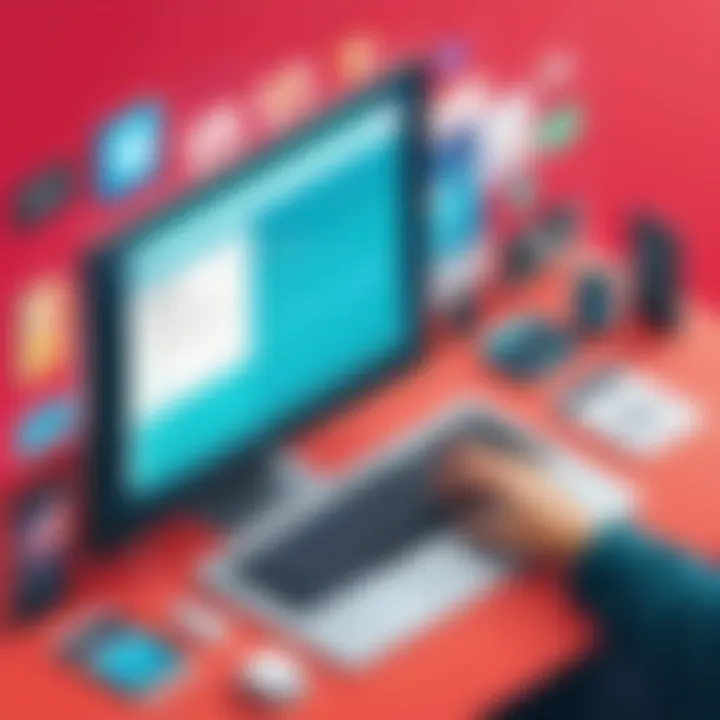
Intro
Effective sharing of design work is crucial in today’s collaborative environment. Canva has emerged as a popular platform for creating graphics and presentations, but users often face questions regarding the best practices for sharing their designs. This guide aims to illuminate various methods available for sharing designs on Canva. It also seeks to equip users—ranging from individual creators to large organizations—with essential skills to navigate sharing features effortlessly.
Software Overview
Features and Functionalities
Canva provides numerous tools that enhance the design process. Primary functionalities include:
- Drag-and-drop editor for user-friendly design creation.
- Templates covering a wide range of categories like social media, presentations, and videos.
- Collaboration tools that allow multiple users to edit and comment on designs in real-time.
- Brand Kit feature enabling businesses to maintain brand consistency.
- Integration with tools such as Google Drive, Dropbox, and social media platforms for easy sharing.
Pricing and Licensing Options
Canva offers multiple pricing tiers:
- Free Plan: Provides a robust selection of templates and features.
- Pro Plan: Monthly fees provide access to advanced features like premium templates, additional storage, and the Brand Kit.
- Enterprise Plan: Tailored for larger organizations, includes advanced collaboration tools and dedicated support options.
Supported Platforms and Compatibility
Canva is accessible on various platforms:
- Web: Fully functional on browsers such as Chrome and Firefox.
- Mobile Apps: Available for iOS and Android devices, providing flexibility for users on the go.
- Desktop App: For Windows and Mac users seeking an optimized experience.
User Experience
Ease of Use and Interface Design
Canva is known for its intuitive interface. Users can easily navigate the dashboard and find the tools they need. The simplicity of the design process is apparent in the ease with which even novice users can create professional-looking graphics.
Customizability and User Settings
The platform allows for significant customization:
- Users can adjust settings according to their preferences.
- Custom templates can be saved for future projects, creating a personalized design experience.
Performance and Speed
Overall, performance is satisfactory, though users may experience lag during peak times with large files. Frequent updates to the platform aim at enhancing speed and functionality.
Pros and Cons
Strengths and Advantages of the Software
- Accessibility: Users can access Canva from anywhere with an internet connection.
- Versatility: Suitable for both personal projects and professional marketing materials.
- Community Resources: Access to tutorials and user forums enriches learning opportunities for new users.
Drawbacks and Limitations
- Limited Features on Free Plan: Some advanced tools require a paid subscription.
- Dependence on Internet Connection: Offline editing is not supported, which may hinder users in low-connectivity areas.
Comparison with Similar Products
Canva stands in comparison with tools like Adobe Spark and Visme. While those platforms offer more advanced features, Canva’s simplicity and accessibility make it appealing to a broad audience.
Real-world Applications
Industry-specific Uses
Canva serves various industries, including:
- Marketing: Creating promotional graphics and social media content.
- Education: Developing educational materials like presentations and worksheets.
- Entrepreneurship: Startups use Canva for branding and marketing collateral.
Case Studies and Success Stories
Many businesses have shared positive experiences. For instance, a local café used Canva to create eye-catching flyers, enhancing community engagement and boosting sales.
How the Software Solves Specific Problems
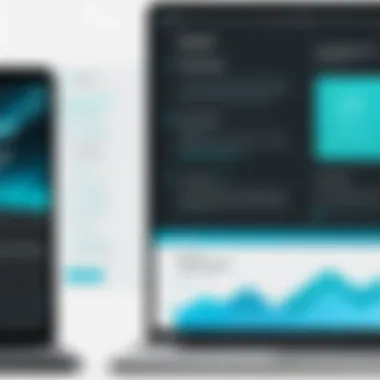
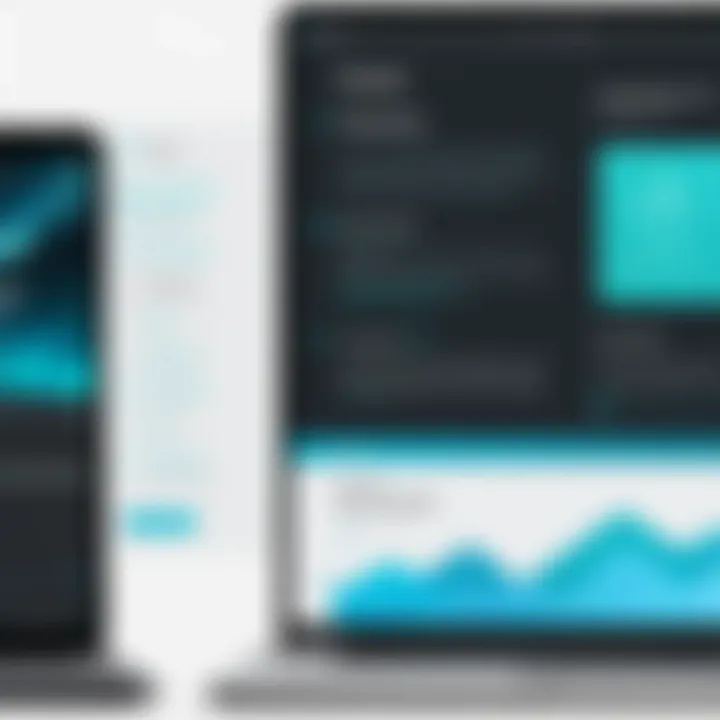
Canva addresses common challenges such as lack of design skills and time constraints. It provides accessible tools that enable users to produce quality designs quickly.
Updates and Support
Frequency of Software Updates
Canva regularly rolls out updates to improve functionality and add new features. This ensures users have access to the latest tools and trends in design.
Customer Support Options
Canva provides support through various channels:
- Detailed help center and tutorials.
- Email support for Pro and Enterprise users.
Community Forums and User Resources
Active community forums help users share experiences and solutions. Users can also find extensive resources on platforms like Reddit and dedicated social media groups.
Canva has transformed the way individuals and businesses approach design. Understanding its sharing capabilities is key to maximizing its potential.
Prelude to Canva
Canva has emerged as a powerful tool for design enthusiasts and professionals alike. Understanding its functionalities and how to manipulate these features effectively is crucial for maximizing the potential of the platform. This section outlines the core aspects of Canva, underlining its relevance in the realm of design sharing.
Overview of Canva as a Design Tool
Canva offers a user-friendly interface that allows individuals to create a broad range of visual content. The platform caters to various design needs, such as marketing materials, social media posts, presentations, and more. Users can choose from an extensive library of templates, graphics, fonts, and images. One key aspect that separates Canva from others is its accessibility; it democratizes design by enabling even those without formal training to create aesthetically pleasing content.
The collaborative features of Canva allow multiple users to work on a design project simultaneously. Any changes made in real-time by one user can be seen by others almost instantaneously. This immediacy can promote synergy in team projects, making Canva not just a design tool but a collaborative platform.
The Importance of Design Sharing
Design sharing is a fundamental capability that enhances the collaborative experience on Canva. Sharing allows teams to receive real-time feedback, make adjustments promptly, and refine design concepts effectively. By sharing designs, users facilitate communication and ensure all stakeholders are aligned with the project's vision.
Effective design sharing contributes significantly to the overall workflow of any team, improving productivity and cohesion.
In addition, shared designs can help in building brand consistency across various channels. When different team members access and utilize the same design assets, it promotes a unified look and feel in all marketing materials. Consequently, understanding how to share designs efficiently serves not only creative needs but also strategic business objectives.
Understanding the Sharing Features
In the realm of digital design, platforms like Canva empower users to create and share visuals seamlessly. The sharing features of Canva play a crucial role in enhancing collaboration and feedback processes. Understanding these features allows individuals and teams to work together more efficiently, ensuring that designs are not only created well but also communicated effectively. By grasping the various sharing options available, users can tap into the full potential of their design projects.
Types of Shareable Designs
Canva supports various types of shareable designs, accommodating numerous needs across personal and professional spectrums. These designs include:
- Presentations: Ideal for showcasing ideas during meetings or lectures.
- Social Media Posts: Tailored for platforms like Facebook or Instagram, designed to engage audiences effectively.
- Infographics: Great for conveying complex information visually, making data easier to understand.
- Infographics: Useful for presenting data in a visually appealing format, enhancing the clarity of the content shared.
Each of these design types is optimized for certain platforms or uses, ensuring that the aesthetics and functional aspects align with the intended audience. Users must choose the appropriate design type based on the context of sharing, as this impacts how the design will be perceived and utilized by others.
User Permissions and Collaboration Options
Collaboration is integral to many design processes. Canva offers diverse user permissions and collaboration options that facilitate teamwork. Users can invite collaborators and assign permissions to ensure proper access levels. These options are critical in a professional setting where design integrity and security are vital.
- View Only: This option enables users to see the design without making any alterations. This is particularly useful when you want to share drafts or final designs without risking unintended changes.
- Can Edit: This permission allows collaborators to modify the design. It is effective when multiple team members need to contribute or provide input.
- Comment Only: Users given this permission can leave comments without changing the design itself. Feedback is essential, and this option maintains an organized feedback loop.
Understanding how to manage these permissions can significantly enhance teamwork in various settings—whether in small businesses working on pitches or larger enterprises creating marketing materials. More than just facilitating sharing, these features ensure that designs evolve through constructive collaboration while safeguarding the original vision.
Methods for Sharing Designs
Effectively sharing designs on Canva is critical for collaboration and workflow optimization. Different methods cater to diverse user needs, enabling both real-time interactions and flexible use of designs across various platforms. Understanding these methods not only enhances the sharing experience but also ensures that messages and branding are consistent when designs reach their intended audience. Furthermore, knowing the appropriate methods aligns with best practices, which can help streamline processes, improve visibility, and facilitate feedback.
Compiling Share Links
Creating share links is a straightforward process on Canva that allows designers to easily distribute their work. Once a project is complete, you can generate a link that others can access. This link can be categorized based on permissions granted, such as view-only or edit access. The flexibility offered here enables team members to collaborate without needing the entire design app.
To generate a shareable link:
- Open your design in Canva.
- Click on the Share button, usually located in the upper right corner.
- Select the type of link you want:
- Copy and send the link to your team or stakeholders.
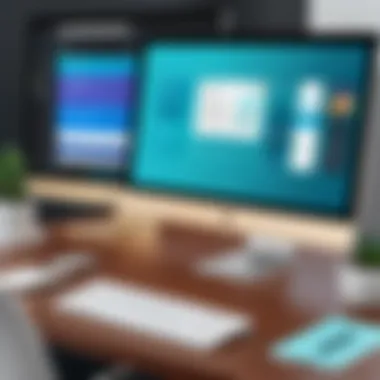
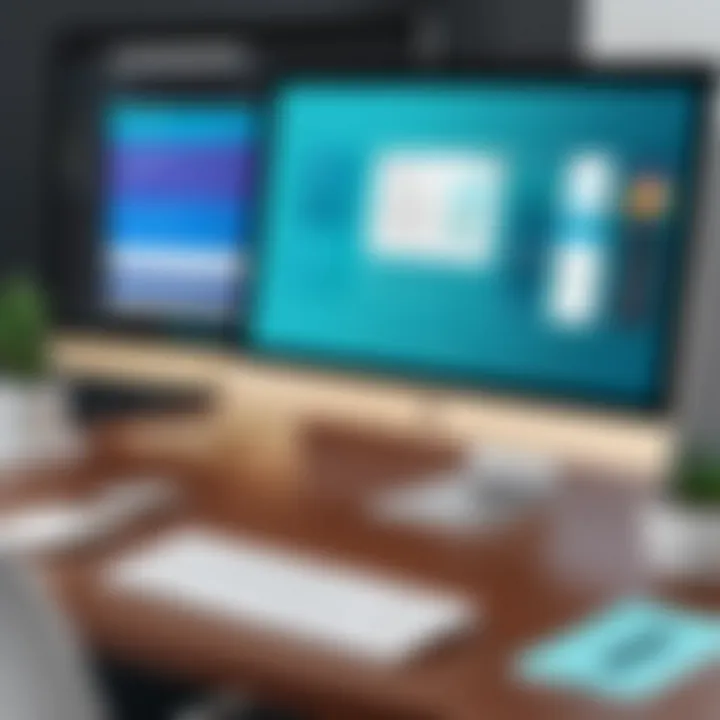
- View-only for those who should only see the design.
- Edit access for collaborators who will make changes.
This method is not only efficient but promotes transparency and allows for quick iterations based on feedback. Using share links is particularly useful in fast-paced environments where time efficiency is paramount.
Exporting Designs in Various Formats
Canva supports exporting designs in multiple formats, catering to various needs and applications. Different formats include PNG, JPEG, PDF, and even animations in MP4. This versatility allows users to select the best format for their specific use case. For instance, PDF is ideal for printable material, while PNG and JPEG are more suited for images shared on social media.
To export a design:
- Click on the Download button.
- Choose your preferred format from the dropdown menu.
- Adjust any additional settings, like size or quality, before confirming.
Exporting in the right format maximizes the design's utility and ensures it appears as intended across mediums. Care in selection can significantly impact how information is presented and perceived by viewers.
Embedding Canva Designs in Webpages
Embedding a Canva design directly into a webpage is another effective sharing method. This allows designers to showcase their work on websites without needing external redirects. The embedded design can be interactive, maintaining engagement with the audience.
To embed a design:
- Go to the Share button in your design.
- Select Embed from the options.
- Copy the provided HTML code.
- Paste this code into your webpage’s HTML editor.
Embedding designs can enhance your website's visual appeal and improve the user experience by providing dynamic content.
Keep in mind that embedded designs may not be editable once they are placed on a webpage. Therefore, it is crucial to ensure that the final version meets all standards before embedding.
Best Practices for Sharing on Canva
When it comes to sharing designs on Canva, establishing best practices is quite crucial. This section aims to shed light on ways to optimize the sharing process. The violation of design integrity or failure to utilize feedback mechanisms can hinder collaboration. Thus, understanding how to navigate these elements not only aids in seamless interactions but also ensures the overall success of shared designs.
Ensuring Design Integrity During Sharing
Maintaining design integrity is fundamental for effective communication and branding. When you share a design, it should reflect a clear vision, free from distortions or loss of essential elements. One common challenge is that different users might have varying levels of access and editing capabilities. To prevent any accidental alterations, consider the following measures:
- Set Permissions Carefully: Determine if the recipient should view or edit the design. For final versions, setting permissions to view only is wise. This keeps your work intact.
- Use High-Quality Exports: When sharing designs outside of Canva, make sure to export in high-resolution formats, like PDF or PNG. This preserves the quality of your work.
- Avoid Over-Editing: If designs are sent back and forth for feedback, ensure that tracked changes do not unintentionally alter the essence of the original design.
"Design integrity is not just about aesthetics; it’s about communicating ideas effectively."
Following these guidelines will help ensure that your designs remain true to your intended message.
Utilizing Feedback Mechanisms
Feedback is integral to the design process. Engaging with feedback can foster improvement and innovation. Canva offers various tools to gather feedback effectively. Here are key strategies:
- Commenting Features: Utilize the commenting feature within Canva to ask specific questions or request input from collaborators. This directs focus to particular elements of the design where your input is most needed.
- Version History: Make use of the version history option. This allows you to track changes and revert to earlier versions if needed. It creates a safeguard against irreversible alterations.
- Conduct Surveys: For larger projects, consider sending feedback surveys through platforms like Google Forms. This can provide structured insights into what works well and what needs rethinking.
Incorporating a feedback mechanism not only enhances collaboration but also cultivates an environment for continuous improvement. Sound feedback leads to designs that resonate better with audiences.
Challenges in Sharing Designs
Sharing designs on Canva presents a range of challenges that can significantly affect the user experience. Understanding these challenges is essential for anyone who aims to collaborate effectively or share their creative work. The complexities associated with permissions and technical difficulties can hinder the sharing process and potentially disrupt teamwork. Being aware of these issues allows users to navigate them with confidence and ensure a smoother design-sharing experience.
Common Issues with Permissions
One of the most prevalent issues in sharing designs through Canva is related to user permissions. When sharing designs with collaborators, it is crucial to set the appropriate permissions based on each user's role. Misunderstandings in permissions can lead to unauthorized changes or even loss of access to vital designs.
- Read vs Edit Access: Users often confuse read-only access with editing privileges. This can result in frustrated collaborators who find they cannot make necessary changes.
- Link Settings: Canva provides various link-sharing options. Using a link that allows anyone with access to edit can lead to unexpected alterations in the original design.
- Revoking Access: Sometimes, users need to remove collaborators. However, understanding how to revoke access correctly is crucial. Failure to do so may leave sensitive designs exposed.
Addressing these concerns requires clear communication among team members and understanding the nuances of Canva's sharing features. Each design should have an accompanying overview of who has permissions and what level of access they have.
Resolving Technical Difficulties
Technical difficulties can also pose significant challenges when sharing designs on Canva. Below are some common issues and suggestions for addressing them:
- Slow Loading Times: Large files or a slow internet connection can lead to designs taking longer to load. Users should consider optimizing their designs by reducing file sizes or checking their internet stability.
- Browser Compatibility: Not all browsers perform equally well with Canva. It is advisable to use the latest version of supported browsers like Google Chrome or Mozilla Firefox for a seamless experience.
- Login Issues: Users may face challenges logging into their accounts, especially if they forget credentials or face authentication errors. Utilizing tools like password managers can help mitigate these issues.
To overcome these technical difficulties, users should familiarize themselves with troubleshooting steps. It may also be beneficial to consult Canva's support resources or forums, such as Reddit, for additional assistance. These challenges, while frustrating, can often be resolved quickly with some preparation and knowledge.
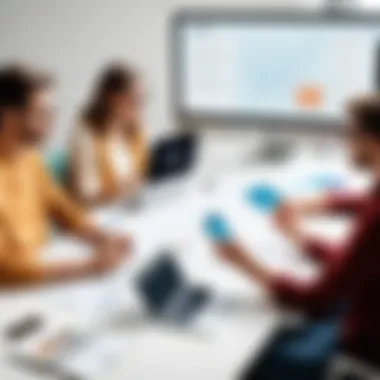

"Design sharing is not just about the act; it is about the interaction among the users. Understanding technical and permission-related challenges is essential for a collaborative process."
Through recognizing the key challenges in sharing designs on Canva, users can enhance their collaboration efforts. This not only improves the overall quality of their designs but fosters an environment of trust and open communication.
Integrating Canva with Other Tools
Integrating Canva with other tools is crucial for streamlining workflows and enhancing productivity. Users can leverage various software applications to complement Canva's robust design features. The integration allows for smoother transitions between tasks, enabling teams to work more efficiently. Often, design work requires collaboration, and integrating Canva helps in maintaining consistency and alignment with project goals. This section explores how Canva can be linked with social media platforms and project management software to enhance design sharing and collaboration.
Linking with Social Media Platforms
Linking Canva directly to social media platforms is beneficial for individuals and businesses alike. The process is usually straightforward. Users can directly share their designs on Facebook, Instagram, Twitter, and LinkedIn. This feature provides an easy way to showcase designs without needing to switch between multiple applications.
- Direct Sharing: Canva allows you to publish your designs on social media with just a few clicks, saving time.
- Optimized Formats: The tool reformats designs to fit the recommended dimensions for each platform, ensuring visual consistency.
- Increase Engagement: By sharing high-quality graphics, users can attract more engagement and boost their presence online.
Integration also includes scheduling features in some platforms, which can help users manage their posts more effectively. For example, some users might prefer using tools like Buffer or Hootsuite to schedule their Canva designs for posting at optimal times. This is a strategic way to ensure content reaches the widest audience possible, enhancing both reach and interaction.
In today's fast-paced digital landscape, the ability to share visually appealing content is essential for brand visibility and engagement.
Using Canva with Project Management Software
Using Canva alongside project management software brings a new level of organization to design tasks. Tools such as Trello, Asana, and Monday.com allow teams to collaborate on projects efficiently. This integration creates a seamless workflow from idea conception to final execution.
- Centralized Communication: When team members can access Canva designs within their project management tools, it minimizes misunderstandings and fosters collaborative input.
- Task Assignment: Assign tasks related to design work directly within the project management software, ensuring that each team member knows their responsibilities.
- Tracking Progress: Teams can track the progress of design tasks, making it easier to meet deadlines and ensure accountability.
Case Studies: Successful Design Sharing
Case studies provide tangible examples that demonstrate the practical application of design sharing on Canva across various fields. They highlight real-world scenarios where efficient communication and collaboration have led to successful outcomes. In the context of this article, examining case studies emphasizes the versatility of Canva as a design tool. It captures how individuals and organizations can maximize their creativity and productivity through collaborative design efforts. The sharing features of Canva make it relevant for businesses and educational institutes, showcasing vital elements in the process.
Business Collaborations
Business collaborations utilizing Canva can significantly enhance project outcomes. Companies often require effective design tools to create marketing materials, presentations, and reports. Canva’s sharing feature allows teams to co-create designs in real-time. For instance, a marketing agency might need input from various team members when developing an advertising campaign. The ability to comment on designs, suggest edits, and track changes within Canva empowers teams to streamline their workflow.
Collaboration means varying roles, from graphic designers to marketing strategists. Role-based permissions can help control who can edit or comment on specific projects. This structured approach minimizes confusion and ensures that everyone is working towards the same goal. Furthermore, businesses can share designs across stakeholders and clients effortlessly, enhancing transparency and reducing email back-and-forth.
"Effective design sharing can save time and reduce errors, making it a key component of successful business collaborations."
Considerations for effective sharing in a business context include:
- Setting clear objectives for the design projects.
- Defining roles and responsibilities within the team.
- Utilizing the feedback options in Canva for improving designs.
- Reviewing design accessibility, to ensure all stakeholders can view and contribute.
Educational Projects
In educational settings, sharing designs on Canva holds great potential for enhancing collaborative learning. Many educators choose Canva to create lesson plans, presentations, and educational materials. Shared projects allow students to work together, even from a distance. For example, a group of high school students might work on a project about environmental issues. Through Canva, they can collaboratively design infographics, posters, or presentations.
The ability to share designs reinforces teamwork and collective conceptual understanding. Furthermore, educators can provide specific permissions to students, guiding their design process while fostering independence. This engagement not only aids in mastering design skills but also cultivates critical thinking and problem-solving abilities.
To implement effective sharing in educational projects, consider:
- Encouraging peer review to improve designs.
- Setting clear deadlines for project milestones.
- Facilitating discussion around design choices to foster learning.
- Providing resources and tutorials for students unfamiliar with Canva.
End and Future Outlook
The act of sharing designs on Canva encapsulates both contemporary collaboration needs and evolving digital communication methods. As the article has elaborated, effective sharing bridges creative endeavors and enhances productivity in diverse professional settings. Understanding the various mechanisms available for sharing, such as shareable links or export options, aids in creating opportunities for better cooperation among team members. Moreover, grasping user permissions is pivotal in maintaining control over the design process while allowing for valuable feedback and collaboration.
Recapping Essential Sharing Techniques
1. Compiling share links is a primary method for circulating designs. By generating specific links, users can directly guide others to their work without having them access their entire account.
2. Exporting designs in formats like PDF, JPEG, or PNG caters to different needs. This method allows recipients to view designs without requiring a Canva account, therefore widening accessibility.
3. User permissions play an important role. Setting permissions grants or restricts access levels for collaborators, ensuring that sensitive information is protected while allowing colleagues to contribute as needed.
4. Embedding designs into web pages can extend reach. This technique integrates Canva designs directly into blogs or social media, enhancing engagement with audiences.
By employing these essential techniques, users maximize their sharing potential, ensuring that their creative expressions facilitate collaboration without compromising on quality or control.
The Evolution of Design Sharing in Digital Platforms
The evolution of design sharing reflects the rapid pacing of digital transformation. Initially, sharing was restricted to email attachments or physical media. Today, platforms like Canva revolutionized this process by introducing real-time collaboration and online sharing capabilities. This shift has reshaped how individuals and businesses approach design, fostering a collaborative spirit among diverse stakeholders.
The integration of user-friendly interfaces and comprehensive sharing options in digital tools has made design accessible to a broader audience. No longer are intricate design skills necessary, as anyone can participate in the creative process.
Furthermore, the rise of remote work has underscored the necessity for robust sharing mechanisms. As organizations increasingly rely on cloud-based solutions, the significance of platforms such as Canva grows. Engaging in effective design sharing not only leverages technology but also embraces the evolving landscape of team collaboration.
Ultimately, anticipating future developments in design sharing technology will be essential. As user needs evolve and technology advances, tools will continue to develop. Keeping abreast of these changes will ensure that individuals and organizations can maintain their competitive edge.



