Guide to Setting Up an SFTP Server on Windows 2012
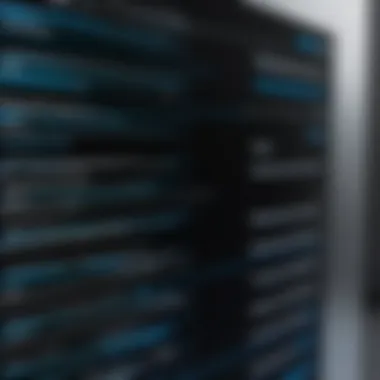

Intro
Having a strong knowledge of your environment and the tools at your disposal is crucial before diving into the setup. This guide will walk you through the necessary prerequisites, comprehensive installation processes, configuration routes, and security considerations linked to running an efficient SFTP server on Windows Server 2012. No stone will be left unturned, and the aim is to equip you with the insights you need to maintain operational integrity.
Let’s get the ball rolling by exploring the software overview, detailing features and functionalities while tapping into pricing and licensing options, as well as compatibility with your existing infrastructure.
Foreword to SFTP
To understand the landscape of data transfer protocols, it’s crucial to grasp the significance of SFTP, or Secure File Transfer Protocol. In today’s world, where digital data flows at lightning speed, securing data during transmission is of utmost importance. Unlike its unencrypted counterpart, FTP, SFTP ensures that data travels through the digital ether wrapped in layers of protection. This not only secures sensitive information but also builds trust between transferring parties. Risk management is a critical aspect for both individual users and organizations, and SFTP serves as a bastion of security in this regard.
Understanding the SFTP Protocol
SFTP operates over SSH, providing a secure channel for file transfers. What that means is, when you send a file from one system to another using SFTP, it gets encrypted. This encryption protects it from prying eyes, making it extremely hard for unauthorized access or interception.
The protocol works by establishing a secure connection using public key cryptography for verification. Imagine locking a treasure in a chest; only those with the correct key can access it. This is the principle behind SFTP, where only authenticated users can access the files they need. Additionally, SFTP supports various commands, such as file upload, download, and manipulation commands, making it very versatile for different types of file management tasks.
Benefits of Using SFTP
Utilizing SFTP comes with a suite of advantages:
- Enhanced Security: Every file is encrypted before it is sent, making data breaches a less likely occurrence.
- Data Integrity: SFTP ensures that files are not altered during transit. If a file hash doesn’t match at both ends, an alert can be triggered.
- Compatibility: Most modern systems support SFTP, meaning it can fit seamlessly into existing workflows without requiring extensive adaptation.
- Simplified Access Management: With user accounts and role-based access, administrators can easily manage who can do what within the server.
By choosing SFTP as a means for file transfer, users give themselves a robust avenue for keeping their sensitive data safe and sound. This section sets the stage for understanding not just how to set up an SFTP server but also why investing the time and effort is well worth it for any organization handling important data.
Prerequisites for Setting Up an SFTP Server
Setting up an SFTP server isn’t just about downloading software and clicking next on an installation wizard. Before diving into the installation phase, ensuring that certain prerequisites are met is paramount. Understanding the required elements not only streamlines the setup process but also helps in minimizing potential hiccups down the line. This section explores what’s needed to lay a solid foundation for an effective SFTP server.
System Requirements
When it comes to setting up an SFTP server, you want to make sure your Windows Server 2012 environment is fit for the task. The overall performance can hinge on the server’s hardware and software specifications. Here’s what you should check:
- Operating System: Windows Server 2012 should be updated with the latest services packs. This ensures compatibility with third-party SFTP software and keeps security measures robust.
- Processor: Although a dual-core processor might seem like overkill for small operations, having a faster CPU is crucial when managing multiple connections simultaneously. A reliable recommendation would be a minimum of 2 GHz.
- RAM: You'll want at least 4 GB of RAM. However, 8 GB or more is advisable if you expect heavy traffic or plan on running multiple applications alongside the SFTP server.
- Storage: Ample disk space is a must, particularly if you expect to handle significant file transfers. Opt for SSDs for quicker access times, especially when managing large files.
- Backup Solution: While this isn't a direct specification, having a backup strategy in place—such as utilizing Windows Backup or a third-party solution—ensures data integrity in case of hardware failure or other mishaps.
By meeting these basic system requirements, you can avoid unnecessary roadblocks, making the security and transfer of your files as smooth as possible.
Network Considerations
Beyond the hardware, having a well-thought-out network setup is crucial for an SFTP server. Poor network configurations can lead to slow transfer speeds or, worse, connection drops. Here are key factors to consider:
- IP Address Configuration: A static IP address is highly recommendsd to ensure consistent access to the server. This way, external clients can always reach the same location without confusion.
- Bandwidth: Consider your upload and download speeds. It’s always a good idea to perform a speed test. Insufficient bandwidth can choke the transfer process, particularly when multiple users are connected.
- Firewall Settings: Setting up an SFTP server involves juggling various firewall rules. Make sure your firewall allows traffic on the designated SFTP port (default is 22).
- Router Configuration: If your server is behind a router, port forwarding must be configured properly. This directs the incoming traffic from the internet to your SFTP server.
- Security Front: Always keep an eye on network security. Using a VPN can provide an added layer of protection, encrypting the data before it even hits the SFTP server.
Taking care of these network prerequisites helps ensure a smooth and efficient file transfer experience.
Getting these considerations in place sets the tone for your SFTP server. Remember, the foundation you build now will pay dividends in reliability, performance, and, importantly, security.
Installing an SFTP Server Software
Setting up an SFTP server software is a crucial step in creating a reliable and secure file transfer environment on Windows Server 2012. The significance of this process cannot be understated, given that the software you choose will not only dictate the performance of your server but also its security features and ease of use. When considering to install SFTP server software, it is important to evaluate various tools available in the market, weigh their functionalities, and pick one that aligns with your needs and objectives.
Choosing the Right Software
The choice of software can make or break your SFTP server implementation. The right software should provide a smooth user interface, robust security features, and support for various file types. When selecting your software, consider the following aspects:
- Ease of installation: You want software that's not going to make you pull your hair out just to get it running.
- Security features: Look for options that offer strong encryption methods, such as AES.
- User management capabilities: The software should let you create and manage user accounts easily.
- Performance metrics: Real-time monitoring tools can be quite handy for checking server performance.
Some popular choices for SFTP server software in a Windows environment might include OpenSSH for Windows, WinSCP, or Core FTP Server. Each has its advantages, so take a moment to evaluate which one will best suit your operational needs and technical expertise.
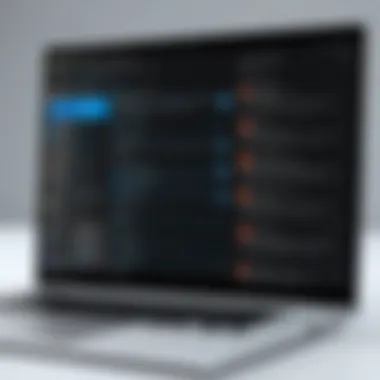

Installation Steps for Windows Server
The process of installing SFTP server software generally involves a few steps that can seem daunting, but they can be broken down simply. Here's how to navigate through each step effectively.
Downloading the Software
Downloading your selected SFTP server software is the first and most important step. Generally, reputable software comes from official websites, ensuring minimal risk of malware or issues down the line. Make sure to pick a version that is compatible with Windows Server 2012. This is particularly important; running an outdated version can lead to vulnerabilities.
"Always download software from verified sources to keep your systems secure."
Running the Installer
Once you have the software downloaded, the next step is running the installer. This usually involves double-clicking the downloaded file and following the on-screen instructions. During the installation, you might be prompted to configure certain aspects, such as default directories or server types.
A critical characteristic here is that good installation wizards guide you step-by-step. Make sure that you pay attention to any options regarding security configurations during this setup; certain defaults may not always be the most secure choice.
Configuring Initial Settings
After the installation is complete, you need to configure the initial settings of the server software. This is where you establish the framework for how the server will behave. Common configuration tasks include:
- Setting up your server ports (usually port 22 for SFTP).
- Designating the directories for uploads and downloads; keeping these properly organized is essential for ease of access.
- Configuring logging features to monitor activities on the server.
This step is crucial because it significantly influences how secure the server is. Neglecting this could leave your server exposed to threats. A unique feature many server software applications offer is template settings, allowing for more efficient setups if you plan to deploy multiple servers in the future.
Getting these steps right will lay down a solid foundation for your SFTP server, enhancing both performance and security.
Configuring the SFTP Server
Setting up an SFTP server is merely half the battle won. Configuring it correctly ensures efficiency, security, and ease of access for its users. Without proper configuration, you might find yourself in a tight spot, troubleshooting issues that could have been easily avoided. There are multiple facets to consider, each contributing to the server's performance and usability. From user management to server settings, getting these elements right is crucial to achieving a secure and functional SFTP environment.
Setting Up User Accounts
Creating User Profiles
Creating user profiles is the first step in establishing a robust system for accessing the SFTP server. This aspect is fundamental because it lays the groundwork for how users will interact with the server. A well-structured user profile not only identifies the user but also defines their access levels, roles, and the specific directories they can use. This granularity enhances the overall management of user permissions.
One of the standout characteristics of creating user profiles is the ability to tailor access rights to the specific needs of each user or group. This flexibility plays a pivotal role when designing a system that is both accessible and secure. Therefore, each user profile can be uniquely configured, which is beneficial in environments where varied user roles exist. The downside might come from potential misconfigurations, which could lead to unintended access issues. Thus, meticulous attention to detail is paramount during this phase.
Assigning Permissions
Once user profiles are created, the next step is assigning permissions to those profiles. This stage is equally critical as it determines what actions each user can perform on the SFTP server. Assigning permissions can drastically affect both security and usability. By clearly defining permissions, users can upload, download, or edit files within their designated areas without interfering with others’ operations.
The key feature of assigning permissions is the layered security it provides. For instance, you can assign read-only access to certain users while giving others full control. This flexibility aids in promoting a secure environment on the server. However, specific restrictions could also hinder productivity if not thoughtfully considered. The key is to find a balance – ensuring users have sufficient permissions to perform their tasks without exposing sensitive data.
Defining Server Settings
Port Configuration
Port configuration is another crucial step in the SFTP server setup process. The port determines the pathway through which SFTP traffic flows. The default port for SFTP is 22, but in some cases, changing the port to a non-standard value can reduce the server's vulnerability against automated attacks and unauthorized access attempts.
Properly configuring the port enhances overall security and ensures that the SFTP server is reachable only through designated channels. While using a custom port may provide an extra layer of security, it can also introduce complexities if users are not aware of the change. Making such adjustments should be documented clearly to avoid confusion later on.
Directories Setup
Setting up directories correctly within your SFTP server is akin to organizing a well-structured library. Each user or group should have dedicated directories based on their roles, enabling easy navigation and file management. Unique directories for different functions streamline operations, which lets users find what they need without sifting through unnecessary files.
The beauty of directory setup lies in its straightforwardness and effectiveness. A clean directory structure can significantly enhance user experience. However, poorly planned directories may lead to chaos, making it difficult for users to locate files. Therefore, a clear strategy for directory structuring is essential to avoid future pitfalls.
"A good structure is like a well-oiled machine; when in place, it allows everything else to run smoothly."

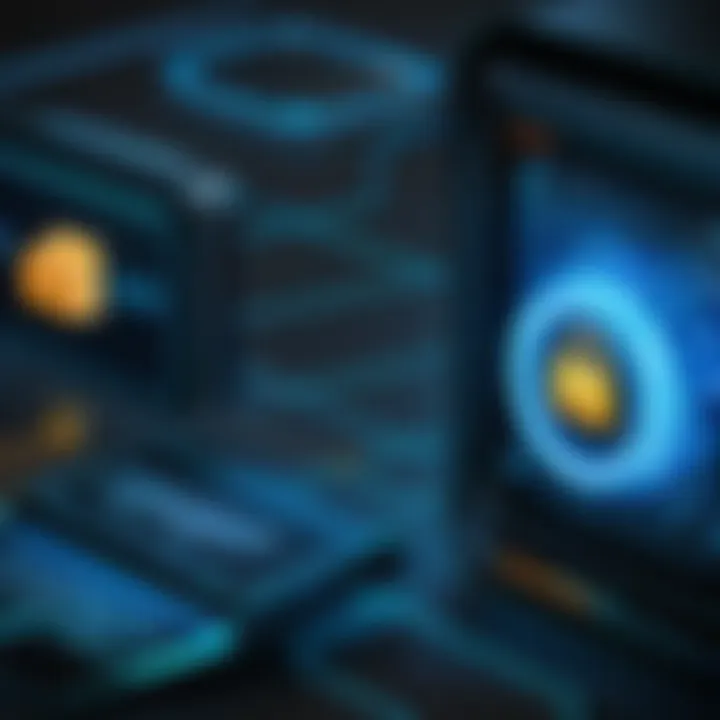
Enhancing Security on the SFTP Server
Setting up an SFTP server without robust security measures is like leaving your front door wide open in a busy neighborhood. Enhancing security on the SFTP server is crucial to protect sensitive data, maintain user trust, and comply with regulatory standards. By prioritizing security, administrators can safeguard the server against unauthorized access and other potential vulnerabilities. In a world where data breaches are becoming all too common, ensuring that your SFTP server is fortified against attacks is not just wise—it's a necessity.
Configuring Firewalls
Allowing SFTP Traffic
When it comes to managing network security, configuring firewalls is a first line of defense. Allowing SFTP traffic specifically tailors the firewall rules to enable secure connections needed for file transfers without forgetting the risks involved. This is relevant because it allows designated users to exchange files securely while keeping unauthorized users at bay. The key characteristic here lies in its selective allowance; you open the gates only to the traffic that you want to accept, thus minimizing exposure.
With SFTP typically running over port 22, configuring the firewall to permit traffic on this port ensures that users connecting to the server can do so smoothly. While this might seem straightforward, it’s essential to remember the importance of documentation and regular review of these settings. An overlooked misconfiguration might just be an open invitation for unwanted guests.
On the downside, if not done carefully, allowing SFTP traffic may inadvertently create more vulnerabilities. This requires active monitoring and understanding the overall network architecture to ensure that other services aren't left exposed as a result of making SFTP accessible. Understanding configurations and their implications enriches the security landscape of your server.
Blocking Unauthorized Access
Blocking unauthorized access serves as a bulwark against malicious attacks. This reinforces the overall security strategy for the SFTP server by ensuring that only authenticated users can gain entry. The notable characteristic here is the layered security approach—each user must be verified against the server’s lists of permitted accounts.
A robust blocking mechanism guards against not just hackers but also accidental access by rogue software. When unauthorized access attempts are thwarted, it not only secures critical data but also helps maintain the integrity of the operations running on the server. This is a prime reason why keeping error logs and reading them regularly can act as an early warning system against potential breaches.
Of course, there are trade-offs to consider. Efforts to create strict access controls can lead to complications, such as the possibility of legitimate users being locked out due to misconfigured settings or insufficient permissions. Careful management of access rights becomes essential in this scenario to strike the right balance between security and usability.
Implementing Encryption Techniques
Using SSH Keys
In the realm of secure file transfers, using SSH keys is a game-changer. This technique enhances security by replacing traditional passwords with cryptographic key pairs—one public and one private. The public key resides on the server, while the private key remains in the possession of the user. This mechanism provides an added layer of security as it is exponentially harder to compromise compared to password authentication.
A key feature here is the ability to coordinate multiple users without exposing passwords, which is a significant advantage for broader network management. Moreover, SSH keys can include passphrase protection, further increasing their security quotient. The downside? If a user loses their private key without proper recovery mechanisms in place, regaining access becomes problematic, rendering administrative planning crucial.
Data in Transit Protection
Data in transit protection is another pivotal aspect of maintaining an SFTP server's security. This practice ensures that files being transferred between users and the server are encrypted, making it near impossible for anyone to read or manipulate the data as it travels across the network. This characteristic makes it an attractive choice for organizations that deal with sensitive information.
Implementing such protection helps address compliance concerns, notably in industries that mandate data security protocols under regulations. However, as with everything, there's a catch. Implementing encryption methods may introduce latency, which can affect transfer speeds, especially if transferring large files. Thus, weighing the necessity of speed against security needs is essential for proper resource allocation.
In the grand scheme, enhancing security on the SFTP server is not just a technical requirement—it's a foundational strategy that every responsible administrator should adopt. By focusing efforts on configuring firewalls, managing user access, and leveraging advanced encryption techniques, you bolster the defense of the digital assets within your command.
Testing the SFTP Server
When setting up an SFTP server, testing the system is an indispensable step. This ensures that all configurations are in line, and that the server operates as intended. If the testing phase is overlooked, one may expose themselves to connectivity issues or file transfer failures later on. Additionally, it offers an opportunity to catch any potential security lapses or performance flaws early in the setup process.
Verifying Connection Stability
Connection stability is a cornerstone of any file transfer system. Just like trying to make a phone call to someone with a poor signal can lead to dropped calls, a flaky connection can result in interrupted file uploads or downloads. To verify the stability:
- Ping the Server: This is a simple way to ensure that the server is reachable. Open a command prompt and type . If you get responses, your server is online and responsive.
- Check Server Logs: Log files often provide insight into connection attempts. Check for any error messages that might indicate why a connection failed.
- Reconnect Attempts: Continuously trying to connect can help gauge if any specific times or conditions affect connectivity.
These steps are vital to maintaining a reliable connection. Inadequate connection stability can lead to a frustrating experience for users, affecting both productivity and trust in the system.
Conducting File Transfer Tests
Once connection stability is confirmed, it's time to put the SFTP server through its paces with file transfer tests. This is where you ascertain that not only can users connect, but they can successfully send and receive files without a hitch.
To perform file transfer tests effectively:
- Choose Sample Files: Use files of various sizes and types to test how the server handles different situations. This could range from small text documents to larger media files.
- Upload and Download: Initiate uploads and downloads to see if any errors arise. Check the integrity of the files transferred; they should match exactly with their originals.
- Simulate Multiple Users: If possible, conduct tests with multiple users accessing the server concurrently. This helps to uncover how the server performs under strain and whether it can handle simultaneous connections efficiently.
- Monitor Performance: Leverage tools to observe throughput and latency during transfers. If transfers slow down significantly or fail, it may indicate a bottleneck in the network or a configuration issue.
"Testing is a critical stage where theory meets practice. Without it, setups can remain fragile and unreliable."
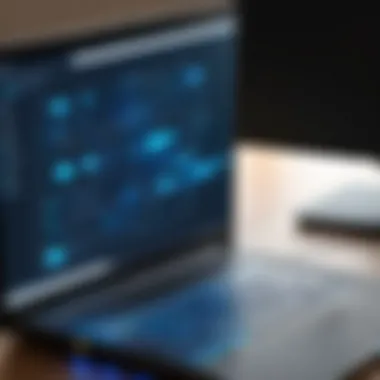

Thorough testing not only helps in exposing potential problems but also equips IT professionals with the knowledge they need to proactively address concerns. It's a straightforward but profoundly impactful stage in ensuring a robust SFTP server on Windows Server 2012.
Maintaining the SFTP Server
When it comes to running an SFTP server on Windows Server 2012, keeping it in top shape is key. Think of maintenance like tending to a well-loved garden. If you water it regularly, remove weeds, and ensure the sun shines on it, the garden will flourish. The same principle applies here. By regularly maintaining your SFTP server, you can prevent issues that might arise and keep the system running smoothly.
Regular Monitoring Practices
Logs Review
Logs review is a fundamental practice in maintaining an SFTP server. These logs act like a journal, documenting each action and event occurring on the server. They provide critical insights into who accessed the server, what files were transferred, and if any errors happened along the way. A key characteristic of logs review is its ability to aid in identifying unusual activity, which can be a red flag for security breaches.
One major benefit of reviewing logs is real-time detection of issues. For example, if you see an unusual spike in failed login attempts, it could indicate a potential attempt to breach the system. The ability to spot these issues early allows for timely action to mitigate risks.
However, there are challenges linked to logs review. The sheer volume of data can be overwhelming. Without proper filtering or techniques to focus on the most relevant parts, important details may slip through the cracks. Thus, employing tools that can automate log monitoring can make this task less daunting and more efficient.
Performance Analysis
Performance analysis is another essential aspect of maintaining an SFTP server. By examining how well the server operates, you can pinpoint bottlenecks or inefficiencies that may hinder its performance. A key feature of performance analysis is resource monitoring. This means checking CPU usage, memory consumption, and disk activity. Understanding these aspects allows you to measure whether the server is meeting the expected load.
Conducting regular performance checks not only assures you that the server runs optimally but also helps in planning for future upgrades or resource allocation. For instance, if you notice that your server struggles during peak usage times, it might be time to consider additional hardware resources or enhancing the bandwidth.
The unique feature of performance analysis lies in its predictive capabilities. By analyzing trends over time, one can anticipate when system overloads may occur and strategize accordingly. However, if neglected, performance issues may manifest, leading to slow file transfers or even downtime. Monitoring resources consistently helps sidestep those uncomfortable situations.
Updates and Patches
Keeping your SFTP server updated with the latest patches and software upgrades is akin to refreshing the paint on a house—you might not see the immediate effect, but over time, it prevents bigger problems. Regular updates close off potential vulnerabilities that attackers might exploit. Moreover, patches can come with performance improvements or new features that enhance the efficiency of your server.
Troubleshooting Common Issues
In any technical setup, things don’t always go according to plan. Troubleshooting common issues when setting up your SFTP server on Windows Server 2012 is crucial. It not only helps in keeping the server operational but also ensures secure and efficient file transfers. When you encounter roadblocks like connection failures or permission errors, understanding the root cause can save you time and hassle. This section dives into these common problems, offering insights and solutions that can get your server back on track.
Connection Failures
Connection failures can be a major source of frustration. When trying to establish a connection to your SFTP server, several things might go amiss. A common issue could be firewall settings that are too restrictive. It’s like trying to gain access to a clubhouse without the right password; no matter how hard you try, you just won’t get in.
To troubleshoot connection failures, consider the following steps:
- Check IP Address: Ensure that you are using the correct IP address to connect. It's surprisingly easy to overlook a minor typo.
- Firewall Configuration: Firewalls can be picky. Make sure that the SFTP port is open (commonly port 22) and that any application-level firewalls are allowing traffic through.
- Windows Defender: Sometimes, Windows Defender can block connections. Temporarily disabling it can help you identify if it’s the culprit.
- Router Settings: Network configurations on routers can lead to issues. Ensure that port forwarding is correctly set up if applicable.
"Most connection failures happen due to simple oversights that are easy to fix—don't pull your hair out just yet!"
Permission Errors
Another typical headache in SFTP server management is permission errors. Even when you’ve set everything up correctly, users might find themselves unable to access files. It’s like having a key to a locked door but then realizing that you don’t have the right to enter.
To tackle permission errors, follow these suggestions:
- User Account Configuration: Double-check the user settings. Make sure that the usernames and passwords are correct. This often gets overlooked during the configuration stage.
- Setting Directory Permissions: Ensure that the directory permissions are set adequately. Users need read or write access depending on their roles. A command like the following might come in handy for setting permissions appropriately:
- Parent Directories: Sometimes the error comes from parent directories preventing access. Check those permissions as well; you might have given access rights to a folder without accounting for its parent directories.
- Logs Review: Take a peek at the server logs. They can provide clues to what went wrong.
Troubleshooting these common issues is not only beneficial but necessary for maintaining a working and secure SFTP server. Keeping these points in mind can help mitigate some of the operational hiccups that might arise along the way.
Ending
Recap of Steps
We journeyed through various stages, starting from the prerequisites needed, including system requirements and network considerations. Then we delved into the installation of the SFTP software and the necessary configurations, such as user account setups and server settings. Ultimately, enhancing the server's security was paramount, involving steps like firewall configurations and encryption techniques. Each of these steps plays a vital role in creating a robust SFTP environment, where data cannot be easily compromised. This recap serves as a reminder that attention to detail is essential, lest any misstep lead to vulnerabilities.
Future Considerations
Moving forward, you need to keep abreast of new developments in SFTP technology and security. As cyber threats constantly evolve, so must your defenses. Regularly updating the SFTP software is crucial, as is ongoing training for users on security best practices. It’s wise to stay informed about potential patches and updates from your software provider. Additionally, consider integrating more advanced features, like two-factor authentication or increased logging capabilities for better monitoring and analysis of usage. Maintaining an SFTP server is not a one-time task; it requires vigilant oversight and regular adjustments to meet both operational and security needs.
Remember, safeguarding your data is a continuous effort that pays off in peace of mind and operational integrity.



