Remote Desktop on MacBook: A Comprehensive Guide

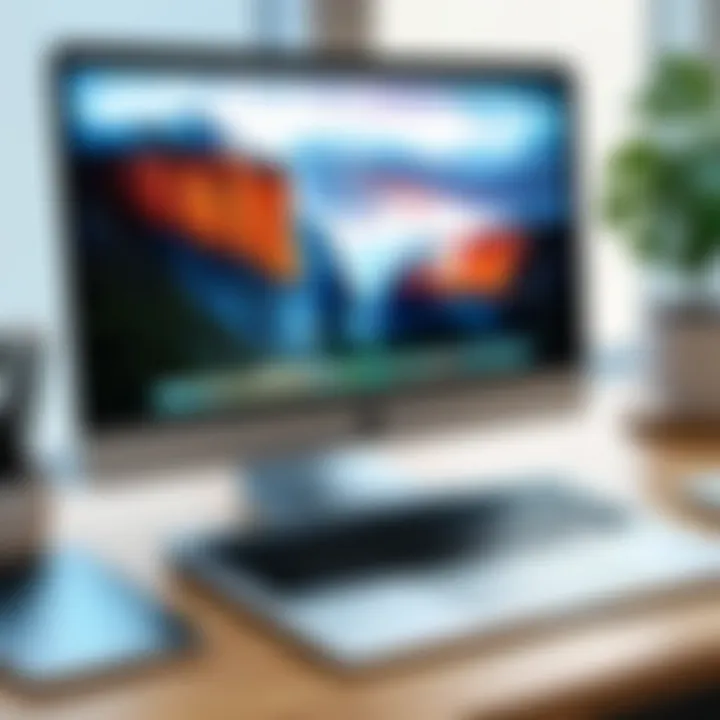
Intro
The use of remote desktop services has gained significant traction in recent years, particularly among MacBook users. The ability to access a computer from another location offers flexibility and convenience, especially in today’s fast-paced work environment. This guide aims to explore the various options available for remote desktop functionalities tailored specifically for Mac users.
Software Overview
When considering remote desktop solutions, it is pertinent to understand their core features and functionalities. Popular software options like Microsoft Remote Desktop and TeamViewer allow users to connect to their MacBook from different devices seamlessly.
- Features and functionalities: These include file transfer capabilities, multi-platform support, and the ability to control your desktop as if you were sitting in front of it. Some tools provide additional features like remote printing, session recording, and customizable user settings.
- Pricing and licensing options: Many remote desktop applications offer various pricing plans. For instance, Microsoft Remote Desktop is free, but alternatives such as TeamViewer provide free access for personal use, while commercial use requires a paid license, which can vary based on the number of devices you wish to connect.
- Supported platforms and compatibility: Most remote desktop solutions support macOS, Windows, and even mobile devices. Compatibility becomes crucial when multiple operating systems are used within a business.
User Experience
To maximize productivity, user experience plays a vital role in choosing the right remote desktop software.
- Ease of use and interface design: Intuitive interfaces can reduce the learning curve. Applications like AnyDesk are praised for their straightforward design.
- Customizability and user settings: Advanced users may prefer software that allows for extensive custom settings, while novices might benefit from simpler configurations.
- Performance and speed: The responsiveness of a remote connection can affect work efficiency. Tools that leverage high-speed internet connections and offer optimized data compression can improve the overall experience.
Pros and Cons
Every software has its strengths and weaknesses. Assessing these can help in making informed decisions.
- Strengths and advantages of the software: Remote access can greatly enhance efficiency. Software like Splashtop is known for its low latency and high-quality audio and video streaming, making it ideal for collaborative efforts.
- Drawbacks and limitations: Some remote desktop applications may have restrictions like limited file transfer options or account usage limits, which can hinder workflows.
- Comparison with similar products: It helps to evaluate how different products perform against each other. For example, while TeamViewer excels in comprehensive support, services like Chrome Remote Desktop offer a more simplified solution.
Real-world Applications
Remote desktop technology is utilized across various industries, offering pertinent solutions for specific challenges.
- Industry-specific uses: IT support teams benefit extensively from remote access tools allowing them to resolve issues without being physically present.
- Case studies and success stories: Many organizations have shared successes in implementing remote desktop solutions, which significantly improved their operational efficiency and client interaction.
- How the software solves specific problems: By allowing employees to work remotely, companies can maintain productivity even during unforeseen circumstances, such as natural disasters or health crises.
Updates and Support
Keeping software up to date is paramount for security and functionality.
- Frequency of software updates: High-quality remote desktop solutions provide regular updates to enhance features and address security vulnerabilities.
- Customer support options: Different providers offer varied customer support, from live chat to community forums, which can be critical in a hassle-free experience.
- Community forums and user resources: Being part of user communities, such as subreddits focused on remote work, can provide additional support and tips beyond official channels.
Investing in the right remote desktop software can significantly change how a business operates, enabling better flexibility and responsiveness in today’s dynamic work environment.
In summary, understanding the intricacies of remote desktop functionality specific to MacBook users can greatly enhance productivity and facilitate smooth operation across various professional landscapes.
Understanding Remote Desktop
Understanding remote desktop technology is crucial for MacBook users looking to enhance productivity and flexibility in their work environment. As businesses continue to adopt remote work strategies, the ability to access computers from afar has become a significant asset. This section discusses what remote desktop is, its applications, and historical context to solidify the base of knowledge for readers.
Definition of Remote Desktop
Remote desktop refers to a technology or protocol that allows a user to connect to a computer or network from a distant location. Through this connection, users can access software and files as if they were physically sitting in front of the host machine. It works primarily through client-server architecture, where a client application runs on the local device, and the server resides on the remote computer.
This concept extends beyond mere convenience; it facilitates numerous applications such as telecommuting, providing technical support, and accessing resources located remote domains. For IT professionals, remote desktops allow for system maintenance and troubleshooting without the need for on-site visits, optimizing time and resources.
History and Evolution
The roots of remote desktop technology can be traced back to the late 20th century. Initially, this technology was mainly utilized in enterprise environments, primarily offering IT staff a way to resolve issues or manage networks without being physically present. Early systems were often cumbersome, requiring significant bandwidth and focused narrowly on specific tasks.
As internet speeds improved and cloud computing emerged in the early 2000s, remote desktop technology evolved to become more mainstream and user-friendly. Various protocols began to surface, including Microsoft's RDP (Remote Desktop Protocol) and VNC (Virtual Network Computing), which simplified the user experience and broadened accessibility. Modern remote desktop solutions are more robust and feature-rich, allowing for seamless file transfers, multi-device compatibility, and enhanced security measures.
The advancement of remote desktop technology reflects the ever-changing landscape of workplace dynamics, adapting to meet the needs of users around the globe.
By understanding both the definition and historical context of remote desktop, MacBook users can appreciate its importance and relevance in today’s tech-forward ecosystem.
Benefits of Using Remote Desktop on MacBook
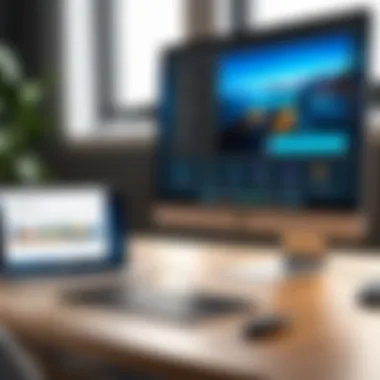

Understanding the benefits of using remote desktop technology can greatly enhance the productivity of users on MacBook devices. Remote desktop applications provide an efficient way to access and control another computer over the internet. This capability is particularly useful for individuals and businesses that require flexibility, collaboration, and cost-effective solutions. The following sections will delve into the specific advantages that make remote desktop essential for MacBook users.
Increased Flexibility
One of the most significant benefits of remote desktop access is the increased flexibility it offers. Users can connect to their office computers from virtually anywhere, provided they have internet access. This empowers MacBook users to work from different locations, whether they are at home, traveling, or in a coffee shop. Flexibility also extends to working hours; users can complete tasks outside traditional office hours. The need for constant physical presence in the office diminishes, allowing for a better work-life balance.
In addition, remote desktop access enables users to run software applications on their office systems without being physically present. This is particularly vital for specialized software that isn't available on MacOS. For example, a MacBook user can connect to a Windows machine and run software like AutoCAD or other industry-specific tools. This feature enhances productivity and ensures that users have access to necessary tools regardless of their physical location.
Enhanced Collaboration
Collaboration is a key aspect of modern work environments, and remote desktop technology facilitates it in various ways. Teams can often have members situated in different geographical locations. Through remote desktop, users can share screens and collaborate in real-time on projects. This immediacy can lead to faster problem resolution and improved teamwork.
Moreover, remote desktop applications often come with features that further enhance collaborative efforts. For instance, tools like TeamViewer allow for file transfers between machines, ensuring that everyone has access to the same materials. Meetings can be conducted more effectively, with participants accessing the necessary resources on their desktops, simplifying discussions and decisions.
Enhanced collaboration also plays a crucial role in providing support. IT departments can assist staff remotely, solving technical issues without the need for on-site visits. This not only saves time but also improves efficiency in addressing common problems.
Cost Efficiency
Implementing remote desktop solutions can lead to substantial cost savings for both individuals and organizations. For small and large businesses alike, reducing expenses related to physical office space and equipment is a priority. With remote desktop access, companies can manage a remote workforce that requires less overhead, such as office supplies, utilities, and rental costs.
In addition, businesses can minimize costs related to support and maintenance. By utilizing remote desktop applications, IT personnel can remotely troubleshoot issues, significantly decreasing the need for on-site visits. This allows for better resource allocation, directing funds towards areas more critical to company growth.
"Remote desktop access reduces unnecessary travel and associated costs, streamlining business operations."
Furthermore, from an employee's perspective, remote work can lead to personal savings. Commuting costs and time away from home can decrease when working from remote locations. Workers can choose to maintain smaller workspaces or home offices, further contributing to cost efficiency.
In summary, the benefits of using remote desktop technology on MacBook devices are multifaceted. It enhances user flexibility, promotes collaboration, and provides cost-effective solutions for both users and organizations. Embracing remote desktop functionalities can lead to a more agile, efficient, and productive working environment.
Overview of Remote Desktop Protocols
Remote Desktop Protocols play a critical role in enabling remote access to systems. They establish the communication framework that allows users to connect and control another computer from their MacBook. Understanding these protocols is essential for IT professionals and businesses aiming to maximize their remote capabilities while ensuring security and performance.
Remote Desktop Protocols facilitate essential functions such as screen sharing, file transfers, and even audio transmission. Various protocols cater to different use cases and user requirements. Among these, RDP and VNC are the most commonly utilized. Each comes with its own set of characteristics that can affect usability and efficiency.
In addition to enhancing productivity, a well-chosen protocol can also improve security measures when properly configured. This helps mitigate risks associated with unauthorized access and data breaches. Thus, proper knowledge of the available protocols not only empowers users but also establishes a more secure remote working environment.
RDP on macOS
Remote Desktop Protocol (RDP) is a proprietary protocol developed by Microsoft. It allows users to connect to a remote computer over a network and use it as though they are sitting right in front of it. On macOS, RDP can be accessed via Microsoft Remote Desktop, which is available for download on the Mac App Store.
RDP can provide several advantages:
- Better performance: RDP compresses data, optimizing bandwidth usage for smoother experiences.
- Rich features: Supports a range of functionalities such as audio and video playback, file printing, and more.
- Enhanced security: Offers built-in encryption capabilities, making it a secure choice for remote sessions.
However, be aware of some limitations. RDP requires a Windows host machine, which may not be ideal for all Mac users. Configuration of relevant firewalls and settings may demand time and expertise, which could pose initial challenges for less experienced users.
VNC and Alternatives
Virtual Network Computing (VNC) is an alternative to RDP, which operates independently of the underlying operating system. VNC allows users to view and interact with a remote desktop in real-time. Unlike RDP, it is platform-agnostic, which makes it versatile for different operating systems.
VNC includes several key advantages:
- Cross-platform compatibility: Users can connect from Mac to Windows, Linux, or any other system running VNC server software.
- Open-source options: There are various open-source VNC applications available, providing flexibility and adaptability to users' needs.
- Simple setup: VNC tends to be simpler to set up than RDP, especially for users unfamiliar with complex network configurations.
Nevertheless, performance can suffer in comparison to RDP, particularly over slower connections. VNC does not optimize bandwidth as effectively as RDP, resulting in potentially lower responsiveness during remote sessions.
Popular Remote Desktop Applications for MacBook
The topic of popular remote desktop applications for MacBook is essential for users who seek efficient and seamless access to remote systems. Remote desktop software not only facilitates connectivity but also enhances productivity in various professional environments. MacBook users benefit from numerous applications tailored to their specific needs, offering diverse features and functionalities. This section will discuss four popular applications: Microsoft Remote Desktop, TeamViewer, AnyDesk, and Chrome Remote Desktop. Each application brings unique advantages and considerations that can affect the user's remote access experience.
Microsoft Remote Desktop


Microsoft Remote Desktop stands out as a reliable option for connecting to Windows systems from a MacBook. This application provides a robust interface that supports various Windows versions, ensuring a smooth user experience. Users can easily connect to their PCs over local networks or through the internet, accessing files and applications as if they were at their desks.
One significant feature is its support for multiple connections, allowing users to toggle between different systems without needing to disconnect. Furthermore, Microsoft Remote Desktop maintains a level of security through encryption, safeguarding user data during sessions. Its integration with Microsoft Azure adds a layer of functionality for businesses leveraging cloud services.
TeamViewer
TeamViewer is known for its simplicity and versatility, making it suitable for both personal and professional use. One of its primary advantages is the ability to connect with various operating systems, which includes Windows, macOS, Linux, and mobile platforms. This cross-compatibility is crucial for businesses that operate in diverse technological environments.
Moreover, TeamViewer offers features such as file transfer, remote printing, and session recording. These functionalities enhance collaboration, specifically in workplace settings where team members need to access shared resources. Its strong focus on security, combined with easy installtion, continues to make TeamViewer a preferred choice for remote access needs.
AnyDesk
AnyDesk is gaining popularity among MacBook users due to its lightweight software and fast connection speeds. The application is designed for low latency, ensuring a responsive experience even in less-than-ideal network conditions. Its unique DeskRT codec allows for quick data transmission, which is particularly useful for graphic-intensive tasks.
Another notable aspect is its affordability, especially for small businesses. Users benefit from flexible pricing plans that cater to varying needs, making it a viable option for budget-conscious organizations. AnyDesk also emphasizes security, employing TLS 1.2 encryption to protect user data throughout the connection.
Chrome Remote Desktop
Chrome Remote Desktop offers a straightforward solution for users who primarily utilize Google Chrome as their browser. This free tool enables remote access to a computer using a simple setup process via a browser extension. While it may lack some advanced features found in other applications, its ease of use is a significant appeal.
For users seeking essential remote desktop functionality without the cost, Chrome Remote Desktop is an excellent choice. Its integration with Google services makes it accessible, and users can quickly connect to their machines using any device that runs Chrome. The simplicity of this solution often attracts non-technical users, providing them an entry point into remote desktop technology.
"The choice of remote desktop application often depends on the specific needs of the user or organization, including factors such as budget, features, and compatibility."
Setting Up Remote Desktop on MacBook
Setting up remote desktop on a MacBook is vital for users who need access to their systems from various locations. This capability enhances productivity, allowing tasks to be performed without being physically present at the workstation. Moreover, it facilitates collaboration within teams by enabling shared access to applications and files. Those who rely on remote desktop often find it indispensable for supporting work-life balance while maintaining connectivity to crucial resources.
System Requirements for macOS
Before diving into installation, it is essential to understand the system requirements necessary for running remote desktop software on a MacBook. Ensure that your Mac is updated to at least macOS Mojave (10.14) or a later version. Most remote desktop applications require a minimum of 4 GB of RAM, though 8 GB or more is ideal for optimal performance. A stable internet connection, either Wi-Fi or wired Ethernet, is also crucial to avoid connectivity issues during remote sessions. Lastly, verify that the target machine (the one being accessed) meets the respective application's requirements.
Installation Steps for Remote Desktop Software
Installing remote desktop software on your MacBook is straightforward. Here’s a general outline to follow:
- Choose your software: Depending on your needs, select applications such as Microsoft Remote Desktop, TeamViewer, or Chrome Remote Desktop.
- Download: Go to the official website or the Mac App Store. Download the chosen software to your Mac.
- Install: Open the downloaded file and drag the application into the Applications folder.
- Authorize: If prompted, provide necessary permissions required to complete the installation, such as allowing network access.
- Launch: Open the software to begin configuration.
Configuration Settings
After installation, proper configuration is necessary to ensure smooth operation:
- Launch the application: Start your remote desktop software to access its main interface.
- Add a remote connection: Enter the IP address or hostname of the machine you wish to access. For instance, if using Microsoft Remote Desktop, click on "Add Desktop" and fill in the required fields.
- Authentication: Enter the username and password of the remote machine. Ensure these credentials are correct to avoid login issues.
- Adjust settings: Depending on the software, you may want to adjust various settings such as resolution, audio preferences, and file sharing options. For instance, optimizing the resolution can help in better visual clarity during sessions.
Setting up remote desktop effectively transforms how MacBook users manage their computing tasks. By ensuring all prerequisites are met and configuration is correctly done, users set the stage for a seamless remote experience.
Accessing Remote Desktop from a MacBook
Accessing remote desktop functionality on a MacBook is pivotal for both IT and business professionals. This capability provides users with the ability to connect to distant machines, thereby facilitating work from any location. With the rise of remote work setups, understanding how to effectively access remote sessions is essential not just for productivity, but for operational resilience.
The significance of utilizing remote desktop solutions on MacBooks cannot be understated. It allows for enhanced flexibility in daily tasks, accommodating the demands of modern work environments. Employees can access their work computers from home or while traveling, resulting in increased efficiency and output. In addition, remote access can aid in troubleshooting and administrative functions across networks without physical presence.
Connecting to a Remote Session
Establishing a connection to a remote session on a MacBook involves several straightforward steps. First, ensure that the remote machine is prepared for access. Depending on the protocol in use, specific setups and permissions need to be granted.
To connect:
- Open the remote desktop application you have chosen, such as Microsoft Remote Desktop or TeamViewer.
- Enter the IP address or hostname of the remote computer.
- Provide authentication details like username and password.
- Click on the connect button.
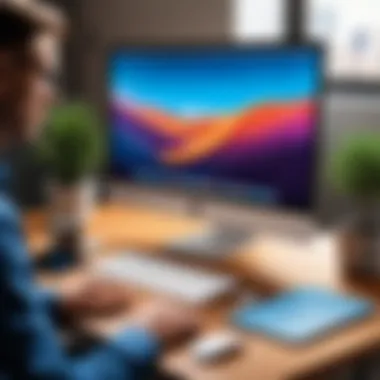
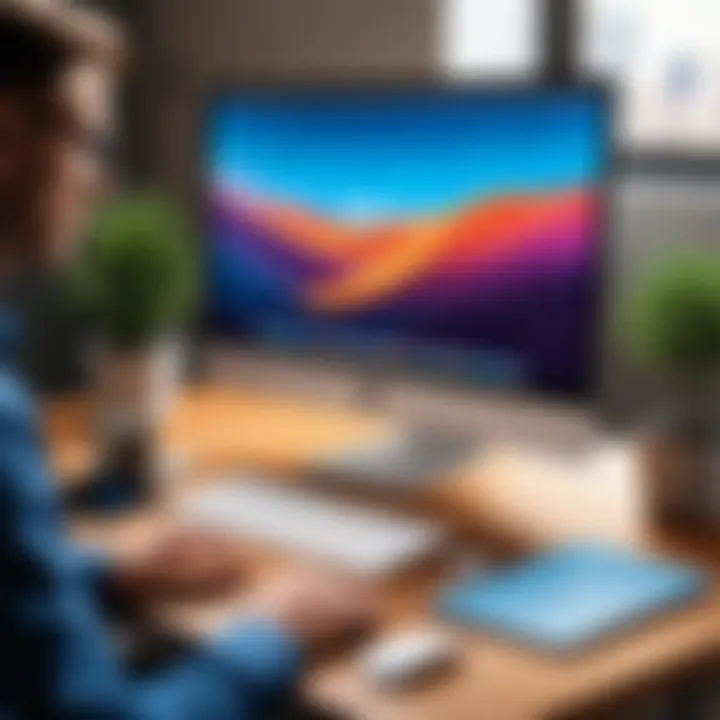
Once these steps are completed, you should have access to the remote computer. The responsiveness and quality will depend on the internet connection on both ends. Ensure you have stable connectivity to avoid disruptions during use.
Navigating the Remote Interface
Upon successfully connecting to a remote session, understanding the interface is crucial for effective navigation. The layout is often similar to local desktop environments, yet it can have unique differences that need to be noted.
- Upon entering the remote session, familiarize yourself with the menu options, which can include file sharing and session settings.
- Utilize the taskbar to launch applications or access files as if you were physically present at the remote computer.
- Pay attention to the connectivity status, as it can indicate the stability of your session.
Mastering the remote interface can significantly enhance your productivity. Understanding how to access files and applications quickly will save valuable time in your workflow. This proves beneficial not only for individual users but also across teams collaborating on projects from various locations.
"The ability to access and navigate remote desktops seamlessly transforms the work process, making geographical limitations irrelevant."
In summary, accessing remote desktops on a MacBook involves connecting with the appropriate software, ensuring you have the right permissions, and navigating through the remote interface effectively. This guide aims to empower users to leverage remote technology for improved productivity and operational effectiveness.
Security Considerations for Remote Desktop
The significance of security in remote desktop functionality cannot be overstated. As remote access to systems increases, so do the potential vulnerabilities associated with it. The security threats can impact individuals and organizations alike, leading to data breaches and unwanted access to critical information. Thus, understanding security considerations for remote desktop access plays a crucial role in maintaining the integrity of data and ensuring safe connectivity.
Understanding Potential Threats
With remote desktop connections, various threats can emerge. One of the primary concerns is unauthorized access, where a malicious actor gains entry into the system. This can happen if proper authentication measures are not in place. Moreover, man-in-the-middle attacks can intercept communication between the user and the remote server, compromising sensitive data.
Another threat is malware, which can enter systems through unsecured remote connections. Many attacks exploit weak passwords or unpatched software. Phishing attacks may also target users to gain credentials under the guise of legitimate inquiries. Therefore, awareness of these threats is essential for system administrators and users alike.
"Data security begins with understanding the potential risks and implementing measures to counteract them."
Best Practices for Secure Connections
Establishing secure connections for remote desktop access requires adherence to several best practices. First, using strong and complex passwords enhances security. Passwords should include a mix of capital letters, numbers, and symbols. Additionally, enabling two-factor authentication (2FA) provides an added layer of security, ensuring that only authorized users can access the systems.
Keeping software updated is equally important. Developers regularly release patches and updates to address vulnerabilities. Thus, timely updates can significantly mitigate potential risks. Using a Virtual Private Network (VPN) for remote connections is also recommended. This adds encryption during data transmission, protecting sensitive information from unauthorized access.
It's vital to limit user access based on roles within the organization. Only essential personnel should have remote access privileges. Regularly reviewing access logs provides insights into any unauthorized attempts or unusual activities. Implementing these practices secures not only the remote connection but also the overall network infrastructure.
Troubleshooting Common Issues
In the realm of remote desktop access on MacBook, understanding how to troubleshoot common issues is essential. Users often encounter obstacles that can disrupt workflow and hinder efficient task completion. This section primarily seeks to equip IT and software professionals, as well as business users, with the knowledge to address these common challenges effectively. Not only does this enhance productivity, but it also ensures that remote desktop technologies are utilized to their full potential.
Connection Problems
Connection problems are among the most encountered issues when using remote desktop services. Users might experience failed login attempts or disconnections. The first step in diagnosing these problems is to check the network connectivity. A stable internet connection is vital for a successful remote session. If the connection is poor, users may receive error messages, leading to frustration.
To resolve connection issues, verify if both the host and client devices are connected to the internet. Restarting the router can sometimes remedy the situation. Additionally, users should ensure that the appropriate permissions are set in the remote desktop application.
If users are attempting to connect to another network, it is essential to confirm that any necessary VPN configurations are correctly established.
Performance Issues
Performance issues can severely impact the usability of a remote desktop session. Symptoms might include lagging, freezing, or poor visual quality. These problems typically arise from insufficient bandwidth or high latency in the connection. The more devices connected to a network, the greater the competition for bandwidth, which can cause slow performance.
To enhance performance, consider closing unused applications that may consume system resources. Increasing the allocated bandwidth for the remote desktop application can also help. In some cases, adjusting settings such as screen resolution and color depth could lead to improvements.
It’s worth noting that hardware specifications of both the host and client can affect performance, so ensuring all devices meet the recommended specs for the remote desktop software can mitigate these concerns.
Compatibility Challenges
Compatibility is crucial for a flawless remote desktop experience. Often, users may find that software applications do not work seamlessly across all systems. This can be particularly apparent when connecting different operating systems, such as Windows and macOS devices.
To avoid compatibility challenges, it is advisable to ensure that all software is updated to the latest version. Applications such as Microsoft Remote Desktop, TeamViewer, or AnyDesk frequently release updates that improve functionality and rectify bugs.
Moreover, always consult the software documentation to verify that the specific features required for remote connection are supported on both the host and client devices.
In summary, resolving issues related to connection, performance, and compatibility is essential for ideal usage of remote desktop software on MacBooks.
By adopting a methodical approach to troubleshooting, users can maintain seamless access and optimize their remote working experience.
Future of Remote Desktop Technology
The future of remote desktop technology holds significant importance, particularly for MacBook users. As businesses evolve and the demand for remote accessibility increases, understanding these advancements is crucial. Technology trends continuously reshape how individuals and organizations utilize remote desktop services. This section examines the anticipated changes and innovations that may enhance user experience and productivity in remote working environments.
Trends to Watch
- Increased Integration with Cloud Technologies
The shift towards cloud computing is evident. Remote desktop solutions will likely integrate more deeply with cloud services like Google Drive and Dropbox. This integration simplifies access to files without needing to download them locally. - Greater Focus on User Experience
Applications are shifting toward more intuitive designs. Developers are pouring resources into making interfaces user-friendly. An improved user experience can lead to higher adoption rates among non-tech-savvy users. - Advancements in Virtual Reality and Augmented Reality
Immersive technologies might pave new paths for remote interactions. Users could engage with remote environments as if they are physically there, enhancing the way teams collaborate and interact with complex tasks. - Enhanced Security Measures
As cyber threats grow, the demand for robust security in remote access increases. Expect more multi-factor authentication, end-to-end encryption, and other measures to become standard. These will provide peace of mind for businesses concerned about data breaches.
"As remote working becomes the norm, technology continues to adapt to meet the challenges of connectivity and security."
Innovations on the Horizon
- AI-Powered Troubleshooting
Artificial intelligence is set to revolutionize technical support in remote desktop applications. Advanced AI systems will predict and resolve common issues without involving user intervention. This level of support can drastically reduce downtime in organizations. - Seamless Cross-Device Connectivity
Future applications may offer smoother experiences across devices. Imagine starting a task on your MacBook, switching to an iPad, and picking up right where you left off with no interruptions. This will redefine flexibility in remote work. - Infrastructure Optimization
New technologies will focus on optimizing infrastructure, reducing latency during remote connections. Innovations like edge computing may make remote desktop interactions feel as responsive as local computing. - Adaptive Network Usage
Future solutions will be better at managing bandwidth. Software will sense network conditions and automatically adjust performance settings. This adaptation helps maintain usability even in less-than-ideal internet scenarios, allowing more stability in remote operations.
Understanding these trends and innovations is essential for those involved in IT and software development. By staying informed, businesses can leverage new capabilities to enhance productivity and maintain a competitive edge in remote workspace solutions.



