A Comprehensive Guide to QuickBooks for Windows Desktop
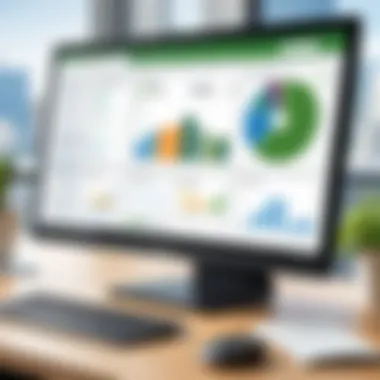
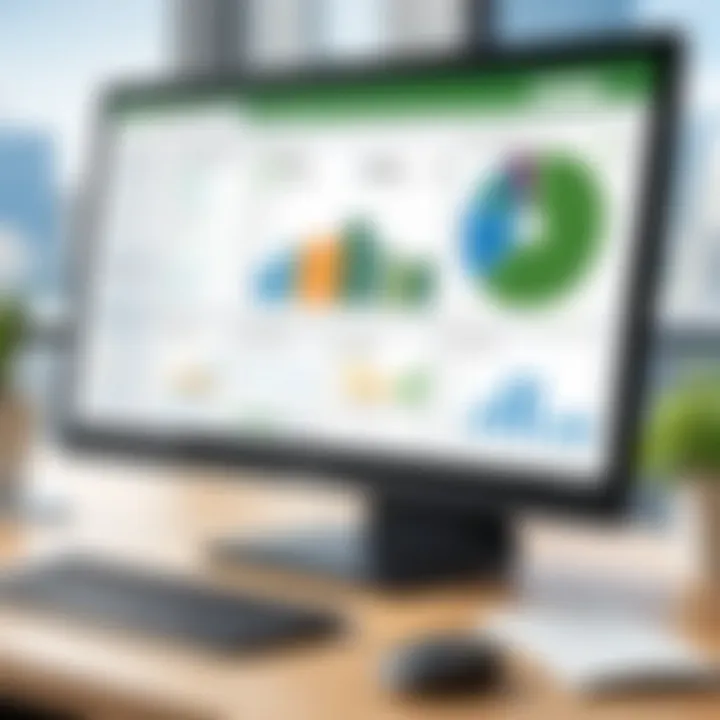
Intro
QuickBooks for Windows Desktop has established itself as a powerful accounting software utilized by diverse groups. It is designed to meet the needs of small business owners and financial professionals alike. Its extensive features empower users to manage payroll, track expenses, and create customized reports. In this comprehensive guide, we will explore critical facets of QuickBooks, ensuring that users possess the knowledge needed to navigate its systems efficiently.
Software Overview
Features and functionalities
QuickBooks for Windows Desktop includes a variety of functions that simplify financial tasks. Users have access to tools for invoicing, expense tracking, tax calculations, and report generation. The software also supports several integrations with banking institutions and various third-party applications, enhancing its usability.
Pricing and licensing options
QuickBooks offers multiple pricing tiers. Users can choose from options such as Basic, Plus, and Advanced plans according to their business needs. Each plan escalates in features and capabilities, making it fitting for both small startups and established companies.
Supported platforms and compatibility
The software is primarily compatible with Windows operating systems. This ensures seamless installation in varied business environments. Furthermore, QuickBooks provides updates and patches to maintain compatibility with the latest Windows versions.
User Experience
Ease of use and interface design
The interface is relatively intuitive. Users can quickly adapt their workflows and integrate core features without a steep learning curve. However, first-time users might benefit from a brief introduction or training.
Customizability and user settings
Customization options are available for• tailored dashboards• report formats. Form templates can also be modified as per unique business requirements. These features make personalizing QuickBooks a valuable aspect of user experience.
Performance and speed
When used correctly, the software performs efficiently even under varying loads. The desktop version benefits from local installation, which leads to faster access to data compared to cloud-based offerings.
Pros and Cons
Strengths and advantages of the software
- Robust features: Comprehensive tools for managing company finances.
- User-friendly interface: Engaging layout designed for ease distinct navigation.
- Customization: Extensive options to suit individual business objectives.
Drawbacks and limitations
- Initial cost: Upfront expenses can deter some small businesses.
- Windows exclusive: Limited platform options mean users must invest in Windows systems.
Comparison with similar products
While Xero and FreshBooks are competitive products in the market, QuickBooks maintains an edge with its richly developed feature set. Nevertheless, alternatives may present more budget-friendly options for specific user needs.
Real-world Applications
Industry-specific uses
In industries such as retail, construction, and professional services, QuickBooks has proven effective. Retailers elect to manage inventory while freelancers effortlessly manage invoices.
Case studies and success stories
Many firms illustrate QuickBooks’ power. For example, a small construction company adopted QuickBooks, realizing improved cash flow management rapidly.
How the software solves specific problems
QuickBooks addresses common challenges faced by businesses in finance by offering tools for detailed insights. Its reporting features help identify trends, optimizing performance based on thorough analysis.
QuickBooks delivers practical bookkeeping solutions that adapt to a business's evolving requirements.
Updates and Support
Frequency of software updates
QuickBooks routinely updates its software to address user feedback and introduce new features. Regular updates enhance usability and maintain security across systems.
Customer support options
Users can reach out through multiple channels. Phone support, live chat options, and email solutions. The comprehensiveness of support often eases the apprehension associated with complex bookkeeping tasks.
Community forums and user resources
Community forums provide valuable insights from actual users. Additionally, QuickBooks offers extensive documentation to assist inexperienced users, guiding them through problems while promoting optimal usage of the software.
Preface to QuickBooks for Windows Desktop
QuickBooks for Windows Desktop serves as a vital resource for many financial operations. With the continual evolution of business needs, understanding this software can lead to optimal financial management. This section explores its roles and positioning in the accounting software landscape, scaling from small enterprises to large corporations.
System Requirements for QuickBooks
Understanding system requirements is critical for optimal use of QuickBooks for Windows Desktop. These specifications ensure that the software runs smoothly and fulfills its intended tasks without performance issues. When considering a financial management solution like QuickBooks, neglecting to check system requirements can lead to frustration and inefficiencies. Hardware and software compatibility lay the groundwork for effective financial data management, allowing businesses to concentrate on leveraging QuickBooks' robust functionality. Therefore, familiarity with the system's requirements significantly impacts user experience, comfort, and efficiency.
Minimum Hardware Specifications
To run QuickBooks effectively, certain minimum hardware specifications must be met. These specifications exist to ensure that your computer can handle the software's processes without lag or interruption. Common minimum hardware requirements include:
- Processor: Modern multi-core processors from brands like Intel or AMD (at least 2.4 GHz).
- RAM: A minimum of 4 GB of RAM is recommended, with 8 GB being preferable for better performance, especially when handling larger files or multiple users.
- Free Disk Space: You need to have at least 2.5 GB of available hard drive space for the installation, and ideally more, to account for data accumulation.
- Display: A monitor with at least 1280 x 1024 resolution is usually necessary for clear visibility of the user interface.
Keep in mind that these are the basic requirements. More substantial hardware can provide enhanced performance, especially in environments where more complex financial operations are a norm.
Operating System Compatibility
QuickBooks specifically supports various versions of Windows operating systems. Knowing the related compatibilities will assist you in avoid deployment issues.
QuickBooks for Windows Desktop is generally stable and reaches its performance peak when used with:
- Windows 10: 64-bit version is optimal.
- Windows 11: Fully supported.
- Windows Server 2016/2019: Recommended for multi-user solutions.
It is advisable to always operate your installation on a supported part of the OS lifecycle for security updates and enhancements. Additionally, consulting FAQs or the official QuickBooks website for detailed requirements according to version updates can be prudent.
With system requirements correctly defined, businesses can work efficiently and meet their accounting objectives without hindrances.
Installation Process
The successful installation of QuickBooks is a critical step to harness its powerful features. This process lays the foundation for user experience and ultimately impacts financial management activities. Understanding installation thoroughly allows users to prevent issues later, ensuring the software operates flawlessly. The installation involves several steps that need to be executed in a logical order to enjoy the capabilities QuickBooks offers. Key aspects include ensuring all specifications meet system requirements and using the correct installation file.
Downloading QuickBooks
Before starting the installation, downloading QuickBooks is essential. This consists of accessing the official QuickBooks website. Choosing the right version according to your needs is necessary. Consider factors like the size of your company, the specific features needed, and possible future expansions.
- Initial Visit: Go to the Pro, Premier, or Enterprise option according to standards needed.
- Confirmation: Select the option to fully download the software. Available versions vary, so ensure to capture the right one.
- Login: In some cases, logging into your Intuit account may be required to access the download.
Downloading QuickBooks should be done on a reliable network to prevent interruptions which could cause file corruption.
Step-by-Step Installation Guide
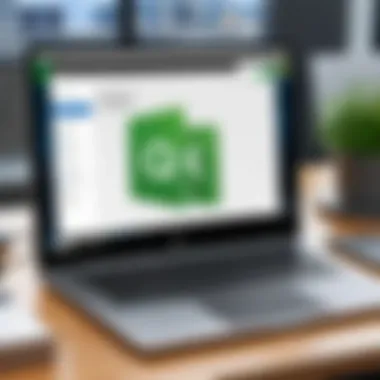
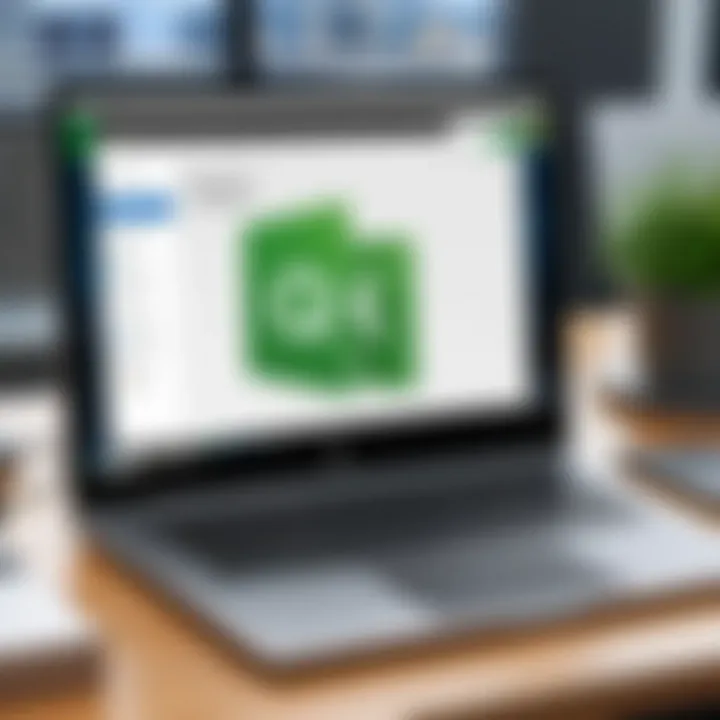
After downloading, installing QuickBooks requires a systematic approach. Here’s how it usually unfolds:
- Find the File: Locate the downloaded QuickBooks installation file, commonly in the folder.
- Double-click to Start: Begin the installation process by double-clicking the installation file.
- Admin Privileges: Contingent on user account controls, “Run as Administrator” might be necessary to ensure all facets of installation receive appropriate permissions.
- Follow Prompts: The installation wizard will guide through prompts. User settings can be customized during this interaction.
- Choose the Type: Users generally have option of choosing a standalone install or multi-user set-up.
- Complete Installation: Completing the instructional prompts finalizes installation. Allow the software to finish setting up prior to running any additional programa.
Investing time in thorough installation paves the way for future experiences that are easier and more efficient.
Activating QuickBooks
Once installed, activating QuickBooks is next. This step verifies ownership and allows access to certain services. A valid license key is needed, which typically comes in an email or on the packaging box.
- Launch the Application: Opening the QuickBooks application begins the activation process.
- Initialization of Activation Wizard: Follow prompts of the activation wizard that firstly confirms the user account and license.
- Enter License Key: Inputting the license key correctly prevents interruptions in functionality.
- Verify Activation: Upon success, users are directed to a confirmation window ensuring all is well set; validate correctness. Failure could lead to prompts to restart activation.
Having QuickBooks activated ensures users can use all functionalities, including tech support, and updates necessary for optimal software performance.
These steps, albeit simple in appearance, are crucial in facilitating a seamless transition into using QuickBooks. Understanding how to navigate the installation and activation processes will significantly lower the chance of future issues.
User Interface Overview
Understanding the user interface of QuickBooks for Windows Desktop is vital for efficient navigation and use. The interface serves as the gateway to all functionalities the software offers. A well-designed user interface can streamline the user experience, allowing seamless access to tools that are critical for financial management. For new users, grasping how to interact with this interface can significantly enhance productivity and reduce the learning curve.
Navigating the Dashboard
The dashboard is the central hub of QuickBooks. Here, users can find key information at a glance, making it easier to monitor important metrics and access various functionalities.
- Key Features of the Dashboard:
- A snapshot of financial health including profit and loss, income, and expenses.
- Widgets that can be customized based on user preferences.
- Quick access to create invoices, expenses, and sales receipts.
Navigating through the dashboard is straightforward. The layout is user-friendly, guiding the user through essential features without overwhelming them. Familiarity with the dashboard will help users quickly locate the areas they need, making their financial management more effective.
Key Sections of QuickBooks
QuickBooks has several key sections, each tailored to specific financial functions. These sections play a paramount role in facilitating the user’s everyday tasks. Familiarizing oneself with these key areas is essential for maximizing the software's potential.
- Home: This provides an overview of activities like invoices sent and payments received.
- Customers: Lists all customers along with tags about their payment status.
- Vendors: Displays vendor information, enabling easy access to payable accounts.
- Reports: The reporting section allows users to generate essential documents necessary for informed decision-making.
Understanding these sections creates an efficient workflow. Users can quickly navigate and perform required tasks without tedious searching. Mastery of these segments helps to return meaningful insights, which enable practical financial oversight.
“A well-organized interface oriented around user experience can transform operations from cumbersome to streamlined.”
Setting Up Your Company File
Setting up your company file in QuickBooks is crucial for an effective accounting experience. It is the foundation from which all financial activities will be tracked, recorded, and reported. An accurate setup helps ensure that your finances reflect true performance, allowing better decision-making. This step also enhances collaboration across your teams by providing easy access to essential financial data. Overall, a meticulously established company file can save time and effort in the long run, decreasing the margin of error and boosting efficiency.
Creating a New Company File
When creating a new company file in QuickBooks, users are prompted to engage in a straightforward process that involves several significant steps. First, after launching QuickBooks, the user must select the option to create a new company file. This element guides them to the Company Setup Interview, which collects essential information about the business.
Initial Steps
- Company Name and Address: Inputting the legal name and primary address of the business is fundamental and the starting point of the process.
- Contact Information: It is beneficial to include a main phone number and email that can be used for correspondence.
Choosing the Right Template
During the setup, users can select from various templates that best suit their industry type. This feature helps style financial templates around their respective need. QuickBooks offers various options, such as retail or more focused niches.
Remember: Choosing a relevant template ensures that data fields resonate with industry standards, enhancing later reporting.
Customization Options
Users may opt to customize their chart of accounts, which is a statement of the business's financial accounts. It provides flexibility for different financial structures. Taking time to build it right from the start saves potential confusion in financial categorizations later on.
Once all settings are aligned and confirmed, users can save their company file in a secure location. By doing this, they must also maintain regular backups to preserve their data integrity moving forward.
Importing Existing Data
Importing existing data into QuickBooks is often a necessity for businesses transitioning from another financial system. This feature allows users to leverage pre-existing information, reducing the load of manual entry. Multiple important points cover why importing existing data is beneficial and what to consider during the process.
Supported Data Files
QuickBooks supports various types of data files for importing. This includes:
- Customers: Information related to clients or customers.
- Vendors: Details corresponding to suppliers or partners.
- Products and Services: Information connected to items that the business sells or services provided.
Import Process Steps
- Prepare Data: Arranging data in a compatible format is essential. This usually requires converting data into a CSV or Excel format, ensuring consistent column headings.
- Select Import Function: Within QuickBooks, users can navigate to the import tool found under the 'File' menu.
- Follow Prompts: The import wizard guides users with straightforward directions, helping map each imported field to the proper fields in QuickBooks.
Post-Import Review
After successfully importing existing data, it is paramount to conduct a thorough review.
- Accuracy Check: Mandatory review of all links and data entries is greatly encouraged to mitigate errors.
- Data Segmentation: Mark important groupings and filters that best represent the business operation.
Ultimately, paying attention to data import nuances provides a chance to hit the ground running with QuickBooks, as well-established records allow detailed financial management.
Core Features of QuickBooks for Windows Desktop
QuickBooks for Windows Desktop is designed with a robust array of features that cater to the various needs of businesses. The core functionalities include invoicing, expense tracking, and comprehensive reporting tools. Each of these elements does not solely ease operational activities; they offer insights for better decision-making.
The significance of these features cannot be overstated. For small businesses, effective management of finances is crucial. QuickBooks simplifies complex tasks, making it indispensable for understanding financial health and streamlining operations. Likewise, bigger firms benefit from scalability and more intricate functionalities that match their complex requirements. Let's delve deeper into these core features for a thorough understanding.
Invoicing and Payments
Invoicing is a pivotal feature in QuickBooks for Windows Desktop. This tool allows businesses to create custom invoices and send them directly to clients. It presents an organized tableau of transactions, enhancing professionalism in client relationships. Users can add their logo, adjust terms of payment, and specify due dates to reflect their brand accurately.
Moreover, tracking payment statuses is crucial for cash flow management. QuickBooks provides alerts for overdue invoices, thus ensuring no revenues slip through the crack. In addition, integrating payment options, like credit card processing, allows businesses to receive funds conveniently.
The functionalities included under invoicing and payments help reduce administrative workload significantly. They foster timely payments, which is critical; considering cash flow is the lifeblood of any enterprise.
Expense Tracking
Expense tracking is another core feature that makes managing finances easier. QuickBooks enables users to record and categorize expenses, which aids in budget forecasting and aligns spending with business goals.
Categorizing expenses can help identify areas where a business might be overspending. For instance, regular costs for supplies can be tracked and compared over month-to-month. Furthermore, receipts can be scanned and attached to the entries using mobile apps, simplifying data entry processes. These tasks formerly required time-consuming manual logging. With QuickBooks, accuracy increases as humans reduce operational error likelihood.
Understanding business expenditure is fundamental for owners. Effective expense tracking can uncover insights about profitability and areas wearing your company may need improvement.
Reporting Tools
Reporting tools embedded in QuickBooks are essential for analyzing fiscal performance. They convert raw financial data into understandable metrics that illuminate how a business is performing. Users can generate various types of reports, including profit and loss statements, sales projections, and expense reports.
Customization of reports is another significant aspect. Users can select metrics that align with their specific goals, facilitating a more tailored analysis. With visual aids like graphs, comparisons become easier, contributing to strategic choice development.
Using these reporting capabilities fosters a proactive approach to managing financial affairs. Account-genius owners no longer wait until the end of the fiscal period to gauge outcomes. They can continually assess business health, allowing timely strategy adjustments to take place.
QuickBooks transforms complex financial data into relatable insights, laying foundation for well-informed decision-making.
Advanced Features
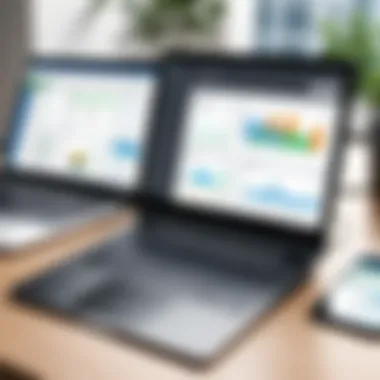
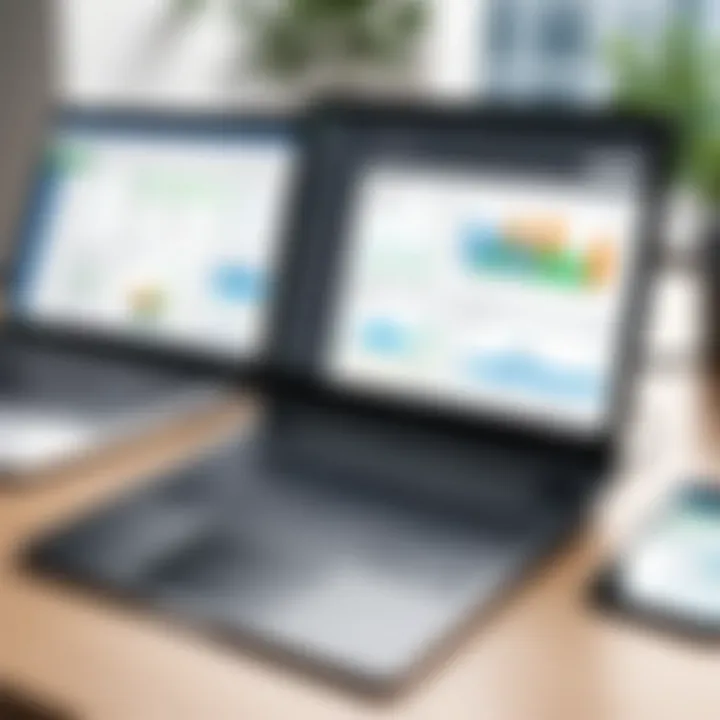
The advanced features of QuickBooks for Windows Desktop play a critical role in tailoring user experience and enhancing overall functionality. Many users look beyond basic accounting needs and require a more robust system to manage various business aspects effectively. This is where specialized tools, such as inventory management and customizable reporting, come into play. These features allow businesses, whether small or large, to accommodate increasing complexity in their financial operations while preventing potential oversights.
Inventory Management
Inventory management is essential for businesses that deal with physical products. The ability to track inventory levels, manage reorder points, and monitor sales trends ensures that businesses can maintain optimal stock levels. This prevents issues like overstocking or stock-outs, which can impact sales and customer satisfaction.
QuickBooks provides built-in tools that assist in:
- Real-time Inventory Tracking: Monitor quantities on hand and get notifications when stock levels are low.
- Serialized Inventory: Manage products with unique serial numbers to track their movement and ensure accountability.
- Batch Tracking: Keep track of products in bulk, making it easier to manage large inventory.
Utilizing such features can lead to remarkable savings in time and costs. Accurate inventory management not only enhances operational efficiency but also contributes to better customer service and streamlined processes.
Customizing Reports
Customizing reports offers businesses the power to derive insights tailored to their specific needs. QuickBooks allows users to generate various financial statements and operational reports. These reports can be adjusted to focus on particular metrics crucial for making informed decisions.
Some potential reporting capabilities include:
- Profit and Loss Reports: Customize to show data for different time periods or specific departments within a business.
- Sales Reports: Analyze customer buying habits and turnover rates for individual stock items.
- Budget vs. Actual Reports: Create layouts to compare actual income and expenses against budgeted figures.
This flexibility to adjust how information is presented empowers users to perform analyses aligned with their strategic goals. Accurate reporting can unveil trends that guide future investments or cost-cutting initiatives. Ultimately, this feature elevates how businesses manage data and drive decision-making.
Integrations with Other Software
Integrations with various software solutions stand as a crucial aspect of QuickBooks for Windows Desktop. This integration allows for seamless financial management, significantly enhancing user experience and operational efficiency. Embracing connectivity with other software can help businesses tailor their financial tools to meet their unique needs.
Accounting Software Compatibility
The integration of QuickBooks with other accounting software is essential for ensuring that financial processes remain efficient and effective. Many organizations utilize multiple software solutions to manage different facets of their financial activities. Therefore, QuickBooks must be compatible with noteworthy accounting software like Sage, FreshBooks, and Zoho Books. Compatibility broadens the potential applications of QuickBooks, allowing accurate data sharing and streamlined operations.
Benefits of such compatibility include:
- Streamlined Processes: Users can reduce data entry errors by transferring data between different solutions.
- Enhanced Reporting: Organizations can consolidate financial data, enabling better insights and reporting capabilities.
- Flexibility in Management: Users often prefer specific tools for particular tasks; compatibility allows work with the best tools available.
This compatibility nurtures dynamic payment systems, tax-filing preparation, and detailed reporting without duplicating efforts, essential for small and large enterprises alike.
Third-Party Apps
QuickBooks leverages a wide array of third-party applications to enhance its functionality. The QuickBooks App Store provides users access to a catalog of compatible applications ranging from back-office management to customer relationship tools. Integrating third-party apps allows businesses to enrich their financial ecosystem and tackle niche requirements such as payroll management with tools like Gusto or inventory tracking using tools like Fishbowl.
Key advantages of utilizing third-party apps include:
- Customization: Users can adapt QuickBooks to better suit their workflows with add-ons designed for specific functions.
- Expansive Functionality: Integrations with marketing platforms or eCommerce websites help streamline sales and transactions.
- Data Synergy: Enhanced data sharing features improve accuracy and ensure that the operational data is current.
By carefully selecting compatible apps, businesses can maximize their QuickBooks experience, supported with real-time results and efficient automation. Employing these third-party integrations guarantees a broader and more adaptable financial management approach, aligning with both enterprise demands and resource management goals.
Accurate integration tools help elevate financial management practices while spearheading operational excellence.
Troubleshooting Common Issues
Efficient troubleshooting is a vital aspect of using QuickBooks for Windows Desktop. Issues can arise from various factors, and understanding how to resolve them ensures continuity in your financial management. Timely solutions fortify your accounting processes, preventing potential downtime.
Error Messages and Solutions
Encountering error messages while using QuickBooks can be frustrating, especially when under deadlines. Identifying and resolving these errors promptly is crucial for maintaining productivity. Various errors may crop up, but let's specifically discuss some common categories:
- Installation Errors: This often results from incomplete downloads or incompatibility with your system’s specifications. Ensure you meet all system requirements and reinstall if necessary.
- Company File Issues: Opening your company file may yield errors if the file is corrupted. It's advisable to use tools like QuickBooks File Doctor to resolve such cases quickly.
- Network Problems: In a multi-user setup, users may experience network-related errors. Checking your firewall settings often provides immediate relief.
Finding solutions begins with noting down error codes and searching for insights using QuickBooks support
It is essential to regularly back up your company files to avoid losing critical financial data during troubleshooting.
Performance Optimization Tips
Maintaining optimal performance of QuickBooks can significantly enhance your user experience. Here are some effective strategies:
- Regular Updates: Updating QuickBooks ensures you benefit from the latest features and security patches. Implement updates as they are released to receive optimal software performance.
- System Cleanup: Regularly removing unused files and applications from your computer improves performance. Utilize the Disk Cleanup utility to free up disk space.
- Performance Monitoring: Utilize Task Manager on Windows to monitor CPU and memory usage. This insight helps detect possible areas causing slowdowns.
- Data File Optimization: QuickBooks offers utility tools for compacting company files. Using the Rebuild Data and Verify Data options can fix possible data corruption and reduce file size.
- Reduce Background Processes: Close unnecessary applications running in the background. Limiting open programs gives QuickBooks more resources to function smoothly.
- Controlled Access: For larger teams, limiting access may improve speed. Ensure that only necessary users are connected when not needed.
By keeping these points in mind, users can not only troubleshoot efficiently but also enhance the performance of QuickBooks for their specific needs.
User Support and Resources
User support and resources are essential for users of QuickBooks for Windows Desktop. A robust support system helps both beginners and experienced users navigate the software effectively. With financial management being a crucial task for many businesses, having access to detailed support channels can significantly enhance user experience and optimize functionally.
Accessing Help within QuickBooks
QuickBooks is designed to be user-friendly, yet challenges can arise during usage. Fortunately, there are several ways to access help from within the software. Users can find the Help feature on the top menu. From there, they can search for specific issues or browse through various topics. QuickBooks provides a comprehensive knowledge base covering areas such as invoicing, expense tracking, and reporting tools.
Another useful feature is the guided tasks option, which leads users step-by-step to complete specific functions within QuickBooks. This proactive help system minimizes frustration and encourages efficient workflows.
- Tips for Accessing Help:
- Utilize the search bar to find specific topics.
- Access online tutorials via the Help menu.
- Explore related topics to find additional relevant information.
Online Community and Forums
The online community serves as a gold mine for users looking to enhance their knowledge of QuickBooks. Websites like reddit.com have dedicated forums for discussing particular issues, sharing insights, and asking questions. Interactions in this setting foster a sense of community among users.
Benefits of engaging in online forums include:
- Peer Support: Users can share similar challenges and learn from each other's experiences.
- Expert Insights: Often, accounting professionals and QuickBooks experts participate in these discussions.
- Latest Updates: Being in touch with the community helps users stay informed about updates and features.
Joining these groups can not only help solve immediate issues but also continually educate users on best practices. For a more structured approach, QuickBooks also has an official community forum on their website where a wealth of resources is available.
Engaging with fellow users can lead to innovative ideas and solutions that enhance the use of QuickBooks.
Best Practices for Effective Use
Effective use of QuickBooks is crucial for maximizing its potential in managing financial operations. Adhering to best practices can significantly improve efficiency, reduce errors, and enhance your overall experience with the software. Understanding these elements is especially beneficial for IT professionals and businesses of all sizes, as they ensure streamlined processes and reliable financial data.
Regular Backups and Updates
One of the cornerstones of maintaining an effective bookkeeping system is executing regular backups and updates. Businesses rely on consistent access to their financial data, and any loss can disrupt operations. To mitigate risk:
- Schedule Regular Backups: Set up automatic backups to minimize the chances of data loss. This ensures that you always have the latest information preserved.
- Create Multiple Backup Copies: Store backups in various locations such as local drives, USB flash drives, or cloud storage services. Diversifying where you store backups can further protect data.
- Update software frequently: QuickBooks regularly provides updates that include security patches and new features. These updates can enhance system performance, simplify tasks, and improve security. Ensure the program is up to date, as outdated versions can contain vulnerabilities.
Having a systematic backup and update routine is not only a smart practice but also a crucial component of data management.
Maintaining Data Integrity
Data integrity refers to the accuracy and consistency of stored data. In QuickBooks, it's critical for making informed financial decisions. Practicing good habits regarding data maintenance avoids bookkeeping mishaps:
- Regularly Reconcile Accounts: Schedule monthly reconciliation of bank and credit card statements against QuickBooks records. This catches discrepancies early, keeping your data reliable.
- Limit User Access: Grant buy permissions carefully. Limit data access based on user roles to prevent unauthorized changes and reinforce data security.
- Audit Trail Review: QuickBooks offers tools to track changes made to financial data. Regularly review the audit trail to identify erroneous entries or unauthorized alterations and rectify them promptly.
By applying these best practices, users can cultivate a robust QuickBooks environment that thrives on precision and reliability. They allow companies to harness the comprehensive accounting benefits of QuickBooks, Ultimately leading to sound financial management.
Cost Considerations
Understanding the various cost considerations when using QuickBooks for Windows Desktop is crucial. It inherently entails examining not just the purchase price, but the broader financial implications that can arise during and after implementation. Proper insight into these factors ensures that business owners and finance professionals can make informed decisions that impact long-term budgeting and expense management.


Purchase Options and Pricing
When it comes to purchasing QuickBooks for Windows Desktop, there are several options available. The options range from outright purchases of perpetual licenses to subscription-based services.
- Perpetual License: This one-time payment provides access to a version of QuickBooks, usually limited to one specific scope and released features.
- Subscription-Based Model: Under this plan, users pay monthly or annual fees. This model often includes ongoing updates and access to new features.
Pricing Structure
- One-Time Purchase: Generally, this model can range from $300 to $1,000, depending on the version chosen. Users might initially see a higher price but such licenses guard against future upgrade costs.
- Annual Subscription Fees: Average between $300 to $1,200 annually, allowing flexibility in adjusting based on needs without major upfront investments.
Overall, evaluating your business needs – including size and transaction volume – helps determine which purchase model is optimal. Small businesses with fewer transactions may find the one-time flat rate suitable, while larger companies may benefit from the regular updates and features of a subscription model.
Assessing Total Cost of Ownership
Assessing the total cost of ownership (TCO) is central to making effective financial choices regarding QuickBooks for Windows Desktop. TCO encompasses the cumulative expenditures necessary to install, maintain, and efficiently utilize the software.
Key components of TCO include:
- Initial Purchase Costs: As discussed, the upfront cost reflects direct expenditures associated with acquiring the software.
- Maintenance and Support Fees: Regular support or additional team training can incur ongoing costs. Off-site support or webinars may charge users more to resolve issues timely.
- Upgrade and Update Costs: Software updates are vital, and whether they're included under an annual subscription or require a payments determines future expense forecasts.
- Additional Features: Purchasing add-ons and integration tools can also contribute to the costs. Select modules may enhance performance but extra costs need to factor into the overall calculation.
Prioritizing the right financial decisions can put fruitful results into running your business on financial software. Take the analyses of all costs into sharp focus to design a proper budget.
Understanding your expenses thoroughly reflects good management strategies.
Comparative Analysis
Understanding the comparative analysis of QuickBooks for Windows Desktop is essential for users considering various accounting solutions. This section facilitates a deeper comprehension of how QuickBooks stacks up against its competitors. It highlights the factors that make QuickBooks a prevalent choice among businesses and offers insights that could guide potential users in selecting the best accounting software for their needs.
QuickBooks vs.
Competitors
The landscape of accounting software is diverse, with numerous options available to users. Some of the most notable competitors of QuickBooks include FreshBooks, Sage, and Xero. Each of these programs presents unique features that appeal to different segments of the market. However, QuickBooks often distinguishes itself with several critical elements:
- Comprehensive Feature Set: QuickBooks provides a wide array of functions covering all essential aspects of accounting, finance tracking, payroll management, and inventory control. This all-in-one solution reduces the need for multiple software tools.
- User Familiarity: Many accountants and bookkeepers are already well-acquainted with QuickBooks. This ease of use can minimize training time and reduce the chances of errors that can arise when switching to a new platform.
- Extensive Support: QuickBooks offers robust support through documentation, forums, and guides for both beginners and advanced users.
- Scalability Options: It seamlessly adapts to both small startups and large enterprises, showing significant versatility in application and growth potential.
Due to these advantages, many users choose QuickBooks when transitioning from less comprehensive systems or when establishing their financial processes.
Unique Selling Propositions of QuickBooks
QuickBooks has several unique selling propositions that solidify its position in the market. The primary reasons users prefer QuickBooks derive from its specific functional advantages, which include:
- Intuitive Design: The user interface of QuickBooks is straightforward, retaining an organized layout that facilitates navigation for all users, regardless of technical prowess.
- Integration Capabilities: QuickBooks has vast integration opportunities with third-party applications, including payment gateways and CRM systems. This functionality optimizes workflow and improves productivity by streamlining connections between tools without having to compromise on transition effort.
- Customizable Reporting: The reporting tools within QuickBooks allow for substantial customization, delivering meaningful insights tailored to the unique decision-making needs of various business types and sectors.
- Cloud Accessibility: While based on a desktop version, QuickBooks also offers features that enable users to access their data securely from the cloud, enhancing flexibility and efficiency.
User Testimonials
User testimonials serve as vital feedback mechanisms that highlight the real-world applications and impressions of QuickBooks for Windows Desktop. This section emphasizes the significance of understanding various user experiences. For potential users, like small businesses and accounting professionals, testimonials provide a personalized insight into how QuickBooks solves unique challenges effectively. This feedback also creates a bridge of trust between the software and its prospective new users.
The key benefits derived from reading about real user experiences includes better comprehension of the software’s advantages and setbacks. Users often detail both the pros and cons they experience. These insights can influence a company's choice based on firsthand information rather than glossy marketing material. When users view testimonials, they develop informed perspectives that can guide their accounting decisions.
Moreover, considering user feedback can also illuminate areas for improvement. Vendors such as Intuit can leverage sentiments expressed in testimonials to enhance functionalities or address any emerging concerns.
"QuickBooks has been a game changer for tracking finances. The tools are effective and intuitive." - Local Bakery Owner
Highlighting varied perspectives, User Testimonials shed light on how QuickBooks adapts to various industry needs. Collecting experiences from a diverse range of users underscores the platform's versatility, serving not just accounting functions, but presenting solutions tailored to the dynamics of real operating environments. The focus should always remain on evaluating testimonials critically; discerning which experience showcases a typical scenario, versus an exceptional case that may not depict the general user base accurately.
Feedback from Small Businesses
Owners of small businesses utilize QuickBooks to streamline their financial management. Feedback from this demographic often come across strongly, as small business owners are prime representatives of users. These users emphasize how the intuitive interface feels accessible compared to other complex accounting systems.
For many small businesses, the measurement of success lies in time savings. Users frequently mention how features, such as invoicing and expense tracking, have alleviated administrative burdens. The integration with banks simplifies reconciliation processes profoundly, making the entire operation more efficient. Users consistently describe habits of relying on the smart reporting tools to make precise economic decisions.
Some common points they mention are:
- Cost-effectiveness – Considering the competitive pricing relative to services rendered.
- Feature Richness – Crafting different invoice formats and customizing financial reports easily.
- Responsive Support – Anecdotes involving quick resolution times when facing technical issues.
Despite the utilization benefits, a recurring element includes concerns over software updates needing better communication. Issues may arise such as learning curves with new features that unfamiliarize users briefly until they adapt.
Insights from Accounting Professionals
Insights from accounting professionals give a different angle by which to analyze QuickBooks utility. These validations range from praise based on functionality to critiques on potential mishaps when handling advanced scopes. Users in the accounting profession are often careful about how client data is managed.
Feedback from these professionals illustrates key aspects such as:
- Robust Features - Many accountants appreciate detailed receipt tracking capabilities and integrated financial statements. This results in thorough financial reporting for their clients.
- User Errors - Some accountants highlight that inexperienced users may misinterpret functionalities, causing bookkeeping issues. Quite often, proper training becomes essential for optimal usage of the program.
- Value Addition - When accountants advocate for their clients to use QuickBooks, insights emerge detailing how they return enhanced value while performing regular and regular audits.
Training around features is crucial. Educators and trainers frequently utilize testimonial examples valid showcasing improved learning curves from guided navigations through the complex functionalities present in the software. Collectively, experiences stemming from seasoned accounting professionals solidify confidence in using this software platform.
Gathering an overall account of these details forms a breath of uncovering elements overshadowed in advertisements. User testimonials aid in painting a clearer picture of potential success while also exposing possible limitations associated with the software, crucial details that businesses need for informed decision making.
Future Developments
Understanding the future developments of QuickBooks for Windows Desktop is vital for users looking to maintain a competitive edge in financial management. As businesses evolve, software must adapt to reflect changing needs and functionalities. The focus on future innovations signals a response to user expectations and advances in technology. This section will cover significant elements such as updates in the QuickBooks ecosystem and anticipated features that can enhance user experience.
Updates in the QuickBooks Ecosystem
QuickBooks is continuously changing. Intuit releases upgrades usually every year. These updates gather feedback and improve on weaknesses in previous versions. Updates might include improved security, new features, and better performance. Keeping track of these updates helps users leverage new tools effectively.
There are various areas that Intuit often emphasizes in updates, such as:
- Enhanced Security: Protection against online threats is critical. Features strengthen data encryption and secure user information.
- User Experience Improvements: Changes focus on ease of use. Updates often refine interfaces. Users find it simpler to navigate via enhanced menus and toolbars.
- Integration Expansions: New partnerships with third-party applications mean that users can sync more software with QuickBooks, making their work smoother.
Staying informed about these updates allows businesses to maximize the capability of QuickBooks. For further details, you may refer to Wikipedia.
Anticipated Features and Enhancements
Looking ahead, users should prepare for possible new features and enhancements in QuickBooks for Windows Desktop. As remote work increases, features catering to flexibility and efficiency are highly expected.
Here are some anticipated advancements:
- AI Integration: Artificial Intelligence will be key. Expect to see automated tasks and data analysis maximizing efficiency.
- Advanced Reporting Tools: Enhanced reporting capabilities, offering deeper insights into financial health than before.
- Mobile Syncing Features: Better mobile compatibility allows users to operate smoothly from any device, which enhances flexibility.
These enhancements hold potential for full-spectrum user satisfaction. By keeping abreast with these developments, users can prepare their operations for a workload that transitions and extends across diverse environments.
”Being aware of software advancements is essential not only for efficiency but also for security and adaptability.”
Culmination
In summing up the importance of QuickBooks for Windows Desktop, this article provides valuable insights for all users, especially small to large businesses. QuickBooks offers substantial functionalities tailored to enhance financial management efficiency.
The primary elements covered throughout the narrative range from installation processes to advanced features. Each section is designed to support you in both utilizing and optimizing QuickBooks capabilities. Key benefits include user-friendly navigation and comprehensive tools for invoicing, expense tracking, and reporting. Users gain clarity in their accounting practices, helping their businesses to thrive financially.
Consideration must also be given to best practices discussed. Regular updates and backups protect data integrity while maintaining software performance.
Overall, navigating QuickBooks for Windows Desktop is not only straightforward but also integral to sustaining effective accounting workflows.
Summary of Key Points
- Functionality and Benefits: QuickBooks streamlines various accounting tasks, offering robust tools and features.
- User-Focused Design: The interface is intuitive, minimizing the learning curve for new users.
- Compatibility: Its compatibility with various operating systems ensures a broad user base.
- Support Resources: Numerous guides and forums are available, enhancing user support.
Final Thoughts on QuickBooks for Windows Desktop
The versatility of QuickBooks makes it a premier choice in the accountant software market. For businesses seeking efficient financial tracking solutions, its rich features can dramatically aid productivity. QuickBooks maintains a solid reputation due to its ongoing updates and improvements, anticipating user needs in a rapidly evolving environment.
In summary, utilizing QuickBooks for Windows Desktop is a judicious investment for any business entity. The software's combination of functionality and accessible support equips users with the necessary tools to achieve sound financial health. As you consider options for accounting, remember that knowledge and implementation of effective strategies in QuickBooks can markedly influence your organizational fiscal management.



