QuickBooks Point of Sale Training Manual
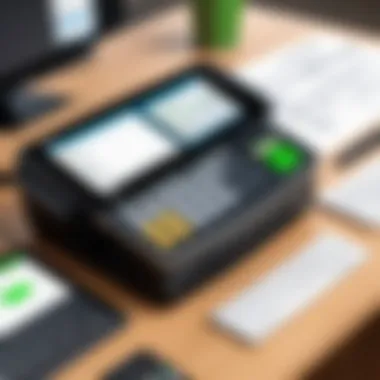
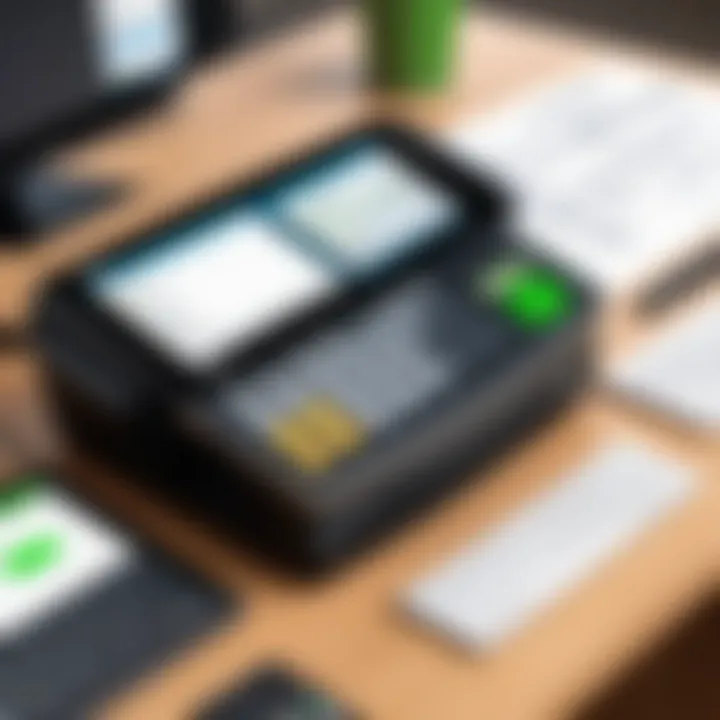
Intro
In today's fast-paced retail environment, the efficiency of Point of Sale (POS) systems is crucial for business success. QuickBooks Point of Sale is designed to optimize the retail experience, helping users manage transactions and inventory with ease. This comprehensive manual provides guidance for both new and experienced users. Understanding the software's core functions elevates daily operations and improves customer satisfaction.
This manual is structured to cover essential topics, each aimed at enhancing proficiency and enabling smooth operations. It highlights key features, user experience, pros and cons, real-world applications, and available support options.
Software Overview
QuickBooks Point of Sale offers a range of features that cater to retail needs. It enhances sales processes and provides tools for inventory management, customer tracking, and report generation. Key functionalities include:
- Real-time inventory tracking: Users can monitor stock levels and avoid shortages.
- Sales reporting: Detailed reports inform business decisions and sales strategies.
- Customer management: Track customer purchases and preferences for better service delivery.
- Integration with QuickBooks Desktop: Seamless financial transaction handling is enabled, streamlining accounting needs.
Features and functionalities
The versatility of QuickBooks Point of Sale lays in its various modules such as sales, inventory, and reporting. Each module is designed to streamline specific tasks.
Pricing and licensing options
Pricing varies based on the level of features needed. QuickBooks offers subscription plans tailored to different business sizes. Some licenses may require periodic renewal, creating a recurring cost for users.
Supported platforms and compatibility
QuickBooks Point of Sale supports Windows operating systems, particularly optimized for versions from Windows 10 onwards. It is important to check compatibility with hardware like receipt printers and barcode scanners to ensure seamless operation.
User Experience
An intuitive interface characterizes QuickBooks Point of Sale. Users find it easy to navigate between different functions without previous experience.
Ease of use and interface design
The design is straightforward, presenting information clearly and logically. Users can quickly complete transactions, which minimizes training time and enhances overall productivity.
Customizability and user settings
The software allows for moderate customization. Users can modify settings according to their specific needs, like user permissions and receipt templates. This flexibility enhances the user experience.
Performance and speed
QuickBooks Point of Sale benefits from solid performance metrics. Transactions are processed quickly, which is essential during peak sales times.
Pros and Cons
Every piece of software has strengths and weaknesses.
Strengths and advantages of the software
- Efficient transaction processing
- Comprehensive inventory management
- Strong integration with QuickBooks accounting software
Drawbacks and limitations
- Limited customizability in some report formats
- Higher subscription costs for advanced features
Comparison with similar products
While there are several POS systems like Square and Clover, QuickBooks Point of Sale stands out with its accounting integration. However, users should evaluate features against pricing to determine the best fit.
Real-world Applications
QuickBooks Point of Sale is prevalent across various industries. It suits retail outlets, restaurants, and service providers, adapting to specific needs.
Industry-specific uses
For instance, a clothing store may heavily focus on inventory management, while a restaurant might prioritize customer management and menu customization.
Case studies and success stories
Numerous small businesses credit their success to QuickBooks POS. This software has led to improved transaction speed and customer satisfaction.
How the software solves specific problems
Fast processing of transactions reduces wait time for customers, while accurate inventory tracking prevents stockouts, promoting a better shopping experience.
Updates and Support
Regular updates keep software running smoothly. Bug fixes and feature enhancements are part of the update cycle, ensuring users have a reliable experience.
Frequency of software updates
QuickBooks typically updates its POS software annually. Critical patches may be released as needed.
Customer support options
Users can access support via chat, phone, or online resources. A comprehensive knowledge base provides answers to common questions.
Community forums and user resources
The QuickBooks community forums are helpful. Users share tips and solutions to common challenges, making this a valuable resource for troubleshooting.
Prelims to QuickBooks Point of Sale
The introduction to QuickBooks Point of Sale sets the stage for users seeking to enhance their retail operations. In this section, we will explore what QuickBooks Point of Sale offers and its significance in the modern business landscape. The importance of understanding this system lies in its ability to streamline sales processes and inventory management. For both novices and experienced users, mastering this software can lead to greater efficiency and improved operational accuracy.
What is QuickBooks Point of Sale?
QuickBooks Point of Sale is a comprehensive software solution designed for retail businesses. It enables users to manage sales transactions, customer accounts, and inventory with ease. The system integrates seamlessly with QuickBooks accounting software, allowing for a unified approach to managing financial and operational aspects of a business. With QuickBooks Point of Sale, retailers can conduct sales, track inventory levels, and create insightful reports, all from a single platform.
Importance of Point of Sale Systems
Point of Sale systems are vital for any retail business. They facilitate transactions and manage inventory in real-time, ensuring that business owners have up-to-date information. Moreover, a well-implemented POS system reduces human error during sales transactions, enhances customer experience, and provides analytical data that can inform business strategies. Investing in a proficient POS system like QuickBooks Point of Sale can result in significant time savings and increased profitability.
Overview of Key Features


QuickBooks Point of Sale comes equipped with an array of features that cater to the needs of retailers. Key features include:
- Sales Processing: Helps manage and process customer transactions quickly.
- Inventory Management: Tracks stock levels, alerts for reorder, and more.
- Customer Management: Maintains customer profiles and purchase history.
- Reporting Tools: Generates insights into sales trends and inventory performance.
These features contribute to a streamlined workflow and promote better decision-making based on accurate data.
Installation Process
The installation process of QuickBooks Point of Sale is paramount to ensure the software functions correctly and optimally. A seamless installation saves time and prevents future issues, making it a vital step in the software usage lifecycle. Understanding this process also empowers users to troubleshoot basic problems, should they arise during or after installation. Below, we detail the specific requirements, step-by-step instructions, and initial configurations necessary to get QuickBooks Point of Sale up and running.
System Requirements
Before diving into the installation, it is essential to know the system requirements for QuickBooks Point of Sale. Meeting these criteria ensures the application runs smoothly and effectively. The minimum specifications typically include:
- Operating System: Windows 10 or later (64-bit)
- Processor: 2.4 GHz or faster
- RAM: At least 4 GB
- Hard Disk Space: Minimum of 2.5 GB of free space
- Internet Connection: Required for updates and features
- Screen Resolution: 1280 x 1024 or higher
It is advisable to use hardware that exceeds the minimum specifications for better performance, especially in high-traffic retail environments.
Step-by-Step Installation Guide
Installing QuickBooks Point of Sale involves several steps. Proper attention during this process can help in avoiding common pitfalls. Here is a straightforward guide:
- Download the Software: Access the official Intuit website to download the latest version of QuickBooks Point of Sale. Ensure you have an active subscription if required.
- Run Installer: Locate the downloaded file. Double-click to run the installation wizard.
- Accept License Agreement: Read and accept the license agreement to proceed with the installation.
- Choose Installation Type: Select the installation type. Typically, this will be either a 'Typical' (recommended) or 'Custom' installation. For most users, the Typical option is advisable.
- Select Installation Location: Choose where to install the software. You can keep the default location or select a different one on your system.
- Install: Click on the 'Install' button to begin the process. Wait for the installation to complete.
- Restart Your Computer: Once installation finishes, a prompt may ask you to restart your computer. This step is critical for changes to take effect.
Initial Setup Procedures
After installation, the initial setup is crucial for configuring the software to meet your business needs. Here are the steps:
- Create Company File: Launch QuickBooks Point of Sale and select 'Create a new company file'. This file will store all your transactional data.
- Input Business Information: Complete the necessary fields with your business details. This includes your business name, type, and address.
- Set Up Payment Options: Here, configure your preferred payment methods. Options may include credit, debit, gift cards, etc.
- Adding Users: Define user roles and passwords. Assign permissions depending on what each user needs to access.
- Initial Inventory Input: Begin adding products to your inventory. You can either do this manually or import data from an existing database, if available.
- Connect Hardware: If using peripherals like barcode scanners or receipt printers, connect and ensure they are recognized by the software.
Setting up QuickBooks Point of Sale correctly from the start saves time and helps streamline operations in the long run.
Following these comprehensive steps will provide a solid foundation for using QuickBooks Point of Sale effectively.
User Interface Overview
The user interface of QuickBooks Point of Sale holds a significant position in enhancing user experience and operational efficiency. An effective UI enables users to navigate the system with ease and perform transactions seamlessly. A well-designed interface helps minimize training time for new users while improving overall productivity for seasoned professionals.
A focus on user interface design is paramount, not only for aesthetic appeal but also for functionality. QuickBooks POS must allow users to quickly adapt to the system, understanding how to manage sales, process returns, and oversee inventory effectively. A user-friendly interface ensures that even the most complex tasks become manageable.
Navigating the Dashboard
The dashboard serves as the primary command center for QuickBooks Point of Sale. It displays essential metrics and provides quick access to various functionalities. Understanding how to navigate the dashboard is important for efficient daily operations.
Users will find several key widgets on the dashboard, including sales summary, inventory status, and customer information. These elements give a holistic view of business performance at a glance. Clicking on these areas leads to more detailed views, facilitating in-depth analysis without excessive searching.
Ensuring the dashboard is organized according to the user’s needs can further enhance efficiency. For instance, a frequent user may benefit from moving certain widgets to more prominent locations for quick access.
Understanding Menu Options
QuickBooks POS contains various menu options that allow users to carry out specific tasks, including sales processing, inventory management, and customer tracking. Familiarity with these menus is crucial for executing tasks swiftly.
Menus are typically organized categorically, presenting options related to sales, inventory, reports, and settings. Each category breaks down into sub-options, enabling users to navigate efficiently. For example:
- Sales Menu: Create sale, Refund sale, Payment processing
- Inventory Menu: Add product, Adjust quantity, View inventory reports
Understanding each option within these menus will help users maximize the system's capabilities, tailored to business needs.
Customization of User Interface
Customization of the user interface in QuickBooks POS allows businesses to tailor the system according to specific operational requirements. This feature significantly impacts user experience, enabling a more personalized and efficient working environment.
Users can adjust dashboard widgets, modify menu layouts, and set user preferences. Customization promotes a sense of ownership while enhancing productivity. For example, a retail store may wish to prioritize quick access to sales reports over outdated documentation options. By reorganizing the menu and dashboard elements, businesses can create a workflow that suits their operational style.
Sales Transactions
Sales transactions are the cornerstone of any retail operation. Their effective management directly influences the overall success of a business. QuickBooks Point of Sale offers a streamlined process for conducting sales, which enhances user experience and optimizes transaction efficiency. Understanding the components of sales transactions and mastering the various functionalities provided in QuickBooks Point of Sale is crucial for businesses looking to improve their operational efficiency.
Conducting Sales
Conducting sales within the QuickBooks POS ecosystem is designed for simplicity and efficiency. Users can quickly select products from the inventory, scan barcodes, or manually enter item numbers. The software allows for a fluid process, reducing the time spent per transaction and enhancing customer satisfaction. Additionally, users can accept various payment methods, including credit cards, cash, and gift cards, providing flexibility to customers.
Key Steps:
- Select the Items: Users can select items by searching in the inventory or scanning barcodes directly.
- Enter Payment Information: After confirming the items, users can enter payment details based on the preferred method.
- Finalize the Transaction: Once payment is confirmed, a receipt is generated, which can be printed or emailed to the customer.
This entire process is a reflection of modern retail expectations. The need for speed and accuracy in sales transactions cannot be overstated. It is what keeps customers returning.
Processing Returns and Exchanges
Processing returns and exchanges requires a structured approach in any retail environment. QuickBooks POS offers various tools that simplify this process for users. The software allows easy access to customer purchase history, which aids in the verification of transactions.
"Efficient return processes not only alleviate customer frustration but also uphold brand integrity."
Important Guidelines:
- Locate the Original Sale: Quickly find the transaction using the customer’s details or transaction number.
- Select Return/Exchange Option: Choose to process a return or exchange within the software to ensure accurate adjustments in inventory and sales data.
- Finalizing the Return: Confirm the return details and process the refund to the original payment method.
This process can significantly impact customer relationships. Handling returns and exchanges gracefully leads to enhanced customer loyalty.
Using Discounts and Promotions
Discounts and promotions are powerful tools for driving sales. QuickBooks POS provides several options for applying discounts at the point of sale. Leveraging these ensures that businesses remain competitive while rewarding customer loyalty. Users can set up discounts that automatically apply based on specific criteria, enhancing the ease of managing promotional offers.
Considerations for Implementation:
- Understand Discount Types: Users can offer percentage-off sales, dollar amount discounts, or even bundled promotions.
- Monitor Discount Utilization: Track which discounts are most effective and tailor future promotions based on this data.
- Maintain Price Integrity: Ensure that promotional pricing does not erode profit margins.
In summary, effective management of sales transactions in QuickBooks Point of Sale is critical. Whether conducting sales, processing returns, or utilizing discounts, mastering these components ensures that businesses operate optimally and provide a satisfactory customer experience.
Inventory Management
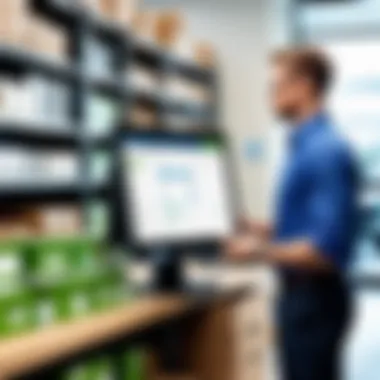
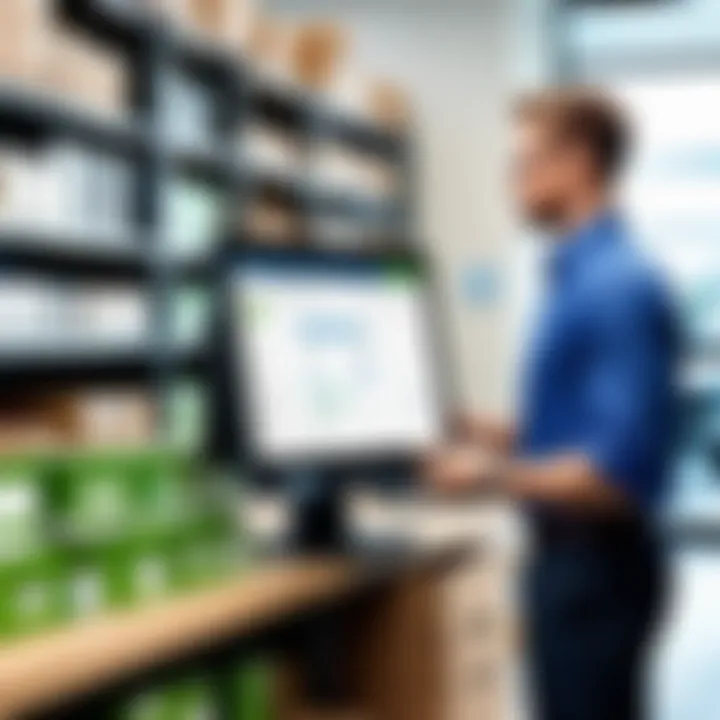
Effective inventory management is critical for any retail operation. It ensures that businesses have the right amount of stock at the right time, preventing overstocking and stockouts. QuickBooks Point of Sale provides tools to enhance inventory efficiency, which can directly influence profitability and customer satisfaction. When utilized properly, these tools can lead to better purchasing decisions and optimized storage costs.
Adding and Managing Products
Adding and managing products in QuickBooks Point of Sale is a straightforward yet essential task. Proper product management allows businesses to monitor and maintain their stock levels effectively. Users can add new products with details like name, barcode, price, and description. This could also include categorizing products into various groups.
Using specific identifiers like SKU numbers helps in easy tracking of items. Moreover, frequent updates to product information can assist staff in making informed sales pitches and managing availability. Ensuring your product list is accurate also prevents sales loss due to incorrect pricing or out-of-stock items.
Tracking Inventory Levels
Tracking inventory levels is a fundamental function of the QuickBooks Point of Sale system. Knowing how much stock is on hand helps prevent both excess and insufficient stock situations. Users can set up alerts to notify them when items are low in stock.
This part of inventory management is vital. Businesses must grasp real-time inventory levels to avoid disruption in sales. By utilizing inventory tracking, companies can analyze sales patterns and make necessary adjustments to ordering habits or marketing strategies. Tracking also facilitates more streamlined operations by helping businesses understand which products perform well and which do not.
Generating Inventory Reports
Generating inventory reports is crucial for assessing the health of a retail business. QuickBooks Point of Sale allows users to create various reports, such as stock availability, sales trends, and turnover rates. These reports can highlight products that are not performing well and need sales strategies revision.
Understanding report metrics can lead to smarter business decisions. For instance, knowing which months demand particular products can inform marketing campaigns and seasonal promotions. Regularly reviewing these reports also aids in identifying shrinkage and in enhancing overall inventory control strategies.
"Effective inventory management is not just about stock levels; it's about understanding your business's needs and customer behavior."
With these tools and practices in place, businesses can expect improved efficiency, better customer service, and ultimately higher profitability.
Customer Management
Effective customer management is an essential component of using QuickBooks Point of Sale. This topic is crucial as it drives the relationship between the business and its clientele. Understanding customer needs, preferences, and behaviors can lead to improved satisfaction and loyalty. QuickBooks provides tools for not only tracking interactions but also tailoring experiences to enhance engagement. This ultimately translates into increased sales and long-term customer retention.
Creating and Managing Customer Profiles
Creating detailed customer profiles within QuickBooks Point of Sale allows businesses to accumulate valuable data on their customers. Each profile can include information such as names, contact details, purchase history, and preferences. With this information, retailers can identify trends, offering an opportunity for targeted marketing and personalized service. Proper management of these profiles promotes better communication and enhances customer relations. Customers feel valued when businesses know their preferences, which can lead to repeat purchases.
Tracking Customer Purchases
Understanding buying patterns is critical. QuickBooks Point of Sale allows businesses to track customer purchases over time. This feature helps in analyzing which products are popular, enabling inventory optimization. Moreover, businesses can identify loyal customers by reviewing their purchase frequency and spending habits. This data can influence future promotions or rewards that cater to frequent buyers, fostering loyalty and encouraging upselling.
Managing Customer Loyalty Programs
Implementing customer loyalty programs can significantly benefit retail operations. QuickBooks provides mechanisms for businesses to create and manage these programs efficiently. Such programs reward customers for repeat purchases and encourage them to return. Businesses can set criteria for earning points or rewards, making it simpler to design strategies that meet their goals. Loyalty programs can also integrate with purchase tracking to provide tailored offers based on previous buying behavior.
Investing in customer loyalty management leads to sustainable business growth and customer retention.
In summary, effective customer management within QuickBooks Point of Sale can drive your business forward. By creating and managing customer profiles, tracking purchases, and implementing loyalty programs, you establish a framework that enhances customer satisfaction and loyalty.
Reporting Tools
Reporting tools play a crucial role in QuickBooks Point of Sale. They provide integral insights into sales performance, inventory levels, and customer behaviors. Understanding how to effectively use these tools allows businesses to make informed decisions. The ability to analyze data can lead to better strategies, increased efficiency, and improved profitability. Reporting in QuickBooks POS not only tracks what has happened but also forecasts future trends, thus offering a greater understanding of organizational health.
Types of Reports Available
QuickBooks Point of Sale offers a variety of reports tailored to meet different business needs. Common report types include:
- Sales Reports: These reports summarize sales activities over a specific period, detailing total sales, item sales, and sales by individual employees.
- Inventory Reports: They help track stock levels, item movement, and suggest reordering to avoid stockouts.
- Customer Reports: These reports focus on customer purchases, identifying buying habits and preferences, which can support targeted marketing efforts.
- Payment Reports: This section gives insights into payment methods used, thereby helping businesses assess payment trends and manage cash flow.
Each report type offers unique insights, enabling businesses to analyze their operations thoroughly.
Customizing Reports
Customization of reports in QuickBooks Point of Sale is essential for aligning insights with business objectives. Users can modify reports by:
- Selecting Date Ranges: Tailoring the timeframe allows for comparisons between specific periods, aiding in performance analysis.
- Filtering Data: Businesses can filter information based on categories such as product type, employee sales, or customer demographics. This enhances the report's relevance.
- Choosing Layouts: QuickBooks allows users to choose how they view data—whether in table formats or graphical representations, depending on preferences.
- Saving Custom Settings: Frequent reports can be saved with personalized settings for easy access in the future.
This level of customization not only enhances the user experience but ensures the most pertinent information is readily available for decision-making.
Interpreting Report Data
The ability to interpret report data effectively is critical for deriving actionable insights. Important considerations include:
- Identifying Trends: Users should look for patterns over time, such as increases in sales during certain periods or declines in product performance.
- Comparing Against Goals: Reports can be evaluated against sales goals or targets, providing a benchmark for success.
- Understanding Customer Behavior: Sales data can reveal customer preferences and purchasing habits, informing stock decisions and marketing strategies.
- Actionable Insights: Derived insights can lead to adjusting inventory levels, enhancing marketing efforts, or training for employees, thus fostering growth.
Effective report analysis can transform raw data into strategic business initiatives.
By mastering reporting tools, users can leverage QuickBooks Point of Sale to its full potential, driving informed business decisions and paving the way for continued success.
Troubleshooting Common Issues
Troubleshooting common issues is a critical aspect of using QuickBooks Point of Sale effectively. This section aims to equip users with the necessary tools and knowledge to identify, address, and resolve typical problems that may arise during operation. Understanding these common challenges can significantly reduce downtime, ensuring seamless retail management and enhancing overall efficiency. Users equipped with troubleshooting skills can increase their confidence and reduce dependency on external support, ultimately leading to a more productive work environment.
Identifying Common Problems
Recognizing common problems in QuickBooks Point of Sale can save users valuable time. Issues often arise in areas such as transaction processing, inventory management, or connection with peripheral devices like receipt printers. Users might experience system errors when attempting sales or encounter discrepancies in inventory levels.
Some frequent issues include:
- System Slowdowns: The software may lag, typically due to system resource constraints or network issues.
- Payment Processing Errors: These can occur when the service fails to communicate with payment gateways.
- Inventory Discrepancies: Errors or delays in updating inventory can lead to mismatches between stock levels and recorded sales.
- Printer Connectivity Problems: Issues are often linked to drivers or network configuration affecting the printing of receipts.
Being able to identify these problems helps users determine the next steps needed for resolution.
Step-by-Step Troubleshooting Guide
Once the issue is identified, a structured approach is vital. Here, we outline a basic troubleshooting guide to assist users in resolving these problems effectively:
- Assess the Situation: Determine if the issue is widespread or isolated. Review system notifications and error messages for clues.
- Check Connections: For hardware-related issues, verify the physical connections between the software and the devices, such as printers and cash drawers.
- Restart the Software: Often, simply closing and reopening the program can resolve temporary glitches.
- Update Software: Ensure QuickBooks Point of Sale is running the latest version, as updates often include bug fixes and performance enhancements.
- Consult the Help Menu: Access the built-in help section for guidance on specific error codes or problems.
- Test Your Setup: Conduct tests using demo transactions to ensure everything is functioning as expected after adjustments.
This systematic process can aid in diagnosing and fixing problems quickly, minimizing disruption to operations.
When to Seek Professional Support
While many issues can be resolved internally, some situations warrant seeking professional assistance. Users should consider contacting support when:
- Complex Errors: If the software displays error codes that are not listed in the help documentation, it may require expert intervention.
- Persistent Problems: If issues persist even after troubleshooting steps, this might indicate a larger underlying problem.
- Installation Issues: Problems during initial setup or updates can be complicated and might best be resolved by professionals.
- Performance Crashes: Frequent crashes or slowdowns that do not improve with resets or updates need expert analysis.
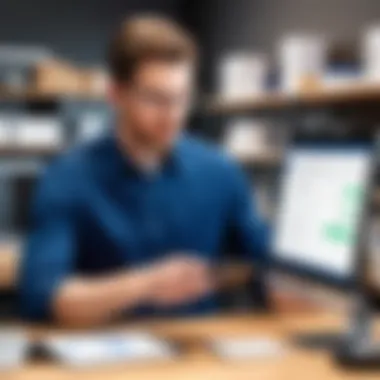
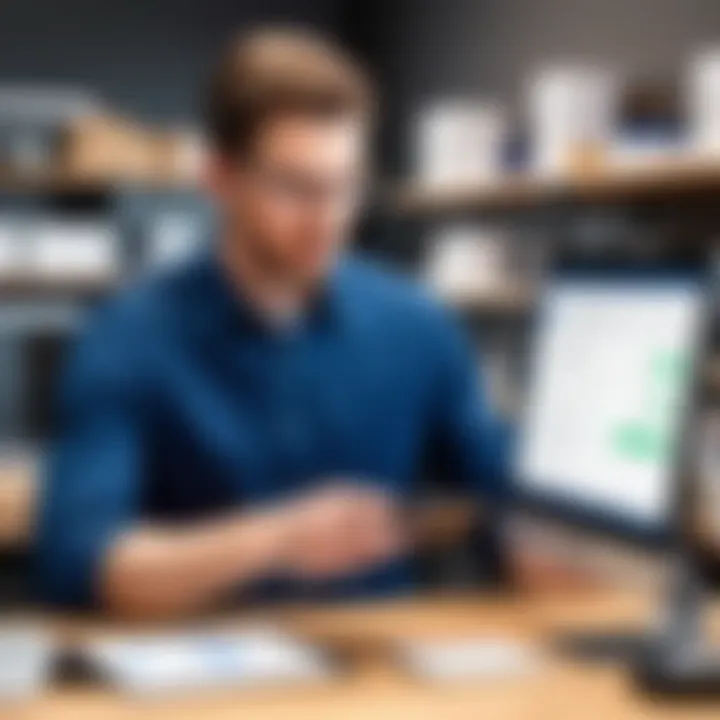
Utilizing QuickBooks Point of Sale effectively requires being proactive about troubleshooting. A well-informed approach can ensure a smoother user experience and support the overall functionality of retail operations.
Advanced Features
The Advanced Features of QuickBooks Point of Sale (POS) offer significant enhancements that can transform how businesses operate. These features allow for better integration with existing systems, improved customer experience, and more efficient inventory management. They are essential for maximizing the utility of the software, especially for businesses that are looking to streamline operations and improve profitability.
Integrating with Other Software
Integrating QuickBooks Point of Sale with other software can significantly improve business processes. Companies often use multiple systems for accounting, customer relationship management, and ecommerce. Enabling synchronization between these systems minimizes data entry errors and saves time. For example, integrating with accounting software ensures that sales and inventory data flows effortlessly into financial reports.
When considering integrations, it is crucial to select compatible systems. Software like Shopify, WooCommerce, and Salesforce can often work well with QuickBooks POS. The integration can often be done through APIs or dedicated applications. These configurations may require technical knowledge, so working with IT professionals could be beneficial.
Utilizing Mobile Point of Sale
Utilizing mobile point of sale (mPOS) capabilities allows businesses to process transactions virtually anywhere, moving beyond traditional checkout counters. This can be particularly advantageous in busy retail environments, trade shows, or during sales events. mPOS solutions offer the flexibility to accept payments on the go, which can increase sales opportunities and enhance customer service.
To implement mPOS, businesses need mobile devices equipped with the QuickBooks POS software. Additionally, they may need card readers that can connect via Bluetooth. This flexibility can help in reducing checkout lines, leading to improved customer satisfaction.
Customizing User Permissions
Customizing user permissions is a critical aspect of managing QuickBooks Point of Sale efficiently. This enables businesses to control access to sensitive data and functions within the software. For example, not all employees should have the same level of access to report generation or inventory adjustments. By creating specific user roles, businesses can ensure that sensitive information remains secure while still allowing staff the access they need to perform their duties effectively.
It is advisable to establish a hierarchy of permissions based on job functions. Common permission levels might include administrators, managers, and cashiers. Regularly reviewing and adjusting these permissions will help maintain security as roles within the company evolve.
"Implementing advanced features in QuickBooks POS is not just about show and tell; it's about enhancing operational efficiency and securing customer trust through intelligent system usage."
Overall, the advanced features of QuickBooks Point of Sale empower businesses to improve their efficiency, enhance customer service, and maintain smoother operations across various functions.
Security and Compliance
Security and compliance are vital components of maintaining a successful retail operation using QuickBooks Point of Sale. Protection of sensitive data and adherence to regulatory standards not only safeguards the business but also instills confidence among customers. Both aspects significantly impact customer relationships and brand reputation.
Businesses today handle vast amounts of financial and personal information. Ensuring that such data is secure is essential to prevent breaches and maintain customer trust. Furthermore, compliance with payment standards such as PCI DSS helps organizations mitigate risks associated with card transactions. These practices are not just regulatory checkboxes; they define the integrity and reliability of the retail system.
Data Security Measures
Effective data security measures form the backbone of any Point of Sale system. Implementing robust security protocols helps protect against unauthorized access and data breaches. Here are key aspects to consider:
- Encryption: Ensure data transmitted between devices is encrypted. This prevents interception by malicious actors.
- Regular Software Updates: Keeping the QuickBooks POS up-to-date closes vulnerabilities that can be exploited by attackers.
- Firewall Protection: Utilize firewalls to shield your network from intrusions.
- Antivirus Solutions: Regularly scan systems with reputable antivirus software to detect and eliminate threats.
Establishing a culture of cybersecurity awareness among employees is equally important. Training staff on recognizing phishing attempts and safe data handling practices minimizes human error, which is often the weakest link in security.
Compliance with Payment Standards
Payment compliance standards ensure that organizations handle transactions securely and protect customer data. The Payment Card Industry Data Security Standard (PCI DSS) outlines specific requirements designed to enhance the security of card payments. Compliance involves:
- Conducting Risk Assessments: Regularly evaluate potential risks to cardholder data.
- Implementing Access Controls: Restrict access to sensitive cardholder information only to those who need it to perform their job.
- Maintaining Secure Systems and Applications: Keep systems secure through up-to-date patches and configuration management.
Non-compliance can lead to hefty fines and damage to business credibility. Therefore, integrating compliance protocols as a part of operating procedures is crucial.
Managing User Access Levels
Managing user access levels is a critical factor in ensuring the security and integrity of your QuickBooks POS system. Different employees will have different requirements for access, and correctly managing this can help limit potential security risks. Important strategies include:
- Role-Based Access Control: Assign access permissions based on the employee's role within the organization. This minimizes the exposure of sensitive information.
- Regular Audits: Periodically review user access levels to ensure they are aligned with current job roles and responsibilities.
- Disabling Inactive Accounts: Immediately remove access for employees who leave the organization or change roles to prevent potential misuse.
By establishing strict protocols around user access levels, organizations can significantly lower the risk of internal threats to data security.
Best Practices for Effective Use
Implementing best practices in the use of QuickBooks Point of Sale can greatly enhance efficiency in retail operations. These practices maximize the software's features while minimizing error and downtime, helping businesses run smoothly. Here are the key areas to focus on:
Regular System Updates
Regular system updates are crucial for the optimal functioning of QuickBooks Point of Sale. Software updates typically include patches for security vulnerabilities, enhancements in functionality, and bug fixes that improve performance. By setting a schedule for updates, users can ensure that the system runs smoothly and securely.
Benefits of regular system updates include:
- Enhanced security measures to protect sensitive information.
- Access to the latest features that can improve user experience.
- Consistent performance improvements that reduce lag and errors over time.
To keep the system up-to-date, consider enabling automatic updates if available. Otherwise, perform manual checks for updates at least once a month to stay current.
Consistent Data Backup Strategies
A well-defined data backup strategy is essential for data integrity. Loss of sales data, customer information, or inventory records can severely disrupt business operations. QuickBooks Point of Sale offers built-in tools to facilitate data backups, making it possible for users to regularly save and secure their information.
Consider the following points for effective data backup:
- Frequency of Backups: Aim to back up data daily, particularly during busy periods or when significant changes are made.
- Multiple Backup Locations: Store backups in various locations, such as a cloud service and an external hard drive, to minimize the risk of data loss.
- Testing Backups: Regularly test backup files to ensure that they can be restored without issues when needed.
Implementing these strategies provides peace of mind knowing that crucial business data is safeguarded.
Training Staff for Optimal Performance
Staff training is fundamental to leveraging QuickBooks Point of Sale effectively. Properly trained employees not only operate the system more efficiently but also enhance the overall customer experience. A commitment to ongoing training ensures that staff members stay informed about software updates and new features.
Consider the following elements when planning training sessions:
- Comprehensive Training Programs: Conduct initial and regular training sessions that cover all functionalities of QuickBooks Point of Sale. Include hands-on practices to reinforce learning.
- Utilizing Resources: Make use of available resources, such as QuickBooks support materials or community forums to educate staff about common challenges and solutions.
- Encouraging Feedback: Create an environment where staff members can provide feedback about their experiences with the system. Listening to their insights can help identify areas where additional training may be needed.
Incorporating these practices into daily operations supports a more proficient use of QuickBooks Point of Sale, all while enhancing productivity and customer satisfaction.
"Emphasizing best practices leads to a seamless experience with QuickBooks Point of Sale."
By focusing on these best practices, IT and software professionals, as well as business owners, can maximize their investment in QuickBooks Point of Sale, ensuring sustained operational efficacy.
Closure
The conclusion section serves as a pivotal component of this manual. It synthesizes the insights and knowledge gained through the various other sections. Conclusively summarizing key elements reinforces learning, ensuring users retain crucial information for effective use of QuickBooks Point of Sale.
Review of Key Takeaways
- Understanding QuickBooks Point of Sale functionalities is critical for seamless retail operations.
- Familiarization with installation processes and user interface speeds up user competency.
- Effective sales transactions management, including returns and discounts, is vital in enhancing customer satisfaction.
- Comprehensive inventory management leads to optimized stock levels, reducing the risk of overstocking or stockouts.
- Customer relationship management strengthens business connections, fostering loyalty.
- Regular use of reporting tools provides valuable insights, aiding in strategic decisions.
- Troubleshooting common issues minimizes downtime and ensures smooth operation.
- Leveraging advanced features allows businesses to customize their POS to fit unique needs.
- Data security and compliance are non-negotiable aspects that protect both business and customer information.
- Maintaining best practices is essential for long-term success in using QuickBooks Point of Sale.
Final Thoughts on QuickBooks POS
QuickBooks Point of Sale is not just a transaction tool; it is a comprehensive management system that can significantly impact the efficiency and profitability of retail operations. Many businesses have found that investing time in mastering this software pays dividends in improved sales processes, customer satisfaction, and overall operational efficiency. As the retail landscape continuously evolves, adapting to new technologies and methodologies becomes essential. Thus, understanding QuickBooks POS positions a business advantageously in an increasingly competitive market. By adhering to the guidelines and strategies outlined in this manual, both novice and experienced users can leverage QuickBooks POS fully, ensuring their business adapts and thrives in this dynamic environment.



