In-Depth Look at Presentation Editing Applications
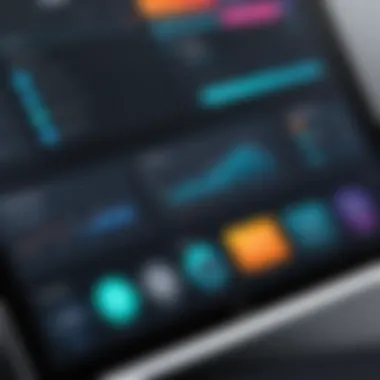
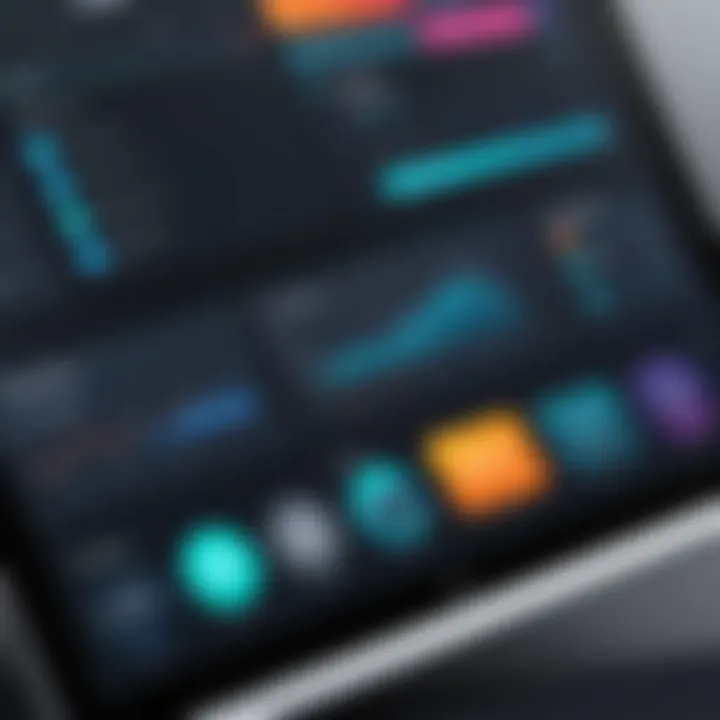
Intro
In a world where visual communication is paramount, presentation editing apps serve as invaluable tools for individuals and businesses alike. These applications have transcended their traditional roles, evolving into sophisticated platforms that not only allow creation but offer rich editing capabilities to enhance storytelling. With diverse functionalities and intuitive designs, they cater to a wide range of users, from seasoned professionals to novices.
As audiences increasingly expect engaging content, the demand for effective presentation tools has surged. Understanding the landscape of presentation editing applications is essential for making informed choices, whether you're pitching a new idea in a boardroom or delivering a lecture in an academic setting. This article will explore the essential aspects of these apps – their features, user experience, and much more – guiding you to elevate your own presentation game.
Software Overview
Features and functionalities
When it comes to presentation editing apps, a range of features can make or break your experience. From basic slide creation to advanced animation effects, the right tool can significantly enhance your presentations. Many applications offer templates to kickstart your design, while others provide a robust set of multimedia integration capabilities, allowing you to incorporate videos, images, and sound seamlessly into your slides. Not to be overlooked are collaborative features; these enable multiple users to work together in real-time, an essential aspect for teams spread across different locations.
Pricing and licensing options
Choosing an application also comes with considerations around pricing. While some software might be available for free, others operate on a subscription model or a one-time purchase. For instance, applications like Microsoft PowerPoint often come with Microsoft Office Suite, whereas tools like Canva offer a free tier with options to upgrade for advanced features. Businesses in particular need to compare the value offered against the cost to ensure sustainability in operations.
Supported platforms and compatibility
Moreover, compatibility is crucial. Some applications work solely on specific operating systems, while others are web-based, making them accessible from various devices—this flexibility can be a game changer for users on the go. Checking whether your chosen software integrates seamlessly with other programs you currently use can save a lot of headaches down the road.
User Experience
Ease of use and interface design
User experience can greatly influence how effectively one can create presentations. An intuitive user interface often equates to a smoother creation process. For instance, tools like Google Slides boast a user-friendly layout, making it easy for beginners to navigate while still offering something for the pros.
Customizability and user settings
Another aspect of user experience is customizability. Some applications allow users to tweak settings according to their workflow. Adjusting templates and toolbars helps in personalizing the creation process. This ensures we can work in ways that suit our individual styles and preferences.
Performance and speed
Performance also matters. A software that lags can frustrate users and derail creativity. Most reputable tools are designed to handle multiple multimedia elements without sacrificing performance. It’s wise to look into the software's capabilities before diving headfirst.
Pros and Cons
Strengths and advantages of the software
Every application comes with its own set of advantages. For example, tools like Apple Keynote are known for their sleek design options and impressive animations, giving presentations that polished edge.
Drawbacks and limitations
However, there are drawbacks too. Some users might find certain tools limiting in terms of features or customization. Recognizing these shortcomings can help you choose a software better aligned with your needs.
Comparison with similar products
As you evaluate your options, doing a quick comparison with similar products can provide clarity. It’s often helpful to scribble down a list of what you need versus what’s on offer in competing apps.
Real-world Applications
Industry-specific uses
Presentation software finds its place in various industries. For example, educators might lean towards applications that facilitate robust visual aids, while marketing professionals may prefer tools with strong branding capabilities.
Case studies and success stories
Notably, many businesses have experienced success through thoughtful presentations. Whether through cohesive storytelling or engaging multimedia, a well-crafted presentation can seal the deal. Learning from these case studies can inspire ideas and strategies applicable to your own work.
How the software solves specific problems
Ultimately, good presentation editing apps address specific challenges. Figuratively speaking, they’re the Swiss Army knives of communication, packing a multitude of tools to tackle diverse problems—from simplifying design to fostering collaboration.
Updates and Support
Frequency of software updates
Keeping software up to date is essential for security and functionality. Many app developers release regular updates to add features and patch vulnerabilities. Learning about an app’s update track record can indicate its reliability over time.
Customer support options
Access to customer support also varies. Some apps provide extensive documentation, live chat, or user forums, helping users troubleshoot problems that arise. Knowing your options means you can quickly solve issues that may hinder your projects.
Community forums and user resources
Lastly, strong community support can aid growth and learning. Connecting with others who use the software can spark ideas and foster best practices.
"Choosing the right presentation editing app can make all the difference in how you communicate your ideas to the world."
In summary, as we venture deeper into the examination of presentation editing apps, understanding these aspects can significantly enhance your selection process. Whether you’re a newcomer to the scene or an experienced user, this comprehensive overview should equip you with the knowledge to navigate the myriad of options available.
Understanding Presentation Editing Apps
In the age of digital communication, the demand for effective presentation tools has never been more pivotal. A well-crafted presentation can bridge the information gap between a speaker and their audience, transforming complex ideas into understandable visuals. This section delves into the essentials of presentation editing apps, emphasizing their significance in both professional and personal contexts.
Definition and Purpose
At its core, a presentation editing app is a software tool designed to create visual aids that accompany verbal communication. Whether used in boardrooms, classrooms, or conferences, these apps facilitate a seamless exchange of ideas. They encompass a range of functionalities from creating slides to integrating multimedia elements, all aimed at enhancing the storytelling capacity of the presenter.
The primary purpose of such software is to aid users in presenting information clearly and effectively. For instance, a business analyst can use these tools to distill complex data into visually digestible charts and graphs, making insights more relatable. Importantly, these apps are not only for professionals; students and educators utilize them to enhance learning experiences through creative assignments and lectures.
Evolution of Presentation Software
The landscape of presentation software has undergone a significant transformation since the early days of simplistic tools. Initially, simple slide projectors and overhead transparencies defined presentations. However, with the advent of personal computing in the 1980s, software such as Microsoft PowerPoint revolutionized the scene.

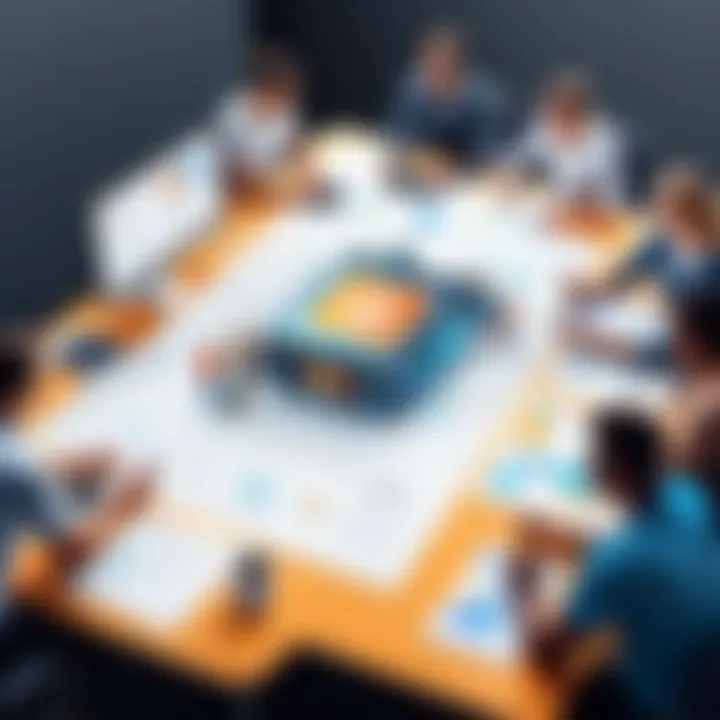
As technology advanced, the features of these applications evolved dramatically. Today, we witness a blend of diverse functionalities, including:
- Collaboration Features: Allow multiple users to edit presentations in real-time, facilitating teamwork regardless of geographical barriers.
- Multimedia Integration: Users can embed videos, sound clips, and animations, making content more engaging.
- Templates and Design Tools: Visually appealing templates and customization options cater to varied presentation styles.
This constant evolution reflects the increasing need for nuanced communication in a rapidly changing world. Presentations have turned from rudimentary slide shows into an interactive experience, allowing for deeper engagement with audiences.
"A well-prepared presentation can captivate an audience and craft a lasting impression. Understanding the tools at your disposal brings you one step closer to mastery in delivering impactful messages."
As we continue to explore the key features and popular tools available in the realm of presentation editing apps, it becomes clear that such tools are not just a convenience, but a necessity for effective communication.
Key Features of Presentation Editing Apps
Understanding the key features of presentation editing apps is paramount for anyone looking to create effective and engaging presentations. These features don't just improve aesthetics; they enhance functionality and ease of use, making a significant difference in the user experience.
When it comes to crafting a compelling presentation, the tool you choose can either lift your ideas to new heights or leave them grounded. The right presentation software can make complex data understandable, streamline the collaborative process, or simply add a splash of creativity.
User-Friendly Interfaces
User-friendly interfaces are the backbone of any good presentation editing app. These interfaces ensure that even those who aren’t particularly tech-savvy can navigate the software with ease. A clean, intuitive layout means users aren’t bogged down trying to figure things out. They can dive right into creating.
For instance, consider the simple drag-and-drop functionalities of applications like Canva. Adding elements such as images, text boxes, or videos doesn't require extensive training or deep knowledge. It’s all about keeping user frustration at bay and keeping creativity in the foreground.
Template Variety
Another essential feature is template variety. A wide range of templates provides users with the ability to start from a sturdy foundation, catering to different themes, purposes, and audiences.
A rich template library can speed up the process of creating presentations, allowing users to select designs that resonate with their messages. Presenters can find a template that fits their needs, whether it's for a corporate report, an educational session, or a creative pitch.
This variety contributes to originality. It helps ensure that presentations don’t feel repetitive or stale. The ability to customize templates further enhances this feature. Users can tweak colors and layouts while still leveraging proven designs.
Multimedia Support
Multimedia support encompasses various capabilities, allowing users to engage their audience more effectively. Presenters can utilize a mix of images, videos, and audio to present information in dynamic ways.
Image Insertion
Image insertion is a fundamental aspect of multimedia support. Its importance springs from the visual aids it provides, enhancing understanding and retention of information. Using relevant images can make complex data more digestible and engaging.
One key characteristic is the ease of importing images from different sources, whether from local devices or directly from the web. Users can effortlessly include photos that align with their narrative, making their argument stronger and more relatable. However, it's essential to ensure that images are high quality and rights-compliant to avoid potential legal issues.
Video Embedding
Video embedding takes image insertion a step further by allowing users to integrate video content seamlessly. This feature adds dynamic elements to presentations and can significantly enhance storytelling. A short video can break the monotony of bullet points and provide a real-world context to data.
The uniqueness of video embedding lies in its potential for interactivity. By incorporating videos, presenters can capture attention and spark interest, cutting through the noise of static slides. However, be mindful of file sizes, as larger videos can lead to slower loading times, sometimes hindering the presentation flow.
Audio Integration
Audio integration allows users to embed sound clips, whether it's background music, vocal narration, or sound effects. This feature can add depth to presentations, enhancing the overall atmosphere. Including audio clips can help set the tone, especially in creative contexts where mood matters.
One prominent characteristic of audio integration is the ability to add voice-over narrations. By guiding the audience through a presentation, users can provide context that might be missing from visuals alone. While effective, it's crucial to strike a balance. Excessive audio can distract rather than enhance.
Collaboration Tools
In today's work environment, collaboration tools have become indispensable. Features that promote teamwork and allow for simultaneous editing lead to better ideas and a smoother workflow.
Real-Time Editing
Real-time editing is a game-changer, particularly for teams spread across different locations. It enables multiple users to collaborate on the same presentation simultaneously, making it easier to gather feedback and refine content.
By seeing changes in real-time, users can engage with team members effectively, making discussions more productive. However, it can be a double-edged sword; for instance, too many people editing at once can lead to confusion.
Commenting Features
Commenting features are equally vital for collaboration. They allow team members to leave feedback directly on slides, creating a streamlined communication channel. Instead of lengthy email threads, comments keep relevant discussions tied to specific slides, improving clarity.
This enhances the review process, as user suggestions and insights can be addressed immediately. Yet, like real-time editing, if not managed properly, an overflow of comments could complicate rather than simplify the process.
Version Control
With version control, users can track changes, ensuring that any edits can be reverted if necessary. This feature is essential for maintaining the integrity of the presentation while allowing for experimentation with content and design.
It’s beneficial as it gives users peace of mind; knowing they can always go back to a previous version is reassuring. As with other collaborative features, proper management is key to preventing confusion over which version is the latest.
In summary, the key features of presentation editing apps play a crucial role in shaping the user experience. With user-friendly interfaces, diverse templates, multimedia support, and collaboration tools, these apps empower individuals and teams to create compelling presentations that engage audiences and effectively communicate their messages.
Popular Presentation Editing Apps
In the world of presentation editing, tools can make or break the effectiveness of your message. Understanding popular presentation editing apps is essential for anyone looking to create compelling presentations. These applications not only offer a range of features tailored to different needs but also help engage audiences in ways that simple slideshows cannot. Whether you are a startup pitching to investors or a teacher crafting a lesson plan, the right app can transform your ideas into visually stimulating narratives.
Microsoft PowerPoint
Overview
Microsoft PowerPoint stands as a titan in the realm of presentation software. Since its inception, it has evolved continuously, adapting to the changing demands of users. The user-friendly interface coupled with a rich library of templates contributes to its widespread use. Its capability to incorporate various multimedia elements enhances the overall presentation value. One unique feature worth noting is the Slide Master, which allows users to customize templates uniformly across slides, thus maintaining design consistency effortlessly.
Strengths and Weaknesses
When it comes to strengths, PowerPoint's extensive feature set is perhaps its greatest asset. The ability to add animations and transitions with ease keeps presentations dynamic and engaging. However, the weaknesses lie in its complexity; newcomers might find it overwhelming to navigate all the options. Moreover, while it performs well offline, collaboration can be tedious without an internet connection, limiting the app's versatility.
Google Slides
Overview
Google Slides has gained traction, particularly among users who value collaboration. This cloud-based platform allows multiple people to edit the same presentation simultaneously, a feature that stands out in group projects or corporate settings. The simple drag-and-drop functionality makes it intuitive, and the seamless integration with other Google applications enhances productivity across tasks.


Strengths and Weaknesses
One strength is its accessibility—being web-based means you can access your presentations from anywhere with internet access. However, this also introduces a weakness: its reliance on online connectivity may hinder productivity in low-bandwidth areas. Additionally, while Google Slides provides a solid set of features, it sometimes lacks the depth and advanced options found in more established software like PowerPoint.
Apple Keynote
Overview
Apple Keynote is recognized for its sleek design and visually pleasing aesthetics. It offers unique features like Magic Move, which creates stunning transitions between slides, and its native compatibility with Apple devices ensures a smooth user experience. The overall design-centric approach makes it an excellent choice for those in design-heavy industries.
Strengths and Weaknesses
The strength of Keynote lies in its intuitive design capabilities. Users can create professional-looking presentations without a steep learning curve. However, its integrated system can be both a boon and a bane—many features are optimized for Apple hardware, limiting use for those on different platforms. This might pose challenges for users accustomed to cross-platform work.
Prezi
Overview
Prezi breaks the mold with its non-linear presentation style. Rather than slides, it employs a canvas that allows presenters to zoom in and out of different sections, creating a more engaging experience. This method can captivate audiences and maintain their attention better than traditional slideshows. The mapping feature also aids in storytelling, ensuring a logical flow of information.
Strengths and Weaknesses
One of Prezi's major strengths is how it allows for creative expression and original storytelling. The downside, however, is that this creativity might come at the cost of clarity; audiences might get confused if not anchored properly within the narrative. Furthermore, there’s a steeper learning curve compared to more straightforward platforms, which may deter some users.
Canva
Overview
Canva has transformed the way visuals are integrated into presentations. Known for its drag-and-drop design functionality, it also allows non-designers to create stunning visuals easily. From infographics to inflexible slide templates, its extensive library holds countless resources to assist in conveying complex ideas simply and attractively.
Strengths and Weaknesses
Canva's strength is its vast repository of images and templates catering to diverse needs, making it an ideal choice for marketing teams or creatives. On the flip side, while it offers an impressive design suite, its functionality as a pure presentation tool can sometimes be limiting, lacking essential features found in dedicated apps.
Overall, the choice of presentation editing app depends largely on the intended use, audience, and personal preference. Each application has its unique set of features and benefits, which can significantly influence the presentation’s impact.
Advanced Editing Capabilities
In the realm of presentation editing, advanced editing capabilities mark a turning point in how users can mold and shape their visual narratives. These capabilities allow for a deeper level of customization, enabling creators to express ideas with clarity and impact. The tools presented in this segment are not just fanciful embellishments; rather, they are the linchpins of effective communication in professional settings.
Among the numerous features available, animation, design tools, and data visualization stand out as pivotal elements. Their nuanced application can significantly enhance user engagement and comprehension, making presentations more than just static displays of information. In today’s fast-paced environment, where capturing attention is akin to catching smoke with bare hands, leveraging these advanced functionalities becomes imperative.
Animation and Transitions
Animating slides and incorporating transitions can breathe life into a presentation. These features allow users to add movement and flow to visual elements, guiding the audience's attention and facilitating smoother information delivery. For instance, timed transitions can create dramatic emphasis on key points, leaving a lasting impression. Moreover, the judicious use of animations helps break the monotony, making even the driest content feel more dynamic.
Nevertheless, moderation is key. Overusing animations can distract more than they inform, leading the audience down a rabbit hole of confusion rather than clarity. Striking a balance not only aids comprehension but also preserves a professional tone.
Design Tools
Custom Fonts
Custom fonts play a crucial role in establishing a presentation's personality and tone. By moving beyond the standard typefaces, users can define brand identity and emotional resonance. Research shows that typographical choices can deeply influence audience perception, enhancing branding consistency while reflecting professionalism.
One notable aspect of custom fonts is their adaptability. Presenters can choose typography that aligns with their message—whether that’s a relaxed, playful vibe for a creative project or a rigid, formal look for corporate endeavors. However, it’s vital to consider compatibility across various devices and software; not all custom fonts render equally everywhere, potentially altering the intended appearance of the presentation.
Color Palette Customization
Color palette customization is another vital design aspect, offering users the ability to create a cohesive visual experience. The right color scheme can evoke emotions or reinforce branding, laying a solid groundwork for memorable presentations. For instance, a cool blue can convey reliability, while a vibrant yellow might scream creativity.
The flexibility in choosing colors ensures that the content reflects the presenter’s unique style and message. Yet, one must navigate the pitfalls of excessive complexity in color choices—too many contrasting colors can lead to visual chaos. Striking the right balance can result in a polished appearance that enhances readability and impact.
Data Visualization
Data visualization serves as the bridge that connects raw numbers with relatable insights. By utilizing charts and graphs effectively, presenters can distill complex information, making it accessible and understandable for their audience. Notably, a well-designed chart can convey a storyline that static text struggles to present, transforming intricate datasets into digestible visual narratives.
Charts and Graphs
Charts and graphs provide clarity by representing quantitative information visually. They permit audiences to grasp trends, comparisons, and variations rapidly. Simple bar graphs, for instance, can illustrate increases or decreases over time, while pie charts can showcase a distribution at a glance.
That said, the challenge lies in the selection of the right type of graph for the data at hand. An ill-suited visual can mislead rather than clarify, hence the wisdom in ensuring the chosen method aligns with the information being conveyed.
Infographics
Infographics elevate data visualization to new heights. By combining visual elements with brief text, infographics can effectively summarize extensive information in an engaging format. They’re particularly useful in educational contexts, allowing for a quick overview while appealing to diverse learning styles.
A standout feature of infographics is their shareability; they often find a home on social media platforms, stretching the reach of a presentation well beyond its immediate context. Nonetheless, producing a high-quality infographic requires a thoughtful approach to design, lest the intended message gets lost in a sea of graphics and text.
Assessing User Experience
When it comes to presentation editing apps, user experience (UX) is crucial. Good UX design ensures that users can create effective presentations efficiently. In today's fast-paced environment, where time is often of the essence, understanding how users interact with these applications can determine their success. The right app should be intuitive, responsive, and supportive of users’ needs, whether they are seasoned pros or first-time presenters.
Accessibility Features
Screen Reader Compatibility
Screen reader compatibility plays a vital role in making presentation software usable for individuals with visual impairments. This feature allows users to navigate through presentations audibly, interpreting content with text-to-speech technology. One key characteristic of screen reader compatibility is its ability to read out text, which is essential for accessibility. This inclusiveness contributes to the overall goal of effective communication. A beneficial aspect of this feature is that it not only opens doors for users with disabilities but also enhances usability for all.
However, it’s important to note that not all presentations are created equal. Some may lack structure or proper labeling, making it hard for screen readers to interpret effectively. As such, a unique feature in this context could be the use of ARIA (Accessible Rich Internet Applications) labels, which provide additional information about elements in a presentation. This ensures smoother navigation and comprehension.
"Accessibility is the key to inclusivity in technology. Without it, many miss out on essential opportunities."
Keyboard Shortcuts
Keyboard shortcuts significantly enhance user experience by promoting efficiency and speed when navigating through various features of presentation editing software. They enable users to execute commands without the need to fumble through menus, hence speeding up the creation process. For many, the main characteristic of keyboard shortcuts is the vast array available; from simple commands like copy and paste to more complicated ones for inserting charts or transitioning slides.
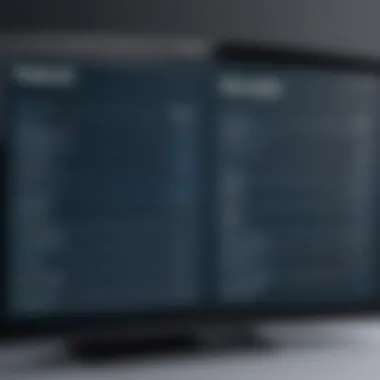
What’s advantageous here is that it allows experienced users to work rapidly, leading to a more fluid design experience. It's often noted that shortcuts improve workflow, particularly during timed presentations or collaborative efforts where time is of the essence. On the downside, new users may find them daunting or overwhelming at first. Familiarity is essential, and an onboarding process that teaches these shortcuts can be beneficial.
Mobile Compatibility
Mobile compatibility is no longer just a nice-to-have; it’s essential. As smartphones and tablets continue to become ubiquitous, the ability to edit presentations on the go is a game-changer. This feature allows users to access their work from virtually anywhere, making collaboration seamless and efficient. Notably, intuitive mobile layouts often come with touch functionality, which can enhance user interaction by being more engaging.
However, mobile compatibility is not without its challenges. Some users may find limited functionality on mobile versions compared to desktop apps, which can hamper complex editing tasks. Thus, while it caters to quick edits or reviews, those needing in-depth design work might prefer standard computers. Additionally, the experience might differ across platforms, which is something users should consider when choosing their preferred app.
Choosing the Right App
Selecting the appropriate presentation editing app is essential in today’s digital landscape. With numerous options available, understanding their unique offerings can significantly enhance not only the quality of presentations but also the overall efficiency of preparing them. Whether for a boardroom meeting or an educational lecture, having the right tool at your disposal directly correlates with successful communication and engagement.
When considering which app to use, it’s important to weigh various factors, including usability, features, costs, and specific needs of the user. Making an informed decision here can mean the difference between a lackluster presentation and a captivating one that effectively conveys key messages. Therefore, let’s delve into different considerations to help you find the app that fits your requirements.
Considerations for Businesses
Budgetary Constraints
When we talk about budgetary constraints while selecting presentation tools, we aren’t just throwing around empty words. Costs of presentation apps can vary widely. Some options may impose steep fees or limit essential features to higher-tier subscriptions, thus potentially stretching a budget thin.
One of the primary characteristics of budget-friendly applications like Google Slides or Canva is they offer a freemium model, where basic functionalities are accessible at no cost. This can be especially appealing for small and medium-sized businesses which often juggle to manage expenses without skimping on quality.
However, it's crucial to note that while free apps come with fantastic tools, they may not always provide the level of support and features available in paid counterparts, such as Microsoft PowerPoint. So, before settling on an app, consideration must be given to the potential long-term costs versus available features to avoid future hiccups.
Scalability Options
Scalability options are another significant factor in choosing a presentation app. As businesses grow, their needs inevitably evolve. A presentation tool that works for a small team may not be sufficient for a larger organization with more complex demands.
A great scalable option such as Microsoft PowerPoint can adapt from individual use to nationwide seminars with ease. One unique feature here is its integration capabilities with other Microsoft Office products, which can facilitate a seamless workflow. Choosing a scalable tool also means you can avoid the need for constant migrations to new software as your organization expands.
In this regard, potential drawbacks exist. Sometimes, expansive apps like Microsoft can be overwhelming for those just starting, leading to steep learning curves.
Personal Use Scenarios
Education
In the realm of education, tools like Prezi or Google Slides present fantastic advantages. They foster creativity and engagement in students and teachers alike, making learning more interactive and less monotonous. The ability to collaborate in real time, especially with educational tools, can enhance the learning experience significantly.
These apps tend to allow for diverse presentation styles, catering to different learning needs and encouraging student involvement. The unique feature of real-time collaboration not only promotes teamwork but also empowers students to develop communication skills while working on projects together.
However, distractions can arise. Those well-meaning transitions and flashy designs might draw focus away from the material itself, thus requiring moderation in their use.
Freelance Projects
For freelance projects, the choice of presentation app can greatly influence project outcomes. Platforms like Canva allow freelancers to craft visually stunning presentations quickly. Time is often of the essence for freelancers; hence, having a user-friendly interface can lead to more efficient work processes.
Another unique selling point of freelance-tailored tools is their easy sharing options; clients can provide feedback directly, streamlining revisions. This functionality fosters a smoother client relationship, leading to repeat business.
That said, some freelancers might find these tools lack advanced features available in more established software, which can limit creativity in certain cases. It’s about striking the right balance and knowing when to invest more for marginal gains.
"Choosing the right presentation app can transform a simple talk into a dynamic storytelling experience. Keep your goals in sight while selecting your tools!"
Ultimately, whether your needs are driven by business, educational, or freelance scenarios, taking the time to choose the right presentation app ensures you’re set for success. It’s not merely about creating slides; it’s about effectively communicating ideas.
Future Trends in Presentation Software
The landscape for presentation software is rapidly evolving, and it is crucial for IT professionals, software developers, and businesses to keep their eyes on these trends. As technology strides forward, new trends shape the tools and methods we use for creating effective presentations. Understanding these trends not only enhances an individual's ability to deliver compelling content but also presents new opportunities for engagement and teamwork.
AI and Automation
Artificial Intelligence (AI) is increasingly becoming a game-changer in the presentation realm. It streamlines multiple tasks, providing intelligent recommendations while taking the grunt work off the user’s shoulders. AI tools can analyze existing content, offer design suggestions, and even align presentation narratives with the audience's preferences. By automating repetitive tasks, such as formatting and layout, users can focus on content quality rather than technicalities.
For instance, an app might assess a user's previous slides and suggest color schemes or font choices that fit the theme of the presentation. This level of customization ensures that even those with minimal design experience can create professional-looking presentations. Moreover, AI's predictive text capabilities can aid in generating engaging narratives, saving time and potential brain blocks during the creative process.
"By automating mundane tasks, presenters can concentrate on storytelling rather than technical details."
Enhanced Collaboration Features
Collaboration is key in today’s flexible working environments. Tools that support real-time collaboration allow teams to work together seamlessly regardless of location. Enhanced features like live editing, integrated feedback systems, and version control are becoming staples in presentation apps. They enable multiple team members to actively engage in the creative process, leading to more innovative and diverse presentations.
Consider a scenario where a marketing team is developing a pitch for a new product. With real-time editing features, all team members can see changes as they happen, facilitating immediate feedback. This not only cuts down on revision cycles but enriches the content with diverse ideas, creating a more rounded and compelling narrative.
- Real-Time Editing: Collaborators can edit the presentation simultaneously, improving efficiency.
- Commenting Features: Team members can leave comments or suggestions directly on the slides, fostering active participation and discussion.
- Version Control: This allows users to revert to previous versions, ensuring that no valuable ideas or designs are permanently lost.
The emphasis on collaboration also signals a shift towards democratized content creation, where ideas can flow freely, unhampered by hierarchical structures. This development can significantly enhance team morale and creativity, thus leading to more effective presentations.
In summary, keeping abreast of these trends not only improves individual capabilities in creating presentations but also aligns with broader shifts in workplace collaboration and efficiency. AI tools and enhanced collaboration features pave the way for more dynamic and engaging presentation experiences that can adapt to the needs of their audience.
The End
In bringing together the various threads of this discussion, the conclusion serves as a crucial touchstone for understanding the evolving world of presentation editing applications. It's not just about finding the right tool; it's about equipping users—be they IT professionals or small business owners—with the ability to communicate effectively through visual means.
Importance of Choosing the Right App
Choosing an appropriate editing app is paramount. A well-designed app can significantly influence the effectiveness of your presentations. It can help convey complex information in a digestible manner, fostering better audience engagement. From a business perspective, the right software can enhance brand representation, uplift stakeholder meetings, and make educational sessions more impactful.
"The effectiveness of a presentation is directly proportional to the clarity of the tool used."
Key Considerations
Consider the various elements discussed through the article, such as user-friendliness and multimedia support. These factors might often be overlooked in favor of more advanced features, yet they can make a world of difference in day-to-day usage. Everyone from freelancers to corporate teams can benefit from presentation software that is easy to navigate, integrates seamlessly with other tools, and allows for real-time collaboration.
What this article drives home is that selecting the right app goes beyond mere feature comparison. It’s about aligning the app’s capabilities with both personal and organizational needs. Consider the following points in your decision-making process:
- User Experience: How intuitive is the interface? Look for designs that feel familiar and easy to manipulate.
- Collaboration Tools: Examine how you will work with your team. Real-time editing can shorten lead times and improve the output quality.
- Multimedia Integration: Think about how visual elements will elevate your work. The ability to embed videos or create animations can enhance storytelling.
Future Outlook
As we move forward, it’s also valuable to note the impact of trends like automation and AI. These advancements are poised to change the landscape of presentation software, giving rise to smarter tools that can help automate mundane tasks and elevate the creative process.
In essence, the landscape of presentation editing apps is multifaceted. Each option has its strengths and potential drawbacks, requiring a careful evaluation based on differing needs. However, by weighing these considerations thoughtfully and remaining abreast of emerging trends, users are better positioned to not just make presentations, but to create compelling narratives that resonate.



