Maximizing Workflow Efficiency with Google Suite
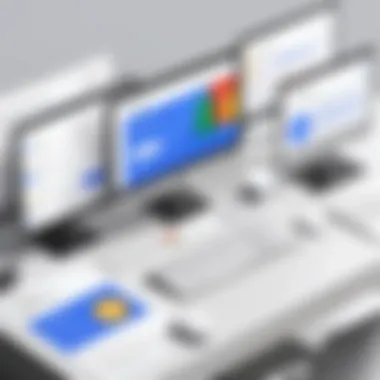
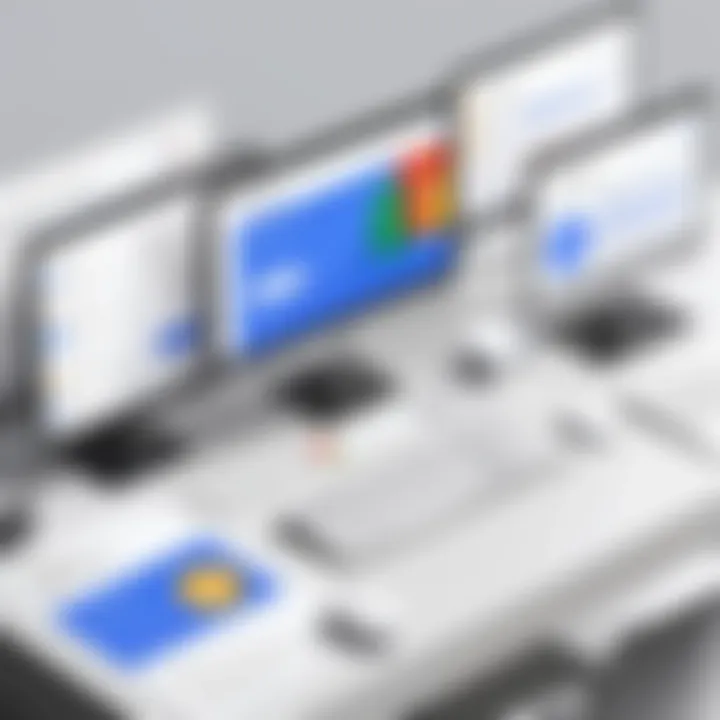
Intro
In a rapidly evolving digital landscape, optimizing workflow is essential for both individual productivity and organizational efficiency. Google Suite, now known as Google Workspace, emerges as a powerful tool that integrates various applications designed to streamline collaboration and project management. This comprehensive guide sheds light on the functionalities within Google Workspace, offering insights into its effective implementation and integration strategies for diverse users.
Through detailed exploration of core applications, such as Google Docs, Sheets, and Drive, we examine how these tools enhance productivity and facilitate seamless communication among teams. The relevance of this guide is not limited to technology professionals; rather, it extends to all users seeking to harness the potential of Google Workspace to meet their operational needs.
What follows is an in-depth discussion of features, user experience, pros and cons, real-world applications, and support mechanisms. High-level insights paired with actionable tips will provide readers with a structured approach to fully grasp how to optimize their workflow through Google Workspace.
Foreword to Google Suite
The introduction to Google Suite serves as a pivotal foundation in understanding the complete suite of tools that enhance productivity and collaboration in various professional contexts. Google Suite, now branded as Google Workspace, combines a range of applications conducive to modern workflows. Whether for data management, document creation, or communication, these tools respond to the intricate demands of businesses today.
Overview of Google Suite
Google Suite encompasses several core applications designed to facilitate seamless interactions and create a cohesive work environment. The suite includes:
- Google Drive: A robust cloud storage service that enables file access from any device.
- Google Docs: A wiki-like editor where multiple users can create and modify documents in real-time.
- Google Sheets: A powerful spreadsheet tool equipped with functions for data analysis and collaboration.
- Google Slides: A presentation platform that supports multimedia integration and teamwork.
- Google Calendar: A scheduling tool that manages appointments and meetings effectively.
- Google Meet: A video conferencing service that provides reliable communication solutions.
Each tool integrates smoothly with others, creating a comprehensive ecosystem that enhances workflow efficiency. Understanding these elements helps users leverage the full potential of Google Suite.
Significance in Modern Work Environments
In the current landscape, where remote work and collaboration have taken precedence, the significance of Google Suite cannot be overstated. First, its cloud-based nature ensures that teams can access necessary information regardless of physical location. This flexibility boosts productivity and allows for a culture of continuous collaboration.
"The right set of tools can transform how we interact and accomplish work tasks collectively."
Second, the collaborative capabilities of Google Suite, such as simultaneous document editing and in-app commenting, redefine project management strategies. These features foster creativity and foster real-time problem-solving while engaging various team members.
Additionally, integrations with third-party applications enhance the functionality of Google Suite, allowing businesses to tailor their workflows according to specific needs. As digital environments evolve, platforms that offer adaptability, integration, and collaboration are becoming central to achieving organizational goals.
In summary, optimizing workflow through Google Suite is not just a matter of adopting new software; it is about embracing a philosophy that prioritizes adaptability and collaboration.
Key Applications of Google Suite
The key applications of Google Suite are central to enhancing workplace efficiency and productivity. Each application serves a specific function, streamlining tasks and promoting collaboration among teams. The importance of these tools lies in their ability to integrate seamlessly with each other, creating a cohesive environment that caters to diverse organizational needs.
Over the years, Google Suite has evolved to include features that adapt to an ever-changing work landscape. Businesses that leverage these applications often experience not only increased productivity but also improved communication. Below we explore individual applications in depth.
Google Drive
File Storage Solutions
Google Drive is a powerful tool for file storage, offering ample space for organizations to keep their documents and resources in one place. Users benefit from cloud storage, alleviating concerns about local disk space and hardware failures. The key characteristic is its ability to store and organize files efficiently.
One unique feature of Google Drive is its sharing capabilities. Users can easily share files or folders with colleagues, granting varying levels of access from viewer to editor. This aspect is particularly useful in the collaborative work environment of today, as it simplifies file management and version control. However, reliance on cloud storage raises concerns about data privacy and internet connectivity.
Collaboration Features
Collaboration features in Google Drive enhance teamwork by allowing multiple users to work on documents simultaneously. This is essential for dynamic project environments where feedback is needed instantly. A hallmark of this functionality is the flexibility it offers. Team members can leave comments, make edits, and view changes in real-time.
Moreover, the integration with Google Docs, Sheets, and Slides enables a seamless transition between file types. It saves valuable time, as users do not need to switch platforms. However, the potential for conflicting edits should be managed to avoid disarray in shared documents.
Accessibility across Devices
Accessibility across devices is a major benefit of Google Drive. Users can access their files anytime and anywhere with an internet connection, whether on desktop or mobile devices. This level of access supports remote work and contributes to flexibility in how teams operate.
A significant feature of this accessibility is the offline mode, which allows users to view and edit files without an internet connection. This can be advantageous in situations where connectivity is unreliable. Nonetheless, users should remember that syncing changes only occurs when an internet connection is restored, which might lead to temporary discrepancies.
Google Docs
Real-time Editing
Real-time editing in Google Docs is a standout feature. It allows multiple users to make changes and see updates simultaneously, which increases collaboration efficiency. This aspect is vital for teams working on documents requiring input from various members, allowing them to contribute without delay.
The unique characteristic of this feature is the lack of email chains or separate document versions. It culminates in a streamlined process with increased productivity. On the downside, users may struggle with distractions if too many edits are made at once, making it essential to establish clear roles during collaborative tasks.
Comments and Suggestions
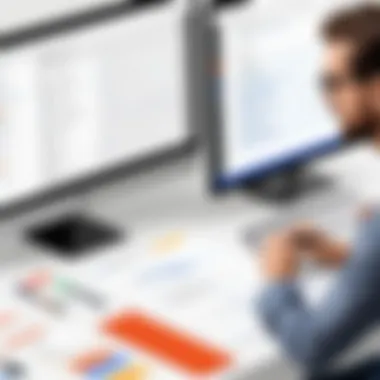
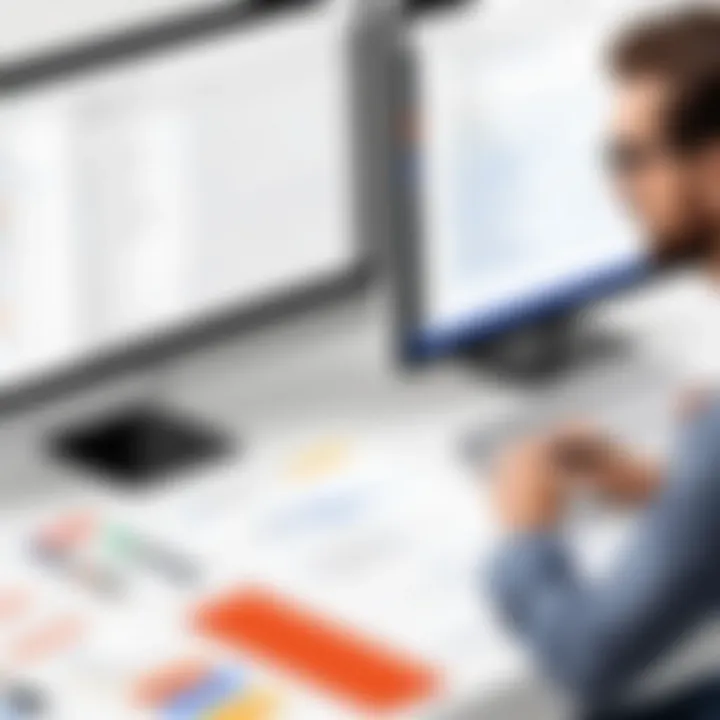
The comments and suggestions feature enables users to provide contextual feedback on documents without altering the original text. This fosters concise communication, as team members can discuss specific issues directly where they arise. It promotes clarity and constructive criticism, facilitating discussions that might otherwise be lost in emails.
An important characteristic is that all comments can be resolved or deleted, keeping documents tidy. However, excessive comments can clutter a document, making it harder to navigate.
Templates and Formatting
Templates and formatting capabilities in Google Docs make it easy to maintain consistent styles across organizational documents. Users can access a diverse range of templates, which speeds up the creation process while ensuring professionalism.
A unique feature is the ability to customize templates for specific team needs, such as branding guidelines. This aspect can enhance overall document quality. However, over-reliance on templates may limit creativity and adaptability in certain cases.
Google Sheets
Data Analysis Functionality
Data analysis in Google Sheets empowers teams to manipulate and analyze data effectively. With built-in formulas and functions, users can execute calculations, create graphs, and generate insights that inform decision-making.
A key characteristic is its ability to handle large datasets without compromising performance. This functionality is particularly valuable for businesses that rely on data-driven strategies. However, users might face a learning curve when dealing with complex formulas and functions.
Collaborative Features
Collaboration in Google Sheets mirrors the functionality seen in Google Docs. Multiple users can edit and comment on spreadsheets at the same time, eliminating bottlenecks. This facility encourages transparency, as all contributions are visible.
The distinctive feature of version history allows users to revert to earlier document states, providing a safety net for critical data changes. While this feature is beneficial, users must ensure active management of changes to prevent confusion.
Importing and Exporting Data
Importing and exporting data in Google Sheets is straightforward, ensuring compatibility with various formats like CSV, Excel, and more. This feature is vital for teams transitioning from different software or consolidating data from multiple sources.
A key element is the ability to link live data from other Google applications, enhancing real-time analysis capabilities. Unfortunately, failure to maintain data links can result in outdated or incorrect information if not monitored.
Google Slides
Presentation Design
Presentation design in Google Slides is intuitive yet powerful. Users can create visually appealing presentations with ease, utilizing a variety of templates, fonts, and graphics. This aspect is crucial for businesses as it allows them to convey information clearly to stakeholders.
One significant feature is the ability to access the presentation from any device, enabling quick edits before presentations. However, overly complex design choices can distract from the main message.
Collaboration Tools
Collaboration tools in Google Slides further enhance the group effort in presentation preparation. Just like with Google Docs and Sheets, participants can simultaneously edit slides, insert comments, and suggest changes. This constant back-and-forth encourages creativity and thoroughness in presentations.
The unique aspect of this collaboration is the ability to view who made changes in real-time. Yet, excessive input from many users can lead to inconsistencies in style or messaging.
Integration of Multimedia
Google Slides supports the integration of multimedia files easily, including images, videos, and audio. This adds depth to presentations, making them far more engaging. The pivotal characteristic is the seamless embedding process that enhances storytelling elements in presentations.
An important advantage is that multimedia can be sourced from various platforms, providing flexibility. However, large file sizes can affect the loading speed of presentations.
Google Calendar
Scheduling Efficiency
Scheduling efficiency is a major advantage of Google Calendar. It allows users to manage their time effectively through organized schedules, reminders, and notifications. This feature is especially beneficial in fast-paced environments where time management is critical.
A unique characteristic is the color-coding system for different events, which makes it easy for users to navigate their schedules at a glance. The downside can be information overload if too many events are scheduled within a short time frame.
Event Sharing
Event sharing in Google Calendar promotes clarity in teams as members can join events with ease. Users can invite others through email, ensuring that everyone receives updates. This transparency helps to reduce scheduling conflicts.
A unique aspect is the ability to set permission levels for shared events, which can control who can make edits. However, managing multiple calendars can complicate event tracking for users.
Integration with Other Applications
Integration with other applications extends Google Calendar’s functionality. It syncs effortlessly with tools like Google Meet and other task management software, providing a unified scheduling solution.
This integration is crucial for teams relying on various software solutions. However, users may need to familiarize themselves with settings to align preferences correctly.
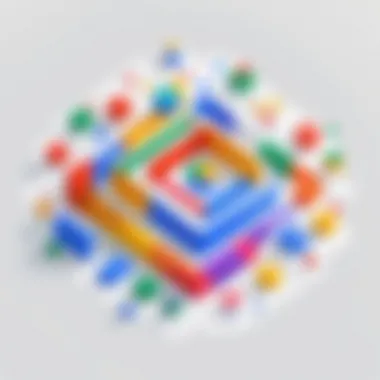
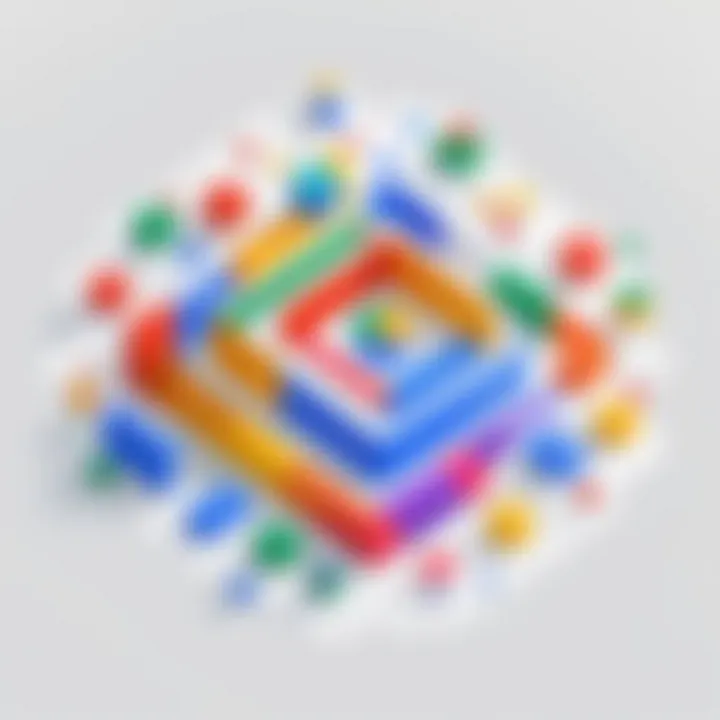
Google Meet
Video Conferencing Features
Video conferencing features in Google Meet support teams with effective virtual communication. It enables high-quality video and audio, facilitating meetings without physical presence. This is significant for remote teams.
A crucial characteristic is the ability to host large meetings, accommodating various team sizes. Nevertheless, network quality can affect performance, causing disruptions during meetings.
Security Measures
Security measures in Google Meet are fundamental in the current digital environment. With encryption and user verification, it safeguards sensitive information shared during meetings. This is crucial for organizations handling confidential data or sensitive discussions.
The unique feature of administering controls for participants enhances meeting management. However, strict security protocols can sometimes restrict legitimate access when flexibility is needed.
Accessibility Options
Accessibility options in Google Meet ensure all users can engage in meetings effectively. Features such as live captions promote inclusivity by supporting participants who may have hearing impairments.
One noteworthy aspect is the compatibility with various devices, allowing users to join meetings regardless of their location. However, some accessibility features may require significant bandwidth, limiting usability in low-connectivity areas.
Integrating Google Suite with Other Platforms
In today's interconnected digital landscape, the ability to integrate tools is crucial for enhancing productivity. Integrating Google Suite with other platforms can significantly optimize workflows for users. Organizations benefit from the seamless exchange of information across various applications, reducing the barriers between different software solutions. This integration fosters collaboration and improves efficiency, making it a vital aspect of workflow optimization strategies.
Third-Party Application Integration
Popular Tools Integration
Integrating Google Suite with popular tools such as Trello, Slack, or Asana enhances project management features. This type of integration allows users to synchronize tasks and communications effortlessly. One key characteristic is the ease of linking tasks from Google Calendar directly to Trello boards, streamlining project tracking. This integration is beneficial because it consolidates various functionalities into one platform, therefore improving user experience. For example, collaborating across platforms becomes a simpler process, as updates are real-time. However, a notable disadvantage is that reliance on third-party tools may lead to issues if there are connectivity problems.
Use of APIs for Custom Solutions
The use of APIs for custom solutions provides businesses with the flexibility to tailor Google Suite to their specific needs. One key characteristic of this approach is its adaptability. Developers can create custom workflows that align with unique organizational requirements. This flexibility is advantageous because organizations can implement specific features that are not available in standard integrations. A unique feature of using APIs is that it allows for high levels of customization, from automated reporting to bespoke validation processes. However, using APIs can require significant technical expertise, which may not be readily available within every organization.
Enhancing Workflow with Automation
Using Google Apps Script
Google Apps Script provides users with a powerful tool for automating repetitive tasks within Google Suite. This programming language is based on JavaScript, making it accessible for those familiar with coding. One key characteristic is its ability to create custom add-ons that enhance functionality. This characteristic makes it popular among IT professionals who want to automate workflows efficiently. The unique feature of Google Apps Script is its integration capabilities with other Google services, allowing users to run complex processes with minimal manual input. However, a disadvantage could be the learning curve involved in scripting, which can deter some users from fully utilizing it.
Automation Tools
Various automation tools, such as Zapier and IFTTT, further enhance workflow efficiency by connecting Google Suite with other applications. These tools enable users to automate actions across multiple platforms without any coding knowledge. A key characteristic of automation tools is their user-friendly interfaces, which attract a wide range of users, including non-technical ones. The unique feature of these tools includes the ability to set triggers and actions based on user-defined conditions. One advantage is the significant time savings from automating mundane tasks, but users might face limitations in customizability compared to Google Apps Script, which may not meet all advanced needs.
Integrating Google Suite with other platforms ensures that workflows remain efficient and effective. These connections promote a seamless experience for users and allow for greater flexibility in managing tasks and collaborations. Each tool and integration method has its benefits and challenges, making it essential for organizations to evaluate their specific needs before implementation.
Best Practices for Implementing Google Suite
Implementing Google Suite effectively can transform your workflow. This section emphasizes essential best practices that can optimize its use. An understanding of these practices improves workflow efficiency, promotes collaboration, and assists in achieving business objectives.
Training and Support
User Training Techniques
User training is crucial for successful implementation. Without proper training, users may not utilize Google Suite fully, leading to decreased productivity. Effective user training techniques include interactive sessions, webinars, and video tutorials. One of the key characteristics of these techniques is their adaptability. They can cater to different learning styles. This adaptability is a strong reason they are often favored in professional settings.
The unique feature of user training techniques is the ability to provide real-time support. This enables users to ask questions and get immediate assistance, maximizing understanding. A potential disadvantage, however, is the initial time investment required for these training sessions.
Continuous Support and Resources
Continuous support is vital to ensure sustained productivity. Ongoing assistance fosters a culture of improvement and learning. Regular updates and a knowledge base can keep users informed about new features and best practices. This supports an environment where users feel confident to explore Google Suite's capabilities.
The key characteristic of continuous support is its accessibility. Support resources are usually available anytime, which fosters convenience for users. The unique feature here lies in the diverse formats of support, which can include forums or live chats. However, the potential downside may be overstimulation if too many resources are provided without clarity on their usage.
Customization for Team Needs
Tailoring Settings and Features
Customization can greatly enhance user experience. Tailoring settings and features allows teams to align Google Suite tools with their specific workflows. This personalization is beneficial as it helps improve efficiency and user satisfaction. The key characteristic of this practice is its flexibility. Teams can adjust settings as their needs evolve.
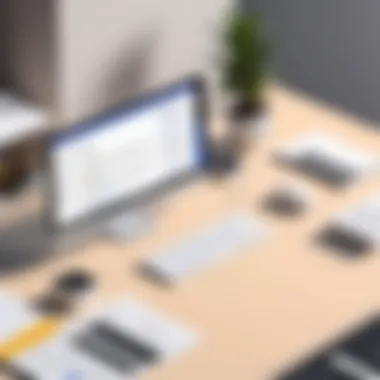
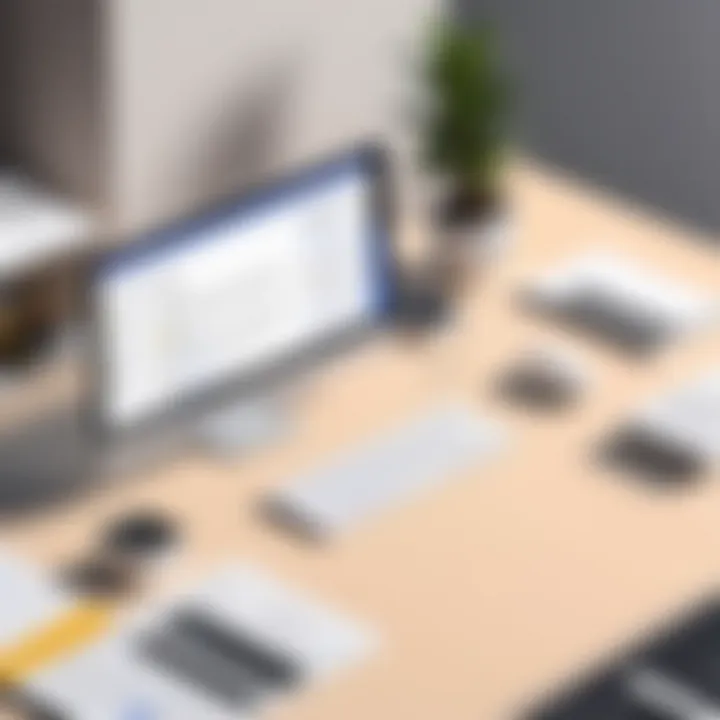
A unique feature of tailoring settings is the capacity to integrate various tools, like Google Drive with Google Docs. This provides a seamless experience for users, though it may require some initial effort to set up.
Creating Custom Templates
Creating custom templates ensures consistency across documents and projects. This practice saves time and helps maintain organization within teams. The key characteristic of creating custom templates is its efficiency. Templates can streamline repetitive tasks, reinforcing brand identity.
A unique feature of this practice is that templates can be tailored not just for documents but also for presentations and spreadsheets. The advantage is clear: an organized system that promotes professionalism. A possible disadvantage is that designing effective templates can require significant foresight and planning.
Implementing best practices when utilizing Google Suite not only enhances productivity but also improves team collaboration and efficiency.
To effectively utilize Google Suite, organizations must focus on training, ongoing support, tailored features, and custom templates. These best practices can lead to a significant boost in overall productivity.
Measuring Productivity Outcomes
Measuring productivity outcomes is a crucial element when optimizing workflows using Google Suite. It involves tracking and analyzing how effectively teams utilize these tools to achieve their goals. This process not only highlights areas of strength but also identifies opportunities for enhancement. Businesses can benefit significantly from these insights, as they lay the groundwork for informed decision-making and process improvements.
Key Performance Indicators
Key Performance Indicators (KPIs) play an essential role in measuring productivity outcomes. They provide measurable values tied directly to your objectives, offering a clear means of assessing performance. Common KPIs within the context of Google Suite utilization might include task completion rates, project turnaround time, and user adoption rates. It is vital to select KPIs that align with specific goals for teams to gauge their effectiveness accurately.
Regularly reviewing these metrics allows leadership to determine if the use of Google Suite is yielding the desired results. Considerations should focus on how the tools enhance team collaboration, streamline processes, and support overall organizational objectives.
Gathering Feedback
Gathering feedback is pivotal in understanding user experiences and capturing areas where improvements can be made. A systematic approach can help organizations assess how effectively Google Suite meets their needs. This involves collecting data from users within the organization about their interactions with Google Suite and its applications.
Surveys and Assessments
Surveys and assessments are practical tools for gathering user feedback. They allow organizations to collect quantitative and qualitative data effectively. Surveys can be designed to assess user satisfaction, ease of use, and perceived productivity enhancements due to the software. A key characteristic of surveys is their ability to reach large numbers of users in a cost-effective manner.
A unique feature of this approach is that it can be tailored to specific groups within the organization, catering to various user experiences. However, one disadvantage is that results may not capture the opinions of those who hesitate to participate. Overall, surveys and assessments can provide substantial insights into the effectiveness of Google Suite applications.
Adjusting Strategies Based on Insights
Adjusting strategies based on insights gathered from feedback is imperative for ongoing improvement. This process involves analyzing feedback data to understand user needs and pain points. A significant characteristic of this strategic adjustment process is its iterative nature. Organizations can refine their practices regularly based on user experiences and productivity metrics.
A unique feature is that it enables leaders to experiment with various configurations of Google Suite applications. They can subsequently observe how these changes affect team productivity. While this adaptability proves beneficial, it also comes with challenges. Implementing changes without adequate testing may disrupt workflow and lead to confusion. Nevertheless, adjustments grounded in concrete insights can drive substantial enhancements in productivity and user satisfaction.
Future of Workflow Solutions with Google Suite
The landscape of workflow solutions is undergoing constant transformation. As organizations increasingly rely on digital tools to enhance productivity, understanding the future of Google Suite becomes crucial. This topic is essential as it pertains to how businesses can navigate upcoming trends, implement necessary software integrations, and leverage advancements in Google Suite features. Recognizing these factors allows companies to maintain a competitive edge and support their employees in achieving higher efficiency.
Emerging Trends in Software Integration
Integrating software applications is a significant part of optimizing workflow. This area is evolving rapidly, with key trends shaping how tools like Google Suite function alongside others. Notably, the rise of cloud-based solutions continues to facilitate seamless connections between various applications. Examples include integrating Google Suite with platforms like Trello and Slack to streamline communication and project management.
Future software integrations will likely emphasize artificial intelligence and machine learning. These technologies can automate repetitive tasks, provide insightful analytics, and enhance user experience. By utilizing tools with AI capabilities, organizations can prioritize essential tasks and improve decision-making.
Moreover, the demand for personalized user interfaces is increasing. Customizing integration for unique workflows will make tools like Google Suite more effective. Users will appreciate configurations that suit their specific needs, whether in terms of features or aesthetics.
"Integrating software in this manner not only enhances productivity, but also fosters a collaborative culture among teams."
Potential Developments in Google Suite Features
As the expectations for workplace software rise, Google Suite must adapt to stay relevant. Anticipated developments will possibly revolve around enhancing collaboration and communication. For instance, Google might introduce new functionality in Google Meet that improves user interaction during virtual meetings.
In addition, Google Sheets may see advances in its data analysis capabilities. This can involve better visualization tools, real-time updates, and smarter automation via Google Apps Script. Improved data functionality offers actionable insights which help teams make informed decisions quickly.
We might also observe a stronger emphasis on security in future releases. With data breaches becoming more frequent, companies need assurances that their information is safe. Enhanced security features in Google Suite will not only protect sensitive records but also instill confidence in users.
Closure
In this article, we examined the benefits and practical aspects of utilizing Google Suite to optimize workflow in different professional environments. The ability to increase productivity through efficient management of tasks is crucial in today’s fast-paced work culture. Google Suite provides a robust set of tools that streamline collaboration and enhance communication, making it a valuable asset for both small and large organizations.
Recap of Key Points
Throughout the article, several key points were highlighted:
- Core Applications: Google Suite offers essential applications such as Google Drive, Docs, Sheets, Slides, Calendar, and Meet. Each tool brings unique features that support various workflow processes.
- Integration Capabilities: The ability to integrate Google Suite with third-party applications significantly enhances overall productivity. Automation tools and Google Apps Script allow for tailored solutions to meet specific needs of teams.
- Best Practices: Implementing training programs for users and customizing tools according to team preferences can maximize efficiency. Continuous support is important.
- Measuring Impact: Regularly assessing productivity through key performance indicators and gathering user feedback helps in refining strategies for better performance.
Final Thoughts on Workflow Optimization
To wrap up, optimizing workflow with Google Suite is not just about using its features; it involves a strategic approach to how tools are implemented and utilized. Integrating these applications into existing systems fosters an environment where efficiency flourishes. As organizations continue to evolve, leveraging technology like Google Suite will remain a crucial strategy for maintaining competitive edge.
"The future of work is not about what you do, but how efficiently you do it."



