OCR for Windows 10: A Comprehensive Overview


Intro
In today's digital environment, the ability to extract information from printed or handwritten text holds significant value. Optical Character Recognition (OCR) technology has emerged as a powerful tool, particularly for users of Windows 10. This overview will explore the capabilities of OCR software tailored for this operating system, focusing on its functionality, ease of use, and real-world applications. OCR not only enhances productivity but also transforms how users interact with documents.
As businesses increasingly rely on digital solutions, understanding OCR's role becomes essential. OCR can convert physical documents into editable formats, streamline workflows, and reduce manual data entry. Professionals across various sectors benefit from recognizing these advantages.
Software Overview
When choosing OCR software for Windows 10, various options exist. The features and functionality of these programs are crucial in determining their effectiveness. Many software applications provide robust text recognition, multi-language support, and integration with other software solutions. For example, ABBYY FineReader is known for its high accuracy and extensive format support.
Features and functionalities
Common features include:
- Text recognition: Converting images to text with high fidelity.
- Batch processing: Handling multiple files at once saves time.
- Editing tools: Users can correct recognized text and add annotations.
Pricing and licensing options
Factors such as business size and usage frequency influence pricing. Some software offers perpetual licenses, while others are subscription-based. The pricing tiers usually vary, catering to individual users as well as enterprise solutions, thus allowing organizations to choose according to their needs.
Supported platforms and compatibility
Most OCR applications designed for Windows 10 offer compatibility with various image types and PDF formats. Additionally, seamless integration with cloud storage services, like Google Drive and Dropbox, enhances file management, promoting more efficient workflows.
User Experience
Ease of use is paramount when selecting OCR software. A user-friendly interface allows both novices and seasoned professionals to navigate software efficiently.
Ease of use and interface design
An intuitive layout, with straightforward navigation, is crucial. Software such as Adobe Acrobat Reader DC provides a familiar environment. Users can quickly access features without extensive training.
Customizability and user settings
The ability to adjust settings enhances user experience. Customizable options include selecting the desired languages for recognition and adjusting the output formats. These settings allow users to tailor the software to their specific needs, leading to improved satisfaction and efficiency.
Performance and speed
Speed is essential in any OCR application. Users expect quick processing of documents, especially when dealing with high volumes. Many modern tools leverage advanced algorithms, ensuring swift recognition without sacrificing accuracy.
Pros and Cons
Understanding the advantages and limitations of any software is essential for informed decision-making.
Strengths and advantages of the software
- High recognition accuracy, especially with clean fonts.
- Versatile support for numerous file types and formats.
- Streamlined workflows through automation features.
Drawbacks and limitations
- Some software may struggle with noisy backgrounds or low-resolution images.
- Cost may be prohibitive for casual users or small businesses.
Comparison with similar products
When comparing products, consider how they handle complex layouts or multi-language support. For example, while Tesseract is free and open-source, it may not match the performance of commercial options like Readiris or Omnipage in certain scenarios.
Real-world Applications
OCR technology finds applications across a broad spectrum of industries.
Industry-specific uses
Healthcare, legal, and education sectors increasingly utilize OCR. For example, medical practitioners use OCR to digitize handwritten notes, improving data accessibility and reducing errors.
Case studies and success stories
Numerous companies have reported notable efficiency gains. A law firm using OCR to manage case files reported a 50% reduction in time spent on document retrieval, significantly improving their workflow.
How the software solves specific problems
OCR software addresses challenges like the need to convert legacy documents into editable formats, thus improving accessibility and enabling easier data manipulation.
Updates and Support
Maintaining advanced functionalities through regular updates is essential for any software application.
Frequency of software updates
Many developers offer regular updates, enhancing the software's features and fixing bugs. This frequency varies by vendor, with some providing solid support for several years after purchase.
Customer support options


Reliable customer support, including live chat or email services, is crucial. Users should verify the availability of tutorial resources that can guide them through specific use cases or troubleshooting processes.
Community forums and user resources
Engaged communities often gather around popular OCR software, providing valuable external resources. Platforms like Reddit and specialized forums can offer useful tips and advice from other users.
Understanding these aspects can help users maximize their use of OCR technology on Windows 10, ensuring successful implementation in both personal and professional contexts.
Prelims to Optical Character Recognition
Optical Character Recognition, commonly referred to as OCR, plays a pivotal role in today’s digital age. Understanding OCR is essential for any professional keen on maximizing productivity and streamlining workflows. The technology transforms various types of documents—those that are scanned, photographed, or even handwritten—into editable and searchable data. As businesses move towards more efficient data management, OCR remains key in reducing manual data entry, thus saving both time and labor.
The impact of OCR technology extends across multiple sectors, from finance to healthcare, enhancing how organizations interact with information. Readers will find that this overview addresses not just the principle of OCR but also highlights its evolution, various software options on the Windows 10 platform, and its place in modern technology.
Definition of OCR
Optical Character Recognition is defined as a technology that enables the conversion of different types of documents, including scanned paper documents, PDFs, or images captured by a digital camera, into editable and searchable data. When you scan a document, it is saved as an image file, which is not searchable. OCR technology recognizes and analyzes the shapes of characters in an image and converts them into machine-encoded text. This process helps in creating digital versions of archive records or simplifying the handling of physical documents.
History and Evolution
The journey of OCR dates back to the early 20th century. The first OCR machine was invented by Emanuel Goldberg in the 1910s, mainly for sorting postal mail. However, it wasn’t until the late 1950s that the technology advanced significantly with the development of software capable of recognizing printed characters. Over the years, OCR systems have evolved from recognizing basic typewritten text to sophisticated software that can handle various scripts and fonts, including cursive handwriting. Today’s OCR solutions employ machine learning and artificial intelligence, enhancing their accuracy and expanding their capabilities.
Importance of OCR in Modern Technology
The relevance of OCR in contemporary technology cannot be overstated. Its widespread adoption has allowed for the seamless integration of paper-based processes into digital systems. By digitizing documents, organizations can not only improve data workflows but also enhance accessibility and security. OCR tech finds applications in forms processing, invoice capture, and archiving systems. Furthermore, it contributes to data analysis and decision-making, enabling businesses to achieve intelligent automation.
"The goal of OCR is not merely to replicate information but to leverage it in ways that enhance operational efficiencies."
In summary, understanding OCR is foundational for professionals aiming to embrace technology that optimizes operations. It lays the groundwork for deeper exploration into specific software solutions and their implementation in Windows 10, which will be covered in subsequent sections.
Overview of Windows Operating System
Windows 10 serves as a pertinent backdrop for discussing Optical Character Recognition (OCR) technology. This operating system, launched by Microsoft in July 2015, integrates many functionalities catering to diverse user needs. Understanding Windows 10 is crucial since it sets the stage for how OCR software operates, offers features that enhance OCR capabilities, and influences user experience significantly.
Key elements of Windows 10 include an upgraded user interface, an enhanced start menu, and greater support for touch and pen inputs. These features not only streamline interaction but also improve accessibility, enabling users to engage with documents, images, and various media more intuitively. This is particularly beneficial for OCR such as document scanning and conversion, enhancing productivity.
Additionally, Windows 10 provides enhanced support for numerous applications and drivers. This compatibility is vital for OCR software which often requires specific drivers to interact smoothly with scanners or cameras. The operating system ensures a secure environment, with regular updates that keep software functioning reliably.
This discussion centers on two primary aspects of Windows 10 that influence OCR use:
- Key Features of Windows 10
- Compatibility Considerations
Let's explore these aspects further.
Key Features of Windows
Windows 10 is built around a core set of features designed to support both personal and professional workflows. Notable elements include:
- Cortana Integration: Microsoft’s virtual assistant enables voice commands that can initiate OCR-related tasks, such as searching for text in images.
- Microsoft Edge: The browser includes built-in reading tools and features that can interact with OCR software to enhance document readability.
- Virtual Desktops: Users can organize applications efficiently, allowing for smoother multitasking while operating OCR tools alongside other productivity applications.
Furthermore, Windows 10’s focus on security allows for the deployment of OCR solutions in business environments where data protection is paramount. Regular updates help maintain software performance without frequent manual interventions.
Compatibility Considerations
When selecting OCR software, compatibility with Windows 10 is a prevalent concern. Most OCR applications are optimized for this operating system due to its widespread use. However, certain factors must be taken into account:
- System Requirements: Potential users should check if their hardware meets the OCR software requirements. High-performance scanners and cameras often yield better results than standard ones.
- Direct Integration: Many OCR tools may require installation of additional plugins or software versions to ensure optimal performance.
- Updates: Maintaining software compatibility with ongoing Windows updates is vital. Users should regularly check for updates to avoid conflicts.
By understanding the fundamental aspects of Windows 10, users can better navigate their OCR software choices. This creates a more efficient workflow and maximizes productivity, particularly for professionals utilizing OCR in their operations.
Leading OCR Software for Windows
Understanding the leading OCR software options for Windows 10 is central to utilizing this technology effectively. Each software option varies in features, usability, and performance. The right choice can significantly enhance your productivity by transforming scanned documents, images, and PDFs into editable and searchable formats. This section will cover some notable OCR solutions, outlining their respective strengths and applications.
Adobe Acrobat
Adobe Acrobat DC is a robust tool known for its PDF management capabilities. Its OCR feature is notably efficient, allowing users to convert scanned documents into editable files seamlessly. The process is straightforward; users simply need to open a scanned PDF and select the OCR option.
The software supports multiple languages and output formats, making it versatile for various business environments. Users highly value its accuracy and the ability to retain formatting from the original documents. However, it is essential to note that Adobe Acrobat DC operates under a subscription model, which may be a consideration for budget-sensitive users.
ABBYY FineReader
ABBYY FineReader stands out for its advanced OCR technology. The software is well-regarded for its high accuracy and ability to recognize complex layouts, including tables and graphics. Users can easily convert scanned documents into editable formats like Word and Excel, which is particularly beneficial for businesses dealing with large volumes of paperwork.
Its user-friendly interface makes navigation simple, even for those who may not be tech-savvy. Additionally, FineReader regularly updates its features to improve performance. However, its pricing structure might be a barrier for small businesses.
Readiris
Readiris offers a comprehensive solution that caters to both individuals and organizations. One of its key features is the ability to digitize and manage documents efficiently. Users can convert documents into various file formats, including Word and PDF. The software also includes tools for document compression and batch processing, enhancing productivity.
Moreover, Readiris integrates well with cloud services, allowing easy storage and retrieval of documents. It is intuitively designed, making it less intimidating for new users, yet powerful enough to meet the needs of more experienced professionals. Pricing options are more varied than some competitors, providing flexibility based on user needs.
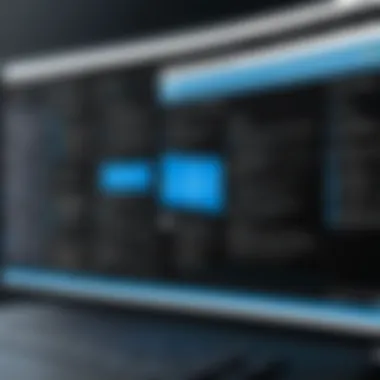

NAPS2
NAPS2, which stands for Not Another PDF Scanner 2, is a free and open-source program that provides essential OCR capabilities. This software aims to keep things simple while offering adequate functionality for basic OCR tasks. Users can scan documents and extract text from images without the complexities found in more advanced OCR software.
Although free, it manages to deliver satisfactory performance, particularly for individuals or small businesses that do not require extensive features. NAPS2 supports multiple languages and offers a straightforward set of tools to enable users to focus on their tasks without distractions.
OneNote's Integrated OCR
OneNote, part of the Microsoft Office suite, includes an integrated OCR feature that users might overlook. It allows users to extract text from images and handwritten notes. One of the primary advantages is that it is included in Microsoft Office, making it readily accessible for its users.
When you insert an image into OneNote, you can right-click and select the option to copy text from the picture. This simple feature can be incredibly useful for students and professionals who often handle a mix of digital and handwritten notes. However, it might not be as powerful or accurate as standalone OCR solutions. To ensure maximum efficiency, users should keep their handwriting neat and consider the quality of the images they are working with.
In choosing the right OCR software for Windows 10, consider your specific needs, whether for business or personal use, and weigh features against your budget.
Evaluating OCR Software Options
When selecting the right OCR software for Windows 10, evaluation is a crucial process that can significantly influence decision-making. Various software options exist in the market, each offering unique features, pricing tiers, and user experiences. Understanding these elements is essential to ensure the chosen OCR tool meets specific needs, whether for personal use or organization-wide applications. This section will examine the fundamental aspects of evaluating OCR software options.
Feature Comparison
A comprehensive feature comparison is vital in the evaluation of OCR software. Different software programs may provide varied functionalities, including but not limited to:
- Text Recognition Accuracy: The precision of text recognition in diverse fonts and layouts.
- Language Support: The software’s ability to recognize multiple languages, which is crucial for multilingual environments.
- Integration Capabilities: Compatibility with other applications, such as Microsoft Office, Adobe Suite, or cloud services.
- Batch Processing: The ability to handle multiple files simultaneously, enhancing workflow efficiency.
- User Interface: An intuitive design can significantly affect user experience and productivity.
A careful analysis of these features helps users determine which software aligns best with their requirements.
Pricing Considerations
Cost is another critical factor in evaluating OCR software. Different products come with varying pricing structures, including:
- One-Time Purchase Costs: Some software like ABBYY FineReader may require a one-time fee, which could be advantageous for long-term use.
- Subscription Models: Software like Adobe Acrobat DC often operates on a subscription basis, requiring monthly or annual payments. This model may appeal to users who prefer flexibility or need regular updates.
- Free Trials: Many products offer free versions or trial periods, allowing users to test functionality before committing financially.
- Hidden Costs: Always consider ancillary costs associated with technical support, updates, or additional features.
Chosing an OCR software should balance features needed and budget available.
User Experience and Reviews
Collecting user experiences and reviews is an indispensable part of the evaluation process. Feedback from actual users offers insight into:
- Ease of Installation: How straightforward the installation process is and any challenges faced by users.
- Performance in Real-World Use: Whether the software meets expectations during typical tasks, such as document scanning and text extraction.
- Customer Support: The quality and responsiveness of support teams when issues arise.
- Training and Learning Curve: How easy it is for new users to become proficient with the software after installation.
Overall, understanding user experiences can guide in making a more informed decision when selecting the right OCR solution.
By carefully comparing features, considering pricing, and assessing user feedback, an informed choice can be made, ultimately improving document management and efficiency within both personal and professional contexts.
Installation Process of OCR Software
Understanding how to effectively install OCR software on Windows 10 is crucial for harnessing its full potential. The installation process directly affects the performance and usability of the OCR tools you choose. Proper installation ensures that the software runs smoothly and integrates well with your existing applications. This section discusses the fundamental aspects of the installation process, highlighting system requirements, a step-by-step guide, and post-installation setup procedures.
System Requirements
Before attempting to install any OCR software, it is essential to review and meet the system requirements set by the software provider. Typically, these requirements encompass both hardware and software specifications, including:
- Operating System: Most OCR software for Windows 10 requires the latest updates of the operating system for optimal performance.
- Processor: A multi-core processor is often recommended to handle large scans efficiently.
- Memory (RAM): At least 4GB of RAM is commonly required, although 8GB or more is advisable for better multitasking.
- Disk Space: Sufficient hard drive space is necessary for program files and to store scanned documents.
- Graphics: A decent graphics card can improve rendering speed when using graphic-intensive functions of the software.
- Additional Software: Some applications may require additional technologies like .NET Framework or specific drivers.
It is recommended to check the specific software’s official documentation for detailed requirements.
Step-by-Step Installation Guide
Installing OCR software usually follows a defined procedure. Here is a simplified step-by-step guide to ensure a smooth installation process:
- Download the Installation File: Visit the official website of the OCR software, such as ABBYY FineReader or Adobe Acrobat DC. Download the installer relevant to your version of Windows 10.
- Run the Installer: Locate the downloaded installation file in your downloads folder and double-click to run it. You may need to provide admin permission to start the installation.
- Follow the On-Screen Prompts: The installation wizard will guide you through various steps. Accept the license agreement and choose the installation directory, if prompted.
- Select Components: Some software allows users to customize the installation by selecting specific components to install. Choose options based on your needs.
- Complete Installation: Click on the install button to begin the process. This might take several minutes. Once completed, you will see a confirmation screen.
- Reboot if Necessary: Certain installations require a system restart to finalize changes. If prompted, restart your device.
Post-Installation Setup
After installing the OCR software, some additional configurations may enhance your experience and productivity. Here are common steps:
- Update the Software: Once installed, check for any available updates. Keeping the software up-to-date ensures better performance and access to new features.
- Configure Settings: Access the settings menu to customize preferences such as language recognition, output formats, and scanning options.
- Integration with Other Tools: Many OCR programs can integrate with other software such as Microsoft Word or cloud storage solutions. Configure integrations as necessary to streamline your workflow.
- Run a Test Scan: It is advisable to conduct a test scan to familiarize yourself with features and ensure the program operates correctly. This can help in identifying any issues early on.
Properly following these installation steps can significantly enhance the performance of OCR software on Windows 10, enabling users to maximize productivity and efficiency. As the tools become integrated into everyday tasks, understanding the installation process will benefit both IT professionals and casual users alike.
"An effective installation paves the way for a smooth user experience, defining the tool's success in practical applications."
By ensuring compatibility and addressing initial setup properly, users can focus on harnessing OCR technology to its fullest potential.
Utilizing OCR for Productivity Enhancement
In today’s fast-paced work environment, the efficiency of document handling can significantly influence productivity. Optical Character Recognition (OCR) serves as a pivotal tool facilitating this process. Utilizing OCR technologies can streamline various tasks, reduce manual effort, and enhance data accessibility. Understanding how OCR enhances productivity can help users, whether in businesses or personal scenarios, to implement these solutions effectively.
Common Use Cases in Business
Businesses across diverse sectors are recognizing the immense potential of OCR technology. Here are some common use cases:


- Document Digitization: Companies can convert paper documents into searchable digital files. This is especially important for sectors such as healthcare and law, where managing large volumes of records is essential. Digitization reduces physical storage needs and improves access to information.
- Invoice Processing: Automating invoice handling with OCR can decrease the time spent on manual entry. Tools like Adobe Acrobat DC can read the text from scanned invoices, extract relevant data, and input it into accounting systems. This minimizes errors and speeds up processing times.
- Data Entry and Management: OCR can aid in migrating data from printed forms or documents into digital databases. For instance, organizations conducting surveys can use OCR to process filled forms efficiently, turning data collection into a streamlined process.
- Mailroom Automation: Large organizations often deal with inflows of physical documents daily. OCR can automate the sorting and data capture of incoming mail, allowing for faster response times and better organization.
Personal Use Scenarios
OCR technology is not just constrained to businesses; it finds a variety of applications in everyday life too:
- Homework and Research: Students can use OCR to convert printed books or articles into editable text for essays or projects. This can ease the process of compiling research material, turning static content into a more usable format.
- Note-Taking: Individuals who receive handwritten notes can digitize them using OCR applications like OneNote's Integrated OCR. This allows for easy searching and organizing of notes without having to transcribe them manually.
- Personal Document Management: People can manage personal documents like receipts, bills, or warranties by scanning them and utilizing OCR to create searchable files. This organization aids in tracking expenditures and accessing important information quickly when needed.
- Accessibility: OCR tools can assist visually impaired individuals to convert printed texts to voice or braille. This increases access to educational and everyday materials, promoting inclusivity.
Investing in OCR solutions enhances productivity by transforming the way documents are handled, making processes faster and more efficient.
In summary, whether for business or personal use, OCR technology serves to enhance productivity significantly. As this technology becomes more integrated into daily operations, understanding its benefits will prove crucial for maximizing efficiency.
Challenges in OCR Implementation
Implementing Optical Character Recognition (OCR) technology within Windows 10 presents a variety of challenges that users and organizations must navigate. While OCR can be a powerful tool for converting printed text into digital format, several factors can hinder its effectiveness. Understanding these challenges is important to harness the full potential of OCR solutions and to optimize their usage effectively.
Accuracy Issues
Accuracy remains one of the primary challenges in OCR implementation. Even the most advanced OCR software can struggle with accurately recognizing characters, especially when dealing with low-quality scans or difficult fonts.
Factors that affect OCR accuracy include:
- Image quality: Poor lighting, blurry images, and low resolution can lead to misinterpretations of characters.
- Font variability: Fonts that are unusual or overly stylized may not be accurately recognized.
- Language complexity: Different languages and accents can introduce complexities, affecting character recognition consistency.
To enhance OCR accuracy, users should focus on capturing high-quality images. Utilizing a reliable scanner can make a significant difference. Additionally, training the OCR software with specific fonts used in your documents may yield better results. As noted by experts, "Even minor adjustments in input quality can lead to noticeable improvements in output accuracy."
Compatibility Problems
Another challenge involves compatibility issues. Not all OCR software integrates seamlessly with every application or system. This can lead to frustration, especially in organizations that utilize multiple software tools.
Key compatibility concerns to be aware of include:
- Software updates: Updates to the operating system or other software can disrupt the functionality of OCR applications.
- File formats: Certain OCR tools may only support specific file formats, limiting their usability.
- Hardware differences: Compatibility with various scanners and printers can also impact the overall efficiency of the OCR process.
It's crucial for users to research any intended OCR software for compatibility with existing systems. Regularly checking for updates and patches will also help mitigate potential disruptions, ensuring a smoother workflow.
Cost Analysis
Cost is often a significant consideration when selecting OCR solutions. While some OCR tools are free, others can be quite expensive, especially those that offer advanced features or capabilities.
When assessing costs, consider the following:
- Licensing fees: Some software requires an annual or one-time payment that can add up over time.
- Hidden costs: Training staff or additional hardware purchases can increase overall spending.
- Cost-benefit ratio: Assess whether the investment in OCR technology will yield significant productivity gains to justify the costs.
It is wise to compare different software options and their pricing structures before making a decision. Identifying the specific needs of the organization will aid in choosing a solution that balances cost and functionality effectively.
Future of OCR Technology on Windows
The future of OCR technology on Windows 10 holds significant implications for its users, ranging from individual professionals to large enterprises. Developments in this area are continuously reshaping how we interact with digital texts and manage data. OCR technology not only enhances efficiency but also opens up new avenues for productivity. It is essential to grasp emerging trends and potential innovations that will dictate the capabilities of OCR software in the coming years.
Emerging Trends
As the landscape of OCR technology evolves, several notable trends are becoming apparent. These trends are noteworthy for their potential to influence how OCR functions on Windows 10 applications:
- Artificial Intelligence Integration: AI-driven algorithms are increasingly being integrated into OCR systems. This shift allows for improved character recognition and layout understanding, making the software more proficient in interpreting complex documents.
- Cloud-Based Solutions: The rise of cloud computing is making OCR services more accessible. Users can leverage powerful OCR capabilities without the need for extensive local resources. Cloud-based platforms offer scalability and often feature the latest updates and technologies.
- Mobile Integration: With the proliferation of mobile devices, the ability to utilize OCR applications on smartphones and tablets is growing. This flexibility enables users to capture and convert images on-the-go, integrating seamlessly with desktop environments like Windows 10.
- Enhanced Multilingual Support: As globalization expands, the need for OCR technology to efficiently process various languages increases. Future OCR solutions will likely accommodate a broader range of scripts and alphabets, enhancing their usability in diverse markets.
The incorporation of AI and mobile technology is poised to revolutionize how OCR performs in real-world scenarios.
Potential Innovations
Innovations in OCR technology could drastically change how it operates within Windows 10. Important potential innovations can include:
- Real-Time Recognition: Future software releases may offer real-time OCR capabilities, allowing users to interact dynamically with text as it is being captured. This update could be beneficial in contexts such as live transcription and data entry.
- Adaptive Learning Features: Some OCR applications may adopt machine learning practices where the distance improves recognition accuracy based on user habits. Over time, the software will learn from user corrections, resulting in a customized experience that enhances productivity.
- Integration with Other Technologies: The convergence of OCR with technologies like augmented reality can lead to fresh applications. For example, using OCR within AR could enable users to visualize translated text directly over images in their environment.
- Advanced Data Extraction: Innovations may lead to improved capabilities in extracting structured data from documents. This feature would enable businesses to automate the input of information into databases more effectively, reducing human error and saving time.
These forthcoming changes promise to enrich the functionality and applicability of OCR technology on Windows 10, ensuring it remains an invaluable tool for users across various sectors.
Culmination
The conclusion of this article serves as a vital summary of the essential elements surrounding Optical Character Recognition (OCR) technology within the Windows 10 platform. Emphasizing on the many benefits, it consolidates the insights gathered throughout the various sections. Understanding the impact of OCR is crucial for both professionals and casual users. This technology streamlines document handling, minimizes human error, and significantly enhances productivity.
In today’s digital age, efficient data management is critical. OCR enables users to convert printed or handwritten text into editable digital formats, making it easier to organize and search for information. The ability to integrate OCR into existing workflows provides a competitive advantage in both business and personal settings.
Moreover, the article has delved into software options available for Windows 10, evaluating various features and capabilities, installations steps, and implementation challenges. Recognizing potential accuracy issues and compatibility problems helps users make informed decisions when selecting the right OCR solution.
"The effective utilization of OCR has the power to transform how individuals and organizations interact with data."
Thus, the conclusion serves as both a recap and an invitation to readers to apply the learning in practical scenarios.
Recap of Key Insights
Throughout the article, several key insights have emerged regarding OCR for Windows 10:
- Understanding OCR: A comprehension of what OCR technology entails is fundamental. It allows text recognition from various media, increasing the versatility of digital data management.
- Software Comparisons: Various software like Adobe Acrobat DC, ABBYY FineReader, and Readiris were discussed. Each software has its own strengths and weaknesses. The choice depends on specific needs, such as cost and usability.
- Installation and Use: The process of installing OCR applications was thoroughly explained. Knowing the system requirements is essential for a smooth installation and setup.
- Productivity Applications: Identifying how OCR enhances productivity through real-world examples showcased practical applications in both business and personal scenarios.
- Future Outlook: Emerging trends and potential future innovations in OCR technology indicated a promising path ahead. As technology progresses, it is likely to integrate further into daily applications, enhancing functionality.
Final Considerations for Users
When deciding to implement OCR technology, users should consider the following:
- Evaluate Needs: Assess personal or business needs regarding text recognition. Not every software solution will meet every requirement, so thorough evaluation is crucial.
- Budgeting: Cost analysis is necessary. While some OCR solutions can be costly, there are free options available. Understanding the balance between features and expenses will help in making an informed choice.
- Training and Familiarization: Engaging in training or tutorials can enhance proficiency with the chosen OCR software. Familiarity leads to greater efficiency and better utilization of features.
- Stay Informed: The OCR field is evolving. Regularly follow updates in technology and trends to stay competitive and informed on new features as they become available.



