Maximize Your PC Storage with These Effective Strategies
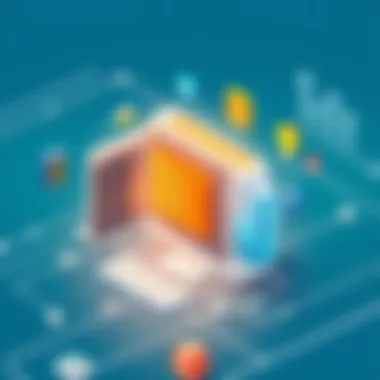

Intro
In today’s digital age, managing storage on personal computers has become a pivotal issue for users everywhere. As files, applications, and multimedia content accumulate, PCs can start to feel sluggish or even reach their storage limits. This can disrupt productivity and hinder performance. Therefore, understanding how to effectively maximize PC storage is not just advantageous but essential for a seamless computing experience.
This article will delve into various strategies aimed at optimizing storage space on personal computers. We will cover practical approaches that range from file organization techniques and efficient software management, to viable external storage solutions. Through this exploration, users will gain comprehensive insights to empower them in making informed decisions regarding their PC storage.
In the following sections, we will discuss specific software tools that can assist in file management, look at user experiences to evaluate ease of use, weigh the pros and cons of these tools, and learn about real-world applications and support options that can further enhance storage management.
Whether you're a student managing thesis documents, a professional juggling work files, or a business owner overseeing numerous assets, this guide aims to provide tailored strategies that resonate with a diverse audience. By optimizing your PC storage, you can not only boost system performance but also enrich your overall tech experience.
Understanding PC Storage Limitations
In the world of personal computing, understanding the limitations of your PC's storage is fundamental. Just as a car needs fuel to run, a computer requires sufficient storage to function efficiently. When storage runs low, it can lead to a significant drop in performance, and in some cases, can render your system virtually unusable. Hence, grasping the intricacies of storage limitations can empower users to make informed decisions and strategize effectively for optimal utilization.
In this section, we will delve deep into the various aspects of PC storage limitations, including the different types of storage drives, the constraints inherent in file systems, and the notable signs that indicate your storage is on the brink of saturation.
Types of Storage Drives
To kick things off, let’s chat about the different types of storage drives available on the market. There are primarily two categories: Hard Disk Drives (HDDs) and Solid State Drives (SSDs).
- Hard Disk Drives (HDDs): These are traditional magnetic drives that store data on spinning disks. While they typically offer a larger storage capacity at a lower price point, they can be slower in read/write speeds and are more prone to mechanical failure. For instance, if you are working with large video projects or extensive databases, utilizing HDDs might be more economically viable.
- Solid State Drives (SSDs): In contrast, SSDs offer faster access times as they contain no moving parts—data is stored on flash memory chips. The upside is clear: quicker boot times and substantially faster file transfers. However, they come at a premium. For businesses focusing on speed and performance, investing in SSDs may outweigh the cost in productivity returns.
File System Capacity and Constraints
Ever heard of the term ‘file system’? It’s not just fancy talk; it’s crucial! The file system dictates how data is stored and retrieved. Different operating systems—like Windows, macOS, and Linux—utilize various file systems with unique capacities and constraints.
For instance, the NTFS (New Technology File System) used by Windows supports larger volumes and files compared to FAT32, which has a file size limit of 4GB. So if you're planning on managing massive files like 8K videos or extensive databases, understanding the limitations of your chosen file system can save you from unexpected headaches down the line. It’s all about knowing what’s under the hood!
Common Signs of Low Storage Space
Now, let’s get practical. How can one recognize when storage is becoming scarce? Trick question: It’s not always obvious. Here are a few telltale signs:
- Your operating system starts to lag, programs take longer to load, and you find yourself tapping your fingers in frustration.
- You receive notifications warning you that storage space is critically low—those red alerts can’t be ignored!
- Applications may crash unexpectedly, particularly those that require substantial disk space, like video editing software or games.
Recognizing these indicators early on can help nip potential issues in the bud. It’s better to be proactive than reactive when it comes to storage management.
Understanding these initial points provides a solid foundation for tackling the more in-depth strategies throughout this article. By grasping the nature of your storage, you’re more equipped for effective solutions and can maximize your PC’s potential, ensuring its performance remains up to speed.
Assessing Current Storage Usage
In the digital age, where data is generated at a staggering rate, understanding how much storage you currently have is vitally important. Assessing current storage usage goes beyond just checking a number; it’s a crucial step in ensuring your PC runs smoothly and efficiently. When you know what’s taking up space and how it’s being utilized, you can make informed decisions on optimizing your storage.
Not only does it help avoid the dreaded ‘storage full’ alert, but it also allows you to identify unnecessary files and programs that can be trimmed. This can be beneficial in prolonging the life of your hardware and improving overall system performance. In this section, we’ll dive deeper into effective methods to assess storage usage on your PC.
Analyzing Disk Space with Built-in Tools
Your operating system comes equipped with tools designed specifically for analyzing disk space. For Windows users, the File Explorer offers a straightforward way to visualize how much space is consumed by different folders and files.
- Open File Explorer.
- Click on This PC from the navigation pane.
- Here, you can see a breakdown of available space for each storage drive.
For a more detailed look, right-click any drive, select Properties, and view the graphical representation of used versus free space. This method gives an instant snapshot, enabling quick decisions about what to keep or delete. Similarly, macOS provides the About This Mac section, under Storage. There, users can view their space usage by category: Apps, Photos, Documents, etc., offering insight into which areas may need immediate attention.
Third-Party Applications for Storage Analysis
While built-in tools are handy, sometimes they don’t tell the whole story. This is where third-party applications come into play. Tools such as WinDirStat for Windows or DaisyDisk for Mac provide a more granular view of storage use.
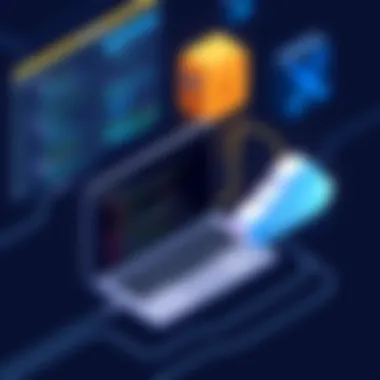

- Advantages:
- More detailed insights on file types and sizes.
- Visual representation, making it easier to identify large files or folders.
These applications delve deeper, allowing you to uncover hidden files and applications that the default tools might overlook. They can give a clearer picture of your digital environment, revealing areas ripe for cleanup that could free up substantial space.
Understanding Storage Metrics
Once you’ve assessed your storage usage, the next step is to comprehend the metrics at play. Not all files are created equal, and understanding what metrics matter can guide your cleanup and optimization efforts.
Key metrics include:
- File Size: Obviously, larger files consume more space.
- File Type: Certain file formats, like video and raw images, are typically larger than documents or spreadsheets.
- Last Modified Date: Older files that haven’t been accessed in a while might be candidates for removal or archiving.
By taking the time to understand these metrics, users can prioritize which files to address first, making the process of managing storage seem less daunting.
"Just because you can store it doesn't mean you should. Regular assessment of storage usage helps maintain a healthy PC."
Ultimately, the combination of analyzing built-in tools, leveraging third-party apps, and understanding key metrics creates a thorough approach to assessing storage usage. With this knowledge, you’re well-equipped to take meaningful steps to maximize the efficiency of your PC.
File Management Techniques
File management techniques are critical for professionals who handle a plethora of digital information daily. As data continues to grow exponentially in both size and quantity, the importance of implementing effective file management practices cannot be overstated. The average user, be it a small business or a large corporation, often finds themselves battling against insufficient storage space. By adopting the right strategies, they not only maximize their storage efficiency but also enhance productivity and mitigate the risk of data loss.
The significance of these techniques extends beyond just managing space; they play a vital role in how quickly and efficiently one can retrieve data when needed. When organized well, files can be a breeze to access. Let’s take a deeper dive into some concrete strategies:
Organizing Your Digital Files
One of the first steps in good file management involves organizing digital files into a logical structure. Imagine trying to find a needle in a haystack—finding that critical document on a messy desktop is much the same. Here are some practical tips:
- Use folders and subfolders: Just like filing cabinets, organized folders allow users to categorize files by topic, project, or date. Create main folders for broad categories, then subfolders for specific topics.
- Adopt consistent naming conventions: This ensures files can be easily identified and located later. Use dates, version numbers, or descriptive keywords in the filename, like .
- Regularly audit your folders: Set aside time monthly or quarterly to review and clean up the folder trees. Delete or archive outdated files, preventing clutter from accumulating.
Taking these simple steps not only makes your workspace look tidy, but it can save quite a bit of time when you need to find something crucial fast.
Deleting Redundant Files
Over time, it's not uncommon for duplicate or unnecessary files to pile up. These may be an old version of a document, images that no longer hold purpose, or even temporary files created during software installations.
Here are some points to keep in mind:
- Identify duplicates: Use built-in features in operating systems or third-party applications like Duplicate Cleaner to spot and delete redundant items.
- Temporary files: Regularly clear your system of temporary files and leftovers from uninstalled programs. Tools like Disk Cleanup or CCleaner can aid in this.
- Review downloads folder: It's easy for downloads to go unchecked. Set a routine to look into this folder and delete items that no longer serve your needs.
By minimizing duplicate files, not only do you reclaim valuable storage space, but you also reduce confusion caused by multiple versions of the same document.
Use of Cloud Storage Solutions
In today’s digital age, leveraging cloud storage solutions has become a no-brainer for many. These services offer flexible, scalable options for storing data while minimizing local storage dependence. Consider:
- Accessibility: Cloud storage allows designated users to access files from anywhere, making collaboration easier. Whether it’s Google Drive or Dropbox, having your files in the cloud means less dependency on physical hardware.
- Automatic backups: Many cloud services offer automatic syncing and backup options, ensuring critical data is never lost. This can offer peace of mind during hardware failures or accidents.
- Cost efficiency: Depending on your storage needs, cloud solutions can often be more cost-effective than investing in extensive hardware storage solutions. You only pay for what you use.
Moving some of your data to the cloud can free up your local drive and provide extra security and accessibility for your important files.
Archiving Old Projects
Some projects, while completed, may hold relevance for future reference. Thus, archiving old projects can be a prudent approach to file management. This involves:
- Compressing files: Use ZIP files or similar compression tools to save space for archived projects. Many operating systems have built-in options for this.
- Organizing archives: Create an ‘Archived Projects’ folder for storing older files. Use subfolders to group projects by year or category for easier access in the future.
- Labeling: Clearly label archived files so you know what each folder contains. Consistent naming can save time later.
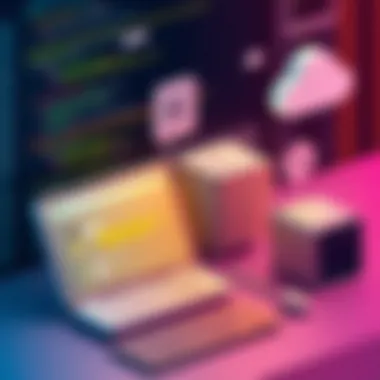

Implementing a proper archiving strategy helps maintain a clean workspace while making historical data easy to retrieve when needed.
By adopting efficient file management techniques, individuals can not only maximize their storage efficiency but also ensure that retrieving information is swift and uncomplicated.
Optimizing Software Usage
In the quest to maximize PC storage, optimizing software usage stands as a linchpin. Many users often overlook the space occupied by applications, and how this can impact overall system performance. By taking a more strategic approach toward software management, one can not only free up precious space but also enhance the efficiency of the system, contributing to a smoother user experience.
Identifying Large Programs
First off, it’s crucial to identify large programs that could be hogging a significant chunk of your storage. Every PC is bound to have applications that consume more drive resources than others, and pinpointing these is the first step in reclaiming storage.
You can use various built-in tools for this purpose. For instance, Windows offers a user-friendly way to see what programs are using up the most space. Navigating to Settings > Apps > Apps & features allows users to sort applications by size. On macOS, users can check the same insight via About This Mac > Storage > Manage.
But say you are not the type to wade through menus. In that case, third-party tools like WinDirStat or SpaceSniffer can visually represent disk usage, highlighting hefty programs like large games or graphic design software that may need to be prioritized for removal or relocation to an external drive.
Uninstalling Unused Applications
Once large programs are identified, the next logical step is performing some spring cleaning by uninstalling unused applications. It's common for users to install applications that they later never touch again. Perhaps there’s a game installed for a fleeting moment of enthusiasm that has long since gathered virtual dust.
Removing these applications can instantly free up space. Windows and macOS both provide straightforward methods of uninstalling unwanted software through their settings. Additionally, special software like Revo Uninstaller can help ensure complete removal, including leftover files that might linger in the system.
Uninstalling isn’t just about gaining space; it also opens the door for performance improvements. A cluttered list of applications can slow down startup times and bog down system resources when background processes are running.
Managing Software Updates
Another important facet of software usage revolves around managing software updates. Frequent updates can help keep applications running smoothly, but they can sometimes lead to excessive storage use, especially if updates swell in size or if multiple versions accumulate.
Configuring settings for automatic updates is a double-edged sword. It provides convenience but can also lead to storage surprises when an application suddenly decides to download a hefty update. Users can opt to check for updates on a scheduled basis, perhaps weekly or monthly, which allows for more awareness of storage impacts.
For critical applications, like operating systems or essential productivity tools, keeping these updated is non-negotiable for security and performance. However, less essential applications might have the update frequency dialed back or even switched to manual.
Other helpful practices might include regularly deleting old or unused data caches or update remnants, which can save room over time.
The combination of identifying large programs, uninstalling unused applications, and managing software updates is not only about freeing storage space; it impacts performance, speed, and the overall user experience.
By incorporating these three strategies into regular maintenance, users can ensure their PC runs at peak efficiency while minimizing storage woes.
Hardware Solutions for Increased Storage
When it comes to managing storage effectively on a PC, hardware upgrades can often deliver significant improvements. These solutions not only enhance capacity but also boost overall performance, making them a critical consideration in any storage optimization strategy. By investing in better hardware, users can adapt to growing data needs, be it for personal use or business operations. Additionally, understanding the various options available equips users to make sound decisions tailored to their specific scenarios.
Upgrading Internal Hard Drives
Upgrading an internal hard drive can be straightforward, yet it yields substantial benefits. Users often underestimate how an improved drive can bolster performance, leading to increased speed in file access and overall system responsiveness. When it comes to options, a traditional hard disk drive (HDD) can be replaced with a larger capacity model or integrated with a solid-state drive (SSD) for enhanced speed.
- Capacity and Speed: A higher capacity drive naturally allows for more files to be stored. At the same time, SSDs minimize loading times, offering a tangible difference when it comes to accessing data.
- Cost Considerations: While SSDs may have a higher price tag, their durability and speed performance can justify the investment for users who are increasingly reliant on their systems.
- Installation: For those not particularly tech-savvy, installation might sound intimidating. However, numerous online guides can simplify this process. Many local computer shops also offer installation services for a reasonable fee.
In this constantly evolving digital landscape, taking the step to upgrade internal hard drives not only preserves current data integrity but also preps your system for future demands.
Exploring Solid State Drives
Solid-state drives have emerged as a premier choice for upgrading PC storage, especially due to their rapid data transfer speeds. Unlike traditional spinning HDDs, SSDs employ flash memory, resulting in quicker boot times and significantly faster file access. The shift to SSDs is more than just about speed; it’s about enhancing the overall user experience.
- Performance Gains: Users can expect boot times reduced significantly, with some systems booting up in mere seconds.
- Reliability: Since they lack moving parts, SSDs are generally more reliable over time, much less susceptible to physical damage compared to traditional hard drives.
- Variety in Options: With options ranging from SATA to NVMe and M.2 SSDs, there’s a fit for practically every user’s needs, depending on data access requirements.
Opting for a solid-state drive isn’t just an upgrade—it’s a leap towards future-proofing storage solutions.
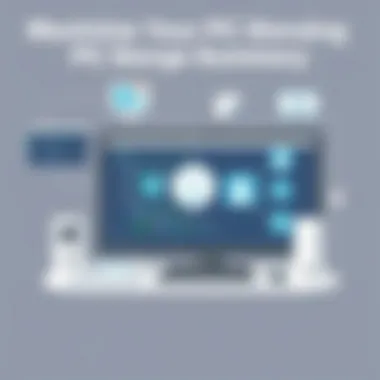

Utilizing External Drives
External drives provide a fantastic alternative or supplement to internal upgrades. When internal storage hits its limit, external solutions can step in without needing to compromise performance. These drives are versatile and can be used for backups, archiving, and easy data transfers between multiple devices.
- Ease of Use: External drives are typically plug-and-play, allowing for hassle-free data management without complex installation.
- Varied Storage Options: Users can choose from a range of capacities based on their needs, easily acquiring large external drives for bulk storage.
- Portability: The mobility of external drives facilitates data sharing across different machines or providing quick backup solutions during critical times.
"External drives serve as the Swiss Army knife of storage solutions, handling a variety of needs with simplicity and portability."
In summary, the choice of hardware solutions plays a pivotal role in maximizing PC storage. By considering internal upgrades like larger hard drives and SSDs, as well as the multifaceted benefits of external drives, users can strategically enhance their system's performance and capacity for the ever-increasing data landscape.
Maintaining PC Storage Health
Maintaining the health of your PC storage is a fundamental practice that often gets overlooked until a problem arises. As much as we focus on upgrading hardware and optimizing software, neglecting storage health can lead to catastrophic data loss and inefficient performance. Think of your computer's storage like a car engine; regular maintenance keeps everything running smoothly and prevents costly breakdowns. This section dives into essential practices that can keep your storage in top shape.
Regular Backups
Implementing a routine for backups is the ace up your sleeve when it comes to protecting your data. Without backups, you risk losing your important files to hardware failures, accidental deletions, or even cyber threats like ransomware.
- Types of Backup Solutions: Consider a multi-tier approach. For instance, using an external hard drive, a Network Attached Storage (NAS) device, or cloud storage services can ensure redundancy. Services like Google Drive or Dropbox are popular for their accessibility, while tools like Acronis True Image offer more specialized backup solutions.
- Backup Frequency: The frequency of your backups should correlate with how often your data changes. Generally, a weekly schedule works for most users. However, for businesses or situations with high data turnover, daily backups may be more appropriate.
- Testing Backups: Just having backups is not enough; you also need to test them regularly. This means attempting to restore files from your backups to ensure they function as expected. No one wants to realize their backup didn’t work after a crisis hits.
"Failing to plan is planning to fail," a saying that rings especially true for data management. Don't leave your data's fate to chance.
Utilizing Disk Cleanup Tools
Disk cleanup tools can be likened to decluttering your home; they remove unnecessary files and optimize space. Many operating systems come with built-in tools, like Windows' Disk Cleanup or macOS's Optimize Storage feature. However, third-party tools can offer more extensive options.
- Features to Look For: Look for tools that can clear temp files, cache data, and system logs. Applications like CCleaner and BleachBit offer comprehensive features to help keep your system lean.
- Scheduled Cleanups: You should schedule regular cleanups to prevent buildup over time. Temporary files can accumulate without you realizing it, consuming drive space that could be better utilized. The risk of having a cluttered storage system not only slows performance but could also lead to software issues.
Monitoring Disk Health
Keeping tabs on the health of your storage devices is crucial, especially as drives age. Hard drives and SSDs have lifespans, and proactive monitoring can help predict failures before they happen.
- Health Monitoring Tools: Utilize programs like CrystalDiskInfo or Smartmontools to gain insights into the health of your drives. These tools provide critical data such as temperature, read/write errors, and overall health ratings.
- Interpreting Metrics: It's important to understand what you're looking at when monitoring health statistics. High temperatures or increasing bad sectors on a hard drive are red flags. Make a habit of checking these metrics every month or two to catch any issues early on.
Maintaining PC storage health encompasses a blend of proactive measures and regular upkeep. By focusing on backups, using cleanup tools, and monitoring disk health, you can keep your system running efficiently, avoiding disruptions and preserving essential data for the future.
Future Trends in PC Storage
Understanding future trends in PC storage is crucial for adapting to technological advancements. This knowledge not only shapes how individuals and organizations manage their storage needs but also influences purchasing decisions, operational efficiencies, and strategies for data handling. The trends we are witnessing today will affect storage solutions in the years to come, meaning staying informed is not just about being competitive—it's about survival in the fast-paced tech landscape.
Emerging Technologies
The landscape of data storage is shifting rapidly, with several emerging technologies offering enhanced capabilities and greater efficiencies. Notably, technologies like NVMe (Non-Volatile Memory Express) are changing the way data is accessed and processed. By streamlining communication between the storage device and system memory, NVMe reduces latency and dramatically increases throughput compared to traditional SATA interfaces.
Moreover, breakthroughs in 3D NAND technology have made it possible to stack memory cells vertically, which significantly increases the density of storage devices. This means that we can now fit more data into smaller physical spaces, paving the way for lighter and faster solutions.
Another interesting development is the rise of Quantum Storage, which is still in its infancy yet holds promise for unimaginable data capacities and retrieval speeds. For professionals, keeping an eye on these developments can ensure that they are ready to seize opportunities that maximize their storage capabilities while minimizing costs.
The Evolution of Cloud Computing
Cloud computing has transformed the way businesses manage and allocate storage. From the initial skepticism surrounding data security to the widespread adoption of cloud services, the evolution has been remarkable. Today, hybrid cloud strategies are becoming increasingly popular. Organizations can now effortlessly combine public and private cloud solutions, optimizing costs while ensuring critical data remains secure.
Significantly, platforms like Google Cloud and Amazon Web Services have expanded their offerings, providing tailored solutions that help businesses scale effectively. Additionally, the flexibility of cloud storage enables teams to collaborate seamlessly, with data accessible anywhere, anytime. This concept of data proximity is key; more and more, applications are designed to meet users where they are, avoiding the latency often tied to traditional storage forms.
Sustainable Storage Solutions
Sustainability is no longer a buzzword; it's becoming a necessity in all facets of technology, including data storage. The trend towards green computing addresses energy efficiency and reducing the carbon footprint associated with traditional storage solutions. Companies are now seeking out eco-friendly suppliers and products that prioritize sustainability in their design and operation.
For instance, energy-efficient drives that consume less power enhance both performance and sustainability. Innovations such as recycling programs for old hardware are gaining traction, ensuring that outdated devices do not end up in landfills and instead are repurposed or recycled. In this light, making environmentally conscious choices is not merely benevolent; it can also lead to cost savings and improved corporate reputation in a marketplace increasingly valuing sustainability.
It’s clear that the future of PC storage will be shaped by advancements in technology, economic demands, and the pressing need for sustainability.
The convergence of these trends signals a period of rapid evolution. IT specialists, software professionals, and business leaders must remain vigilant and proactive, not only to keep up but to leverage these shifts in their storage strategies.



