Mastering Your Gmail Inbox: Essential Tips & Tricks
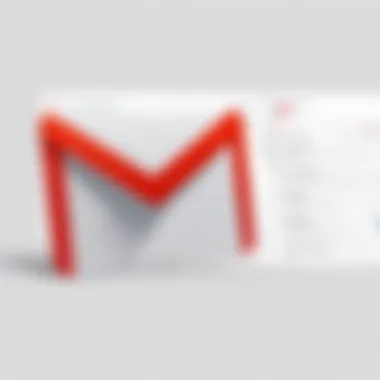
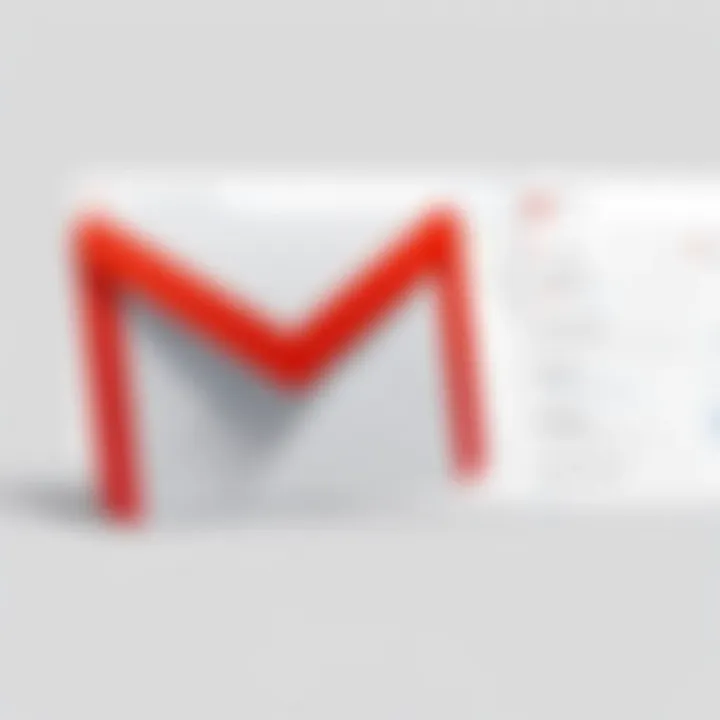
Intro
Gmail has become a central tool for both personal and professional communication. Understanding its vast features and functionalities can significantly enhance user experience. This guide is designed to assist users in navigating the Gmail inbox, addressing questions about its layout, visibility options, and management tips. Whether you are a new user or someone who has been using Gmail for years, this guide provides valuable insights to make your email interactions more efficient.
Software Overview
Gmail offers a variety of features that make managing emails straightforward and convenient.
Features and functionalities
The interface is user-friendly, allowing you to access your inbox quickly. Some key functionalities include:
- Email categorization: Gmail automatically sorts incoming messages into categories like Primary, Social, and Promotions.
- Search capability: A powerful search function that lets you find specific messages with ease.
- Labels and filters: Organize emails based on criteria that you set, allowing for better email management.
- Integration with other Google services: Seamless linking with Google Drive, Calendar, and Hangouts simplifies workflow.
Pricing and licensing options
Gmail is free for personal use with premium features available through Google Workspace. Google Workspace plans cater to businesses, offering enhanced storage, administrative features, and security options. Pricing varies depending on the number of users and services selected.
Supported platforms and compatibility
Gmail is accessible via web browsers on various devices, including desktops, tablets, and smartphones. Its mobile app is available on both iOS and Android, ensuring on-the-go access to your emails.
User Experience
Ease of use and interface design
The Gmail interface is intuitive. New users can easily familiarize themselves with the layout. Most options are located where users expect to find them. The simplicity enhances overall satisfaction.
Customizability and user settings
Users have the ability to customize the Gmail interface. Options include:
- Changing the theme and display density.
- Setting up signatures and vacation responders.
- Managing notification settings to prevent email overload.
Performance and speed
Gmail maintains a reputation for reliability and speed. The email service is quick to load, even with larger attachments. Response time is generally minimal across various devices.
Pros and Cons
Strengths and advantages of the software
Gmail excels in its:
- Search function: Finding emails is quick and precise.
- Integration: Works well with numerous third-party applications.
- Storage options: Generous storage capacity helps manage large volumes of emails.
Drawbacks and limitations
Despite its advantages, Gmail has some limitations, including:
- Ads in free accounts: Users may encounter advertisements, which can be intrusive.
- Privacy concerns: Some users worry about data collection practices.
Comparison with similar products
Gmail competes strongly with other email platforms like Outlook and Yahoo Mail. While Outlook offers strong calendar integration for businesses, Gmail's user base and functionalities keep it at the forefront of email communication.
Real-world Applications
Industry-specific uses
Different industries leverage Gmail differently, from small businesses handling client communication to large corporations focusing on collaboration. For instance, marketing teams use Gmail to communicate promotions to customers efficiently.
Case studies and success stories
Many organizations have reported improved communication and productivity after integrating Gmail with their existing workflows. Users often highlight its organization capabilities and collaboration through Google Workspace.
How the software solves specific problems
Gmail addresses common email challenges such as spam management through its filtering system. Users can quickly identify important messages amidst a sea of less relevant emails.
Updates and Support
Frequency of software updates
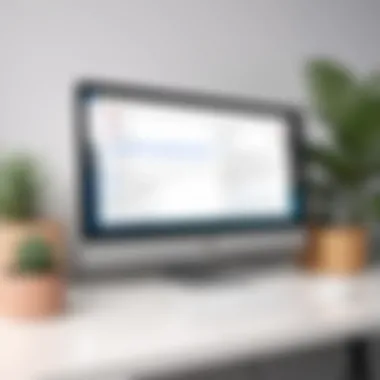

Google frequently rolls out updates to enhance features, improve security, and fix bugs. Staying updated ensures users have access to the latest tools and functionalities.
Customer support options
Gmail offers extensive help resources, including a comprehensive help center, FAQs, and a community forum. Users can often find solutions without needing direct support.
Community forums and user resources
Online communities such as Reddit provide platforms for users to discuss their experiences and troubleshoot issues. These forums are valuable for receiving diverse perspectives on various Gmail functionalities.
Understanding Gmail's User Interface
The user interface of Gmail is crucial for effective email management. Understanding its layout and functions can significantly enhance productivity. Users can navigate their emails more efficiently, find important messages quickly, and utilize various features that Gmail offers. A good grasp of the interface also aids in troubleshooting any issues that may arise, making it an essential skill for both novice and experienced users.
Key Components of the Interface
Navigation Menu
The Navigation Menu in Gmail serves as the primary means to access different sections like Inbox, Sent, Drafts, and other folders. Its simplicity is a key characteristic, allowing users to browse quickly without unnecessary complexity. The menu can collapse to provide more screen space, which is beneficial for viewing emails in detail. However, some users may find the hidden menu less intuitive, as important folders could be overlooked. Overall, the Navigation Menu is fundamental, contributing significantly to the usability of Gmail.
Message View Options
Message View Options determine how emails are displayed, impacting how users read and manage their correspondence. Users can choose between various layouts, such as comfortable, cozy, or compact, which tailor the viewing experience to their preferences. This flexibility enhances user satisfaction. One unique aspect is the ability to preview messages inline without opening them. Although beneficial, this can lead to information overload for some users. Still, the options provided are popular as they cater to diverse user needs.
Search Bar Features
The Search Bar in Gmail is a powerful tool for locating emails quickly. Users can search by keywords, sender, and date, which saves time during busy work periods. Its key characteristic is the ability to combine search criteria, enabling detailed queries that retrieve exactly what one needs. One unique feature is the search operators that allow more refined searches, like filtering for attachments. While it offers high functionality, the complexity of search operators may initially confuse beginners. Ultimately, the Search Bar is indispensable for effective email management.
Accessing Gmail on Different Devices
Desktop Access
Desktop access allows users to engage with Gmail through a web browser on their computers. This method is most common and provides the full suite of features, making it a popular choice for professionals handling a large volume of mail. The desktop interface supports multitasking, enabling users to manage multiple windows conveniently. One unique advantage is the larger screen size, which enhances readability and usability. However, it may not be as convenient when users are away from their desks.
Mobile Application
Gmail's mobile application offers a streamlined experience for users on the go. It is designed to prioritize essential features while maintaining usability. Notifications for new emails ensure that users never miss important updates. The key characteristic is the ability to manage emails with a tap, which aligns with mobile device use. However, the smaller screen size might limit the ability to view emails in their entirety, which can pose a disadvantage for some users. Overall, this app is beneficial for its portability and accessibility.
Browser Compatibility
Browser compatibility is essential for accessing Gmail without limitations. Gmail is designed to function on multiple browsers such as Google Chrome, Mozilla Firefox, and Safari, ensuring broad accessibility. This compatibility is advantageous as it allows users to access their emails seamlessly across different platforms. However, certain features may perform better depending on the browser, which can lead to inconsistencies in experience. Generally, Gmail's adaptability is a strong point in maintaining a consistent email experience for users, regardless of the devices or browsers they choose.
Locating Your Inbox
The ability to efficiently locate your inbox is a fundamental aspect of managing email communications with Gmail. Understanding the organization of inbox components can greatly enhance your productivity. Knowing how to navigate your inbox allows for swift access to important messages. Furthermore, understanding the various inbox categories can help prioritize your workflow, ensuring that critical communications do not get lost among less important emails. This section will guide you through the essential steps for locating and understanding the different aspects of your inbox in Gmail.
Navigating to the Inbox Tab
Using the Navigation Menu
The navigation menu is a pivotal feature within Gmail. On the left side of the interface, you find a list of options, prominently including the Inbox tab. Clicking this tab immediately brings you to your main collection of emails. This feature is beneficial as it offers direct access with minimal steps.
The key characteristic of the navigation menu is its accessibility. It provides a clear outline of all available folders and tabs, making it a straightforward choice for users who prioritize efficiency. A unique feature of this menu is its ability to collapse or expand, allowing you to customize your view based on your preferences.
However, the navigation menu may become crowded if a user has many labels or categories, which can detract from a clear visual presentation. Therefore, keeping it organized is advisable.
Keyboard Shortcuts for Inbox Access
Keyboard shortcuts can transform your experience using Gmail, especially when accessing the inbox. These shortcuts allow users to bypass multiple clicks and foster a more streamlined workflow. For instance, pressing "g" followed by "i" quickly takes you to the Inbox. This feature is indispensable for those who are proficient with keyboard navigation.
The key characteristic of keyboard shortcuts is their speed. They enable users to perform actions rapidly, reducing the time spent navigating the interface. This is particularly beneficial for busy professionals needing immediate access to emails. A unique advantage of these shortcuts is that they can be customized within Gmail settings, tailoring them to individual preferences.
However, not all users may be comfortable using shortcuts, as they require some time to memorize. It could be overwhelming if you are not accustomed to this feature.
Understanding Inbox Categories
Primary Inbox
The Primary Inbox serves as the default email folder for personal and important conversations. It’s where emails from your frequent contacts will typically arrive, ensuring that essential communications are easy to find. The Primary Inbox is significant because it helps streamline your focus on critical emails, allowing less clutter in your view.
Its key characteristic is its straightforward setup; it is the first tab you see when opening Gmail. This is a popular choice, especially among users who prefer simplicity over categorization. A unique feature of the Primary Inbox is its automatic categorization filter that learns from your interaction with emails. It can be advantageous since it reduces the need for manual sorting.
Yet, because it primarily holds useful emails, it can lead to a deluge of messages over time. Regular maintenance, such as deleting or archiving emails, is necessary to keep it manageable.
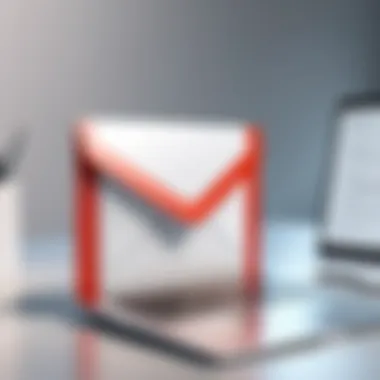
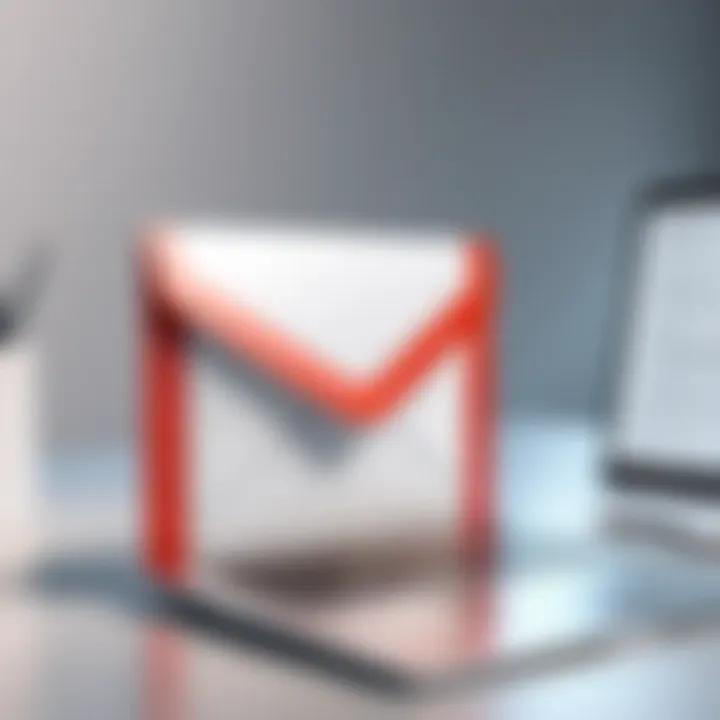
Social and Promotional Tabs
The Social and Promotional tabs help segregate various types of emails. The Social tab organizes messages from social media platforms, while the Promotional tab collects marketing and advertising emails. These categories are essential for keeping your Primary Inbox uncluttered.
A crucial characteristic is the automation of email sorting, which saves significant time for users. This allows for focused reading of other important emails without distraction. The benefit of these tabs is their ability to filter out non-essential communication, which is preferred by many users.
However, one downside is the potential for missed important promotional offers or social updates, as emails may end up in these tabs away from the user’s main focus. Being aware of this segregation is necessary to stay updated on all email types.
Custom Categories
Custom categories enable users to personalize their Gmail experience. By creating specific categories or labels, individuals can better organize emails according to their unique needs. This aspect is crucial as it allows for a tailored experience that can adapt to various workflows.
A primary characteristic of custom categories is the flexibility they offer. Users can categorize emails based on projects, clients, or any other criteria that enhances their efficiency. This customization is particularly beneficial for those managing multiple accounts or projects simultaneously.
The ability to color-code and organize these categories adds further dimensions to user organization, which can improve overall email management. However, creating too many categories may lead to confusion if not managed properly. Therefore, finding a balance is essential.
Troubleshooting Common Issues
In today’s fast-paced digital environment, being able to access your inbox seamlessly is crucial for communication. However, users often face challenges that can hinder their email experience in Gmail. Troubleshooting Common Issues provides insights and solutions to the problems users may encounter. This section aims to address critical issues such as a missing inbox or misplaced emails, ensuring users can effectively manage their correspondence.
Inbox Not Visible
When the inbox does not display, it can lead to frustration. Understanding how to troubleshoot this issue is essential for maintaining efficient communication.
Display Settings Check
The Display Settings Check involves examining how your Gmail is visually configured. This is important because sometimes, features can be inadvertently hidden. One key characteristic is the ability to toggle inbox display preferences. This choice is popular due to its straightforward adjustment steps. Users can manage their view mode between standard, default, and compact settings.
Some unique features of display settings include the option to enable or disable different tabs. This avoids confusion when your messages don’t appear as expected. However, one disadvantage may arise when users are unaware of changes, leading to potential missed emails.
Account Configuration Review
The Account Configuration Review explores settings related to account management. This check is significant because it encompasses numerous elements that could affect inbox visibility. A prevalent aspect is ensuring that your inbox is selected correctly under account settings.
One of the main traits of this review process is that it can order settings based on recent configurations. This is beneficial as it helps streamline adjustments. A unique feature includes recovering deleted accounts or settings, which may restore access to the inbox. One drawback, however, could be the time it takes for users to navigate complex settings.
Emails Missing from Inbox
Missing emails can be alarming. Identifying where those messages went is crucial for effective communication and response.
Spam and Archive Folder Check
The Spam and Archive Folder Check is a critical step when emails are missing. It helps users identify whether incoming messages were misdirected. One key characteristic of this check is the segmented nature of Gmail’s folders—where emails can sometimes end up unexpectedly. This process is popular as it directly addresses prevalent concerns of misplacement.
A unique feature of the spam check is the ability to mark emails as not spam. This is advantageous for recovering important messages. On the other hand, users may find it useful to periodically check the archive folder to locate old emails, though this may lead to complications if users forget they archived specific messages.
Search Functionality for Emails
A comprehensive Search Functionality for Emails can dramatically improve user experience. This search capability allows users to find emails using various filters, such as sender, date, and keywords. This characteristic represents a strong tool for efficiency. Many users appreciate this because it brings any previously lost email back into view.
Moreover, a unique aspect of Gmail’s search functionality is utilizing operators to narrow results. This feature is notably beneficial for businesses with high email volumes. However, the effectiveness of this method can depend on users knowing how to use the search operators correctly, which may require some initial learning or practice.
Addressing common issues might seem daunting, but with the right steps, users can regain control of their inbox and improve productivity.
By resolving problems linked to inbox visibility and email retrieval, users can effectively enhance their overall Gmail experience. Troubleshooting these common issues ensures an organized and accessible email management system.
Optimizing Your Gmail Experience
Optimizing your Gmail experience is crucial for enhancing productivity and streamlining communication. Gmail offers numerous features that allow users to tailor their inbox and manage emails with precision. Understanding these elements can result in significant efficiency gains and a more organized workflow. This section highlights key tools, such as filters and labels, alongside using keyboard shortcuts that can transform how you interact with your inbox.
Setting Up Filters and Labels
Creating New Labels
Creating new labels in Gmail helps in organizing emails based on topics, projects, or priorities. This feature allows users to categorize messages neatly, making retrieval easier. Labels can be layered, which means they can work together to create a more defined system. For example, a user might create a label for "Projects" and add sub-labels for individual projects within that category.
The key characteristic of this feature is its adaptability. Users can modify labels easily to align with changing priorities. This is particularly beneficial for busy professionals managing multiple tasks. A unique aspect of Gmail labels is the color-coding option, which visually enhances organization, and aids greatly in quickly scanning an inbox. However, one disadvantage is that users may initially find setting up a system overwhelming due to the options available.
Applying Filters for Organization
Applying filters significantly enhances email management by automating actions like categorization or archiving. By configuring filters based on specific criteria, users can ensure that emails are sorted correctly upon arrival. This contributes to the overall goal of maintaining organization within a busy inbox.
A major characteristic of filters is their ability to create rules that can handle repetitive tasks. For instance, a user could set a filter to immediately label all emails from a certain client or project. This automation is a popular choice in Gmail as it keeps the inbox streamlined without requiring continual manual sorting. A unique feature of filters is the option to mark emails as important automatically. This offers an advantage, as important messages do not get lost amidst other less pressing emails. Nevertheless, the initial setup may require careful thought to ensure filters accurately reflect desired outcomes.
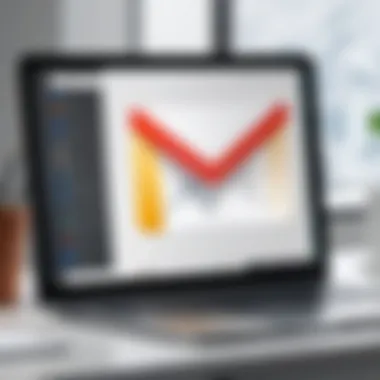
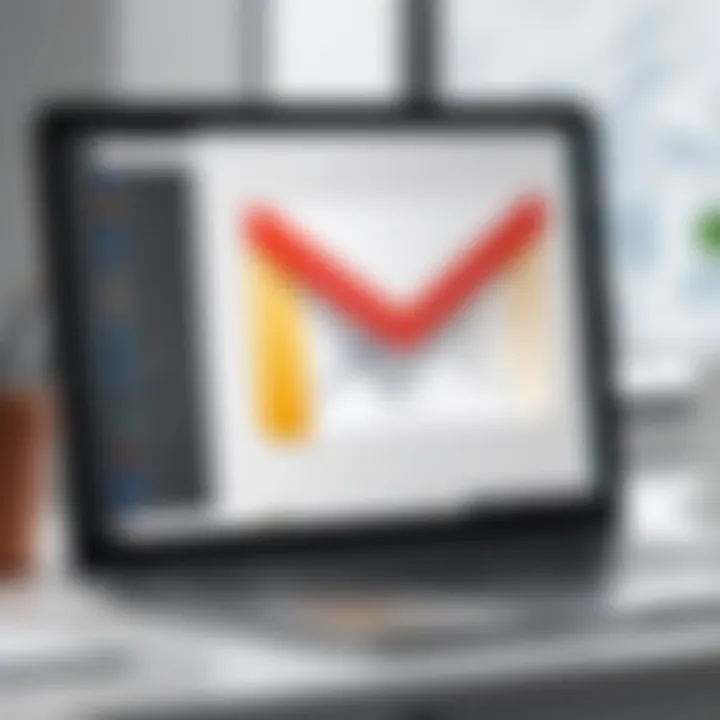
Utilizing Keyboard Shortcuts
Important Shortcuts for Efficiency
Important shortcuts in Gmail enhance efficiency by allowing for rapid navigation and action without relying on a mouse. This aspect of Gmail is crucial for those who rely heavily on email for their daily operations. Many professionals appreciate the time savings that keyboard shortcuts provide, particularly when managing high volumes of emails.
The noteworthy characteristic of Gmail's keyboard shortcuts is the comprehensive list available. It includes commands for actions like archiving, composing, and moving emails. This makes the feature beneficial, as it significantly reduces the time taken to manage messages. A unique aspect of this system is that users can quickly execute common tasks, increasing productivity. However, the potential downside is the learning curve associated with memorizing these shortcuts, which might deter some users.
Custom Shortcut Settings
Custom shortcut settings allow users to tailor their Gmail experience further. By configuring specific key combinations for various actions, individuals can streamline their workflow to fit their unique habits better. This customization fosters a more personal and efficient environment for email management.
A key characteristic of custom shortcuts is the flexibility they offer in adapting Gmail to individual workflows. For instance, if a user frequently uses a specific filter, they can assign a shortcut that enables fast access to it. This adaptability is a popular choice among power users. The unique feature of having personalized shortcuts leads to significant time savings when handling repetitive actions. However, if too many customizations are made, it might lead to confusion, especially for those who switch between different devices or setups frequently.
Keeping your Gmail organized and efficient requires learning both filters and shortcuts, which can lead to significant time savings.
By optimizing Gmail through these features, users create a more functional and personalized experience, which aids in productivity.
Maintaining Email Security
In recent times, email security has become crucial for protecting personal and professional information. With the growing amount of sensitive data shared via email, understanding how to maintain your Gmail account's security is essential. Phishing scams and unauthorized access can lead to severe consequences such as identity theft and data breaches. This section focuses on steps you can take to safeguard your inbox from common threats, ultimately ensuring a safer email experience.
Recognizing Phishing Scams
Identifying Suspicious Emails
Identifying suspicious emails is vital in recognizing phishing scams. These emails can often appear legitimate, imitating trusted sources. To detect a potentially harmful email, look closely at the sender's address. Phishing emails often come from addresses that look similar but are slightly altered. For example, a legitimate email from "bank@example.com" might be mimicked by "banK@example.com".
Another common trait is the use of urgent language, often trying to pressure you into clicking a link or providing personal information. Be cautious of emails requesting sensitive data, especially without prior communication.
Key characteristics include:
- Misleading Links: Hover over links to see the actual URL before clicking.
- Generic Greetings: Phishing emails tend to use vague salutations like "Dear Customer" instead of addressing you by name.
Understanding how to identify these aspects can significantly decrease the risk of falling victim to scams. This aspect contributes to overall email security by enabling users to block unauthorized attempts at gaining access.
Reporting Phishing Attempts
Reporting phishing attempts is essential for maintaining email security. If you receive an email you suspect to be a scam, report it directly to Google. This action helps improve the system's ability to detect and filter out similar emails in the future. Reporting is straightforward and typically involves clicking the three dots in the upper-right corner of the email and selecting "Report phishing."
Key characteristics include:
- User Empowerment: Reporting fosters a sense of community safety as it protects not just you but other users as well.
- Detection Improvements: Each report aids Google's algorithms in enhancing their detection systems, leading to better protection for all users.
This process is beneficial because it contributes to a more secure email environment. However, it requires vigilance and prompt action to alleviate potential threats.
Two-Factor Authentication
Setting Up Two-Factor Auth
Setting up two-factor authentication is a robust method to protect your Gmail account. This additional layer of security requires not just a password but also a second form of verification, such as a code sent to your mobile device. This method makes unauthorized access significantly more challenging.
To set this up, navigate to your Google Account settings. Under the Security tab, you will find the option for 2-Step Verification. Follow the prompts to enable it.
The key characteristic of two-factor authentication is its substantial increase in security measures. It is a highly beneficial choice for anyone wanting to secure their account and is particularly popular among those who manage sensitive information.
However, a potential disadvantage is that it may add an extra step during the login process, which some users might find inconvenient. Yet, this minor inconvenience is a small price to pay for enhanced security.
Benefits of Enhanced Security
The benefits of enhanced security through two-factor authentication are profound. First, it significantly reduces the likelihood of unauthorized access. Even if someone obtains your password, they would still need the second verification method to access your account.
Key characteristics include:
- Increased Trust: Knowing you have a more secure account fosters confidence in your email communications.
- Protection Against Common Threats: Enhanced security guards against common threats like phishing and brute-force attacks.
This aspect of email security is very beneficial. While it requires a slight adjustment in how you log in, the advantages outweigh the disadvantages. Your personal and professional information becomes much safer, reducing the risks significantly.
"Security is not a product, but a process." - Bruce Schneier
End
Understanding the Gmail inbox is vital for managing emails effectively. Increasingly, organizations rely on digital communication platforms like Gmail. Thus, proficiency in navigating this tool is crucial for both personal and professional use.
Recap of Gmail Inbox Features
The Gmail inbox incorporates various features designed to enhance user experience. Key components include:
- Primary Inbox: This is where most crucial emails appear. Users can prioritize messages from known contacts or flagged conversations.
- Social and Promotional Tabs: These categories help separate social notifications and promotional content, reducing clutter in the primary space.
- Custom Categories: Users have the option to create tailored categories suited to their needs. This personalization further organizes the inbox, making it easier to find important emails.
- Search Bar Functions: The search bar allows users to locate specific emails quickly. Utilizing advanced search options can refine results based on sender, date range, and keywords.
"The best way to organize email is to make sure it works for you. Tools like filtering and categorization can significantly reduce time spent searching."



