Mastering the Microsoft Word Test: Your Guide to Success
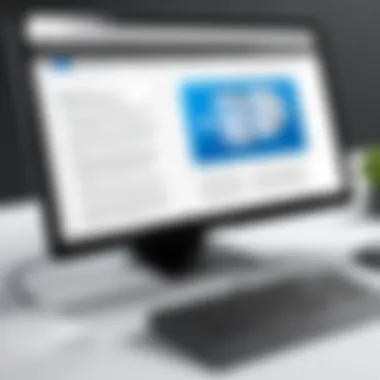

Intro
Navigating the Microsoft Word test can prove to be no small feat for those looking to demonstrate their proficiency in this cornerstone application. For many professionals, Word forms the backbone of document creation and management; thus, understanding its functionalities isn’t just a nice-to-have, but a necessity. This guide is crafted to provide in-depth insights into the Microsoft Word test, covering every nook and cranny that candidates should be aware of during their preparation.
The Microsoft Word test typically evaluates a user’s ability to create, format, and edit documents efficiently and accurately. Whether you’re applying for a job or merely looking to improve your skills, mastering this assessment can set you on a path to greater productivity and confidence in your day-to-day tasks. Here, we delve into the essential aspects that surround the test, providing targeted strategies to sharpen your skills and giving you the upper hand in the evaluation process.
Through detailed examples and thought-provoking insights, this guide aims to empower all users—ranging from seasoned IT professionals to casual users. Let’s break down the fundamentals, give you the tools needed for success, and equip you to tackle the Microsoft Word test head-on.
Preamble to the Microsoft Word Test
Microsoft Word has become a staple in various professional landscapes, from large corporations to small startups. As anyone who has dabbled in office work knows, the ability to efficiently navigate and utilize this software can make or break one's productivity. This leads us to the Microsoft Word Test, which serves as an invaluable assessment tool aimed at quantifying one's proficiency in this software.
Understanding the significance of this test is paramount. It goes beyond mere academic assessment; it also provides insights into a user's capability to handle tasks ranging from simple document creation to complex formatting and collaboration features. The results can be a boon for individuals seeking new positions or promotions, showcasing their software skills in a quantifiable manner that employers often seek. Moreover, the test can reveal both strengths and weaknesses in a user's knowledge, guiding them toward focused learning and improvement.
"The Microsoft Word Test is not just a gauge; it’s a stepping stone for professional development."
Understanding the Purpose of the Test
The crux of the Microsoft Word Test lies in its purpose: to evaluate how well someone can utilize the application in real-world scenarios. Unlike a pop quiz or typical classroom assessment, this test is tailored to meet the demands of actual workplace applications. Candidates may face tasks like formatting sections correctly, managing templates, or even collaborating on a document with multiple users.
So, what about its real-world relevance? When individuals enter a job market that often prizes practical skills over theoretical knowledge, showcasing one’s ability to use Word efficiently can certainly provide an edge. Companies frequently look for applicants who can get up to speed quickly, minimizing the time spent on training. Thus, one could argue that passing this test not only symbolizes proficiency but also reflects one’s readiness to tackle the responsibilities of modern job roles.
Who Should Take the Test?
This assessment is not limited to one segment of the workforce. In fact, it is beneficial for a wide array of individuals, including:
- Business professionals who regularly create reports, presentations, and correspondence.
- Students seeking to enhance their academic performance by mastering a crucial productivity tool.
- Job seekers who wish to stand out in a competitive job market by demonstrating their technological competence.
- Admins and secretaries who often handle document formatting, editing, and effective document management.
It’s fairly evident that whether one is aiming for a career in enterprise, education, or administration, enhancing one’s mastery of Microsoft Word serves as a significant step towards professional success. For many, the choice to sit for the Microsoft Word Test represents a tangible opportunity; the chance to pause, reflect, and adapt their skills to align with the evolving demands of the workplace.
Structure of the Microsoft Word Test
Understanding the layout of the Microsoft Word test is crucial for anyone aiming to excel in it. This structure outlines not just what to expect but also how to effectively allocate time and focus. When you know how the test is designed, you can tailor your study strategies accordingly, ensuring you hit the ground running when the time comes. The test isn’t just a random hodgepodge of questions; it’s a well-organized evaluation that gauges various skills essential to using Microsoft Word proficiently.
Overview of Test Sections
The Microsoft Word test typically contains multiple sections, each designed to measure different aspects of your skills. Recognizing the distinct segments enables you to map out an effective prep plan. Generally, you have sections focusing on text manipulation, formatting nuances, document management, and the integration of media. Here’s a brief outline for clarity:
- Text Operations: Exercises here could involve modifying text attributes, such as bolding or italicizing, and adjusting font sizes and styles.
- Document Structuring: This area assesses your ability to craft well-organized documents using headers, footers, and sections efficiently.
- Graphics Handling: This covers inserting images, shapes, charts, and even embedding videos or links into your documents.
Familiarity with these sections sets the stage for a more pointed preparation strategy. Each segment has its own goals and requirements. Going in with a solid grasp of each will not only inspire confidence but also allow you to navigate the test like a pro.
Types of Questions Encountered
Questions in the Microsoft Word test can vary widely, but they typically fall into several categories that reflect real-world tasks you’d encounter when using the software. Understanding what types of questions you face can help demystify the testing process.
- Multiple Choice Questions: These can range from features of Word to best practices. For example, you may be asked about the purpose of a specific tool in Word.
- Practical Simulations: This type requires you to perform tasks in a simulated Word environment. You might be instructed to format a paragraph or insert a table, testing your hands-on skills.
- Fill-in-the-Blank: You'll often see questions where you're prompted to complete a sentence regarding Word's features or capabilities.
Each question type has its own flavor, requiring different strategies to tackle them successfully.
"Preparation is the key to success. Familiarizing yourself with the types of questions can save you time and reduce anxiety during the test."
Being aware of these types can significantly influence your training sessions. Focusing on the formats you’re least comfortable with will enhance your overall proficiency and readiness. Ultimately, the more adept you become at recognizing and answering different question types, the more fluid and confident you will feel during the actual exam.
Core Components of Microsoft Word
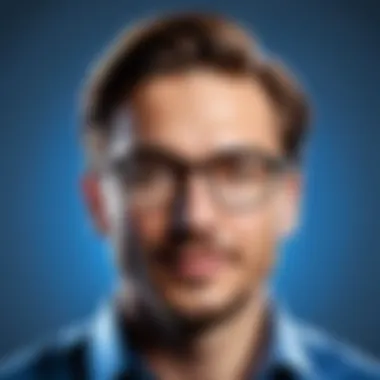

In understanding Microsoft Word, grasping its core components is crucial. These elements form the foundation upon which users can create, edit, and refine their documents with confidence. Mastery over these components isn’t just about knowing the features; it’s about leveraging them to present information clearly and professionally. This segment explores the essential components that serve as building blocks for effective document creation.
Text Formatting Techniques
Text formatting techniques are the ways by which you can enhance the appearance and readability of your documents. A well-formatted document not only attracts the reader’s eye but also aids in communication, ensuring that the message stands out.
Font Styles and Sizes
Font styles and sizes play a vital role in establishing the tone of a document. A specific aspect to note is how different font sizes can influence clarity and engagement. For instance, larger fonts grab attention, making them ideal for headings, whereas smaller fonts tend to make body text more compact.
The key characteristic here is versatility; choosing the right font style enables you to convey emotion or professionalism. For example, Times New Roman provides a traditional look, while Arial might appear more modern. A popular choice among professionals is Calibri due to its readability and clean design. However, using too many styles within a document can distract rather than entice.
Pros include easier readability and the ability to emphasize or de-emphasize certain content, while cons could include inconsistencies within documents leading to a chaotic presentation.
Paragraph Alignment and Spacing
Discussing paragraph alignment and spacing, it becomes evident how a text's arrangement influences its clarity. Proper alignment helps in guiding the reader through a document, creating a seamless flow of information. The most common alignments are left, right, center, and justified, with left alignment being the standard for professional documents.
The crucial takeaway is the use of spacing to enhance readability. Too little space can make text feel cramped, while too much can separate related ideas awkwardly. A good practice is to utilize a standard spacing of 1.15 to 1.5 for body text, which balances clarity with compactness. While proper alignment and spacing can create a polished look, inconsistent application might lead to confusion in presentation.
Using Styles and Templates
The use of styles and templates is another important aspect of text formatting. Styles allow users to format text consistently across a document, saving time and ensuring uniform presentation. Templates offer predefined structures that can help users get started quickly, saving them from the blank page paralysis.
The key characteristic of templates lies in their ability to maintain a professional appearance, eliminating the guesswork involved in document layout. This becomes particularly beneficial for businesses that rely on branding guidelines. However, reliance on templates might limit creativity, making documents appear formulaic if one doesn't customize them adequately.
Document Layout and Structure
The layout and structure of a document dictate how information is organized and presented. A well-structured document ensures that the reader can navigate through different sections with ease, making the information digestible and intuitive.
Headers and Footers
Headers and footers are pivotal in creating a sense of continuity throughout a document. They often contain vital information, like document titles or page numbers, making them invaluable for long reports or presentations.
The key characteristic of headers and footers lies in their ability to provide context without cluttering the main content. Including a header with a document title reinforces document identity, while a footer might include author information or copyright details. While they enhance professionalism, overloading them with information can be a distraction, leading readers astray rather than guiding them.
Page Numbering Options
Page numbering options allow for easy reference within a document, particularly helpful in lengthy reports or legal documents. Choosing where to place page numbers—be it in headers or footers—provides structure to your content.
Utilizing page numbers can enhance user experience, serving as a navigational aid. Choosing formats like Roman numerals for preliminary pages can delineate sections effectively. However, incorrect page numbering can lead to misunderstandings or misreferences, which underscores the need for careful attention in this area.
Using Sections Effectively
Using sections effectively allows for diverse formatting within the same document, particularly useful in long documents with varied content types. Sections can be applied to change headers, footers, or page orientation within specific parts of your document, providing flexibility.
The key characteristic of utilizing sections is that it provides unprecedented control over formatting. This allows users to create distinct chapters or parts seamlessly. Despite its advantages, section breaks can sometimes lead to confusion if not managed correctly, leading to unintended layout issues.
Using Graphics and Media
Incorporating graphics and media adds depth and dimension to your documents, breaking up long blocks of text. It engages the reader visually and complements the written content, making it a critical aspect of document creation.
Inserting Images and Text Boxes
Inserting images and text boxes allows for visual appeal and the introduction of supplementary information. Images can illustrate key points, while text boxes help emphasize essential notes or quotes.
The key characteristic of this technique is enhanced communication. Images tend to engage readers much more than text alone. However, using too many images without purpose can clutter a document, leading readers to lose track of your message.
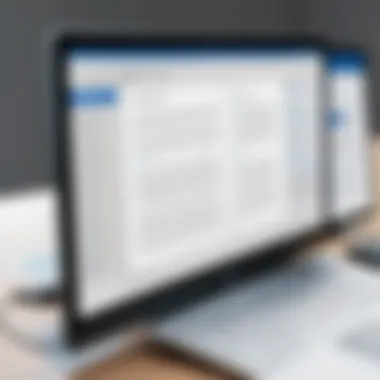
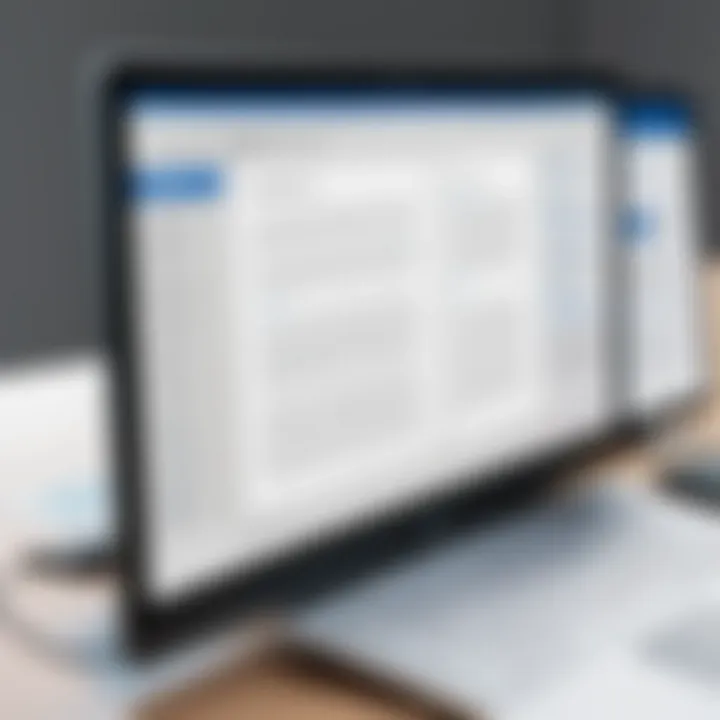
Utilizing Shapes and SmartArt
Utilizing shapes and SmartArt permits users to represent ideas visually. SmartArt tools can transform complex information into easily digestible graphics, which can incredibly aid comprehension.
The key characteristic here lies in their ability to condense information. A flowchart can replace pages of text, making connections between ideas swift and clear. However, overusing complex graphics risks overwhelming readers, which might simplify rather than clarify.
Embedding Videos and Links
Embedding videos and links enhances interactivity within documents, making them more engaging for users. This can be particularly valuable in presentations or educational content, where additional context can be provided.
The unique feature of embedding lies in its ability to present multimedia seamlessly. A document enriched with video makes it dynamic in this digital age. Still, embedding too much media may lead to file size issues or distract from the main content, showcasing the importance of balance.
Preparation Strategies for the Test
Preparation is key when it comes to conquering the Microsoft Word test. Whether you're a seasoned pro or just dipping your toes into the waters of word processing, a strategic approach can make all the difference. These strategies are not just about knowing how to use the software; they’re also focused on understanding your own skill level, where you might falter, and what resources are at your disposal for improvement. This clarity not only boosts confidence but also tempers anxiety that often accompanies assessments.
Identifying Weaknesses
One of the first steps in preparing for the Microsoft Word test is to pinpoint areas where your skills might be lacking. This self-awareness can be a game changer. Perhaps you struggle with advanced formatting or inserting images seamlessly. You might be a whiz at creating tables but fumble with formatting styles.
Identifying these specific weaknesses helps streamline study efforts, allowing you to focus on what truly needs improvement. Consider making a list, pen and paper style, of your current skills and comparing them with the test requirements. A thoughtful evaluation can provide insight into what you need to tackle first and can also serve as a benchmark to measure progress.
Utilizing Online Resources
The digital age brings a plethora of resources right to your fingertips. Among these, online tools offer a chance to learn at your own pace.
Video Tutorials and Guides
When it comes to visual learning, nothing hits home quite like video tutorials. They draw on real-life examples and often break down complex ideas into manageable segments. One of the key characteristics that set these apart is the opportunity for interactivity. Many platforms allow you to pause and replay sections, so if you're stumped on a particular segment, you can go back and review it until it clicks.
However, it’s important to note that while plentiful, quality varies widely with these resources. Some might focus too much on broad strokes rather than the nitty-gritty details that may pop up on a test. So, choose your tutorials wisely, aiming for those that have solid reputations among users and are frequently updated to reflect the latest versions of Word.
Practice Tests and Quizzes
Simulating the actual test environment with practice tests and quizzes can be a great way to prepare. These assessments mirror the real thing and give you a feel for the format and types of questions you’ll encounter. One of their biggest benefits is immediate feedback. By analyzing your answers, you can spot areas that require further focus.
Nevertheless, some quizzes available online may not always provide context or explanations for the correct answers. This can lead to gaps in understanding if you simply memorize the answers without fully grasping the underlying principles.
Engaging in Focused Practice
Deliberate practice is about honing specific skills that will be tested. By creating focused practice engagements, you can empower yourself immensely.
Creating Sample Documents
A hands-on approach can work wonders for skill enhancement. Creating sample documents tailored to your needs is both effective and practical. This not only boosts familiarity with features but also exposes you to different functionalities that perhaps you haven't explored before.
Moreover, this exercise is unique because it draws on your creativity, allowing you to experiment without the pressure of an actual test environment. Just keep in mind that while creating these documents is beneficial, set a time limit to simulate a real-time experience to avoid getting too comfortable.
Simulating Test Scenarios
Replicating test conditions allows you to practice under pressure. Set a timer and complete tasks as if you were in the testing environment. This practice can teach you how to manage time effectively and make quick decisions in document creation.
The beauty of simulating test scenarios is in its realism; you’ll develop not just your technical skills but also your psychological readiness for the pressure of the actual exam. Just be careful not to overdo it—balance is crucial in preparation, or you might risk burnout.
Preparing for the Microsoft Word test doesn’t have to be an uphill battle. With some pinpointed strategies, you can walk into that exam feeling poised and ready to shine.
Tips for Success in the Microsoft Word Test
Mastering the Microsoft Word test is no small feat. With a software that is so integral to office work, understanding how to navigate the test can set you apart in the job market. This segment will break down key strategies to help you perform at your best during the assessment. Effectively managing your time, reading instructions carefully, and reviewing your work can make a world of difference. Each tip serves to bolster your confidence and ensure you grasp the task at hand.
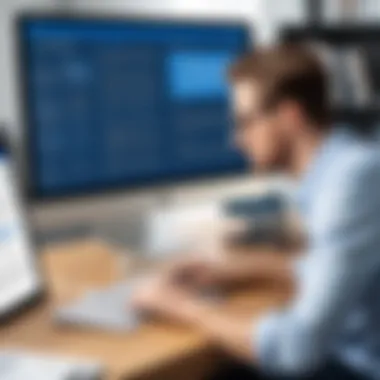

Time Management Techniques
Time is of the essence, especially during a test where every second counts. You wouldn't race through a fine dining meal; it's about savoring each bite. Likewise, during the Microsoft Word test, efficient time management can lead you to success rather than scoring an upset. Here are some ways to keep your time in check:
- Set Time Limits: Before starting, determine how much time you want to allocate for each section based on the number of questions or tasks.
- Use Timers: Consider using a small timer or your phone's stopwatch. It can keep you aware of time without the mental load.
- Prioritize Tasks: Some tasks might be easier than others. Take a glance and tackle the ones you’re confident about first; this will build momentum.
- Practice Timing: When you engage in simulated tests, practice sticking to those time boundaries. It’s like training your brain for the real deal.
Reading Instructions Carefully
Ignoring instructions is akin to trying to bake a cake without the recipe; often, it doesn’t turn out as you’d hoped. In the Microsoft Word test, the clarity of instructions can make or break your score. Here’s why it matters:
- Understanding Requirements: Each task in the test may have specific needs. Misinterpreting those instructions can lead to unnecessary errors.
- Highlighting Imperatives: Pay attention to keywords like "bold," "italicize," or "center." They may seem trivial, yet they can drastically alter your document.
- Taking Notes: Jot down or underline key instructions. This technique can serve as a quick reference, ensuring you stay on course.
Reviewing Work Before Submission
It's the classic saying: “Measure twice, cut once.” Taking time to review your work before submission is vital. A few typing mistakes or formatting oversights can cost valuable points. Follow these suggestions:
- Draft then Review: After you've completed the test, take a breather before diving back in to check your answers. A fresh perspective helps catch mistakes you might’ve overlooked initially.
- Utilize Built-in Tools: Microsoft Word has several tools that can help. Use spell check and grammar check to catch glaring errors.
- Read Aloud: If you're feeling brave, reading your work aloud can help identify awkward phrasing or missed instructions.
Taking the time to manage your time, read instructions, and review your work can turn a test from a stressful experience into an opportunity to shine.
By incorporating these strategic tips into your test preparation, you position yourself heads and shoulders above the rest. As you gear up for the Microsoft Word test, remember that mastery of these elements reflects a deeper understanding of the software itself and enhances your professional credibility.
Post-Test Analysis
Post-test analysis serves as an essential component of the Microsoft Word test experience. Once the test is completed, the in-depth examination of the results can help individuals understand both their strengths and areas where they might need to improve. Ignoring this phase can hinder your growth, as each attempt provides a wealth of information. The insights gained not only assist in refining skills but also position the test-taker for greater success in future assessments.
Interpreting Results
Understanding the results of the Microsoft Word test goes beyond simply assessing scores. This step is pivotal as it dissects the performance, offering a clearer picture of how one fared in different sections. For instance, if a test-taker scores well in text formatting but struggles with using graphics, it indicates that focused practice on graphics is necessary.
Key aspects to consider when interpreting results include:
- Score Breakdown: Analyze which specific areas were handled well and which weren't. This helps in seeing patterns that could dictate future study plans.
- Comparative Analysis: Look at how your score stacks up against typical benchmarks. Often, understanding what an average score looks like can provide a clearer perspective on performance.
- Mistake Patterns: Reflect on the types of questions answered incorrectly. Are they mainly multiple-choice questions or practical tasks? This can guide where to focus your studying efforts next time.
Remember: Knowledge about your performance is a valuable tool. Addressing deficiencies can lead to improvement in subsequent tests.
Identifying Areas for Improvement
Once the results are in hand, it’s all about pinpointing where growth is needed. Identifying areas for improvement involves a more granular approach than just looking at overall scores. Here are steps to make this clear:
- Review Incorrect Answers: Go through each incorrect response during the test. Consider why the answer you selected was not correct. This critical thinking can illuminate gaps in knowledge or misunderstanding of concepts.
- Consult Learning Materials: After identifying weak spots, refer back to learning resources. Whether it's video tutorials or comprehensive guides, focusing on specific topics will help reinforce understanding.
- Practice Targeted Skills: Engaging with content directly related to those areas allows for focused improvement. For example, if page layout was a weak point, creating a variety of documents with different layouts can practice that skill effectively.
- Seek Feedback: Sometimes, talking through results with peers or mentors can provide fresh perspectives and tailored advice for improvement.
Taking these steps can convert a potentially discouraging post-test experience into a catalyst for professional development. Reflecting on and learning from past performance not only enhances one’s skills but can also bolster confidence for future tests.
Ending and Final Thoughts
Mastering the Microsoft Word test is more than just acing a series of questions; it serves as a testament to one's skills and adaptability in a digital workspace. In this age where proficiency in software tools can open doors to myriad opportunities, the importance of becoming adept at Microsoft Word cannot be overstated. Not only does it reflect technical capability, but mastery also demonstrates a commitment to continuous improvement—a characteristic highly valued in professional settings.
The Importance of Mastery in Professional Circles
In many industries, being able to deftly navigate Microsoft Word is viewed as a fundamental skill. From drafting reports to collaborating on documents, the software jumps to the forefront of daily tasks. Having a solid command of Word ensures that you can produce polished documents with ease. Consider how an engineer might prepare a project proposal or how a marketer crafts a campaign brief; in both instances, the ability to manipulate text, include graphics, and structure the layout effectively can be the difference between a well-received presentation and one that falls flat.
Additionally, proficiency in Microsoft Word signals to employers and colleagues that you thrive in a technology-driven environment. Many professionals often overlook the impact that this skill can have on their career trajectory. The individuals who stand out in a competitive job market are those who can leverage tools like Microsoft Word not just for basic needs but to create templates, automate tasks, and ensure their documents meet presentation standards.
Encouragement for Continued Learning
It's crucial not to become complacent after taking the Microsoft Word test. The software is constantly evolving, with regular updates introducing new features and functionalities. This means that there’s always something new to learn. Engaging with the latest tips, tutorials, and user forums can deepen your understanding and keep your skills up to date.
For instance, take advantage of platforms that offer video tutorials or join communities on Reddit where users share insights and solutions to common problems. Making a habit of seeking out the latest updates and trends in Microsoft Word will not only enhance your expertise but also contribute positively to your professional development.
Moreover, consider setting personal challenges. Perhaps you could dedicate a day to mastering a specific feature, such as creating complex tables or using advanced graphics. This kind of focused approach can lead to greater confidence and competence in your abilities. As the saying goes, "practice makes perfect"; continuous practice and exploration open gateways to greater mastery.
In summary, mastering the Microsoft Word test is just one piece of the puzzle. With the right attitude towards continual learning and skill enhancement, you can leverage your Microsoft Word expertise to further your career, boost your confidence, and stand out among your peers.



