Mastering Photo Editing on Canva: A Comprehensive Guide
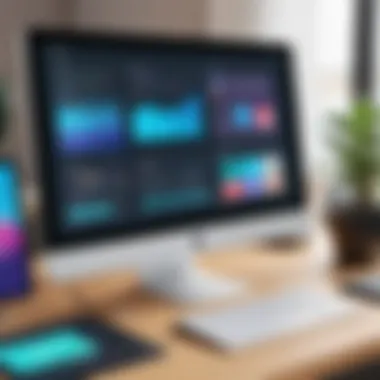

Intro
Navigating the world of design can often feel like trying to find a needle in a haystack. With countless tools available, Canva stands out in the crowd. It combines user-friendly features with powerful functionalities, catering to both beginners and seasoned designers. In this guide, we’ll take a deep dive into mastering photo editing on Canva, offering you insights into its features, ease of use, and real-world applications that can elevate your visual projects. Whether you are sprucing up a social media post, crafting a marketing material, or creating stunning visuals for presentations, understanding how to maximize Canva's tools can make all the difference.
Software Overview
Canva presents a simple yet effective solution for photo editing. Let's break down what sets it apart.
Features and Functionalities
This platform offers a plethora of tools that can help you transform your images:
- Drag-and-Drop Interface: A straightforward way to manipulate graphics. It makes editing feel seamless.
- Filters and Effects: Think of Instagram but packed into your design tool, allowing for quick adjustments to image aesthetics.
- Templates and Grids: Ready-made designs that help you get started faster and add professional polish.
- Collaboration Tools: Share your designs with team members in real-time, a crucial feature for businesses.
Pricing and Licensing Options
Canva operates on a freemium model, which means you can start using it at no cost but also offers paid plans. The pricing tiers are usually broken down into:
- Free: Access to basic features and a decent selection of templates.
- Pro: A modest monthly fee unlocks premium tools, including additional storage, one-click resizing, and brand kit features for businesses.
- Enterprise: Tailored solutions for larger organizations needing advanced collaborative tools and extensive resource management.
Supported Platforms and Compatibility
Canva is designed to be versatile. Accessible via web browsers, it also has apps for both iOS and Android. This cross-platform compatibility means whether you’re on a phone or a computer, your design work follows you.
User Experience
A strong user experience is vital for software, and Canva excels here.
Ease of Use and Interface Design
One of the first things you’ll notice is Canva’s clean, intuitive interface. Navigating through menus is as easy as pie. Important tools are easy to locate, so you can focus on your creativity instead of hunting for features.
Customizability and User Settings
Every user can tweak the interface according to their preferences. Whether it’s changing the language setting or adjusting notification preferences, Canva caters to your needs.
Performance and Speed
It loads quickly and runs smoothly, even with complex designs. This is essential—you don’t want your creativity hampered by lag or slow rendering times.
Pros and Cons
Strengths and Advantages of the Software
Canva shines in several areas:
- Accessibility: User-friendly even for novices.
- Variety of Resources: A treasure trove of images, templates, and graphics.
- Community and Learning Resources: A vibrant online community with forums, tutorials, and guides available at your fingertips.
Drawbacks and Limitations
However, every rose has its thorn:
- Limited Advanced Features: While great for basic use, it may not meet the needs of professional graphic designers.
- Watermarked Images: Some resources are only available with a Pro subscription, leaving free users with a limited experience.
Comparison with Similar Products
When compared to other design tools like Adobe Photoshop or GIMP, Canva’s simplicity makes it appealing. However, for detailed, professional editing, those platforms might have the edge.
Real-world Applications
Industry-specific Uses
Canva's flexibility enables its use across various fields:
- Marketing: Create eye-catching advertisements and social media graphics swiftly.
- Education: Teachers can develop engaging lesson materials that appeal to students' creativity.
- Corporate: Design presentations that stand out during meetings.
Case Studies and Success Stories
Countless brands have utilized Canva for their marketing endeavors, illustrating its effectiveness. For instance, a small clothing brand increased engagement by 50 percent after revamping their social media graphics using Canva templates.
How the Software Solves Specific Problems
For businesses that lack graphic design experience, Canva provides an entry point into visual marketing that is both effective and affordable. This democratization of design empowers anyone to create compelling visuals with ease.
Updates and Support
Frequency of Software Updates
Canva is known for frequent updates—monthly new features seem to roll out. This continuous improvement keeps the tool fresh and relevant.
Customer Support Options
Help is available in multiple formats:
- Email Assistance: Directly reach out for support.
- Help Center: A robust repository of articles and FAQs.
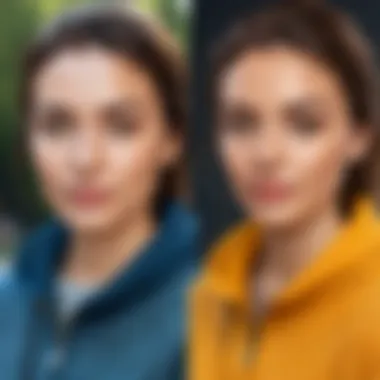

Community Forums and User Resources
Engaging with the community via forums like Reddit can provide additional insights and tips, enhancing your learning.
"In the world of design, your tool can make or break your vision. Canva gives you the brush to paint your picture."
Prolusion to Photo Editing on Canva
In today's visually-driven world, the ability to edit photos can significantly enhance communication, branding, and personal expression. This article sheds light on photo editing through Canva, a platform gaining traction among many for its user-friendliness and extensive capabilities. Mastering photo editing on Canva involves understanding both the basic techniques and nuanced features that make editing a breeze. It’s not just unraveling a tool but uncovering a language of visuals that speaks louder than words.
Understanding Canva
Canva is more than just a design tool. It's a versatile graphic design platform that enables users to create stunning visuals with ease. Whether you’re a beginner or have some experience, Canva provides a treasure trove of features. Its drag-and-drop interface is a game-changer, simplifying the design process. Users aren’t burdened with complex software installations or steep learning curves. With an array of templates, graphics, and fonts, Canva turns even a novice into a potential design aficionado.
Moreover, Canva’s accessibility across devices allows seamless editing, whether on a desktop or mobil device. This means your creative ideas can be captured at any moment, allowing for spontaneity in design work. One notable aspect is the collaborative feature, encouraging team efforts on projects, which can be particularly valuable in a business context. This makes Canva not just a tool but a platform for community-driven creativity.
The Importance of Photo Editing
Why should anyone bother with photo editing? Well, enhancing the visual appeal of images significantly contributes to storytelling and engagement. A well-edited photo grabs attention—like a moth to a flame. It's about making images pop, correcting those minor flaws, or even completely changing the atmosphere a photo conveys. In business, polished visuals can convey professionalism and credibility, while individuals may seek to express their unique style or memories.
Photo editing helps in presenting a curated identity, especially for brands that wish to communicate their values and aesthetics visually. It’s worth noting that in a market saturated with content, attention spans are shorter than a sneeze. Thus, having a visual that catches the eye can lead to more interaction, be it likes, shares, or conversions.
"In the world of marketing, a picture speaks a thousand words."
Being proficient at photo editing is no longer a luxury but a necessity. The importance of using platforms like Canva lies in leveling the playing field. It equips every individual or business with the tools to create high-quality images that can stand up against professional work. An understanding of photo editing transforms not just the product but how it is perceived by the audience—making it a valuable skill in today’s digital landscape.
Setting Up Your Canva Account
Getting your feet wet with photo editing begins with the simple yet crucial step of setting up your Canva account. This initial phase serves as the gateway to a world of creative possibilities. By configuring your account correctly, you can unlock the full potential of Canva's tools and resources, paving the way for more effective editing. Without a proper setup, all the features and sophisticated options can become rather overwhelming.
Creating an Account
To start your journey, head over to the Canva website. As you arrive, look for the "Sign Up" button, typically located at the top right corner of the page. You have multiple options here – you can register with your email, link it to a Google account, or even use Facebook. It’s straightfoward and quite convenient, depending on your preferences.
- Email Registration: Enter your email address and choose a strong password. Make sure to nuture this password; it's your lifebuoy in the sea of design.
- Google/Facebook Login: If you select these options, Canva will guide you through a brief authentication process. It's quicker, but be mindful of connectivity issues that sometimes arise.
After following these steps, you will receive a confirmation email to verify your account. Don't forget to check your spam folder, just in case! Take a moment to explore the platform’s privacy settings and adjust them according to your comfort level.
Navigating the Interface
Once you are good to go, the next step is familiarizing yourself with the Canva interface. It can feel like stepping into a sprawling city for the first time; it’s somewhat intimidating but incredibly inviting when you know where to look.
On your dashboard:
- Templates: Often, these are like the foundation stones for your work. Canva offers pre-made templates that cater to various styles and needs.
- Tools Panel: This is your options buffet. From text addition to image placement, all the essentials are here, organized for your ease.
- Canvas Area: Picture this area as your blank slate, where the magic happens. You’ll drag and drop elements here.
The menu on the left side presents categories including Photos, Elements, Text, and more. Each can be expanded. Don’t shy away from clicking around and seeing what each feature can do – sometimes you stumble upon hidden treasures!
Don’t forget that you can also customize the Canva view settings. Whether you prefer a grid view or a list format, adapting it to your liking will streamline your workflow.
"The best part of starting with a new tool is the endless opportunities for learning and growth!" - A seasoned designer.
In short, setting up your Canva account is not just about logging in; it’s about crafting an environment where your creativity can thrive. Take your time to explore, understand, and make the most of what Canva offers. Remember, a well-set stage prepares the ground for inspiring performances.
Basic Image Editing Techniques
Mastering basic image editing techniques is key to achieving compelling visuals, especially in a platform as versatile as Canva. These techniques serve as the foundation upon which more complex editing tasks rest. When images are appropriately edited, they not only convey a message but do so in a way that resonates with the audience. Properly cropped images, adjusted brightness, and effectively applied filters can set the tone and enhance the overall aesthetic appeal. With a solid grasp of these essentials, users can transform ordinary images into striking graphics, which is vital for both personal and professional projects.
Cropping Images
Cropping images may seem like a simple task, yet it involves a finer understanding of composition. This technique allows you to focus on the subject by removing distractions around it. In Canva, the cropping functionality is straightforward: just select the image, hit the crop button, and drag the edges to your liking. Think of it as framing a picture; you want to draw the viewer’s eye to the crucial parts of the image.
Additionally, the aspect ratio is something to consider. Maintaining a consistent ratio can help keep your visuals professional, especially if they're going to be used in marketing materials or social media. For instance, a common template for Instagram posts is a square image, which is 1:1.
Adjusting Brightness and Contrast
Brightening or darkening images can shift the viewer's perception significantly. In Canva, you can adjust brightness and contrast using sliders under the ‘Adjust’ tool. Brightness controls the lightness of the image, while contrast influences the distinction between lighter and darker areas.
Getting the right balance can feel like walking a tightrope; too much brightness can wash out details, while too little can render images murky. Users should also consider the mood they want to evoke. A bright, sunny feel might appeal to one audience, whilst a darker theme could attract another.
Applying Filters
Filters can add a distinct flair to your images, providing a quick method of giving them a fresh look. Canva boasts a wide variety of filters. Each filter caters to different aesthetics—from vintage vibes to sleek modern styles. Applying a filter is as simple as selecting the image and clicking the desired effect.
However, moderation is key. While filters can enhance visuals, they shouldn’t substitute for proper editing. Consider experimenting with different filters until the right one resonates with your desired outcome.
Remember: Simplicity can often lead to elegance. Don’t overcrowd your design with over-the-top filters or excessive adjustments.
In summary, mastering these basic techniques of cropping, adjusting brightness and contrast, and applying filters opens a myriad of possibilities for enhancing your images on Canva. Each technique contributes individually to the final product, while collectively, they create an engaging experience for your audience.
Advanced Editing Features
Photo editing has come a long way, and leveraging advanced editing features is like having an ace up your sleeve. In Canva, advanced editing functionalities allow users to go beyond mere adjustments. They enhance creativity and offer flexibility in presenting visual content. This section will delve deeper into three of these advanced editing features—layering and blending images, using the background remover, and adding text and typography.
Layering and Blending Images
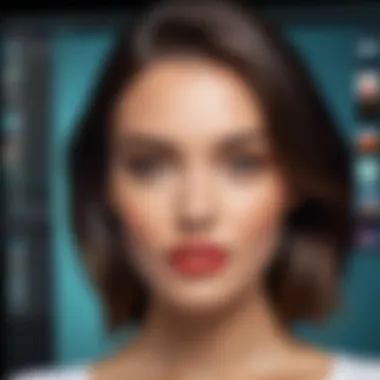

Layering is akin to constructing a multi-dimensional masterpiece using visuals. By stacking images on top of one another, users can create depth, highlight certain elements, or easily manipulate background visuals. It’s important to understand that each layer interacts with those around it, which means a savvy choice of blending modes can impart entirely different feels to an image.
For instance, when featuring a vibrant background and a muted foreground, using the overlay blend option can help unify the visual aspects. Here are a few points to keep in mind when utilizing layering and blending in Canva:
- Experimentation is key—mix and match different layering techniques to discover unique outcomes.
- Opacity adjustments can breathe life into dull images, making them engaging.
- Group layers when working on complex projects to keep your workspace tidy.
"Balancing layers takes practice, but the outcome often reflects creative vision and technical capability."
Using the Background Remover
Removing backgrounds is like peeling an onion, revealing the core of your visual focus. Canva’s background remover is a powerful tool that can significantly streamline the editing process. It allows users to isolate subjects without compromising their details. This feature is especially useful when working with portraits, product photos, or presentations. Numerous factors come into play when utilizing this option:
- Precision is vital—make sure to refine the edges after removal so that the subject blends seamlessly into the new backdrop.
- Utilize smart selection tools for best results, especially for intricate details like hair or fine lines.
- Test different backgrounds to see which best conveys your message or theme.
This feature is a huge time saver when creating professional images, particularly for marketing materials or social media posts.
Adding Text and Typography
Text is more than just words; it is the voice of your visual story. Adding text through Canva is a cinch, but understanding typography can drastically enhance your project's effectiveness. The choice of font, size, and placement can transform a mundane image into something that speaks volumes. Here are some essential considerations:
- Choose fonts wisely—select those that align with the brand tone or the message you wish to convey.
- Hierarchy matters—use different font sizes and styles to direct the viewer’s eye to the most important parts of your design.
- Play with spacing—adjusting letter and line spacing can make text more legible or aesthetically pleasing.
When combining text and images, cohesiveness is key. A well-placed quote or a compelling header can elevate an image and draw in the audience.
As you navigate through these advanced features in Canva, remember that practice makes perfect. Don’t hesitate to test various techniques and bring your creative vision to life.
Working with Templates
When it comes to photo editing, the right template can truly make or break a design project. Working with templates on Canva not only streamlines the editing process but also sparks creativity and ensures a polished outcome. By utilizing templates, you can maintain coherence in your visual storytelling — whether you're crafting social media posts, presentations, or marketing materials. Templates serve as a springboard, allowing you to showcase your unique style while adhering to best practices in design.
A huge perk of templates is the time savings. Instead of starting from scratch, choosing a well-designed template can cut down on the hours spent fiddling with layouts and adjustments. And let’s face it, time is money, especially if you’re in a fast-paced business environment.
Choosing the Right Template
Selecting the right template requires careful consideration. It’s tempting to just pick the first one that catches your eye, but a strategic approach pays dividends. Here are some key points to keep in mind:
- Purpose: Understand the purpose of your project. Is it an advertisement, an infographic, or maybe an event announcement? Choosing a template that aligns with your goal is crucial.
- Audience: Who are you addressing? Tailor your template selection to the preferences and expectations of your target audience. A corporate audience may appreciate a more refined template, whereas a younger demographic might lean towards something fun and vibrant.
- Visual Hierarchy: Effective templates guide the viewer’s eye in a logical manner. Look for templates that offer clear visual paths — this makes information digestible and ensures that key messages stand out.
- Branding Consistency: Templates should complement your brand identity. Pay attention to colors, fonts, and styles that reflect your brand’s voice.
In essence, the right template is like a well-fitting suit. It emphasizes your strengths and hides the flaws.
Customizing Templates
Once you’ve chosen a template, the real fun begins! Customizing templates on Canva is one of the best parts of the design process. Here’s how you can efficiently make the template your own:
- Modify Text and Fonts: Change the text in the template to reflect your message clearly. Don’t forget to play with fonts — mixing styles can add an eye-catching twist to your design.
- Adjust Colors: Ensure the color scheme matches your brand or the mood you want to convey. Use Canva’s color palette tools to explore various combinations that can enhance your design while staying aligned with your objectives.
- Add Personal Touches: Think about incorporating personal or business-related graphics. This can be a logo or specific imagery that connects your audience to your brand. A personal touch often makes the design feel more authentic and relatable.
"Customization is more than a tweak; it’s about embedding your vision into the design."
- Resize and Rearrange Elements: The beauty of Canva is that it allows flexibility. You can resize images, shift text boxes, and adjust the layout without hassle. A well-organized layout can profoundly impact how your content is consumed.
- Incorporate Additional Elements: Consider embedding elements like icons or shapes to enhance the visual appeal. This adds depth and complexity to your design, which can engage your audience more effectively.
As you navigate through customization, remember that a well-edited template is a balance of creativity and clarity. End with an image that’s visually stunning and communicates your message effectively.
Incorporating Graphics and Elements
In the realm of photo editing, the incorporation of graphics and design elements can substantially elevate any visual project. This importance stems from the ability to enhance imagery beyond its basic levels, adding layers of creativity, context, and impact. Whether you are working on social media graphics, marketing materials, or personal projects, understanding how to effectively incorporate these elements in Canva is crucial. By mastering this skill, you not only improve aesthetic appeal but also communicate more dynamically to your intended audience.
Graphics serve as the visual punctuation in any narrative you aim to create. They provide a break in the monotony and draw attention to key parts of your work. Whether it's through a simple icon or a more complex illustration, these elements can help convey messages in an engaging and succinct manner. The use of shapes can guide the viewer’s eye to the focal points of your design. Moreover, these additions often mirror and reinforce your themes, making your content even more resonant.
It's crucial to consider the balance of visuals during editing. Overloading an image with too many graphics or elements can lead to confusion rather than enhancement. Always aim for clarity and purpose; each graphic should serve a function, contribute meaning, or simply beautify the image without becoming a distraction. Here, simplicity is often the golden rule.
Adding Icons and Shapes
Icons and shapes are versatile tools in Canva, acting as the building blocks of any design. The best thing about incorporating icons is their ability to convey concepts quickly and succinctly. For example, using a simple chat bubble to represent communication is easily recognized and understood. This element can transform bland textual content into visually appealing designs that catch the eye.
When adding shapes, think of them as outlines or backdrops that can frame your content elegantly. A rectangle can offer a foundation to highlight text, while circular shapes can soften hard edges and create a more inviting vibe. The mix of shapes can provide an engaging rhythm to your graphic as well, allowing you to guide your viewers along a predefined path through your content.
Here are some tips for effectively using icons and shapes in your projects:
- Choose icons that align with your message and brand style.
- Limit the color palette to ensure visual cohesion.
- Ensure that the size of shapes and icons correlates properly with your text to maintain balance.
- Use spacing wisely to avoid crowding the design.
Utilizing Stock Photos
Stock photos can be a game changer in your editing projects, providing ready-made professional visuals that save time and resources. Canva offers a robust library of stock images, catering to various needs from abstract backgrounds to highly specific lifestyle shots. They can fill visual gaps in your project while also adding personality and context.
When incorporating stock photos, select images that complement your overall theme and color scheme. A mismatched photo can detract from your intended message, making the design appear disjointed. Additionally, ensure that the stock photos are of high quality—poor resolution images can undermine even the best graphics and fonts.
To effectively utilize stock photos, keep these pointers in mind:
- Opt for images that evoke emotion or drive a narrative relevant to your editing goals.
- Consider the licensing restrictions on stock photos to avoid any legal hiccups.
- Mix and match stock photos with your own images or elements to create a unique look.
"Great designs are seen, not just viewed. They speak the language of visuals, connecting with audiences in profound ways."
By mastering the inclusion of graphics and elements, you can significantly boost the effectiveness of your photo editing endeavors on Canva. This understanding will not only enhance your projects but will also build a more profound connection with your audience, making the overall experience richer and more impactful.
Exporting and Sharing Your Edits
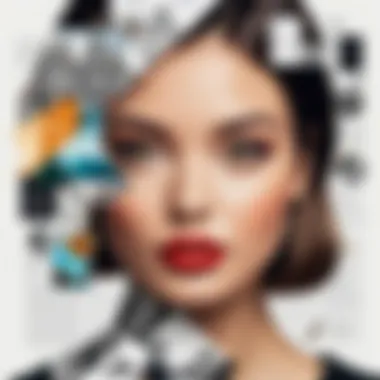

In today’s digitally-driven world, sharing and exporting your edited photos holds just as much weight as the editing process itself. No matter how splendid your creations are, they are of no use if you can't get them in front of an audience. This section will delve into the practical sides of exporting your finished works and the importance of sharing them effectively on various platforms.
From social media to business presentations, understanding the nuances of exporting and sharing is crucial for maximizing the impact of your designs. Without this knowledge, all the skills learned in editing could go to waste.
Exporting Formats
When you finish editing a photo on Canva, the first thing you need to know is how to get that masterpiece out into the world. Canva supports a variety of exporting formats, each tailored for specific needs. Here are some of the most common formats:
- PNG: Ideal for high-quality images and transparent backgrounds. This format offers better resolution, making it suitable for graphics like logos or illustrations.
- JPG: This is the go-to format for photos that require vibrant colors, but at the cost of some minor quality loss. Perfect for sharing images on web platforms where speed is of the essence.
- PDF: A great choice when you want to ensure that your layout remains intact across different devices, commonly used for print-ready designs.
- MP4: If you've created a video or an animated design, exporting it as an MP4 format allows for smooth playback on most devices and platforms.
- GIF: For simple animations, this format keeps the file size small while rendering visually engaging content.
Each format has its benefits, and choosing the right one is crucial based on where and how you plan to share your work. For example, a PNG is great for uploading on a website, but a PDF would be the better option if you were to print it out in a portfolio.
Sharing on Social Media
After you’ve nailed down the right exporting format, it’s time to share your creation. Social media platforms open a plethora of opportunities to showcase your work to a vast audience. However, successful sharing doesn’t just mean hitting the ‘post’ button. A little strategy goes a long way.
- Know Your Platform: Each social media platform caters to different audiences. For instance, Instagram thrives on imagery, making it safer to utilize high-quality JPG or PNG formats, while LinkedIn might require a more professional approach, favoring PDF uploads for presentations.
- Engagement Techniques: Sharing isn’t solely about posting. Engage your audience by asking questions or encouraging them to share their thoughts on your work. Use captivating captions that draw in attention and spark curiosity.
- Hashtags: Utilizing relevant hashtags can dramatically increase your reach with potential viewers. Research hashtags that fit your niche, and don’t be shy to mix popular ones with unique, less-used tags to stand out.
- Timing: Consider when your audience is most active. For example, posting during the late afternoon might yield better interaction rates than early morning.
"Well-edited and effectively shared content is the difference between being seen and being lost in the shuffle of endless feeds."
Common Challenges in Photo Editing
Photo editing, while an exciting creative venture, is not without its hurdles. Understanding the common challenges that arise in this process is crucial. For those using Canva or any other editing tool, being well-prepared can make a world of difference. When pitfalls are identified early, one's workflow becomes smoother and the final product can shine brighter. This section explores two key challenges: resolution and quality issues, and color mismatch problems, each vital for ensuring that your edited photos not only look professional but also resonate with the intended audience.
Resolution and Quality Issues
Resolution issues generally crop up due to a few reasons: using poor quality images, resizing images ineptly, or human error during the export process. The consequences are apparent—pixelation, blurriness, and a rookie impression that no one wants in their work.
Key Considerations:
- Start High-Resolution: Always begin with images that are high-resolution. When you work with a low-quality image, trying to enlarge it with Canva can bring about an unpleasant look. Remember the mantra: if it’s poor to start with, it won’t shine.
- Check Resizing Techniques: Resizing images, especially in Canva, can be tricky. If not done with care, images lose their quality. To avoid this, embrace the locking aspect of the selected images. This keeps the proportions right.
- Export with Care: The export process often leads to quality loss if done hastily. Use the recommended formats, such as PNG for high-quality images.
"Resolution is the bedrock of clarity. Without it, the sharpness simply isn’t there."
Color Mismatch Problems
Color mismatch really gets under the skin of designers. You see one shade on your screen and another entirely when it's printed or viewed on a different device. A myriad of reasons can cause this frustration, from monitor calibration to the color space used.
Important Points to Keep in Mind:
- Monitor Calibration: Ensure your monitor is calibrated correctly; otherwise, the colors you see may not translate correctly elsewhere. This isn’t just a safety precaution—it’s crucial for creating a consistent look.
- Understand Color Space: Knowing about RGB (for screens) vs. CMYK (for printing) can save your bacon. When creating something meant for print, adjusting to CMYK in your editing can prevent it from looking drastically different off the printer.
- Test Across Platforms: Before finalizing your work, test how the colors appear on various devices or mediums. A color that pops on a laptop might dull on a smartphone, a reality that should not be ignored.
Mistakes are part and parcel of the editing journey, but being aware of such common challenges makes a significant impact on your end results. By addressing resolution and color issues head-on, you’ll find your images not only meet but exceed your expectations.
Tips for Effective Photo Editing
When it comes to enhancing your photos using Canva, keeping a few key tips in mind can make all the difference. Effective photo editing is as much about having a grasp of the technical tools and functions as it is about maintaining artistic vision and style. By combining these two elements, you create visuals that not only stand out but resonate with your audience. Below, we unpack some crucial aspects that can elevate your editing game.
Maintaining Consistency
In any visual storytelling endeavor, consistency is king. It’s about presenting a cohesive narrative through your images. When you edit multiple photos for a project—be it for social media posts, marketing campaigns, or any other format—uniformity ensures that the message resonates well without jarring distractions.
How to Achieve Consistency:
- Color Scheme: Stick to a defined color palette for all your visuals. This doesn’t mean your images must look identical, but rather they should share similar tones or hues. For example, if you’re working with pastel colors, ensure all images evoke that soft aesthetic.
- Font Choices: When adding text, limit your selections to two or three fonts throughout your project. This gives a professional polish to your layout and avoids visual chaos.
- Filters and Effects: Use the same or similar filters across your photos. If one image is starkly vibrant while another is dulled down, it can create dissonance. Pick a filter that reflects your brand or personal style and stick to it.
- Aspect Ratios: Keep a uniform aspect ratio for all images, particularly when they are presented together. This not only aids in the aesthetic appeal but also enhances layout and design cohesion.
"Consistency in visuals isn’t just a choice; it’s a strategic directive that informs the audience about who you are and what you stand for."
Understanding Composition
Composition is the backbone of any great photo. It’s about how elements are arranged within the frame and can significantly alter the viewer's interpretation. A well-composed image draws the eye, tells a story, and enhances the overall impact of the photo.
Key Composition Principles:
- The Rule of Thirds: Imagine dividing your image with two horizontal and two vertical lines, creating a grid of nine squares. Positioning the focal points of your image along these lines or at their intersections can yield a balanced and engaging visual.
- Leading Lines: Use natural lines in the scene, like roads or paths, to lead the viewer’s eye to the main subject. This draws attention effectively and can create depth.
- Framing: Incorporate elements within the scene to frame your subject. This could be anything from tree branches to doorways, which add interest and focus to the main subject.
- Negative Space: Don’t be afraid of leaving some areas of your image clear or empty. This can often enhance the subject's presence and create a more striking visual experience.
A well-understood composition not only improves your image quality but also helps convey the intended emotion or story more effectively. As you dive deeper into Canva's editing tools, remember that building a solid foundation in composition principles will serve you well in producing compelling visuals.
Closure
In summing up our journey through the intricate landscape of photo editing on Canva, it's crucial to recognize the multifaceted value that this platform brings to both professionals and everyday users. As we navigate through the various features and techniques that Canva offers, we uncover not just tools for editing but also avenues for creativity and expression. A well-edited photo is more than just visual appeal; it's a bridge that connects your ideas to your audience effectively. In today’s fast-paced digital world, the ability to produce eye-catching visuals can set you apart, whether you're a small business owner looking to enhance your marketing material or a content creator striving to capture your audience's attention.
What we’ve explored in this guide highlights a few key benefits:
- User-Friendly Interface: Canva democratizes design, making it accessible for everyone, regardless of skill level.
- Versatility of Tools: From basic editing to advanced layering techniques, the platform offers a toolbox of features suitable for various projects.
- Cost-Effectiveness: Utilizing a free tool like Canva for editing means you can achieve professional-looking results without breaking the bank.
Overall, the knowledge gleaned from mastering photo editing capabilities not only fosters confidence and proficiency in design but also enhances your visual storytelling skills. In a world driven by imagery, developing such skills is no longer optional; it's a necessity that can greatly benefit your endeavors.
Recap of Key Points
Before we close the chapter, it's worth reiterating the pivotal highlights of our discussion:
- We began with an understanding of what Canva is and why photo editing matters.
- Setting up a Canva account is straightforward, allowing for quick access to editing tools.
- Basic and advanced editing techniques empower users to manipulate images creatively.
- Templates and graphics are readily available, streamlining the design process.
- Knowing how to export and share edits effectively ensures that your hard work reaches its intended audience.
- Anticipating common challenges and applying the right techniques can elevate your editing game.
- Consistency and composition are key in achieving polished results.
This recap serves as a handy guide, embedding the core lessons learned and reinforcing your newfound knowledge and skills.
Future of Photo Editing on Canva
As we look ahead, the evolution of photo editing on platforms like Canva is bound to be influenced by technology and user feedback. The continual refining of AI and machine learning is likely to enhance features in ways that will allow for even more intuitive editing experiences. Here are a few future considerations for Canva users:
- AI-Powered Enhancements: Features like automatic adjustment suggestions based on photo analysis can speed up the editing process.
- Integration with Other Tools: The ability to connect Canva with other platforms could streamline workflows, making it even easier to manage and share designs.
- Expanded Multimedia Capabilities: As video content grows, incorporating editing tools for animation and video could become a significant aspect of Canva’s offerings.
- Augmented Reality: Future capabilities might include AR features allowing users to visualize and manipulate their designs in a more immersive setting.
As technology continues to develop, being adaptable and open to learning will be essential. The trends suggest that as Canva enhances its capabilities, users who stay informed and experiment with these advancements will keep their edge in creating compelling visual content.



