Integrating Yahoo Mail with Outlook: Complete Guide
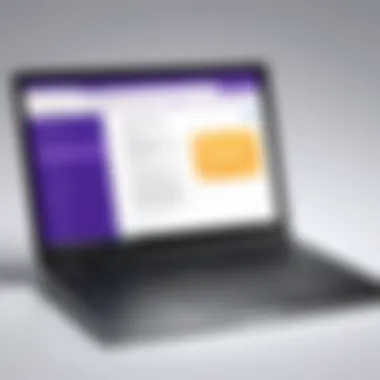

Intro
Integrating Yahoo Mail with Outlook can introduce a wealth of advantages for users seeking a more streamlined approach to their email management. Both platforms offer unique features, and when combined, they create a powerful tool for handling communications efficiently. By understanding the intricacies of this integration, users can synchronize emails, calendars, and contacts effectively, thereby maximizing productivity. This guide ventures into the essential steps to achieve this integration, addresses common pitfalls, and highlights the user benefits, making it a comprehensive resource for both tech enthusiasts and everyday users alike.
Software Overview
Features and Functionalities
To comprehend the full extent of integrating Yahoo Mail with Outlook, it's vital to look at their respective features. Yahoo Mail provides a familiar interface enriched with options like spam protection, email categorization, and an organized inbox, along with cloud storage capabilities through Yahoo's services. Outlook, on the other hand, offers powerful management tools like customizable folders, integrated calendar functionalities, and robust search capabilities.
- Yahoo Mail Features:
- Outlook Features:
- 1TB of storage capacity
- Advanced spam filters
- Customizable themes
- Integration with Yahoo Calendar
- Detailed calendar management
- Contact management systems
- Task and reminder functionalities
- Unified workspace for various email accounts
Pricing and Licensing Options
Both Yahoo Mail and Outlook offer different pricing structures. Yahoo Mail is generally free, but users can choose to upgrade to Yahoo Mail Pro for an ad-free experience and additional features. Outlook, part of the Microsoft 365 suite, offers varying subscription plans, which may include advanced features such as larger cloud storage and enhanced security options. This distinction is an important consideration depending on your specific requirements.
Supported Platforms and Compatibility
Integration versatility is another strong point. Yahoo Mail can be accessed through web browsers, while its mobile app is suitable for iOS and Android devices. Outlook is similarly broad in its reach, with desktop applications for Windows and Mac, mobile versions, and web access. Moreover, Outlook enables the connection of multiple email services within a single application, providing users with a more consolidated experience.
User Experience
Ease of Use and Interface Design
Both Yahoo Mail and Outlook have made strides in enhancing user experience. Yahoo's interface is designed to be intuitive. Menus and folders make navigation simple. Outlook's layout is organized, yet it can be a bit overwhelming for new users due to its multitude of features. However, users often find that customization options allow them to tailor their setup according to their preferences, making integration smoother.
Customizability and User Settings
Customization plays a significant role in user satisfaction. Yahoo Mail allows users to change themes, select fonts, and create customized folders. Outlook users can personalize their email signatures, layout preferences, and calendar view. The ability to tweak these settings enhances the user's ability to work efficiently.
Performance and Speed
In terms of performance, Outlook tends to excel with speed, especially when handling large volumes of emails, thanks to its robust server capabilities. Yahoo Mail, while generally reliable, can sometimes lag during peak times or when accessing large attachments. Therefore, understanding both platforms' performance characteristics is essential when considering integration.
Pros and Cons
Strengths and Advantages of the Software
Integrating Yahoo Mail with Outlook creates a unique synergy that allows users to leverage the strengths of both platforms:
- Yahoo provides ample storage and a user-friendly web experience.
- Outlook maximizes organization and efficiency with its task management and calendar functionalities.
Drawbacks and Limitations
However, the integration also comes with its limitations:
- Users may face difficulties with some features that don’t seamlessly translate between the two platforms.
- Different organizational styles might also lead to confusion.
Comparison with Similar Products
In comparison to other email services, such as Gmail or Apple Mail, the integration of Yahoo Mail with Outlook offers distinct advantages for users who prefer Microsoft's ecosystem while wanting to retain their Yahoo Mail functionalities. The dual access to features from both services adds value not found in singular platforms.
Real-world Applications
Industry-specific Uses
Different industries may leverage the integration of Yahoo Mail with Outlook in various ways. For instance, marketing teams can synchronize their schedules via Outlook while keeping track of clients’ communications through Yahoo Mail.
Case Studies and Success Stories
Several companies have benefited from integrating these two platforms. For example, a small business might experience improved workflow by having all client emails and meetings organized in a single Outlook calendar, while handling large files through Yahoo’s capacity.
How the Software Solves Specific Problems
The integration addresses the common challenge of managing various email accounts by unifying communications in one app. This reduces switching costs and improves overall workflow.
Updates and Support
Frequency of Software Updates
Both Yahoo Mail and Outlook infrequently undergo significant updates. Regular improvements are often done behind the scenes, enhancing user experience and security.


Customer Support Options
Yahoo offers support options through help articles and community forums, whereas Outlook provides comprehensive support channels, including live chat and telephone assistance for users with Microsoft 365 subscriptions.
Community Forums and User Resources
Engaging with community forums on platforms like Reddit can also enhance understanding. Users can share experiences and solutions that work for them, therefore enriching the overall user knowledge base.
Prelude to Yahoo Mail and Outlook Integration
In today's fast-paced digital landscape, managing email efficiently is more critical than ever. Integrating Yahoo Mail with Outlook transforms the way users handle emails, calendars, and contacts, offering a streamlined experience. This integration serves as a bridge between two powerful platforms, enabling users to harness the strengths of both tools. The essence of this integration lies not just in convenience but also in enhancing productivity and optimizing workflows.
Understanding the Essence of Email Management
Email management has evolved into an intricate dance of organization, prioritization, and effective communication. Whether you are a small business owner, a corporate professional, or an IT expert, the ability to manage email seamlessly can make or break your efficiency. When one combines Yahoo Mail with Outlook, it's like discovering a rare gem in a pile of ordinary stones. Outlook's sophisticated interface, coupled with Yahoo's robust email capabilities, creates a user experience that meets even the highest expectations.
Email management encompasses far more than simply sending and receiving messages. It includes organizing your inbox, tracking important correspondence, and ensuring that vital information doesn’t slip through the cracks. By integrating Yahoo Mail with Outlook, users can centralize their email activities, resulting in less time spent switching between platforms and more focus on what truly matters.
Why Combine Yahoo Mail with Outlook?
The decision to integrate these two platforms begs the question: why should one step away from the familiar setups? Firstly, there’s the matter of unifying communications. If you regularly engage with clients or colleagues who prefer Yahoo Mail, having everything run through Outlook helps you maintain a cohesive communication strategy. Here's why this combination might just be the game changer for you:
- Unified Interface: With both services accessible in one place, it’s easier to manage tasks and communications.
- Enhanced Features: Outlook presents a range of organizational tools that could elevate the email experience when paired with Yahoo. This includes the ability to categorize emails or set priorities effectively.
- Calendars and Contacts: By integrating, users can synchronize calendars and contacts, thus ensuring that important meetings and milestones are never missed.
- Security Features: Outlook offers robust security options that can protect Yahoo Mail accounts from various threats, a crucial need in today's digital age.
"Integrating services is like merging roads; it leads to less traffic and a smoother journey, especially in business communication."
Ultimately, integrating Yahoo Mail with Outlook is about maximizing efficiency while reducing stress. Anyone who has juggled multiple email accounts knows that it can become a tangle of missed threads and unanswered queries. This integration not only mitigates that chaos but also empowers users to present a more polished, professional front. The groundwork for a seamless user experience begins here, setting the stage for a better email management strategy.
Prerequisites for Integration
Integrating Yahoo Mail with Outlook is not just about clicking a few buttons; it requires a bit of preparation to ensure everything runs as smooth as butter. Before jumping into the nitty-gritty of the setup, it’s crucial to understand the foundational requirements that will facilitate a seamless email experience. This section covers two fundamental prerequisites that every user should have on hand before starting the integration process: Email Account Credentials and Setting Up Secure Application Passwords.
Email Account Credentials
The first step in the integration journey can be likened to unlocking a door; you need the correct key. In this case, your Yahoo Mail account credentials—email address and password—are essential. Without them, the integration won't even budge an inch. These credentials validate your identity and grant access to your Yahoo account.
When dealing with multiple email accounts, it's easy to lose track of credentials. To avoid frustration down the line, consider the following tips:
- Keep Credentials Handy: Write them down securely or use a reliable password manager. Having immediate access can save time and prevent unnecessary headaches during the setup process.
- Double-Check Entries: Copying and pasting email addresses and passwords can lead to errors. A single d letter can throw a wrench into your plans. Retrace your steps to ensure every character is correct.
- Plan for Recovery: If you forget your Yahoo password, make sure you know the recovery options available. Familiarize yourself with Yahoo’s password recovery process to avoid getting locked out.
Getting these basics right sets the stage for a smooth integration.
Setting Up Secure Application Passwords
In today’s digital landscape, where security is the name of the game, using a standard password might not cut it. If you have two-step verification enabled on your Yahoo account, you'll need a secure application password specifically for Outlook. This acts as a specialized key that grants Outlook access without compromising your main account password.
The importance of a secure application password cannot be overstated. Here’s why you should consider it:
- Enhanced Security: A dedicated password limits exposure. If someone were to gain access to it, they only have control over the specific application (Outlook), rather than your entire Yahoo account.
- Easier Management: Using application passwords means you won't have to disable your two-step verification every time you want to connect a new app. This setup keeps your main account more secure while allowing for additional functionality.
- One-Time Use: Each secure application password can be used solely for the task it was generated for, which adds a layer of traceability and control.
To generate a secure application password, follow these steps:
- Sign in to your Yahoo account.
- Navigate to Account Security settings.
- Find ‘Generate App Password’ and select it.
- Follow the prompts to create a unique password for Outlook.
- Keep this password handy; you'll need it during the setup process.
Remember to treat your application password just like a traditional password. Keep it secret and don’t share it with anyone.
Step-by-Step Setup Instructions
Integrating Yahoo Mail with Outlook is a process that can vastly improve your email management efficiency. The step-by-step setup instructions will guide users through the various components necessary for achieving a seamless integration. This section plays a crucial role not only for novice users but also for professionals who wish to harness their time effectively. With straightforward instructions, the potential pitfalls can be avoided, allowing users to experience the full capabilities of both platforms. Now, let’s dive right in.
Configuring Yahoo Mail Settings
Before you can link Yahoo Mail with Outlook, it is vital to tweak some settings within your Yahoo account. This configuration lays the groundwork for a smooth connection between the two applications.
Here are some important steps to take:
- Enable IMAP: Navigate to Yahoo Mail settings. Look for the Accounts tab and ensure that IMAP is enabled. IMAP allows synchronization of messages between your Yahoo account and Outlook.
- Generate App Password: Yahoo might require an app password for additional security. In the security settings, look for the option marked Generate app password and follow the prompts.
- Review Security Settings: It's always a good idea to review anything that could affect the way Outlook accesses Yahoo Mail. Ensure that less secure apps are allowed if you are not using modern authentication methods.
These settings are particularly important, as failing to adjust them could lead to connection errors later in the process. Ensuring IMAP is enabled while getting the right app password allows the communication between these platforms and makes sure that your emails will sync effortlessly.
Adding Yahoo Account to Outlook
Once your Yahoo Mail settings are squared away, the next step is to add your Yahoo account to Microsoft Outlook. This phase is relatively straightforward, but paying attention to detail will ensure that everything goes off without a hitch.
Here’s a step-by-step breakdown:
- Open Microsoft Outlook: Launch the Outlook application on your device.
- Creating a New Account: Go to the File tab and select Add Account. This is where the fun begins.
- Enter Your Yahoo Email: Type in your Yahoo email address. Once done, hit the Connect button.
- Input Your App Password: When prompted, input the app password generated during your Yahoo settings configuration. Hit Next and then click Finish once Outlook confirms the connection.
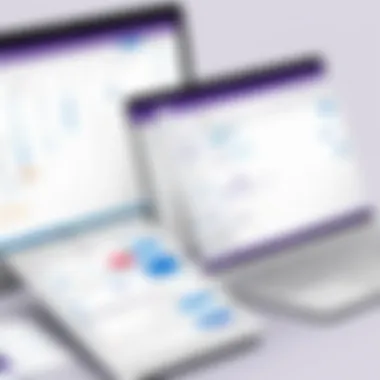

By completing these steps, you create a direct pathway for Yahoo to interact smoothly with Outlook. It’s a crucial checkpoint to ensure that emails, folders, and settings reflect correctly between the two.
Testing the Connection
After successfully adding your Yahoo account to Outlook, it’s time for the final step: testing the connection. This is fundamental to ascertain if the integration is functioning as expected.
To perform the test:
- Send a Test Email: Try sending an email from Outlook using your Yahoo Mail account to a different email address. This will help confirm that outgoing messages are working.
- Check Incoming Emails: Likewise, send an email to your Yahoo address from another account. See if it appears in your Outlook inbox promptly.
- Explore Folder Syncing: Look through your Yahoo folders in Outlook to verify that they all appear and are syncing properly.
If anything feels off during testing—like emails are not showing up or being sent—it’s time to revisit the setup steps. Identifying the hiccup early can save time and confusion.
Completing these steps means you’re heading towards an organized email management system. Integrating Yahoo Mail with Outlook doesn’t just streamline your workflow; it enhances the overall user experience by bringing all your communications into one accessible location.
Understanding IMAP and POP Protocols
The world of email can feel like a double-edged sword; while it offers me convenience and instant communication, managing it effectively can be somewhat of a puzzle, especially when connecting multiple accounts. Understanding the protocols that govern how emails are fetched and managed is crucial, particularly when integrating Yahoo Mail with Outlook. Here, we delve into two of the most widely used protocols: IMAP and POP. Knowing the distinctions between them can significantly affect your email experience and productivity.
Differences Between IMAP and POP
To put it simply, IMAP and POP serve the same fundamental purpose: they help you retrieve your email. But, they operate in very different ways.
- IMAP (Internet Message Access Protocol) allows you to access your emails directly on the server. This means you can view and manage your inbox from multiple devices without missing a beat. Changes made on one device – like deleting an email or marking it as read – are instantly reflected everywhere.
- POP (Post Office Protocol), on the other hand, works a bit differently. This protocol downloads your emails from the server to your device. Once downloaded, the emails are typically deleted from the server, making them inaccessible from other devices unless you take specific measures. This can be handy for those who prefer keeping their email local but may lead to complications when accessing your inbox from multiple devices.
In understanding these differences, it’s wise to consider how you use email day-to-day. If you're often switching between your phone, laptop, and tablet, IMAP is likely going to serve you better by keeping your status and organization synchronized.
Choosing the Right Protocol for Your Needs
When it comes to selecting between IMAP and POP, it’s not a one-size-fits-all situation. Analyzing your individual usage patterns will help in making the right choice.
- IMAP could be your go-to if:
- POP might be the better option if:
- You juggle multiple devices and need consistency across all your platforms.
- You frequently use your email for collaborative purposes and need real-time updates.
- Your email interactions involve sharing and organizing mail from various devices in different locations.
- You prefer accessing your emails from a single device, where everything is stored locally.
- You often lack internet access and want to read your emails offline.
- You wish to keep your inbox tidy by downloading emails and clearing them from the server.
Overall, the distinction between IMAP and POP is not just technical jargon; it’s about establishing a workflow that suits your lifestyle.
In making this decision, consider not just how you use email now, but how you foresee your email habits evolving in the future. This foresight will equip you to choose a protocol that grows with you, ensuring a smoother integration of Yahoo Mail with Outlook.
Synchronizing Contacts and Calendars
Synchronizing contacts and calendars is a vital component when integrating Yahoo Mail with Outlook. The capacity to have your essential contact information and calendar events neatly aligned across both platforms greatly enhances productivity and streamlines communication. Think about it: how often do you scramble to check which calendar has the latest meeting invite? Or perhaps you forget to update a contact’s details on one platform, leading to confusion later on. This is where synchronization comes in. It doesn't just save time; it enriches your experience by ensuring that you're always on the same page, literally and figuratively.
When working with integrated email systems, you should consider the benefits alongside potential challenges. For many IT professionals and businesses, having consistent accessibility to up-to-date contact lists and calendar events is crucial. In essence, this synchronization is not merely convenient but crucial for maintaining efficiency across various operations.
Email Synchronization Overview
When it comes to email synchronization within the context of Yahoo Mail and Outlook, the concept revolves around ensuring that emails are harmoniously reflected in both platforms. This not only includes incoming and outgoing messages but also the management of your folders, labels, and any other specific settings you may have tailored within Yahoo Mail.
Here’s how you can ensure effective synchronization:
- IMAP Usage: Utilizing the IMAP protocol is key. Unlike POP, which pulls messages and may lead to discrepancies, IMAP keeps your emails on the server, allowing updates made in one application to reflect in the other automatically.
- Regular Updates: Check for software updates in both Yahoo Mail and Outlook. Regular updates often include enhancements to syncing features.
- Folder Management: Make sure to organize your folders in Yahoo Mail and Outlook; this practice often extends the efficiency of email routing and prevents getting lost in a sea of unread messages.
"Efficient synchronization is the cornerstone of modern email management; it frees up time allowing for a focus on more critical tasks."
Sharing Calendar Events Across Platforms
The act of sharing calendar events is more than just a feature; it's a connector of convenience and organization between Yahoo Mail and Outlook. For professionals, having access to synchronized calendars ensures no double bookings and creates a seamless transition between meetings, whether you are on your desktop or mobile device.
To optimize your experience:
- Direct Sharing Options: Leverage the sharing features available on both platforms. Once events are created or updated in Yahoo Mail, they can be sent to your Outlook calendar with a few clicks. This immediate synchronization eliminates errors and ensures that your schedule is consistent across devices.
- Event Notifications: Don’t forget to enable notifications for both platforms. This feature keeps you informed about upcoming events so you can prepare accordingly, minimizing the risk of overlooking commitments.
- Cross-Platform Accessibility: The beauty of having your calendars synchronized means that you can access them regardless of the device you are using. Whether it's your laptop or smartphone, your events are right at your fingertips.
Troubleshooting Common Issues
In any technical arena, whether in the quiet corners of an office or amidst the bustling activity of a dedicated workspace, having strategies to address issues is crucial. This section delves into the nuances of troubleshooting common problems faced during the integration of Yahoo Mail with Outlook. As both platforms evolve, users may encounter snags—ranging from connectivity hassles to syncing snafus that can impede productivity. Understanding how to navigate these hiccups can significantly improve the efficiency of email management.
Here, we will outline typical challenges, provide concrete solutions, and highlight best practices for maintaining a smooth interaction between these two significant email services.
Connection Problems and Solutions
Connection problems can flicker like a faulty light bulb when integrating Yahoo Mail with Outlook. Whether it is caused by server issues, incorrect settings, or a shaky internet connection, these obstacles are often annoying but usually solvable.
To troubleshoot connection issues effectively:
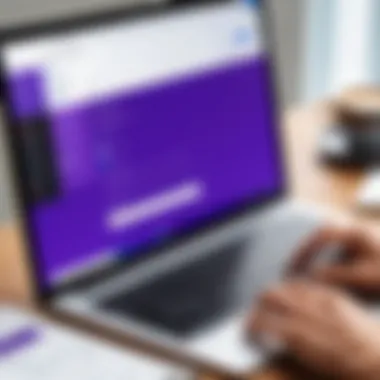

- Check Your Internet Connection: Is your Wi-Fi or Ethernet stable? Sometimes, connectivity dips might cause delays in syncing or prevent Outlook from reaching Yahoo’s servers.
- Confirm Server Settings: Ensure that IMAP or POP settings in Outlook are correct. For Yahoo Mail, typical IMAP settings are:
- Firewall/Antivirus Interference: Sometimes, firewalls or antivirus programs restrict Outlook's access to the internet. Temporarily disabling these tools might help isolate the problem, though it's essential to turn them back on after testing.
- Incoming server: imap.mail.yahoo.com
- Port: 993 (SSL)
- Outgoing server: smtp.mail.yahoo.com
- Port: 465 (SSL)
Email Not Syncing? Diagnosing the Problem
When emails aren't syncing between Yahoo Mail and Outlook, it can feel like trying to catch smoke with your bare hands. The disconnection can arise from various sources, and pinpointing the root of the issue is essential for resolution.
To diagnose email syncing issues, consider these steps:
- Check Sync Settings in Outlook: Ensure the Yahoo account is configured to sync emails. Under Account Settings, check that 'Send/Receive' settings include the Yahoo account.
- Look for Recent Changes: Have you recently changed your Yahoo Mail password? If so, ensure it’s updated in Outlook to maintain synchronization.
- Examine Folder Structure: Sometimes, issues occur because of misconfigured folder settings. Ensure your folders in Outlook match those in Yahoo mail, particularly for Sent and Deleted items.
- Update Outlook: Using an outdated version might introduce compatibility concerns. Make sure you’ve installed the latest updates from Microsoft.
Resolving Password and Security Issues
Navigating password and security settings can sometimes feel like walking on a tightrope. One misstep, and access can be denied. This hurdle is particularly relevant when using Yahoo's two-step verification or applying secure application passwords.
To tackle these issues, one should:
- Generate App Passwords: If two-factor authentication is enabled, you'll need to create a specific app password for Outlook. This password bypasses the standard password requirement when configuring the account.
- Clear Cached Credentials: Sometimes, old credentials can linger in Outlook’s memory. Clear them by navigating to the Credential Manager in Windows and deleting any entries related to Yahoo.
- Ensure Account Security Settings: Review Yahoo account security settings to confirm there aren’t any restrictions on third-party apps accessing it.
Remember, keeping your credentials updated and secure is not only a matter of ease but a critical aspect of digital safety.
In sum, while integrating Yahoo Mail with Outlook can present its share of issues, being equipped with the right knowledge and tools can turn these potential roadblocks into mere bumps in the road. With a foundation of troubleshooting strategies, you can maintain a robust and effective email management system.
Maximizing the Benefits of Integration
Integrating Yahoo Mail with Outlook opens the door to a new realm of efficiency in email management. This synergy not only simplifies communication but also enhances productivity by bringing together two powerful tools into one cohesive interface. Understanding the nuances of this integration can significantly alter how you navigate the digital landscape.
In today's fast-paced world, time is of the essence. The seamless access to emails, calendars, and contacts from a single platform alleviates the need to flip between applications. This singular experience serves not only to save time but also helps in minimizing distractions that often come with managing multiple email clients.
When you maximize the benefits of this integration, you can streamline work processes, leading to increased efficiency in daily tasks.
Enhancing Productivity with Unified Interfaces
A unified interface is like having a Swiss Army knife at your disposal. With the integration of Yahoo Mail into Outlook, you collapse the disjointedness often experienced when juggling different platforms.
- Streamlined Communication: Emails from Yahoo can be managed directly within Outlook’s user-friendly environment. Responding, forwarding, or organizing messages becomes a task that can be executed in a fraction of the time.
- Centralized Task Management: Keeping track of appointments and emails is vital for any professional. Outlook’s calendar tools are robust, allowing scheduling directly from your email interface. This integration creates a roadmap that simplifies managing time.
- Improved Collaboration: Often, project management relies on clear communication. With everything accessed from Outlook, sharing updates and information becomes more cohesive. This invites transparency and enhances teamwork.
"An integrated platform is the first step towards a more organized and productive work process."
As you adapt to using Yahoo Mail within Outlook, you may quickly realize that your efficiency skyrockets. The less time you spend switching apps, the more time you free up for focusing on what truly matters—driving success in your professional landscape.
Customizing Outlook Settings for Yahoo Users
Customizing the Outlook settings to tailor them for Yahoo users can elevate the integration experience. While Outlook is designed to accommodate various email platforms, leveraging its features specifically for Yahoo can result in significant perks.
- Adjusting the Inbox View: Take advantage of Outlook’s sorting functions to prioritize your Yahoo emails. Opt for categories—like filters for work-related emails versus personal ones—to keep your space organized.
- Using Rules for Automation: Setting up rules to automatically sort Yahoo inbox messages into folders can save you precious minutes. For example, all emails from specific senders can be directed straight to designated folders.
- Email Signatures and Templates: Personalizing email signatures for Yahoo communication can enhance your professionalism. Similarly, including templates for regular updates or frequent correspondence can give you a significant leg up.
- Notifications and Alerts: Tailoring alerts for important emails can keep you from missing essential messages, helping maintain responsiveness. Setting specific notification tones for Yahoo Mail can act as a cue without delving into your inbox.
By delving into these customizations, you’re not just adapting to the tools at your disposal; you’re enhancing them. Make every feature serve your needs. This flexibility reinforces the integration, ultimately allowing it to function as a powerful ally in your daily operations.
Security Considerations
Integrating Yahoo Mail with Outlook can significantly improve your email management, but it comes with its own set of security challenges. It's crucial to understand these security considerations to protect your sensitive data and maintain a secure working environment. In an age where cyber threats are rampant, your approach to data security could mean the difference between a hassle-free experience and a catastrophic loss.
Understanding Risks of Integration
When you merge two powerful platforms such as Yahoo Mail and Outlook, you must be aware of the potential risks involved. One of the primary dangers is data leakage, where sensitive information could be exposed during the synchronization process. This might happen if you are not using secure protocols or if your credentials are compromised. Even momentary lapses in security can lead to unauthorized access by malicious actors who may siphon off sensitive emails or contact lists.
Another risk is the increased attack surface. By integrating these services, you effectively expand the number of entry points that hackers can exploit. For instance, if one account gets compromised, it could put the other at risk. Cybercriminals often resort to tactics like phishing to acquire login information for these services, making it essential that you remain vigilant and informed.
In addition, there is always a concern about malware and spam. With integrated accounts, malicious entities might attempt to exploit both platforms to deliver harmful content. Regular updates and monitoring of security settings on both platforms are non-negotiable in order to safeguard against these threats.
Best Practices for Secure Email Management
To mitigate the risks associated with integrating Yahoo Mail and Outlook, there are several best practices you can adopt:
- Use Two-Factor Authentication (2FA): Always activate 2FA on both your Yahoo and Outlook accounts. This adds an extra layer of security, making it more challenging for hackers to gain access even if they obtain your password.
- Strong Password Policies: Ensure that your passwords are complicated, unique, and changed regularly. Avoid using easily guessable information like birthdays or pet names. Instead, consider utilizing password managers to facilitate the creation and storage of secure passwords.
- Be Wary of Phishing Attempts: Be cautious of unexpected emails that ask for personal information. Always verify the sender’s email address and avoid clicking on suspicious links or downloading attachments from untrusted sources.
- Keep Software Updated: Regularly updating both Yahoo Mail and Outlook, as well as your device's operating system, closes security loopholes and helps protect against vulnerabilities.
- Regular Security Audits: Conduct periodic checks on your account security settings. Make sure to review which devices are connected and remove any that seem suspicious or outdated.
- Educate Yourself: Stay informed about the latest security pitfalls and threats in email integration. Regular reading of technology blogs or forums can help you grasp the evolving landscape of digital security.
"The cost of prevention is always less than the cost of a breach." – Anonymous
By adhering to these best practices, you not only protect your own information but also set an example for others in your organization to prioritize security. Each step taken toward enhanced security is a step toward ensuring that your email management remains efficient and reliable.
Ending
The integration of Yahoo Mail with Outlook presents a significant advantage for both individual users and businesses. As email communication remains a foundational element of modern business operations and personal correspondence, having a seamless interaction between two powerful platforms can enhance efficiency and improve user experience.
Recap of Key Points
In this guide, we've explored the various facets necessary for this integration. First and foremost, understanding the difference between the email protocols—IMAP and POP—ensured users could tailor their email management to best suit their needs. We touched extensively on the setup process, from configuring Yahoo Mail settings to successfully adding the Yahoo account into Outlook. This connection created a unified space for managing emails, which is particularly vital for professionals juggling multiple accounts. Troubleshooting highlighted frequent issues that could derail the integration and detailed ways to remedy them, granting users confidence in their email management.
Furthermore, the importance of security cannot be overlooked. Best practices for secure email management safeguard users from potential risks, thereby enhancing the overall experience.
Future Outlook on Email Management Integrations
Looking ahead, the landscape of email management may see further advancements that could provide even more robust integrations not just between Yahoo Mail and Outlook, but also with other platforms. Innovations in technology, such as artificial intelligence and machine learning, promise to streamline user experiences even further. Automation tools could potentially manage routine tasks, prioritizing important emails, or even assist in setting up meetings by scanning calendars across various platforms.
As businesses evolve, the need for adaptable, integrated solutions will likely drive future developments. Users should remain informed about any new features that may roll out, ensuring they leverage the full potential of their email services.
Integrating Yahoo Mail with Outlook is more than just a practical step—it’s a gateway to enhanced productivity. By mastering this integration, users position themselves not only for better communication but also for optimizing how they manage their digital interactions, setting a strong foundation for future advancements.



