Insights into Yahoo Email Client: Features and Use Cases
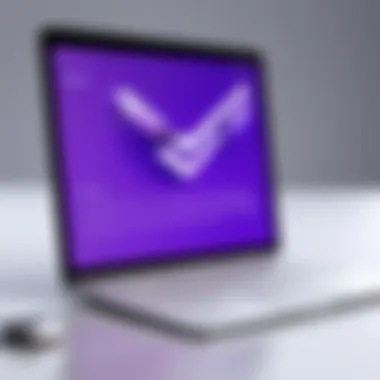

Intro
In the digital age, email remains a cornerstone of communication, both personally and professionally. Among the many options available, the Yahoo Email Client stands out as a well-known portal. Understanding its offerings can significantly impact your productivity and organizational efficiency. This article aims to unravel the intricate features of Yahoo's email service, showcasing its unique capabilities while highlighting practical use cases. By exploring each aspect, readers will gain insights into how to leverage this email client effectively, whether for personal correspondence or as a business solution.
Software Overview
Features and functionalities
Yahoo Email Client isn’t just about sending and receiving messages. It encompasses a myriad of features that can enhance user experience. One of its standout functionalities is the Organized Inbox. Emails are automatically sorted into categories such as Social, Promotions, and Updates, allowing users to focus on what’s essential.
Additionally, Yahoo offers extensive search functionalities. Users can swiftly locate emails, files, or attachments with a simple keyword search. The integration of calendar features is another plus, allowing users to schedule events directly from their inbox. Furthermore, with spam protection tools and filters, the software helps in maintaining a clean and organized workspace.
Pricing and licensing options
Yahoo Mail is versatile in terms of cost. The basic version is free, but this includes ads and limited features. A premium option is available, which eliminates ads, enhances security, and provides additional storage. It costs around $3.49 per month when billed annually. For businesses, Yahoo offers a dedicated enterprise solution with pricing tailored to the organization's needs. This flexibility can be attractive for both individual users and companies.
Supported platforms and compatibility
The Yahoo Email Client is broadly compatible. It is accessible through web browsers, iOS, and Android applications. It syncs effortlessly across devices, ensuring users can manage their emails whether they are at their desk or on the go. Moreover, it easily integrates with other applications like Skype, Dropbox, and LinkedIn, providing a seamless experience across different platforms.
"Yahoo Email offers a range of features that cater to individual users and businesses alike, making email management more straightforward and efficient."
User Experience
Ease of use and interface design
Navigating the Yahoo Email Client is intuitive. The straightforward interface welcomes new users while offering enough features to satisfy experienced ones. It features a clean layout, with an uncluttered design that increases usability. Users can swiftly navigate through folders, access settings, and manage emails without feeling overwhelmed.
Customizability and user settings
Customization options are plentiful. Users can adjust email themes, select how emails are displayed, and set preferences for notification sounds. Furthermore, personal signatures and automatic replies can be set up to enhance professional correspondence. All these tweaks enable users to tailor their experience to match their workflow.
Performance and speed
Yahoo Email is generally responsive, but some users have reported slow loading times during peak usage hours. However, its features perform well under most circumstances. Email retrieval is quick, and organizing features work seamlessly, ensuring a smooth email experience.
Pros and Cons
Strengths and advantages of the software
- User-friendly Interface: Designed for ease of navigation.
- Organized Inbox: Automatically sorts emails into categories.
- Integrated Calendar: Useful for managing schedules.
- Robust Spam Protection: Keeps user inboxes clean.
Drawbacks and limitations
- Ad Presence: The free version includes ads which can distract some users.
- Storage Limits: While expandable, the free version has a cap on storage.
Comparison with similar products
When compared to competitors like Gmail or Outlook, Yahoo mail offers simplicity and organization. However, it may lag in terms of integration capabilities with other services and applications. Companies needing advanced collaboration tools might find Outlook more suitable.
Real-world Applications
Industry-specific uses
Yahoo Email can serve diverse industries including education, healthcare, and marketing. In education, for example, educators and students can communicate efficiently, sharing resources and updates on projects. In healthcare, appointment reminders and patient communications become streamlined and accessible.
Case studies and success stories
A small marketing firm reported increased productivity after adopting Yahoo Email. With its filtering options and integrated calendar, the team effectively managed client communications and deadlines. Feedback indicated that team members appreciated the ability to categorize projects and streamline their workflow.
How the software solves specific problems
Yahoo Email addresses issues like cluttered inboxes and disorganization. The automatic sorting system helps users focus on critical emails, ensuring that important messages are not overlooked. For businesses, managing client relationships via organized email threads can result in enhanced customer satisfaction.
Updates and Support
Frequency of software updates
Yahoo consistently offers updates to maintain security and enhance performance. Regular patch releases address any security vulnerabilities quickly, which is crucial in today’s digital environment.
Customer support options
While support options are available, including a help center and community forums, users might find the response time slower than expected during peak hours. Email support features can assist users in troubleshooting various issues, though users may require some patience.
Community forums and user resources
A strong user community exists on platforms like Reddit, where users share tips and solutions. Community feedback plays a vital role in enhancing the user experience, providing insights into lesser-known features and troubleshooting techniques.
By distilling the information presented, readers can navigate the myriad features and applications of Yahoo Email, understanding its advantages and limitations for personal and business use. This comprehensive guide empowers users to harness the potential of the Yahoo Email Client to meet their unique communication needs.
Intro to Yahoo Email Client
The Yahoo Email Client has carved out a niche for itself within the bustling realm of email services. It’s not just another run-of-the-mill email provider; its foundation is built on a rich history, marked by adaptability and an ever-evolving user experience that meets the demands of both personal and business communication. Understanding this platform is genuinely essential, especially when you consider that almost a quarter of all email users worldwide engage with Yahoo in some form. Through this exploration, readers are set to discover essential aspects including unique features, organizational tools, and integration capabilities that can enhance daily communications.
In this section, we will dissect the historical context that has shaped Yahoo Email’s journey and its current status in the competitive landscape of email clients.
Historical Context
Yahoo was just a budding technology company in the mid-90s when it launched its email service in 1997. Back then, email was like a nascent plant poking its head out of the soil, still figuring out how to grow. Initially, Yahoo’s email client was praised for its user-friendly interface, which set it apart from others, such as the more cumbersome services available at the time. Its large storage space was revolutionary—users enjoyed 4MB, whereas competitors like Hotmail offered only 2MB.
As technology progressed, Yahoo continued to improve its email client, integrating features like instant messaging and becoming a one-stop-shop for online communication. During the dot-com boom, Yahoo’s email service exploded in popularity and became integral to the daily lives of professionals and casual users alike. However, the journey hasn’t been without bumps; Yahoo faced stiff competition from emerging email giants that offered better security and innovative features. The company had to pivot and adapt continuously, learning from past stumbles.
Current Position in the Market
Fast forward to today, Yahoo Email Client finds itself in a challenging yet promising position. It navigates a landscape saturated with competitors like Gmail and Outlook, each bringing something different to the table. Yahoo's latest iteration includes sleek design updates and enhanced filtering tools that cater to the demands of modern users. Surveys frequently reveal that one of Yahoo's strengths lies in its unique organizational features compared to its competitors. Many users appreciate the capacity to customize folders and settings more flexibly.
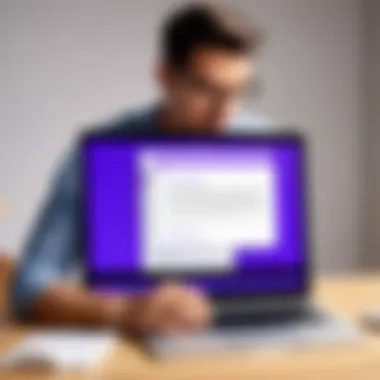
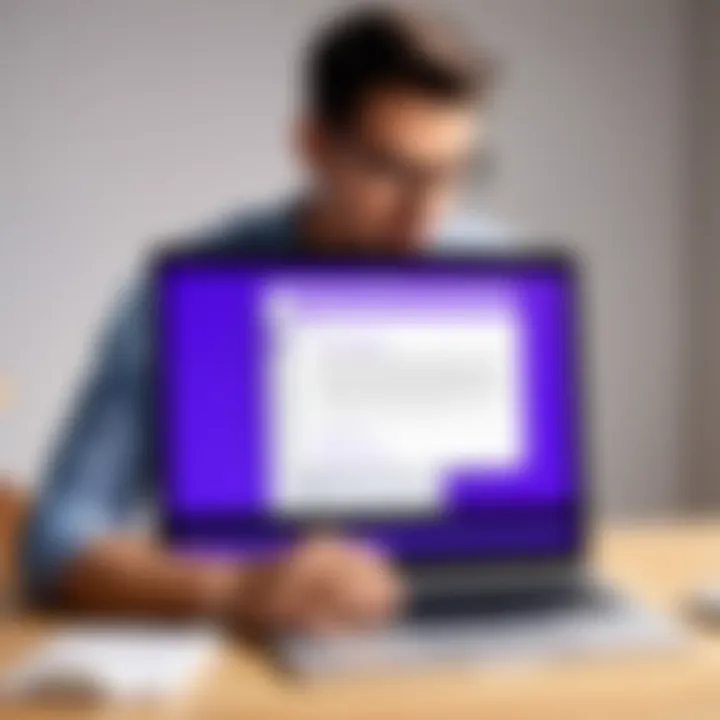
Despite its challenges, Yahoo has not been left behind. Recent reports indicate that users still favor Yahoo for its security features and ease of use. While it may not boast the same level of market share as its contemporary rivals, it holds a loyal customer base. Furthermore, Yahoo’s commendable stability ensures that it remains a relevant option for professionals handling sensitive information.
"Yahoo Email Client may no longer be the poster child of the email arena, but it's still kicking—providing a reliable service for those who need it most."
In summary, the importance of understanding the Yahoo Email Client in today’s market cannot be overstated. Both its historical significance and its current capabilities make it worthy of further exploration, especially for those in the tech and business sectors looking to optimize their communication strategies.
Key Features of Yahoo Email Client
Understanding the key features of the Yahoo Email Client is essential, as these elements shape the overall user experience and influence how individuals manage their communications. Yahoo's email client stands out due to its blend of usability and functionality, catering to both casual users and professionals. These features not only make sending and receiving emails straightforward but also foster better organization and productivity for a diverse range of tasks.
User Interface and Navigation
The user interface of Yahoo Email Client is designed with simplicity in mind. New users can quickly adapt to its layout, while seasoned users find it efficient for regular use. The dashboard prominently displays folders, recently accessed emails, and settings, which allows users to navigate intuitively. The toolbar at the top features essential actions like composing a new message, searching for emails, and managing settings, all within easy reach.
Moreover, the responsive design ensures that the interface is just as functional on mobile devices as it is on desktops. This adaptability is crucial in today’s fast-paced environment where checking email on-the-go has become a norm. The user-friendly navigation not only minimizes the learning curve but also enhances the efficiency of managing email correspondence.
Email Organization Tools
Organizing emails can be quite a chore, especially for those inundated with daily messages. Yahoo Email Client offers several distinct organizational tools that help users maintain order in their inboxes.
Folders
Folders are pivotal in organizing emails into manageable categories. Users can create custom folders to group emails by project, theme, or sender, allowing for easy retrieval later. This feature is beneficial for those who handle multiple accounts or specific tasks requiring focused attention. A key characteristic of folders is the flexibility to rearrange or rename them, which makes it easy to adapt to changing priorities or projects. A limitation, however, is that some users might find the number of folders growing unwieldy without consistent upkeep.
Labels
Labels add yet another layer of organization that complements the folder system. Unlike folders, labels allow for an email to be tagged across multiple categories, leading to a more dynamic organizational system. This can be particularly useful for tracking emails related to various topics or projects simultaneously. Users appreciate labels for their simplicity in tagging—this can save time when searching through emails. On the flip side, if overused, labels can create clutter, making the inbox appear chaotic instead of organized.
Filters
Filters automate the process of managing incoming emails by directing them to the appropriate folders or applying tags based on predetermined criteria. This helps users to declutter their inbox swiftly. The ease of setting up filters based on sender, keywords, or even email size provides users with tailored control over their inbox environment. However, a potential downside is that if filters are not configured correctly, important emails may be overlooked or misdirected, leading to missed communication.
Integration with Other Services
Integration with external services is a fundamental necessity in today’s interconnected digital landscape. The Yahoo Email Client meets this need by offering various integrations that enhance productivity and user convenience.
Calendar Integration
The ability to sync Yahoo Email with calendar services enables users to turn email interactions into schedule events effortlessly. This feature is particularly advantageous for those who often coordinate meetings or track deadlines. By linking emails to calendar entries, users can streamline their planning processes and visualize their responsibilities in one place. One noteworthy aspect of calendar integration is the seamless interaction it provides for scheduling, thus minimizing the chance of double-bookings or missed appointments. However, relying on this feature means that consistent internet connectivity is crucial to access and update calendars in real-time.
Third-Party Apps
Yahoo Email Client's compatibility with various third-party applications facilitates an enriched user experience. Applications like Slack or Trello can be integrated, allowing users to manage team communications alongside their email correspondence. This versatility can significantly increase productivity, offering a centralized platform for both email and project management tools. A unique feature here is the ability to receive notifications from these apps directly in the Yahoo interface. Although convenient, reliance on too many third-party integrations can lead to information overload, where important messages might get lost amid the noise of multiple platforms.
Overall, Yahoo Email Client combines both traditional and innovative features to make email management efficient and productive. Users can leverage these attributes to build a personalized email experience that aligns with their professional needs.
Setting Up Yahoo Email Client
Setting up the Yahoo Email Client is a crucial first step for anyone looking to streamline their communication. It goes beyond just having an email account; it encompasses creating a platform tailored to meet your needs. Think of it like laying the foundation before building a house—without it, everything becomes shaky.
One of the primary benefits of properly setting up your Yahoo Email is enhanced productivity. By configuring your account in a way that suits your workflow, you can minimize distractions and focus on what truly matters. Whether you’re managing personal correspondence or juggling business emails, the correct setup enables smoother navigation and efficient handling of messages. Moreover, understanding the settings available allows you to optimize security measures, making sure your data remains well-protected in a digital world that holds its share of risks.
Considerations such as email verification, customization options, and proper integration with other tools can greatly influence your experience. It’s not just a box-ticking exercise; rather, it’s about making an informed choice that serves your specific context.
Creating an Account
Creating an account with Yahoo is a straightforward process, but there are nuances worth noting. To kick things off, visit the Yahoo homepage. You’ll be greeted by a sizable blue button that entices you to create an account. Click on it, and you will enter a realm of fields to fill out, including your name, desired email address, and password.
It’s advisable to choose a strong password. Mixing uppercase letters, lowercase letters, numbers, and special characters gives your account a sturdy lock. After completing your details, you’ll need to verify your phone number, which adds an extra layer of security. This step not only confirms your identity but also provides a recovery option if you forget your password down the line.
The final touches involve agreeing to Yahoo’s terms and conditions, which, let’s be honest, nobody really reads. But, for your sake, at least skim through the important parts.
Configuring Settings for Optimal Performance
Once you’ve created your account, diving into the settings can feel a bit like venturing down a rabbit hole, but this is where the magic happens. The settings page is a treasure trove awaiting discovery. It allows for tweaking things to suit your unique preferences.
One key area to focus on is the **Mail” settings. Here, you can customize your inbox views, such as turning on conversation view to keep related emails grouped together. This feature saves time when sifting through long threads—no more scrolling endlessly!
Email filters can also be set up to sort incoming mail automatically. For instance, you might want emails from your business partners to land in a specific folder while all newsletters go elsewhere. This kind of organization transforms your inbox into a well-oiled machine.
Here are several considerations when configuring your settings:
- Signature: Add a personalized touch to your outgoing emails with a customized signature, perhaps including your name, position, and contact info, which opens doors for professionalism.
- Theme: Customize the bigger picture by choosing a color theme that aligns with your personal or brand style. Not only does this make your email experience aesthetically pleasing, but it might make you feel more at home within your digital space.
- Notifications: Decide how and when you want to be notified about incoming mail. Striking a balance is important; too many notifications can be just as distracting as too few.
A well-set-up email account doesn’t just save time—it can redefine how you manage your digital interactions.
Feel free to explore more about Yahoo and its features.
Managing Emails Effectively
In today’s fast-paced environment, managing emails effectively is more than just a skill; it’s an art form that can significantly streamline communication and boost productivity. With the influx of information that professionals encounter daily, mastering the ins and outs of the Yahoo Email Client is paramount. Prioritizing effective email management allows users to maintain organization, enrich communication, and ultimately save valuable time.
One might ask, what are the specific elements that contribute to effective email management? For starters, it hinges on drafting clear, concise messages and employing organizational tools to maintain order. Additionally, utilizing templates and filters can mitigate the chaos, ensuring important emails are easily accessible without wading through a sea of messages.
Drafting and Sending Emails
When it comes to drafting and sending emails, clarity is king. Crafting a well-structured email is critical, as it serves as a bridge for communication, whether with colleagues or clients. Yahoo Email Client’s composition window offers a user-friendly interface that allows for a seamless email drafting experience.
Here are a few considerations for mastering your email drafting:
- Subject Lines: Always craft subjects that are both descriptive and succinct to give the recipient a clear expectation.
- Greeting Styles: Adjust your salutation depending on the context; professional, casual, or a mix can set the tone of your message.
- Body Text: Keep it concise but informative. Bullet points can clarify complex information and enhance readability.
- Call to Action: Guide your reader’s next steps, whether it’s a request for feedback or scheduling a follow-up.
While composing, tools like spelling and grammar checks can be remarkably beneficial. Users should take advantage of the various formatting options to enhance emphasis where necessary without overdoing it, as clutter can divert attention from the core message.
Using Templates for Efficiency
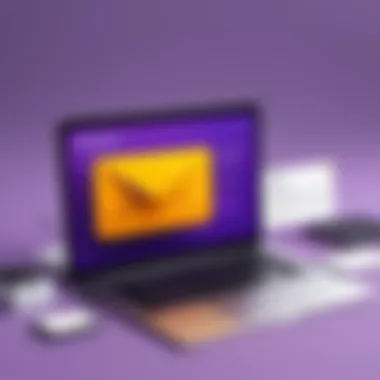
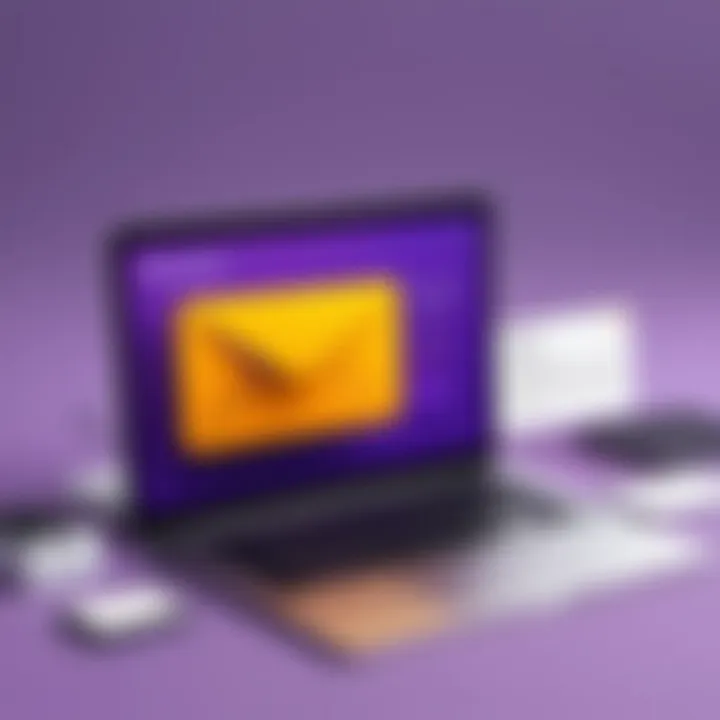
Utilizing templates is akin to having a roadmap in uncharted territories. It saves time and maintains consistency across communication pieces. Yahoo Email Client provides options for creating and saving email templates that can be reused for frequently sent messages. This practice is particularly invaluable in a business setting where certain communications, for example, invoices or meeting invitations, require a specific structure.
To create an effective template, consider the following:
- Personalization: Include placeholders for names and other details to keep it relatable.
- Consistency: Maintain a uniform tone and style that reflects your brand.
- Efficiency: Focus on designing a template that covers all necessary points while allowing space for customization based on the recipient.
Once a template is saved, it’s a simple matter of tweaking a few details, which significantly cuts down on preparation time. This not only optimizes workflow but also ensures that your communications are polished and professional every single time.
"Consistency breeds trust and professionalism in communication."
In summary, managing emails effectively within Yahoo Email Client is fundamentally about clarity, organization, and efficiency. By mastering the art of drafting and leveraging templates, users can enhance their email experience in a way that works for them and their organization. This leads to better relationships and a more productive work environment.
Security Features in Yahoo Email Client
In today’s digital age, where email serves as a principal means of communication, safeguarding one’s email account has never been more critical. Yahoo Email Client takes security seriously and incorporates various features to protect users from threats such as unauthorized access, phishing attacks, and spam. Understanding these security features is essential for making informed choices about email usage, particularly for businesses handling sensitive information.
Let’s explore the key elements that make Yahoo's security framework robust, its benefits for users, and some considerations to keep in mind.
Understanding Spam Filters
Spam emails, often laden with malicious links and dubious attachments, can clutter a user’s inbox and jeopardize security. Yahoo implements state-of-the-art spam filters designed to sift through incoming messages.
The spam filter analyzes various factors, such as the sender’s reputation, message content, and user interaction history to determine what qualifies as spam. This dynamic filtering system adapts based on user feedback, learning from previous actions. For instance, if a user marks a message as spam, the filter updates to recognize similar future emails.
Benefits:
- Reduces inbox clutter, allowing users to focus on important emails.
- Protects against phishing attempts by flagging suspicious emails.
- Saves time and effort by automatically identifying and removing unwanted messages.
Understanding how to manage the spam filter can also enhance its effectiveness. Users can train the filter further by marking emails that slip through as spam or those incorrectly categorized.
Two-Factor Authentication
Two-factor authentication (2FA) is a cornerstone of modern security practices. Yahoo provides this feature as an additional layer of protection for account access. When enabled, users must not only enter their password but also a one-time code sent to their registered mobile device.
"Two-factor authentication significantly reduces the risk of unauthorized access to email accounts."
How It Works:
- After entering your password, you'll receive a unique code via SMS or an authentication app.
- Enter this code within a limited time to gain access to your account.
Benefits:
- Even if a hacker compromises your password, the account remains secure unless they have access to your second factor.
- Promotes a proactive security approach, enhancing user confidence in Yahoo's email services.
Considerations:
- Users might face inconvenience if they forget their second-factor device, but the security gain is often worth the occasional hassle.
- Keeping recovery options updated (like phone numbers or backup emails) is vital to ensure access if needed.
Troubleshooting Common Issues
In the digital age, communication is essential, yet issues often arise that can derail the user experience. Navigating problems with an email client like Yahoo can be frustrating, especially when time is of the essence. Addressing these common issues efficiently not only saves time but also enhances user confidence in utilizing the platform effectively. This section dives into the most frequent hurdles users encounter when using Yahoo Email and provides practical solutions.
Login Problems
Login issues can be a major source of stress for users. Imagine trying to access an important email but getting stuck on the login page. It's like having a locked door with no key in sight. Various factors can contribute to these problems, including forgotten passwords, account lockouts, or technical glitches. Each scenario demands a distinct approach, making it crucial to understand how to tackle them.
- Forgotten Passwords: If a user forgets their password, it can usually be reset easily by clicking the "Forgot Password?" link. Yahoo will send a verification code to the registered phone number or alternate email, allowing access to reset the password. However, if users no longer have access to their recovery methods, they may need to follow Yahoo's account recovery process, potentially involving answering security questions.
- Account Lockouts: Repeated unsuccessful login attempts can lead to temporary account lockouts as a security measure. Users may receive a message indicating that their account is locked for a certain period. Patience is key here; trying again after a short wait often resolves the issue.
- Technical Glitches: Sometimes, issues arise not from user mistakes but from technical problems. Ensure that cookies and cache are cleared regularly, as this can help eliminate login headaches. Additionally, using a different browser or device can pinpoint whether the issue is with the Yahoo service or the user's specific setup.
"Preventive measures like utilizing password managers can save future headaches."
Email Delivery Issues
Email delivery issues crop up more often than one would like. Picture this—you’ve sent an important file to a client, and they say they never received it. Panic sets in as you double-check everything. Delays or missing emails can disrupt work and even strain professional relationships. Knowing how to troubleshoot these issues is essential for professional communication.
- Spam Filters: Sometimes, legitimate emails get trapped in spam filters, much like a vehicle that gets stuck in the mud. Encourage users to frequently check their spam or junk folders, especially from new senders. Whitelisting contacts can help prevent this issue in the future.
- Incorrect Email Address: A simple typo in the email address can send messages to the ether. It’s vital to double-check the recipient's email address before hitting send. Even one misplaced letter can lead to significant miscommunication.
- Server Delays: Occasionally, the email servers might experience delays. Users could be left wondering why their emails haven’t been sent. In such cases, patience is necessary; emails will often be delivered once the server is back in full swing. If communication is urgent, consider following up through another channel.
Understanding these common issues can not only alleviate stress but also create a smoother experience with the Yahoo Email Client. By utilizing the above tips, users can minimize problems and focus on what truly matters—effective communication and productivity.
Advanced Tips for Power Users
Diving into Yahoo Email Client, we find that the advanced functionalities are often the unsung hero of the user experience. For power users, becoming well-versed in these capabilities elevates productivity and streamlines communication. Advanced tips focus on maximizing not just efficiency but also the overall email experience—be it for personal use or for managing business correspondence. Whether you are juggling multiple accounts or dealing with a high volume of emails, these strategies make handling your inbox less of a chore and more of a choreographed dance.
Keyboard Shortcuts and Efficiency Hacks
One of the hallmarks of power users is their knack for speeding up routine tasks, and keyboard shortcuts play a pivotal role in this. Employed correctly, they can save a good chunk of your day, allowing you to focus on what truly matters. Yahoo accommodates an array of shortcuts that are easy to memorize and implement.
- Basic Navigation: For instance, pressing "G" followed by "I" will take you directly to your Inbox. This little trick can shave off seconds, which add up over time.
- Mail Management: When you need to delete an email quickly, just hit "Shift + Delete" to bypass the Trash altogether.
- Search Efficiency: Instead of scrolling through a mountain of emails, press "/" to jump into the search box immediately.
Integrating these commands into your daily workflow can morph you into a productivity machine, enabling seamless transitions between tasks and saving precious time.
Organizational Strategies
When it comes to maintaining an organized and efficient email environment, power users often employ multiple strategies to keep the chaos at bay. The hallmark of a well-organized email client isn't just about filtering emails, but it’s also about developing a systematic approach to email management.
- Folder Calibration: Create custom folders for specific projects or topics. This helps in easily locating vital information later on, reminiscent of a well-ordered filing system. For example, having a folder for "Client Communications" can save you trouble during those critical moments when quick access is needed.
- Using Labels Conditionally: Distinguish between different roles or actions by applying distinct labels. For instance, using colors for prioritizing tasks helps you focus on what needs immediate attention.
- Setting Up Filters: Filters can work like gatekeepers to your inbox, directing emails to designated folders based on rules you set. For instance, you could create a filter for any email from your boss to go directly into a "Priority" folder.
- Calendar Integration: Syncing your Yahoo Calendar with your email enables you to schedule meetings directly from your email interface. This cuts down on back-and-forth emailing to pin down time slots, allowing for smoother planning.
- Example: If your email is frequently flooded with newsletters, you might create a separate folder named "Subscriptions."
These practices not only enhance productivity but also lead to a calmer mental space, significantly easing the stress that comes with a cluttered inbox.
Remember: "A clutter-free inbox leads to a clutter-free mind." Think of it as the foundation of your administrative workflow.
Implementing advanced tips, like keyboard shortcuts and strategic organization, enables you to take full reins of your Yahoo Email Client. Not only do these methods save time, but they also enhance the quality of your communication. As any seasoned professional would agree, mastery over your tools is paramount for success in today’s fast-paced environment.
Comparison with Other Email Clients
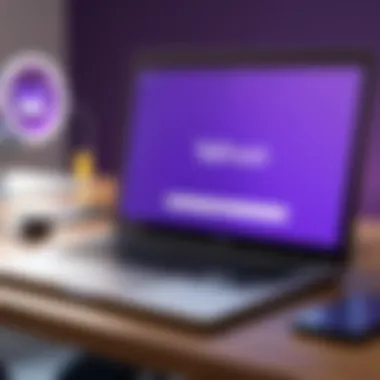
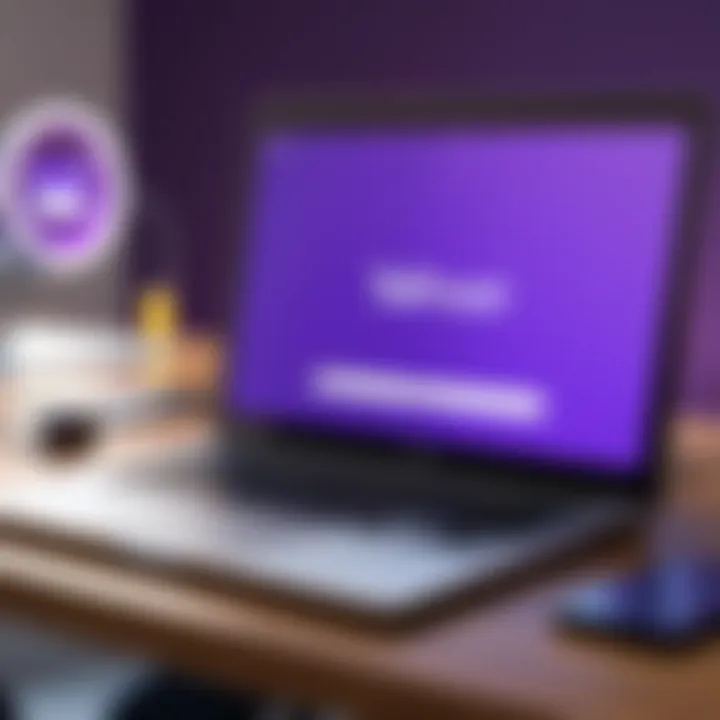
In today's digital age, email clients are more than just tools for sending and receiving messages; they become central to our communication strategies, both personally and professionally. Comparing Yahoo Email Client with other well-established players in the market, such as Gmail and Outlook, offers valuable insights into the strengths and weaknesses of each platform. This section contextualizes Yahoo’s position within the competitive landscape, allowing users to make informed decisions about which service best meets their needs.
Yahoo vs. Gmail
When it comes to functionality, Yahoo Email Client and Gmail have their respective merits. Gmail prides itself on its sophisticated system that uses machine learning for features such as Smart Compose and Priority Inbox. These tools help users manage their emails more efficiently, automatically sorting emails and suggesting responses based on previous interactions. This AI integration—a standout feature—is like having a personal assistant to streamline one’s communications.
On the other hand, Yahoo Email Client shines in its user-friendly interface. The layout is clean and intuitive, making it easy to navigate for users who may not be tech-savvy. Furthermore, while Gmail’s extensive features can overwhelm some users, Yahoo keeps things more straightforward, placing less emphasis on automation and more on manual sorting and organization tools. Here is a brief comparison:
- Storage: Gmail offers 15 GB of free storage shared across Google services; Yahoo provides a generous 1 TB, allowing users ample room for emails and attachments.
- Customization: Yahoo Email Client offers varied themes and easy background customization, making it appealing for those who like a personalized touch.
- Ads: Gmail tends to incorporate targeted ads based on user behavior, while Yahoo includes less invasive advertising approaches.
These differences might sway a user’s decision based on personal preferences. For instance, if someone values extensive organizational features, they might lean towards Gmail; conversely, those who appreciate simplicity and customization may favor Yahoo.
Yahoo vs. Outlook
Comparing Yahoo Email Client to Outlook reveals a different dynamic. Outlook, with its deep integration within the Microsoft ecosystem, becomes indispensable for users heavily reliant on Office applications. The desktop version of Outlook offers a plethora of features, including task management and calendar synchronization, which enhances productivity in a way that Yahoo might not match.
Yet, when analyzing usability, Yahoo Email Client emerges as a strong contender. Its interface focuses on accessibility, catering to a wider audience and proving uncomplicated for new users. Users can find their way around without needing a tutorial, which cannot always be said about Outlook's more complex functionalities.
Here’s how they stack up:
- Integration: Outlook seamlessly integrates with Microsoft Office tools, providing a cohesive workspace, whereas Yahoo offers more compatibility with third-party applications.
- Security: Both platforms prioritize security but approach it differently. Outlook users benefit from Microsoft's robust support, including advanced encryption options.
- User Base: Yahoo remains favored by casual users, while Outlook appeals to professional environments where collaboration is key.
User Feedback and Reviews
Understanding user feedback and reviews is crucial when evaluating the Yahoo Email Client. These insights not only reflect the general sentiment of the user base but also highlight the strengths and weaknesses of the client from real-world use. Feedback from actual users can inform potential customers about what to expect, allowing them to make informed decisions. It's a window into the practical functions of the platform and how well it serves varied user needs.
Positive Experiences
Many users have shared their positive experiences while using Yahoo Email Client. Here are some common praises across various platforms:
- User-Friendly Interface: A significant number of users appreciate the aesthetic appeal and ease of navigation within Yahoo's interface. Many find it intuitive, making it easy for both new and seasoned users to find their way around.
- Customizability: Users often mention the ability to customize their inbox layout and themes, which allows them to personalize their email experience according to their style and preferences. This flexibility enhances user satisfaction.
- Effective Spam Protection: Several reviews highlight the robust spam filter which aids in maintaining a clean inbox. Users report that relevant emails make it through while unwanted ones are filtered out with good efficiency.
- Integrations: The integration with Yahoo Calendar and third-party applications is a frequently praised feature. This capability streamlines tasks, making scheduling and collaboration smoother for users who rely on those tools.
"It's refreshing to have an email service that keeps my inbox organized and protects me from spam. The layout is clean, and I love the personalization options."
Common Complaints
Despite the positive feedback, there are also criticisms. Some of the common complaints regarding Yahoo Email Client include:
- Performance Lag: Users have reported occasional slow loading times, especially when dealing with large attachments or high-volume messages. This lag can hamper efficiency, particularly for business users who rely on quick communication.
- Limited Storage: While Yahoo offers a decent amount of storage, some experienced users feel that it falls short compared to competitors like Google. This can especially be a deal-breaker for heavy email users who find themselves needing more capacity.
- Ad Presence: Another point of contention is the presence of ads in the free version of Yahoo Email. Some users express frustration, stating that ads can detract from the overall experience. While they understand the need for revenue, a cleaner interface is often preferred.
- Complex Issues Resolution: Several reviews indicate that resolving account problems or technical glitches can sometimes be a drawn-out process, which can be frustrating for users needing immediate assistance.
In summary, user feedback for Yahoo Email Client provides a balanced view on its effectiveness. While many laud its user-friendly interface and spam protection, it's essential to weigh these positives against common complaints to truly assess its viability for different users.
Emerging Trends in Email Clients
In a world where communication technology is ceaselessly evolving, the email client landscape is no exception. Emerging trends are reshaping how we manage our inboxes, catering to the growing demands of users for efficiency, integration, and intuitive features. Recognizing these trends not only enhances personal productivity but can also significantly benefit businesses seeking to streamline their communication processes. Here’s an exploration of two major trends: artificial intelligence integration and mobile email management.
Artificial Intelligence Integration
Artificial intelligence is becoming a cornerstone of modern email clients, propelling them from simple message carriers to intelligent assistants. This shift is rooted in the need for improved email management, especially as inboxes overflow with messages. As AI technology progresses, users can expect features like smart replies, prioritization of messages, and even spam detection that outsmarts typical algorithms.
Importance of AI in Email Clients:
- Efficiency: An AI-powered email client can analyze user behavior, suggesting responses that save time.
- Personalization: By learning individual preferences, AI can tailor the email experience, enhancing user satisfaction.
- Enhanced Organization: Advanced sorting mechanisms driven by AI help users focus on what matters, reducing time spent managing emails.
Organizations, especially large ones, find value in AI integration. For instance, tools that summarize long threads or highlight urgent messages can prevent valuable time being lost in lengthy conversations.
"AI is not just a tool but a game changer in how we handle emails, making us more productive without increasing our workload."
Mobile Email Management
With the ubiquity of smartphones, effective mobile email management has become critical. Users are often juggling professional and personal communication on the go. Email clients that prioritize mobile functionality are now essential.
Key Considerations for Mobile Management:
- User-Friendly Interfaces: A clean, responsive design ensures easy navigation in mobile apps, catering to varied screen sizes.
- Notifications Control: Customizable alerts help users manage distractions and only receive notifications for high-priority messages.
- Unified Access: The ability to manage multiple email accounts from one app simplifies daily communication tasks.
As people dive deeper into mobile management, tools that allow quick responses and easy organization will be vital. For example, using gestures for archiving or snoozing emails can streamline tasks dramatically.
In essence, the trends of artificial intelligence integration and mobile email management underscore the phase of transition that email clients like Yahoo are embracing, enabling users to navigate their communications with unprecedented ease. Understanding these emerging trends is crucial, especially for IT professionals and businesses looking to remain competitive in their respective fields.
Future of Yahoo Email Client
The future of the Yahoo Email Client is a topic that carries significant weight, especially considering the dynamic nature of the email service landscape. As digital communication continues to evolve, Yahoo's approach to email services must reflect shifting user needs and technological advances. This article dives into what lies ahead for the Yahoo Email Client, exploring planned features, updates, and the broader implications of its development.
Planned Features and Updates
In the coming months, Yahoo aims to strengthen its user experience by introducing several planned features and updates. These enhancements focus not only on performance improvements but also on aesthetic upgrades that resonate with today's users.
- User-Centric Design Changes: The interface is said to receive a facelift to ensure that navigation feels intuitive and less overwhelming. Simplifying the user experience while retaining necessary functionalities is key.
- Enhanced Integration Abilities: Users can expect improvements in integration with third-party applications, adding to the seamless multitasking experience—making it easier to manage work without switching between multiple platforms.
- Upgrades to Security Protocols: In a time when data breaches are alarmingly common, boosting security is not just an option but a necessity. Yahoo is set to introduce more robust security measures, including updated anti-phishing techniques, and smarter spam detection algorithms.
- Mobile Optimization: As email use on mobile devices increases, optimizing the app for mobile platforms is crucial. Loading time reduction and better accessibility options are primary goals.
These updates are designed to ensure the client's relevance in a fast-paced digital world, catering to both casual users and businesses seeking reliability and efficiency.
Staying Competitive in the Email Landscape
Yahoo has faced tough competition from email giants like Google and Microsoft. To remain relevant, Yahoo must adapt and innovate continuously. Staying competitive in a saturated market involves several crucial considerations:
- Keeping Pace with Rival Features: Monitoring what competitors are offering is essential. For instance, Google’s smart features help users manage their inboxes efficiently. Yahoo must consider similar functionalities to enhance user engagement.
- Understanding User Feedback: Actively seeking feedback from users and addressing concerns can significantly impact customer retention. Utilizing platforms like reddit.com for gathering insights into user experiences will bolster this effort.
- Diversifying Services: Email services today are just part of a more extensive suite of tools. Yahoo could benefit from enhancing its value proposition by integrating calendar, task management, and other services that make life easier for users.
- Marketing and Brand Positioning: Increasing visibility through strategic marketing efforts ensures that users remain aware of updates and new features, fostering a loyal user base willing to advocate for the brand.
"Innovation distinguishes between a leader and a follower." - Steve Jobs
In this landscape, Yahoo's anticipated changes offer a glimpse of what is possible, paving the way for a strengthened, efficient, and user-friendly email experience.
Closure
The conclusion of this article serves as a vital wrap-up, driving home the significance of the Yahoo Email Client in a constantly evolving digital ecosystem. As we move through an increasingly information-centric society, the choices we make in communication tools hold substantial weight. Yahoo’s email service has consistently provided robust options that cater to both individual users and sizable organizations. This article not only spotlights its features and functionalities but also delves into practical use cases that can significantly enhance productivity.
Recap of Key Points
- User Interface and Navigation: Navigating through Yahoo's email interface is designed to be intuitive, allowing both novices and seasoned users to maneuver efficiently.
- Email Organization Tools: The organization features such as folders, labels, and filters enable users to manage their inboxes with precision. This is crucial for anyone handling a large volume of emails daily.
- Integration with Other Services: Collaboration with services like calendars and third-party apps fosters a cohesive digital work environment, making it easier to manage tasks and schedules.
- Security Features: Understanding security measures like spam filters and two-factor authentication is essential for safeguarding both personal and professional information.
- Troubleshooting and Management: This article provides step-by-step troubleshooting advice for common issues, ensuring users can maintain uninterrupted communication.
- Advanced Tips for Power Users: The inclusion of shortcuts and organizational strategies focuses on maximizing efficiency, a must for busy professionals.
- Comparative Analysis: We examined how Yahoo Email competes with other major players like Gmail and Outlook, noting unique strengths and considerations.
- User Feedback: Insight into user experiences highlights both commendations and areas needing improvement, offering a balanced view.
- Future Outlook: Anticipating new features ensures users can keep up with the trends and maintain competitive edge in their email management.
Final Thoughts on Yahoo Email Client
In considering the Yahoo Email Client, it is clear that it is far from a relic of the past. It continues to evolve, adapting to user needs and technological advancements. Whether you are an individual seeking a user-friendly interface or a business that requires solid integration capabilities, Yahoo competes admirably in the crowded email client marketplace. As technology continues to progress, remaining informed about updates and trends in email management is crucial. Investing time in a platform that offers flexibility, security, and efficiency can yield significant dividends in your personal and professional communications. In summary, the Yahoo Email Client stands out as a capable option, one that demands consideration for anyone reevaluating their email solutions.



