Comprehensive Guide to Hard Drive Cloning Tools for Windows 10


Intro
In the realm of data management, the importance of efficiently cloning a hard drive cannot be overstated. Whether you’re an IT professional overseeing a complex network or a casual user seeking to upgrade your laptop, understanding the right tools can make all the difference. The concept of hard drive cloning involves taking an exact replica of your existing hard drive, including the operating system, applications, and all the data. This not only serves as a backup solution but also simplifies the process of upgrading to a larger hard drive or migrating to a different system altogether.
As we traverse through the landscape of hard drive cloning tools tailored for Windows 10, we'll shed light on the myriad of options available. Each tool boasts specific features, functionalities, and pricing models, making it essential to pick the one that fits your unique needs. Moreover, we will examine the user experience associated with each tool, weighing their pros and cons while also highlighting real-world applications.
The goal here is clear: equip you with knowledge and practical insights that will empower your decision-making regarding hard drive cloning tools.
Understanding Hard Drive Cloning
Hard drive cloning is more than just a tech-savvy term floating around in IT circles. It’s a crucial process that has practical implications for anyone dealing with data management, system upgrades, or even just routine backups. In simple terms, cloning a hard drive means creating a precise copy of everything stored on the original drive. This encompasses all files, programs, and the very operating system itself.
In the current digital landscape, where data is king and outages can lead to significant disruptions, understanding hard drive cloning is vital. Knowing how it works and its importance can save users and organizations from headaches later on. Imagine having to reinstall all software after a drive failure or, worse, losing crucial data altogether.
What is Hard Drive Cloning?
So, what exactly does hard drive cloning entail? At its core, cloning is the act of creating an identical replica of one hard drive onto another. This process involves duplicating not just the files, but also the file system structures. It’s like photocopying a document, but this document is your entire digital setup.
The mechanics of cloning can vary depending on the tool used. Some cloning software operate by booting from a recovery environment while others can work directly within a running operating system. A popular example of cloning software is EaseUS Todo Backup, which facilitates easy cloning processes with user-friendly interfaces.
Cloning tools can create bootable backups, which can come in handy when restoring systems after crashes.
Why Clone a Hard Drive?
The reasons for cloning a hard drive are manifold and often interlinked with specific needs or goals.
- Data Migration: When upgrading to a new drive, cloning ensures that all your data is transferred over without any loss. This is especially useful when moving from an HDD to a faster SSD.
- Backup and Recovery: Regularly cloning your drive can be a form of insurance against unexpected failures. If something goes awry, you can quickly revert back to your last flawless setup. It serves as a protective safety net.
- System Upgrades: For those who are tech enthusiasts or professional IT personnel, cloning a drive can streamline the upgrade process. It eliminates the tedious task of reinstalling software and transferring files individually.
When considering these points, it’s clear that data management and protection are at the forefront of why one might choose to clone a hard drive. Whether it's prepping for a fresh start with new hardware or safeguarding against potential data mishaps, the practice of cloning holds essential value in today’s tech-dependent world.
The Benefits of Using Cloning Tools
When it comes to managing data, particularly in environments where information is king, understanding the benefits of hard drive cloning tools becomes paramount. These tools provide more than just a means to transfer files from one location to another; they play a critical role in ensuring that data preservation and system transitions occur smoothly without causing disruptions in business operations or personal use.
In essence, cloning tools not only simplify the technical processes involved in data migration but also protect against potential data loss. The importance of these tools can be attributed to their efficiency, reliability, and ability to handle various scenarios in both personal and professional contexts.
Efficient Data Migration
Being able to transfer data from one hard drive to another efficiently can save time and reduce stress, especially when dealing with large amounts of files. Hard drive cloning provides a clone of the entire drive, capturing not just individual files but also system settings, applications, and preferences. This is particularly useful during an upgrade or when switching to a new computer.
Let’s break down how these tools can streamline data migration:
- Speed: Utilizing a cloning tool is markedly faster than traditional copy-paste methods, as it transfers all data in one go, minimizing downtime.
- Integrity: Cloning ensures that all files are copied without corruption, maintaining the exact structure of the original hard drive.
- Ease of Use: Most cloning software comes with user-friendly interfaces that guide users through the migration process, making it accessible even for those with limited technical skills.
In summary, the capacity for efficient data migration with cloning tools means less time spent managing files and more time focusing on other vital tasks.
Backup and Recovery Solutions
One cannot stress enough the importance of data backup. Constant data loss due to software failures, hardware crashes, or accidental deletions can cripple both businesses and personal projects. Cloning tools offer a solid bet for ensuring that backup solutions are robust and effective.
Consider these aspects of backup and recovery with cloning tools:
- Complete System Backups: Unlike standard file backups, cloning captures everything, providing a full backup that can be restored to the exact point of the last clone.
- Faster Recovery: When a failure occurs, having a clone means you can restore your entire system relatively quickly, minimizing downtime and potential data loss.
- Flexible Restoration Options: Some tools allow you to choose specific files or folders to restore while keeping others intact, offering flexibility that is beneficial in various scenarios.
In effect, cloning tools not only serve as effective backup solutions but also assist in creating secure recovery points that ensure data safety no matter the situation.
System Upgrades Made Simple
In today’s tech-savvy world, upgrading systems is often a necessity, whether it's moving to a faster hard drive or transitioning from an HDD to an SSD. Here, hard drive cloning tools shine brightly.


The benefits of using cloning tools during system upgrades include:
- Streamlined Transition: A cloning tool can transfer your operating system, applications, and personal data to the new drive without needing to reinstall everything from scratch.
- Time-Saving: Instead of spending hours reinstalling software and configuring settings, cloning completes this process in much less time.
- Seamless User Experience: The user feels little to no difference in the system's performance or setup, as everything remains the same, just running on better hardware.
To conclude, hard drive cloning tools not only facilitate efficient data migration but also function as vital backup solutions. In system upgrades, they simplify what can often be a complex process, making the lives of IT professionals and everyday users much easier.
Overview of Available Hard Drive Clone Tools for Windows
In today’s digital age, choosing the right hard drive cloning tool is paramount for anyone dealing with data management. This section emphasizes the significance of understanding the various cloning tools available for Windows 10. Each tool serves specific needs, ranging from individual users to professionals managing extensive data migrations. Knowing what these tools offer can save time and headaches.
When we consider hard drive cloning, it’s important to recognize that not all tools are created equal. The landscape features both paid and open-source options, each of which comes with its own set of pros and cons. By assessing their capabilities, users can make informed choices, ensuring that they select a tool that meets their precise requirements without overpaying or selecting an incompatible solution.
Popular Cloning Tools
EaseUS Todo Backup
EaseUS Todo Backup is a notable player in the hard drive cloning arena, often recognized for its simplicity and efficiency. One of its standout attributes is its user-friendly interface. This characteristic makes it particularly appealing for users who may not be technically savvy.
A unique feature of EaseUS Todo Backup is its scheduling option, which allows users to automate backups without lifting a finger. This can be a big timesaver for both home users and IT techs managing multiple machines. However, some users might find the free version somewhat limited in features, nudging them towards the paid version for advanced options. Still, its reputation as a reliable cloning tool is well-deserved.
Macrium Reflect
Macrium Reflect stands out in the crowd due to its robust functionality and flexibility. This cloning tool is particularly useful for users who require advanced options such as differential backups and other complex features. It manages to strike a good balance, offering both a free and a paid version that caters to different user levels.
The unique feature here lies in its rapid cloning speed, making it a great choice for sectors where time is money. However, the startup can be a bit confusing for those unfamiliar with its interface, posing a slight learning curve—but that's a small price to pay for its capabilities.
Acronis True Image
Acronis True Image is known for its comprehensive approach to backup and cloning, providing more than just cloning features. With an impressive suite of tools, it integrates well with cloud storage and offers impressive security measures like ransomware protection. This tool tends to attract businesses looking for an all-in-one solution.
Its easy-to-navigate interface makes it accessible, though the costs can stack up, especially for users needing additional storage space on the cloud. Nevertheless, its versatility often justifies the investment. A knowledge of its unique features can be an advantage in sectors requiring secure data handling.
Clonezilla
For those who lean towards open-source solutions, Clonezilla becomes a key contender. This tool is completely free and is favored particularly by IT professionals and those comfortable with a more hands-on approach. Clonezilla’s ability to handle different file systems gives it an edge, especially for users working in diverse environments.
Although it does require some technical know-how to navigate its interface, its power and cost-effectiveness render it an unbeatable choice for many. One downside is the lack of a graphical user interface, which may deter less experienced users. Still, Clonezilla’s capabilities in precisely cloning drives cannot be understated.
Open-Source vs. Paid Software
When weighing between open-source and paid software, users must contemplate their specific needs. Open-source tools, like Clonezilla, often offer powerful functionalities at no cost but might lack the customer support and additional features provided by paid options.
On the other hand, paid software such as Acronis True Image tends to offer a more polished experience, complete with customer service, regular updates, and additional features that may greatly simplify the job. Ultimately, the choice depends on the level of comfort with tech and the demands of the particular project at hand.
Features to Consider When Choosing a Cloning Tool
Choosing the right hard drive cloning tool is like picking the right tool from a toolbox. You wouldn’t use a hammer when you need a screwdriver, right? Each cloning tool presents unique features and capabilities that can significantly impact how smoothly the cloning process unfolds. As hard drive technology advances, understanding the most essential features helps not only in streamlining your operation but enhancing efficiency, ensuring compatibility, and improving the overall user experience.
Speed and Efficiency
When it comes to hard drive cloning, speed is a crucial factor that can’t be ignored. Imagine spending hours watching a progress bar rather than getting back to work. Effective cloning software should carry out the task without making you feel like you're stuck in a time warp. A tool's efficiency in processing data not only reduces downtime but also optimizes productivity, especially for IT professionals who handle multiple systems regularly.
A good measure of speed involves both the initial cloning process and the integrity of the data copied. For instance, a tool that finishes quickly yet does so without compromising the quality of the cloned data is generally worth its weight in gold. Efficiency also includes how well the software can handle large volumes of data and whether it supports incremental cloning, which allows for quicker backups in the future.
File System Compatibility
File system compatibility is another vital aspect of cloning tools. Different operating systems and applications may utilize various file systems — NTFS, FAT32, or exFAT, just to name a few. If a cloning tool doesn't align with the file system of the source drive, trouble isn’t far off. It’s as if you’ve brought a knife to a gunfight.
Choosing a cloning tool that supports a range of file systems is essential for ensuring a seamless process. This matters particularly for businesses that operate with a variety of systems and file types. Take the time to verify compatibility specifications; investing extra effort here can save countless headaches down the road. Compatibility errors may lead to corrupted data or even system failures, turning what should be a quick and easy migration into a tiresome ordeal.
User Interface and Experience
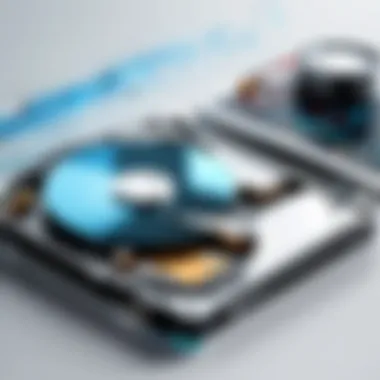
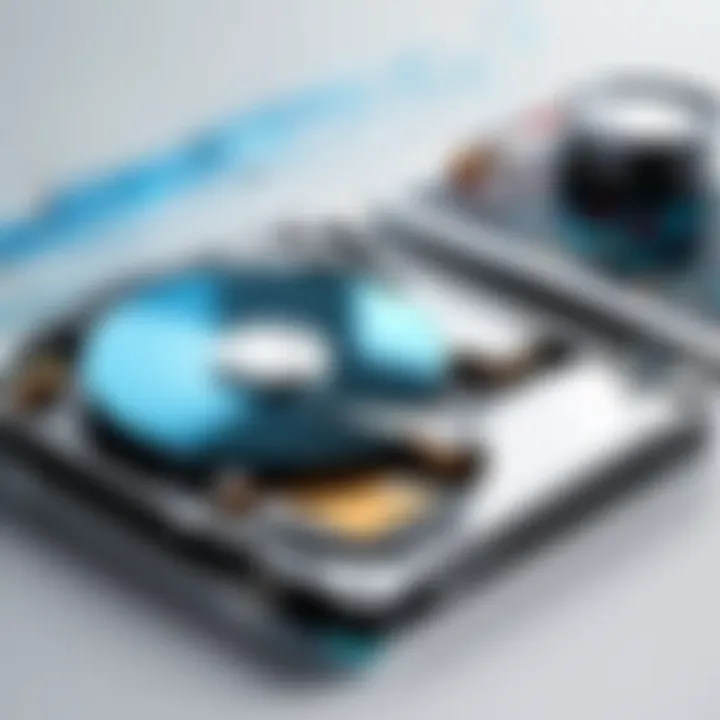
Let’s get real here: no one wants to wrestle with a convoluted user interface. A clean, intuitive interface makes the cloning process easier for both seasoned techies and less experienced users. Time invested in understanding the tool’s layout can pay off upfront. If users can navigate the software without pulling their hair out, it greatly reduces the chance of mistakes occurring during the cloning process.
An app with good user experience often provides tutorials, guidance, and responsive customer support, which further reassures its users. Whether the interface includes drag-and-drop functionality or easy-to-understand wizards can be the difference between a smooth transition or complete chaos. Therefore, looking for a tool that involves straightforward actions and clear instructions is paramount, especially if you've got tight deadlines or critical data at stake.
In summary, choosing the right cloning tool requires careful consideration of speed, compatibility, and user experience. These features can make all the difference in achieving a smooth and efficient cloning process.
Step-by-Step Guide to Using Cloning Tools
Knowing how to use hard drive cloning tools is crucial for anyone concerned about data safety and computer performance. It simplifies complex tasks like migrating data or preparing for a system upgrade. Thoroughly understanding this process can save time and prevent potential data loss. In this guide, we’ll break down the essential steps, ensuring users can navigate through cloning with ease.
Preparing for Cloning
Before diving into the cloning ocean, it's imperative to lay a solid foundation. Preparing for cloning isn't just about the technical steps but also about ensuring that your data is safe and that you're equipped for the journey.
Backup Important Data Before Cloning
Backing up important data before initiating a clone may seem like a no-brainer, but you'd be surprised how many people skip this crucial step. In essence, it acts as a safety net so your critical files won’t be at risk of being lost due to unexpected issues during cloning processes.
One of the standout characteristics of backing up is the simplicity it offers. Whether you choose to use cloud storage, external drives, or specific backup software, making a copy of your data is straightforward and effective. Many people opt for this approach because who wants to wake up to lost files, right?
However, it's critical to not just back up but to also periodically check that these backups are up to date. The unique feature of this practice is that it provides peace of mind, letting you know that a fallback option is readily available if things don’t go as planned.
Choosing the Right Target Drive
Choosing the right target drive for your cloned data can't be emphasized enough. This decision significantly impacts the outcome, as the target drive needs to meet or surpass the specifications of your source drive. For instance, if you are cloning a 1TB drive, having a target drive that's smaller will lead to unwanted consequences.
What makes this aspect beneficial is the chance to upgrade – you may use this opportunity to switch to a faster and more reliable SSD. On the flip side, one unique concern is the cost associated with higher-capacity drives. Not everyone might justify that expense if they don’t have enough data needing migration.
Essentially, knowing how to assess the various options for storage can turn out to be immensely advantageous in the long run.
Performing the Clone
Once you've lined everything up, it’s showtime. Performing the clone typically involves the cloning software's intuitive interface, guiding you through each stage. While details differ across various tools, the gist remains the same—migrate everything from one drive to another without missing a beat.
During this phase, it’s vital to follow on-screen prompts carefully. Remember, patience is key here. Rushing through can lead to mistakes, after all.
Verifying the Cloned Drive
Once the cloning process is complete, the next step is verification. It’s like double-checking your homework before handing it in. This step ensures that all data has been transferred correctly. Verifying the cloned drive can highlight any discrepancies, like files that didn’t copy over or inconsistencies in the system settings.
Some cloning tools offer built-in verification options; others may require manual checks. In any case, taking the time to ensure everything has transferred as it should can avoid major headaches down the line. After all, finding out something’s amiss after you’ve ditched the old drive is not the way to go.
So, remember - take these steps seriously. They’re often considered the unsung heroes in your cloning saga.
Common Challenges and Troubleshooting
Hard drive cloning can be a straightforward process, but like any tech operation, it can come with its share of hiccups. Understanding the common challenges and how to troubleshoot them is crucial for anyone looking to successfully clone a hard drive. It’s not just about getting the software running; it’s also about ensuring that the entire process is seamless and efficient. Here, we will navigate through the most prevalent issues that users might face, along with practical solutions that can help mitigate these challenges.
Dealing with Incompatibility Issues
Incompatibility can be a real thorn in the side when it comes to cloning a hard drive. Different operating systems, file formats, and hardware configurations can lead to a mismatch, making it impossible to execute a successful clone. Users may encounter situations where the target drive isn't recognized or supports different file systems.
To tackle this, ensure that both the source and target drives are compatible. Checking specifications is one way to go about this. Some cloning software allows the cloning of drives regardless of their file system, but regular checks can save significant time and frustration.
- Tip: Make sure to review the cloning software's documentation thoroughly. This often clarifies system requirements and compatibility issues. A little time spent here can go a long way.
Handling Errors During Cloning
Errors during cloning can vary from simple warnings to complete failures. Whether it’s due to bad sectors on the disk or insufficient storage space, these issues can lead to incomplete data transfers or corruption of files. When cloning a hard drive, the last thing you want is to see an error message pop up, especially when there's a significant data transfer taking place.
To handle these errors effectively:


- Check Disk Health: Using tools like CHKDSK on Windows can help identify and fix bad sectors before cloning.
- Ensure Enough Space: Always verify that the target drive has sufficient storage space to accommodate all the data from the source drive.
- Reboot and Retry: Sometimes, simply rebooting the system can resolve temporary glitches that interfere with the cloning process.
That said, if you encounter persistent errors, don’t hesitate to reach out to forums or communities. Online platforms like reddit.com can offer valuable insights from users who may have faced similar issues.
Post-Cloning Problems and Solutions
Once the cloning process is through, you may not be out of the woods yet. Post-cloning issues can arise, often leaving users scratching their heads. One common problem is that after cloning, the new drive does not boot properly. This can happen due to issues like incorrect BIOS settings or the drive not being recognized during startup.
Here are ways to troubleshoot potential post-cloning challenges:
- Boot Order: Ensure that the cloned drive is set as the primary boot device in the BIOS/UEFI settings. If it’s not, the computer may still attempt to boot from the old or a non-existing drive.
- Verify Files and Applications: After the cloning, verify that the data has been transferred correctly. Go through crucial folders and critical applications to confirm everything is in place. Sometimes, applications may require reinstallation or reactivation due to hardware changes.
- System Restore Points: It’s wise to create a new restore point after cloning. This ensures you have a fallback option if things go awry later.
"Preparation and awareness of potential challenges make each cloning operation a smoother sail."
In summary, while cloning a hard drive comes with risks, most challenges are manageable with the right knowledge. By anticipating the pitfalls and following through with careful planning and execution, you can minimize disruptions and ensure a successful migration.
Evaluating Cloning Software Performance
When it comes to hard drive cloning, the performance of the cloning software can make or break the experience. It's not just about getting the job done; it's about ensuring that the cloning process is efficient, reliable, and tailored to your specific needs. A meticulous evaluation of cloning software performance can save time, reduce potential headaches during data migration, and enhance overall system functionality.
Evaluating performance hinges on several key elements:
- Speed: The time it takes to complete the cloning process can vary widely between tools. Looking at software that boasts not only faster speeds but also consistent performance under different conditions is crucial.
- Reliability: Mistakes during cloning, such as data corruption or loss, can have serious implications. Performance evaluation must also highlight how the software handles errors and provides recovery options.
- Ease of Use: Sometimes, the most performant tools might be functional but overly complex. The user interface plays a significant role in overall performance, especially for those not well-versed in tech jargon.
Ensuring that the tool meets these criteria can significantly impact efficiency and peace of mind during data transitions.
User Reviews and Ratings
User reviews serve as a rich source of information about the practical experiences people have had with various cloning tools. Often, these reviews reflect real-world scenarios far better than marketing materials. Delving into user feedback can uncover:
- Strengths and Weaknesses: By looking at reviews, you're able to identify the strong points of a software product as well as its potential pitfalls. For example, while some tools are praised for their intuitive interface, others might be criticized for slow cloning speeds or problematic customer support.
- Updates and Support: Users often discuss how well a company maintains its software over time. This includes the frequency of updates and the quality of customer support.
- Real-World Performance: Users might share their experiences from actual cloning processes—such as how the tool managed large data volumes or unique file types.
Incorporating these insights can significantly influence decision-making, helping you to select tools that not only meet technical specifications but also satisfy user expectations.
Benchmarks and Testing Scenarios
To determine cloning software effectiveness, benchmarks and structured testing scenarios are indispensable. These methods provide quantifiable data that can clarify a software's capabilities. Here’s what you might encounter:
- Performance Benchmarks: Comparing cloning time for various tools allows users to see which solutions truly deliver on speed promises. For example, a benchmark test that compares time taken to clone a full 1TB drive across different software can shed light on the most efficient tools.
- Error Testing: Observing how software deals with interruptions like sudden power loss or system crashes can highlight reliability. A clone that can recover from an error without losing data is invaluable.
- Compatibility Tests: Checking a tool's performance across a range of hardware configurations and file systems can reveal its versatility.
Through comprehensive benchmarks, you can make informed choices based on hard data rather than anecdotal evidence. Performance evaluations armed with user insights and testing scenarios provide a well-rounded view of any cloning software's capacity, easing the decision-making process for individuals and businesses alike.
Future Trends in Hard Drive Cloning Software
As technology marches onward, taking significant strides in software development, the realm of hard drive cloning tools is not left in the dust. The evolution of these programs has closely mirrored the rise of cloud computing and artificial intelligence, reshaping the landscape of data management and migration. Understanding these trends is crucial—whether you are an IT professional or a software developer—because they offer insights into improving operational efficiencies and aligning with user expectations. The following sections delve into two pivotal trends: cloud integration and AI-enhanced cloning solutions.
Cloud Integration and Remote Cloning
The shift towards cloud computing isn't just a passing trend; it has fundamentally modified how data is stored and accessed. Cloud integration in cloning software presents a chance for users to bypass physical limitations tied to traditional methods. Now, rather than merely copying data to a local drive, users can clone directly to cloud services, leveraging benefits like redundancy and accessibility.
This aspect of cloning not only facilitates better disaster recovery options but also allows for more seamless transitions during migrations. Imagine a small business planning on upgrading its infrastructure; instead of juggling multiple drives, with cloud-based solutions, they can simply clone their existing system directly into a secured cloud environment, ensuring that their data remains intact as they shift to a new system.
Remote cloning is similarly significant in this context. Particularly for businesses with multiple locations or remote teams, employing a tool that supports cloning across networks can standardize operating environments swiftly. With remote cloning, processes that might traditionally consume days can now be completed in a fraction of the time, fetching operational efficiency. Furthermore, this opens up avenues for companies to maintain data integrity across different sites, preventing potential discrepancies that can occur when handling data in decentralized environments.
"The combination of cloud integration and remote capabilities not only streamlines processes but also enhances security and accessibility for modern businesses."
AI and Adaptive Cloning Technologies
Artificial Intelligence is not just a buzzword; it's gradually becoming an indispensable part of software functionalities across various sectors. Adaptive cloning technologies, powered by AI, significantly enhance the way cloning tools operate.
One of the most compelling features of AI in cloning software is its ability to learn from user behavior and the unique characteristics of the data being cloned. This means that, over time, the software can optimize cloning processes based on what it has observed. It can intelligently allocate resources, analyze the best paths for data transfers, and anticipate potential problems—effectively becoming more efficient with each use.
For instance, when dealing with complex architectures or substantial amounts of data, AI can discern which segments require priority—allowing businesses to maintain continuity as they upgrade systems or replace hardware.
Additionally, with adaptive technologies, error detection is becoming more sophisticated. Rather than simply flagging issues post-cloning, advanced tools can now suggest preemptive adjustments or resolutions, reducing downtime and improving user confidence in the overall process.
As these AI-driven solutions emerge, companies stand to gain considerable advantages. Not just in time savings, but in enhancing the security of sensitive data during transitions, and making the entire cloning experience much smoother.



