A Complete Guide to Uploading Videos on Miro
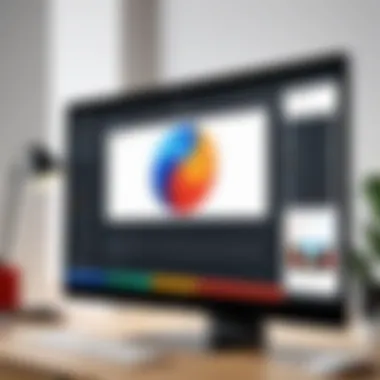

Intro
Uploading videos on Miro can significantly enhance your collaborative efforts. This powerful platform fosters visual communication, making it easier to share ideas and concepts with team members. Video content has become increasingly vital, with businesses and professionals relying on it to convey messages more effectively. Welcoming videos into your Miro boards presents a great opportunity, ensuring your presentations stand out in a crowded digital landscape.
Miro provides an array of features aimed at improving user experience and effectiveness. By exploring the process of uploading videos, we delve into technical details, best practices, and a variety of strategic considerations that form the backbone of Miro's capabilities. In this guide, we'll provide you with a roadmap for navigating the intricacies of video integration, ensuring that every upload enhances your collaborative experience.
Software Overview
Features and Functionalities
Miro offers a comprehensive suite of features designed specifically for enhancing collaboration. Users can easily upload videos, integrate various media types, and utilize tools that facilitate brainstorming and project planning. The platform supports multiple file formats, making it easy to embed videos seamlessly into your boards. This functionality not only enriches presentations but also provides an engaging way to convey complex information.
Pricing and Licensing Options
Miro operates on a freemium model, offering a no-cost tier that provides fundamental features. For those seeking greater functionality, subscriptions are available: business plans, aimed at teams needing advanced features, and enterprise solutions for larger organizations. These plans come with upgraded capabilities, including enhanced export options and larger storage spaces.
Supported Platforms and Compatibility
Miro is accessible through web browsers, making it compatible with various operating systems, including Windows, macOS, and even mobile devices. This versatility ensures that video uploads and general Miro use can be done anywhere, anytime, without worrying about software limitations.
User Experience
Ease of Use and Interface Design
Miro's interface is clean and intuitive, designed to minimize the learning curve for new users. Getting started with video uploads is straightforward. Just drag and drop your video files or use the upload button, and you're halfway there. The user interface allows for easy navigation, ensuring that users can focus on content rather than figuring out how to operate the software.
Customizability and User Settings
One of Miro's standout aspects is its customizability. Users can personalize boards, choose layouts, and adjust display settings to align with their specific needs. This flexibility can enhance how video content is presented, making it tailored to the audience.
Performance and Speed
Miro performs well, even under demanding conditions. Videos upload in a reasonable time, contingent on internet speed. The platform handles video playback fluidly, which is critical for maintaining the attention of viewers during collaborative sessions.
Pros and Cons
Strengths and Advantages of the Software
- Collaborative Nature: Miro excels in fostering communication and collaboration.
- Versatile Features: A wide range of tools beyond video uploading enables engaging presentations.
- Cross-Device Compatibility: Accessible from multiple platforms allows versatile use.
Drawbacks and Limitations
- Storage Limitations: Free tier imposes restrictions on storage and export capacity.
- Learning Curve for Advanced Features: While basic tools are user-friendly, some advanced features may take time to master.
Comparison with Similar Products
Miro holds its own against competitors like Microsoft Whiteboard and Trello. However, Miro offers more in terms of dedicated video features, making it a preferable choice for teams often incorporating video into their workflows.
Real-world Applications
Industry-Specific Uses
Miro has found application in various sectors. For marketing teams, it serves as a platform for brainstorming campaigns while integrating video pitches. Educators use Miro to enhance teaching sessions with engaging video content, making lessons interactive.
Case Studies and Success Stories
Several companies have reported increased collaboration efficiency after adopting Miro. For instance, a tech startup improved their product development timelines by incorporating video demos directly within their project boards.
How the Software Solves Specific Problems
Video uploading in Miro allows teams to condense lengthy discussions into digestible formats. This capability directly addresses common pain points in collaboration, such as information overload and miscommunication.
Updates and Support
Frequency of Software Updates
Miro regularly pushes updates to improve functionality and fix issues. Users can expect new features to enhance the video-uploading experience, reinforcing the platform’s commitment to continuous improvement.
Customer Support Options
Miro offers a range of customer support options, from a detailed help center to live chat for business users. This level of support is crucial for those navigating the intricacies of video integration.
Community Forums and User Resources
Active community forums provide a platform for users to share tips and experiences. Engaging with peers can foster innovative uses of video in Miro, and serve as a resource for solving challenges.


Understanding Miro as a Collaborative Tool
Miro stands as a cornerstone for teams seeking to elevate their collaboration efforts in today's fast-paced work environment. The platform brings various unique features that facilitate interactions in a visual format, allowing not just communication but an actual engagement with content. In this digital era, the need for effective collaboration cannot be overemphasized; teams need solutions that are not just adequate but also intuitive and flexible.
Miro's interface encourages a synergistic experience, whereby multiple users can brainstorm ideas, share feedback, and iterate on projects in real time. Imagine a digital whiteboard that you can toss ideas onto, with everyone able to add their thoughts simultaneously from different locations around the globe. No one needs to be left out of the conversation, and that's precisely the allure of using Miro as your go-to collaborative tool.
Key Elements: Why Miro?
- Interactive Boards: Miro offers infinite canvas spaces, ensuring your ideas are not restricted by the bounds of a physical page. This enhances creativity, allowing teams to brainstorm without fear of running out of space.
- Templates Galore: Whether you’re sketching out a product roadmap or planning a marketing strategy, Miro’s extensive library of templates can save valuable time.
- Integration Capabilities: The platform seamlessly integrates with tools like Slack, Google Drive, and Dropbox, enabling smoother workflows. This means teams don't have to jump through hoops to access their files while working on Miro.
When combined with video content, Miro reaches new heights. As collaborative professionals increasingly turn to multimedia for conveying complex ideas, understanding how Miro can support video uploads becomes more relevant than ever. Not only does it help in presenting information compellingly, but video can also be used to illustrate concepts, share tutorials, or enhance engagement during virtual meetings.
Role of Video in Modern Collaboration
In the realm of collaboration, video has shifted gears from a mere supplementary tool to a core component of communication strategies. Video content adds a face and voice to messages that can often get lost in text. It’s not just about sharing information but doing so in a way that promotes retention and understanding. According to recent studies, people are likely to remember information presented in video format more than in written form. This speaks volumes about how vital video content has become in today's collaborative projects.
Here are a few ways video enhances collaboration:
- Clarity and Engagement: Video can break down complex ideas. When a visual example accompanies a detailed explanation, it can bridge gaps in understanding.
- Personal Touch: Video allows for a connection that emails and chat platforms simply can't replicate. Seeing a colleague’s face while they discuss important points adds warmth and fosters trust.
- Flexibility: With video, anybody can revisit a presentation at their own pace. This is particularly useful for remote teams, where scheduling can be a tricky business.
As we delve deeper into Miro's video upload capabilities, one should view it as a bridge linking powerful collaboration elements—where brainstorming, teaching, and engaging merge beautifully.
Examining Video Upload Capabilities
In the fast-evolving landscape of digital collaboration, understanding the nuances of video upload capabilities can significantly enhance the user experience on Miro. Beyond the mere act of uploading, several facets warrant attention, from supported formats to handling file size limitations. Mastering these elements not only ensures smooth content integration but also optimizes the collaborative potential of any given project.
Supported Video Formats
When considering which videos to upload, it's important to recognize that Miro accommodates a variety of common formats. These include:
- MP4: Perhaps the most universally supported format across platforms, ideal for high-quality video.
- MOV: Favored in Apple environments, it offers excellent quality but may not be as well-supported on all devices.
- AVI: While not as compressed as MP4, it is still a viable option for certain presentations.
- WMV: This Windows Media format can be useful, particularly for users entrenched in Microsoft ecosystems.
Several pieces of software exist to convert formats, ensuring your video fits Miro’s specifications. However, you should keep in mind the organizational context. Using standard formats like MP4 may avert future compatibility headaches. This is crucial for teamwork, as a mismatch can leave the group stumbling over basic technical issues rather than focusing on the project's core objectives.
So, before you hit that upload button, double-check the file format. Getting it right the first time saves everyone a bit of frustration down the line.
File Size Limitations
Equally essential is an awareness of the file size limitations imposed by Miro. The platform can only handle files up to 500 MB for video uploads. While this may seem generous, it can quickly become restrictive, especially when dealing with high-resolution content or intricate animations.
To navigate this:
- Consider using compression tools to reduce video size without sacrificing quality.
- If you’re working with lengthy presentations, break them into smaller segments to fit under the limit.
It's vital to remember that large files can lead to sluggish loading times, detracting from the user experience. A video that takes forever to load can kill engagement faster than you can say "buffering!" Users expect seamless transitions, and a clunky experience can turn productive meetings into frustrating ordeals.
Ultimately, understanding both supported video formats and file size limitations is key for maximizing the video upload experience in Miro. These considerations lay the groundwork for utilizing video as a powerful tool for collaboration, steering clear of common pitfalls and keeping the focus on productive engagement.
Step-by-Step Guide to Uploading Videos to Miro
Uploading videos to Miro can seem like a daunting task at first, but breaking it down into a series of clear steps renders the process manageable. The significance of mastering this procedure cannot be overstated, especially for IT professionals or anyone involved in collaborative projects. By effectively leveraging video content, teams can enhance communication, boost engagement, and foster a deeper understanding of complex ideas.
In an era where remote work is increasingly common, having the ability to share videos can make all the difference. Not only does it enrich presentations, but it also enables clearer messaging across diverse audiences. This guide gets right to the heart of the matter, outlining the crucial steps that streamline the video uploading experience on Miro.
Accessing the Upload Interface
To kick off, you need to locate the upload interface within Miro. Start by logging into your Miro account, then browse through your dashboard until you find the specific board where you want the video to reside.
Once on the board, look for the toolbar at the side of your screen. Here, you'll find an option labeled 'Upload'. Clicking this will lead you directly to the upload interface. If you don't see it right away, don't sweat it. Sometimes, tools can be a bit tucked away if not in immediate use. A quick search or a little clicking around might just do the trick.
This interface acts as the gateway to share your video with teammates and clients alike, making it an essential feature in your collaborative toolkit.
Navigating to the Workspace
Next up, navigating your workspace is integral to ensuring that your video ends up exactly where you want it. Once you're on your board, take a moment to familiarize yourself with the layout. Miro's interface is designed to be user-friendly, but like any tool, it requires a little bit of exploration.
Often, boards can have multiple frames, text boxes, images, and other elements already in place. Identifying the specific section of the board where your video will add the most value can improve viewer engagement. Look for blank spaces or areas where video content can complement existing information. If you have a specific area in mind, simply drag and drop your video to that section later on.
If you’re collaborating on a board with multiple contributors, communication is key—let your colleagues know where the video will reside and perhaps even why it’s positioned there. This transparency promotes a shared understanding.
Initiating the Upload Process
The moment has arrived to kick off the actual upload process. After accessing the upload interface and selecting your desired workspace, it’s time to bring your video into Miro. Click on the 'Upload from Computer' option if you have a video saved locally, or explore the integrations available if your video is stored on a cloud service.
Make sure the video format is supported; otherwise, you might hit a snag during the upload. Supported formats typically include .mp4 and .mov, among others. If everything is in order, simply select the video file and click 'Open'. Miro will start uploading your video, and depending on file size and internet speed, this might take a little time.
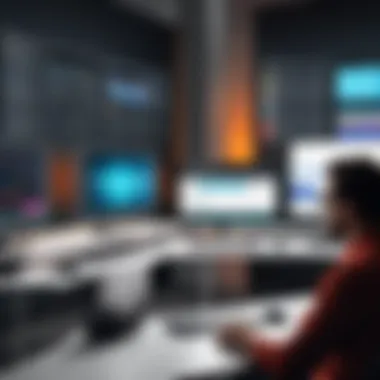

Once uploaded, check the playback functionality right away. Sometimes, you might need to adjust the size of the video or reposition it to fit the layout of your board properly. Remember, presentation matters just as much as content!
In summary, these steps provide a solid foundation for uploading videos to Miro, enhancing the collaborative experience for everyone involved. Follow these guidelines, and you’ll find that sharing video content can be a smooth and beneficial endeavor.
Enhancing Your Video Content
In today's fast-paced digital landscape, effective communication is vital. Videos are a potent tool for bringing ideas to life and delivering informative content in a more digestible format. Within the context of Miro, enhancing your video content can significantly elevate your collaborative efforts, leading to better understanding and retention among team members. This section will delve into two critical aspects of improving video presentations: creating engaging video presentations and incorporating interactive elements.
Creating Engaging Video Presentations
An engaging video presentation can serve as a bridge, connecting concepts with clarity and enthusiasm. To ensure your presentations captivate your audience, it’s essential to focus on several core elements:
- Script Development: Take the time to draft a well-structured script. Knowing how to articulate your message is half the battle. A solid structure, beginning with a hook, followed by the main content, and finishing with a strong conclusion, keeps viewers interested.
- Visual Appeal: Incorporate visuals or animations in your videos. Utilizing arrows, highlights, or dynamic charts can break the monotony and draw attention to key pieces of information. Quality graphics can make complex ideas more accessible.
- Tone and Delivery: The way you communicate is just as vital as what you communicate. Varying your tone can keep the audience engaged. A monotonous delivery, on the other hand, might send them snoozing before you finish.
- Practice and Timing: When you rehearse, you avoid unnecessary long-windedness. Keeping your presentation concise while covering all the key points can lead to a better reception. Remember, time flies when you're having fun, but make sure you don’t extend your welcome too far.
"In the world of online collaboration, the quality of your presentation can make or break your message."
Incorporating Interactive Elements
Modern collaboration is not just about passive viewing; it's about engaging with the content actively. By incorporating interactive elements into your video presentations, you can create a richer experience for your viewers. Here are some strategies to consider:
- Polls and Surveys: Inject real-time interaction through polls or surveys. Asking questions during the presentation encourages viewers to think critically. It can also provide you with feedback about their understanding of the subject matter.
- Quizzes: To recap the key points, consider adding mini-quizzes throughout your video. This method not only reinforces learning but also maintains engagement.
- Clickable Links: If the video allows, include links that lead to supplemental materials. This can be further readings or related videos that deepen understanding on the topic discussed.
- Call-to-Action: Lastly, invite viewers to comment or share their thoughts, creating a dialogue which is essential in collaborative environments. A straightforward ask encourages participation and fosters a sense of community within Miro.
In summary, enhancing your video content within Miro is not merely about uploading a file; it's about crafting an engaging experience. Creating impactful presentations and incorporating interactive elements can lead to increased engagement and effectiveness in your collaborative efforts.
Addressing Common Upload Issues
When uploading videos to Miro, users frequently encounter various challenges that can hinder the collaboration experience. Such issues may arise from technical limitations, compatibility concerns, or platform-specific quirks. Understanding how to tackle these problems is essential, as it not only enhances efficiency within Miro but also significantly increases overall productivity and user satisfaction. Addressing upload issues is about more than just fixing errors; it’s also about creating a smooth, effective environment for sharing ideas and information through video.
Troubleshooting Upload Errors
Despite Miro’s user-friendly interface, you may occasionally find yourself facing upload errors that throw a wrench in your plans. One common issue many users confront is the dreaded “file too large” message. To sidestep this barrier, ensure your video file doesn’t exceed Miro's maximum size limits, which could vary depending on your account type or subscription plan.
If the size is good, but the issue persists, double-check your video format. Miro supports a range of formats, such as MP4 and AVI, but if you’re attempting to upload a less common format, it may just not cut it.
In addition to format issues, remember your internet stability plays a role too. A shaky connection can lead to upload failures, so make sure you’re connected securely. A full restart of your router might do the trick, or simply switching from Wi-Fi to wired could make a marked difference.
Here’s a quick checklist for troubleshooting upload errors:
- File Size: Verify that your file doesn’t exceed the allowed limit.
- File Format: Ensure compatibility by using supported formats like MP4.
- Internet Connection: Check for stability and consider restarting equipment if necessary.
If issues persist, the Miro help center is your ally, or you may want to reach out to community forums like Reddit for user insights.
Dealing with Playback Problems
Once you’ve successfully uploaded your video, a new set of challenges may emerge — primarily playback problems. Users sometimes face stuttering video or poor audio quality, which can be frustrating during a presentation. One step towards solving these playback issues is to assess the settings before presenting. Try lowering the video's resolution temporarily to improve load times on slower connections.
Another common hiccup occurs when users attempt to play videos on unsupported browsers. Miro generally works well with modern browsers, yet older versions or less common ones might struggle. Keeping your browser up to date should help avoid this hurdle.
If you find playback still faltering unexpectedly, clearing your browser cache can often clear up various issues related to performance, freeing up memory as well.
Here’s a quick rundown of solutions for tackling playback problems:
- Reduce Resolution: Lower the quality temporarily to speed up playback.
- Browser Support: Use an updated version of a widely supported browser like Chrome or Firefox.
- Clear Cache: Regularly clearing your cache can boost performance and resolve stuttering.
By staying prepared and informed about these risks, you can confidently navigate Miro’s video functionalities. Each issue resolved is a step forward in utilizing video as a powerful collaborative tool.
Best Practices for Video Sharing
Sharing videos on Miro can transform how teams work together, offering a central platform that enhances collaboration. However, just putting a video up for everyone to watch isn't enough. The way you share your videos can significantly impact how your team interacts and understands the content. This section dives into the essential practices that ensure your video sharing yields the best results.
Optimizing Video Quality
When it comes to video quality, clarity is key. High-definition content outshines low resolution every time, especially in a professional setting. Here are some steps to ensure your videos maintain their quality:
- Choose the Right Format: Formats like MP4 are widely supported and maintain good quality while keeping file sizes manageable. This ensures smoother playback on Miro without excessive loading times.
- Resolution Matters: While it might be tempting to go for ultra-high-definition (4K), consider your audience and the capabilities of their devices. A 1080p resolution generally provides a sharp image while reducing load on the viewer's bandwidth.
- Check Your Encoding Settings: Use efficient encoding settings. Using a bitrate that's too high can result in large files, while too low can degrade the quality. It’s crucial to strike a balance.
"Quality is not an act, it is a habit."
~ Aristotle
Understanding User Access Levels
Taking the time to manage user access levels is another vital aspect when sharing videos on Miro. Not everyone should have the same level of access for every project. Here’s how to navigate it:
- Set Permissions Thoughtfully: Think about who needs to view, comment, or edit the content. Assigning roles can keep your workspace organized and protect vital information from unintended changes.
- Regularly Review Access Levels: As team compositions change, it's important to reassess who has access to what. This avoids clutter and ensures only relevant stakeholders are involved.
- Educate Your Team: Make sure everyone understands their role in the collaboration process and what is expected of them regarding video content. This reduces confusion and ensures a smoother workflow.
By adhering to these best practices, the process of video sharing within Miro will not only be smoother but also more productive, enhancing the overall collaborative experience.
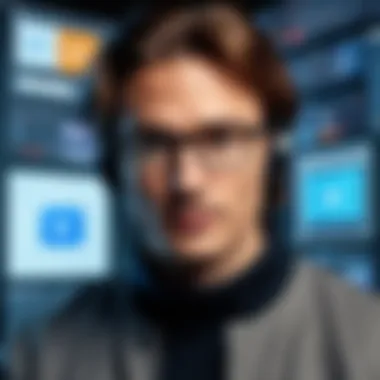
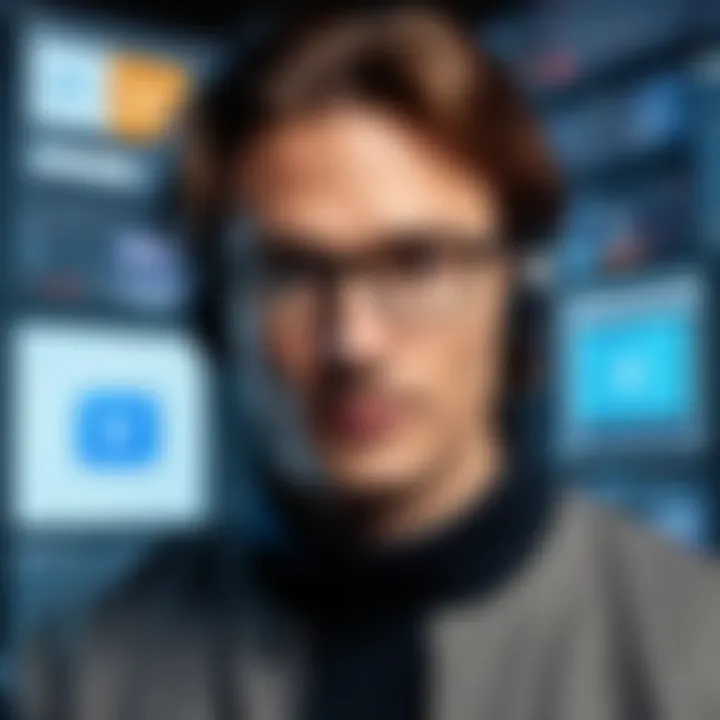
Exploring Miro's Integrations
Miro is not just a standalone tool; it's a hub that connects with various platforms and tools to enhance collaboration. Understanding Miro's integrations can significantly streamline workflows, allowing users to easily incorporate videos and other content into their collaborative efforts. This integration prowess makes Miro particularly appealing to teams of all sizes, whether they're small startups or large enterprises.
Connecting with Third-Party Video Platforms
When it comes to video, leveraging third-party platforms can expand Miro's reach and functionality. Miro allows you to connect with various video providers, such as Vimeo and YouTube. This connection enables users to embed videos directly into Miro boards, making it easy to reference video content during discussions and presentations.
Benefits of Connecting with Video Platforms:
- Access to a Huge Library: By linking to video platforms, users can access numerous videos without having to upload files repeatedly.
- Seamless Playbacks: Videos play smoothly within Miro, keeping the flow of presentations uninterrupted.
- Rich Media Experience: Integrating videos enriches the visual and auditory experience, encouraging engagement and driving collaboration.
However, consider the following when integrating third-party video platforms:
- Check Privacy Settings: Ensure that the videos shared align with your company’s privacy policy and standards.
- Test Connections: Before finalizing a presentation or a session, test the links to ensure they work seamlessly in real-time.
Using Miro with Other Collaboration Tools
Miro’s worth truly shines when used alongside other collaboration tools like Slack, Microsoft Teams, and Trello. These integrations promote a unified workspace where teams can communicate and share information efficiently.
Advantages of Using Miro with Other Tools:
- Enhanced Communication: Notifications from Slack about Miro updates can keep teams informed about changes in real-time, allowing for immediate input or feedback.
- Project Management Integration: Connecting Miro to Trello can facilitate visual project tracking while enabling teams to discuss video content directly on related tasks.
- Synchronized Workflows: Collaborative tools integrated with Miro allow for a smoother transition between video presentations and follow-up notes or designs on Miro boards.
To make the most out of these integrations, pay attention to management practices:
- Centralize Information Flow: Opt for a single channel for updates to avoid information overload.
- Automate Notifications: Set up automated alerts through tools like IFTTT or Zapier, so team members are always in the loop about key changes made on Miro.
Integrating with third-party platforms and collaboration tools isn’t just a matter of convenience; it’s about creating a synergistic environment where information flows freely and collaboration flourishes.
By keeping these considerations in mind, users can unlock the full potential of Miro as an integrated collaboration tool, enhancing the effectiveness and enjoyment of video content in their workspaces.
Evaluating the Impact of Video in Miro Workspaces
When it comes to harnessing the full capabilities of a digital platform like Miro, evaluating the impact of video within workspaces provides valuable insights into how collaboration can be improved. Incorporating video functionality significantly enhances communication, streamlines workflows, and fosters a more engaging user experience. In a world where visual content reigns supreme, understanding the implications of video integration in Miro couldn't be more relevant.
One of the standout benefits is that videos can break down complex concepts more efficiently than text alone. This allows teams to discuss projects, share feedback, and brainstorm ideas without getting bogged down by miscommunication. By bringing clarity to discussions, video eases misunderstandings and sharpens focus on main goals—all while keeping the human element intact.
However, it's essential to assess not just the immediate strengths that video adds, but also the long-term outcomes these features can generate. When teams can view recorded sessions of their meetings or presentations, they can refer back to discussions that may otherwise be forgotten. This fosters a culture of revision and refinement, continuously elevating the quality of work.
Analysis of Collaboration Outcomes
To truly grasp how video impacts collaboration outcomes, organizations should dive deep into their usage metrics. Understanding patterns such as how often videos are shared, viewed, and discussed can reveal critical insights into collaboration efficiency. For instance, if attendees frequently reference video content during follow-up meetings, it suggests that the team finds those recordings helpful for recalling details and aligning on objectives.
Some key metrics to consider include:
- Engagement Rates: How many viewers reached the end of a video?
- Usage Frequency: Are videos played regularly, or only for specific meetings?
- Team Feedback: Do team members find videos to add clarity or confusion?
Analyzing these factors can help pinpoint areas of strength and identify opportunities for improvement.
User Feedback and Testimonials
User feedback can be as valuable as any data-driven analysis when evaluating video impacts. Testimonies from team members often reflect on real-world experiences that numbers alone can't capture. For instance, when some employees voice that they prefer video over written reports for project updates, it highlights a shift in communication style that should not be overlooked.
Encouraging feedback can lead to several benefits:
- Enhanced Features: User suggestions can lead to new functionalities.
- Increased Satisfaction: Happy users are more likely to embrace the tool and leverage its full potential.
- Gauge Effectiveness: Knowing users’ experiences allows for fine-tuning of video implementation within Miro.
"I find it incredibly helpful to watch our brainstorming sessions. It’s like reliving the moment and getting fresh ideas!" - A product manager reflecting on the utility of recorded sessions.
Future Trends in Video Integration
The landscape of collaboration tools is ever-changing, reflecting advancements in technology and user expectations. Video integration is not merely an add-on; it’s a game changer that is reshaping how teams communicate and collaborate. As businesses strive to adapt to more dynamic working environments, understanding future trends in video integration within platforms like Miro becomes crucial. This section dives into emerging technologies that will impact video content and discusses anticipated updates for Miro’s functionality.
Emerging Technologies in Video Content
The world of video technology is abuzz with innovations. These advancements are pushing boundaries, transforming how we create and share video content. Here are some key trends:
- 360-Degree Video: This immersive format allows users to directly engage with the content as if it was real life. Imagine education workshops in Miro where users can tour a virtual classroom or conference room.
- Augmented Reality (AR) and Virtual Reality (VR): Merging AR and VR with video collaboration can heighten the interactivity. Professionals can participate in simulated environments, enriching their experiences and outcomes.
- AI-Powered Features: AI can analyze video meetings, identifying key moments and crucial pieces of information. Tools that wrap AI insights can help teams focus on what really matters without getting bogged down by unnecessary details.
Adopting thse technologies in video content can fuel creativity and open doors for new collaborative approaches. Professionals and businesses will find themselves with richer storytelling experiences and improved remote interactions in Miro.
Anticipated Miro Updates and Features
Miro has a reputation for staying ahead of the curve, continuously rolling out updates that meet user needs. Keeping an eye on potential updates is essential for users aiming to harness video capabilities effectively. Here are a few expected features:
- Enhanced Video Playback Options: Future updates might include options for customizing playback speeds or adding annotation features directly on the video. This could cater to different learning styles, allowing users to digest content at their own pace.
- Improved Integration with Other Tools: Seamless integrations can streamline workflows, making it easier to import and export videos from popular platforms like YouTube. So users can bring valuable video references right into their discussions.
- Collaborative Editing Functions: Imagine multiple users being able to make simultaneous edits on video presentations, similar to how they manipulate boards in Miro. This collaborative editing could streamline reviews and brainstorming sessions significantly.
Keeping up with these trends not only prepares teams for what’s coming but positions them strategically to fully exploit Miro's capabilities when new features are launched.
Embracing the future of video integration in Miro will ultimately lead to a more productive and engaging workspace. By understanding and adapting to these trends, professionals can enhance their collaborative capabilities, creating richer interactions and better outcomes for their projects.



