Mastering Screen Recording: A Complete Guide


Intro
In an age where digital interaction often replaces face-to-face communication, screen recording has become an essential tool. Whether capturing instructional content, documenting software issues, or producing podcasts, having the right software and methods at your fingertips enables this process effectively. This article will closely examine various methodologies for screen recording, UT discovering key software solutions that are available today. The readers will uncover the necessary knowledge to choose the tools right for their specific needs.
Software Overview
Features and functionalities
Screen recording software varies in its offerings. Most tools will have basic features like capturing the entire screen, selected windows, or specific regions. Tools like OBS Studio provide robust functionalities that include real-time organization of multiple sources, adding audio from different inputs, and live-streaming capabilities. Software that focuses on user experience, such as Camtasia, combines both recording and powerful editing features, allowing users to refine their recordings effortlessly.
Pricing and licensing options
When investing in screen recording software, understanding pricing is crucial. Free solutions exist, primarily for casual use, like OBS Studio. Meanwhile, premium software, like TechSmith's Camtasia, typically offers yearly licenses or one-off purchase models, which provide extended features and customer support. These options raise from $249.00 per license upwards, ensuring robust functionalities are bundled at that price.
Supported platforms and compatibility
Compatibility is essential once you choose software. Most popular tools support various operating systems such as Windows and macOS. For instance, ShareX works well on Windows, while Snagit operates on both Windows and macOS. Choosing cross-platform-compatible options like Screencapture Studio is also beneficial for teams working with different systems.
User Experience
Ease of use and interface design
User experience hinges on the software's design. The best options have intuitive interfaces, enabling reluctance-free engagement. Streamlined software presents neat icons and guided prompts. Simplifying the process reduces learning periods for non-technical users, which is crucial.
Customizability and user settings
Furthermore, customizability frontiers help tailor experiences for users. Settings for frame rates, resolution, audio input, and more should be readily configurable. TechSmith's Camtasia excels here, offering users preset configurations or customizability that fits their unique requirements naturally.
Performance and speed
Efficiency is vital when capturing video streams. Strong software not only performs without lag but also effectively minimizes the use of system resources. Noteworthy software instances, such as OBS Studio, handle high-resolution captures smoothly while maintaining consistent performance over extended-use scenarios.
Pros and Cons
Strengths and advantages of the software
Assessing strengths of certain software offers perspective. OBS Studio stands out because it is completely free, providing extensive customization options and supporting plugins. This works well for streamers or content creators on pops of limited budgets who will still need advanced functionalities.
Drawbacks and limitations
However, every software has its limitations. For instance, the features of open-source programs like OBS Studio may overwhelm beginners due to their complexity. Technical jargon and extensive configurations may slowly contribute to user frustration rather than growth. Sometimes paid software solutions offer stylized simplifications such as Camtasia, which afford a smoother learning experience at a cost.
Comparison with similar products
To map similar products against each other generates understanding in choosing options wisely. When Casst and Screencast-O-Matic come head to head, Casst positions as more widely used among educational platforms. However, it is more inclined towards formal uses while Screencast-O-Matic free version accommodates a relevant segment of casual users and beginners.
Real-world Applications
Industry-specific uses
Screen recording finds placement across industries, tackling various demands. It is extensively utilized in educational environments for instructional content. Likewise, customer support teams leverage screen recording to show clients troubleshoot common issues visually.
Case studies and success stories
Noteworthy companies emerged as success stories of screen capturing. For instance, Jay's Digital Solutions embraced screencasting for clean communication. Interactions between customers became not only transparent—but trust-enhanced, significantly impacting the enterprise.
How the software solves specific problems
Specific problems come forth with software application in service and solutions. Gone are the days of loading seminars filled with verbal guidance alone. Technical tutorials now convey knowledge visually with side-by-side video execution. Patterns settled, allowing systematic demonstrations highly regarded for modern-day learners.
Updates and Support
Frequency of software updates
Launching screen recording software constantly demands active support strategies. Updates are crucial to enhancing usability and developing current, reliable features. Ideal tools will receive periodic updates, adapting to new user needs and fixing bugs expeditiously.
Customer support options
When software necessitates purchase options, superior support is an advantage influenced by brand reputation. Some software companies proffer community-driven forums tackling appropriate assistance, while dedicated customer service teams can range between consultations acting in a timely method or upon request.
Community forums and user resources
Diverse conversations among support avenues encapsulate essence within effective communities. Platforms like Reddit present spaces for discussions regarding user experiences and best practices may also persist evolving philosophies toward adopting software methodologies shaping future decisions facing possible novices entering this space.
Understanding Screen Recording
Defining Screen Recording
Screen recording is the process of capturing the activity on a computer screen, producing a video that reflects what is presented visually. This act can include capturing the movements, interactions, and overall operations occurring on the display. It may encompass everything from displaying specific software applications to creating tutorial videos or documenting workflow processes.
Essentially, screen recording serves as a bridge between a digital environment and visual representation. This can come in handy for various contexts. For example, educators often use screen recording to create educational content, while developers may record software demos for client demonstration or training purposes.
Importance of Screen Recording
Understanding the significance of screen recording is crucial in today’s digital landscape. This tool allows users to innovative presentations, training materials, and insightful content creation. It offers unique advantages:
- Clarity and Comprehension: Videos provide a visual narrative of processes that may be complex when described solely through text.
- Time-efficient Communication: Screen recording combines both audio and visual elements, allowing detailed explanations without lengthy asynchronous communications.
- Scoped Knowledge Transfer: When creating tutorials, recording provides a streamlined approach to transmitting intricate information in a digestible format.
Moreover, screen recording tools can promote collaboration within teams. With Telecommuting becoming a norm, visually sharing how to carry out a task or feature usage is essential. Proper utilization of screen recording brings significant benefits, whether in building professional presentations, educational courses, or ablities for enhancement of practical skills.
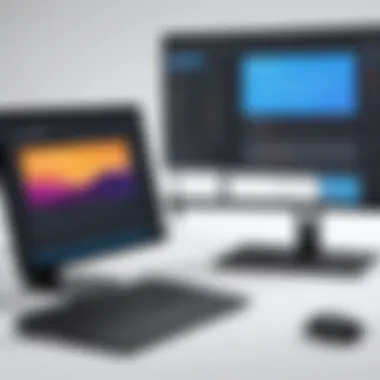

A well-constructed screen recording can vastly improve user understanding and engagement, leading to more successful outcomes, regardless of context.
Essential Requirements for Recording
Effective screen recording involves several essential requirements that determine the quality and effectiveness of your captured footage. Each component plays a critical role in how the final video turns out. Therefore, understanding these requirements is paramount for anyone looking to create high-quality recordings in various contexts such as educational, business, and entertainment. This section discusses the system specifications needed, necessary software, and critical hardware considerations to employ.
System Specifications
When venturing into the realm of screen recording, the first country to address is the basic system specifications of your computer. Ensuring your device meets minimum requirements aids in a smoother recording experience. Generally, you will need a modern multi-core processor, at least eight GB of RAM, and sufficient storage space, preferably with SSD for faster data transfer.
Operating System Compatibility is also prime. Make sure your operating system, whether macOS, Windows, or Linux, can support your chosen recording software without hiccups.
Another important aspect of system specifications is the Graphics Card. A discrete graphics card, such as those from Nvidia or AMD, can reasonably improve screen recording performance. An adequate graphics card helps in processing visual data quickly, affecting rendering quality during recording and playback.
Software Needs
The world of software solutions for screen recording is vast. Some programs, like OBS Studio, are open-source and free, while others, like Camtasia or Snagit, come with a price tag. Selecting the right software can dramatically impact usability and feature accessibility.
It is worth mentioning format compatibility. Ensure that the recording software can handle the formats you commonly use for output and viewing thereafter. For sophisticated editing and effects, software that supports high-quality exports in .mp4, .mov, or other standards is advisable.
Look for features like screen capture modes (full screen, window capture, or region), audio input options, and any post-processing tools that are integrated with the software itself. Consider user experience as well—in other words, evaluate how intuitive it is to navigate the software.
Hardware Considerations
Recording high-quality video often requires external hardware that enhances both video and audio quality. Three critical types of equipment are largely discussed when considering hardware for screen recordings. They are microphones, cameras, and webcams.
Microphones
Microphones are central to capturing clear audio during any screen recordings. An essential aspect of microphones is audio fidelity. A well-produced audio track can significantly elevate the overall impression of the video.
USB microphones remain popular for their plug-and-play nature and reasonable sound quality suited for a voiceover. For specific needs, like streaming or saturated sound environments, condenser microphones are a beneficial choice. They not only improve audio clarity but also reduce unwanted noise, greatly improving viewer experience. However, they often require additional audio interface hardware.
Cameras
Incorporating a camera into your recordings can enhance the ability to create a engaging presence. Whether it’s a tutorial or a virtual presentation, visual engagement can be favorable. High-resolution cameras, specifically DSLRs or high-quality mirrorless models can provide nuanced and rich visual data.
A critical characteristic contributing to a video’s success is resolution options. Higher resolutions, combined with good lighting, make for more compelling video quality. Automatic settings differ, which can have own advantages. However, these can lead to inconsistent results in different filming environments if not correctly managed.
Webcams
Webcams offer a more convenient solution for those looking to broadcast or record their face onscreen while presenting. The key characteristic of most modern webcams is the simplicity of installation. Many current models provide excellent quality for home or office usage, making them a say-for-good choice for effectively capturing clear visuals.
However, they may fall short in mega quality compared to higher-tier models like DSLRs. Moreover, differing frame rates affects smoothness in recordings. Nevertheless, their flexibility and affordability makes webcams generally welcome choices for screen recording activities across various mediums.
"A balanced set of hardware and software can create impeccable recordings and smoother experiences for both creator and audience."
Ultimately, getting the right combination of technology must figure largely in one’s video-first approach in screen recording efficiencies and create successful and engaging content.
Software Options for Screen Recording
Selecting the right software for screen recording is vital. It determines both the functionality you will have and the quality of the final product. Different options cater to varying user needs, whether it is basic recording, advanced editing, or all-in-one solutions. This section dives into some popular free and paid software options for screen recording. Understanding their strengths and weaknesses will help you choose effectively.
Free Software Solutions
Free options are excellent for users starting in screen recording or those with limited budgets. They offer comprehensive functionalities without the financial commitment and can greatly assist in specific needs.
OBS Studio
OBS Studio is a well-renowned application for screen recording and live streaming. This software offers extensive customization tools. Its main characteristic is open-source availability, allowing anyone to use and modify the code. This is particularly beneficial for more tech-savvy users who require personalized solutions for their broadcasting or recording tasks. A unique feature is the ability to use multiple layers and scenes, which helps users shift focus during presentations or tutorials seamlessly. However, due to its vast functionalities, beginners may find it complicated at first. Overall, it stands as a reliable choice for many.
ShareX
ShareX is a versatile screen capture program. Its defining feature is the range of integrated tools for capturing – screenshots, screen recordings, and GIFs. ShareX is recognized for its lightweight nature and quick upload capabilities. The fast workflow helps users produce visual content without delays. A standout aspect of ShareX is its support of multiple output formats. While this flexibility fuples it great for more skilled users looking to streamline their work, newbies end up somewhat lost in the plethora of options at times.
Screencast-O-Matic
Screencast-O-Matic allows initial ease with basic functionalities that attract first-time users. It requires no advanced technical knowledge. One key characteristic is its user-friendly interface, excellent for those who want recordings without the hassle of complicated settings. A unique benefit is the capacity to trim and edit footage immediately after capturing it, saving time in post-production. Nevertheless, if you're looking for extensive editing features, Screencast-O-Matic might not fully tantalize your needs.
Paid Software Options
Paid software tends to offer more advanced features and professional workflows, potentially justifying their costs. These applications are generally more robust, providing excellent user support and comprehensive tools.
Camtasia
Camtasia is a dominant name in screen recording solutions. It includes both recording and editing functionalities, proving to be an all-in-one package. Its defining feature is the ability to create engaging video presentations using its extensive library of pre-built assets and effects. Camtasia is notable for creating polished videos quickly, which remain appealing for both training materials and profitable marketing content. However, its higher cost might deter casual users.
Snagit
Snagit focuses primarily on capturing images and videos from your screen. This is an effective choice especially for integrating visual documentation directly into a user’s workflow. Its primary key characteristic is ease of use and simplicity. Creating quick demos or tutorials can have significant leverage for teams. One helpful addition is its featured snipping tool that allows targeted region captures effectively. Some might find it lacking advanced editing options but this makes mobility and simplicity a significant virtue.
Bandicam
Bandicam shines in high-quality video recording and is particularly preferred by gamers. Promising various recording modes such as gaming, screen recording, or device capture, Bandicam makes itself ideal for diverse use cases. A positive takeaway is its compression technology, resulting in smaller file sizes without ditching quality. Yet, users need to keep in mind that while it provides ample features for gaming users, it also lacks more advanced editing tools found in pricier options.
Comparison of Features
Choosing between different software can be daunting given many varying specifications. Consider the following key aspects when comparing software features:
- Cost vs. functionality
- Customization abilities
- Learning curve
- Support and community


Engaging in software reviews, forums on Reddit, or simply asking recommendations on Facebook can enhance flip your option when making the right choice period. Understanding what you need will help narrow the field effectively.
Always analyze software trials and customer feedback before purchasing any of the paid solutions to guarantee the selection aligns with your needs.
Setting Up for Screen Recording
Setting up for screen recording is a crucial phase that ensures your efforts yield high-quality results. Proper setup involves a sequence of steps that go beyond simply launching the recording software. Being thorough in this stage helps mitigate issues during recording and enhances the overall experience, both for the creator and the viewer.
Installation Process
Before you can start recording, you must install the screen recording software. Depending on the software, the installation steps may vary, so it is essential to follow the provided guidance closely.
- Download the installation file from the official website of your chosen software.
- Run the downloaded file. You might be prompted by your operating system for permissions; make sure to accept.
- Follow the instructions on your screen. This typically involves agreeing to terms and selecting the installation location.
- Launch the software once the installation is complete.
During this process, you should check for additional settings related to installation, such as whether you want desktop shortcuts or additional plugins. This choice can affect both accessibility and the functionality of your software.
Configuring Settings
After installation, configuring settings accurately can improve your recording's quality and efficiency. Each setting plays a significant role in the recording process.
Resolution and Frame Rate
Resolution and frame rate are fundamental aspects to focus on.
- Resolution determines how sharp your image appears. Higher resolutions such as 1920x1080 (Full HD) provide greater clarity but may require more processing power.
- Frame Rate refers to how many frames your video displays each second. A common frame rate is 30 frames per second (fps), but 60 fps is often chosen for its smoother visuals, particularly in gaming.
Selecting an appropriate resolution and frame rate can influence the viewing experience. While high-resolution and frame rate choices enhance quality, they also require stronger hardware capabilities.
Audio Settings
The audio component of your screen recording significantly impacts how your message is received by the audience.
- Voice Clarity: Capturing clear audio is vital, especially if you are explaining content. Use a decent microphone that reduces background noise.
- Input Levels: Check input volume. Too high levels might cause distortion, while too low volumes could make voices inaudible.
Having proper audio settings ensures a balanced output that complements visuals and maintains viewer engagement throughout.
Output Formats
Choosing the correct output format is vital for how your finished video will be shared and viewed.
- Common Outputs: Formats like MP4 are widely supported across platforms and devices. It's popular because of its balance between quality and file size.
- Specific Needs: Some projects may require specific formats. If higher resolution or lossless quality is needed, formats such as AVI could be preferable, though they produce larger file sizes.
Your choice in output formats can determine ease of distribution and the quality of the final product. Always review your audience's needs around format compatibility.
Selecting the right settings before starting your screen recording is fundamental for achieving desired results. Failure to do so may lead to frustrating post-production work.
Executing the Screen Recording
Executing the screen recording is a crucial phase in the overall process. It is during this step that all preparatory efforts materialize into tangible content. One key element is selecting the appropriate recording area. This decision can greatly affect the outcome of the recording in terms of clarity and focus. Factors such as intended audience and content specifics should inform this choice. Additionally, understanding how to start and stop the recording effectively allows for greater control over the captured material. Mistakes made during this part can easily compromise efforts.
When it comes to recording techniques, using annotations and overlays can enhance viewer engagement. These visual aids draw attention to important information and guide the audience through complex concepts. Overall, the effective execution of screen recording combines multiple strategies that contribute to creating professional video content.
Choosing Recording Area
The recording area selection directly ties into the type of content being produced. One has broad options—whether you're capturing the entire screen, a single application window, or a predetermined region. Full-screen recording is advantageous when additional context is necessary, as it showcases the operational environment around the subject matter. This can be critical for tutorials or presentations that aim to keep the audience informed about broader tasks.
On the other hand, opting for a specific window isolates the action and minimizes distractions. Effective concentration on a defined task aids viewers in understanding critical steps without extraneous stimulus. It is beneficial to amend the recording area according to viewer preferences; adjusting it for clarity can increase the worth of the material offerings.
Consider evaluating software capabilities before proceeding. Make necessary adjustments under the software settings before hitting record to tailor the capturing experience.
Starting and Stopping the Recording
Initiating the recording might seem straightforward, yet ample consideration is essential. First, you confirm that the chosen recording area is active and everything is in order. As you hit the record button, it is advisable to have a clearly articulated introduction ready. Having a structured beginning helps pave the way for a coherent output. Silencing any notifications also enables a smoother experience.
When concluding the session, swiftly pressing the stop button is paramount. Amateur missteps often occur if users neglect - or forget - to stop the recording. Once stopped, ensuring the saving of the file follows immediately, thus preventing any loss of content. Additionally, reviewing the recording directly afterwards is a wise practice, verifying that your target audience's goals are met.
Using Annotations and Overlays
Incorporating annotations and overlays while recording is a practice that brings significant value. Such elements can clarify points being made and provide proper guidance throughout. Adding text labels, arrows, or other markers directly enhances the viewer’s understanding greatly
Different software options typically enable annotations quite easily. This feature can make a simple video much more informative.
Annotations can be utilized to highlight key terms or essential sections, thus addressing problems arising from complex topics. You may also emphasize interactions within the software; drawing attention to buttons or areas positively impacts viewer absorption of information.
Ultimately, however, moderation is key. Overusing annotations may confuse rather than clarify. Their employment should be balanced carefully so the resulting video remains effective.
Post-Production Editing
Post-production editing is a pivotal step in the creation of screen recordings. This phase not only enhances the recorded content but also ensures clarity and coherence in the final product. Effective editing transforms raw footage into a polished video, making it more appealing for the target audience. Whether for educational tutorials, business presentations, or gaming captures, the benefits of skilled editing cannot be overstated.
Basic Editing Techniques
Basic editing techniques form the foundation of your post-production process. They include all the essential actions that allow you to cut, trim, or merge segments of your recordings. Here are some core components to consider:
- Trimming unwanted sections: Many videos begin with hesitations or errors. Removing these segments promotes a cleaner presentation.
- Cutting: This involves removing longer gaps where unnecessary pauses occur.
- Merging clips: Combining multiple clips helps create a well-structured flow, essential in delivering your message effectively.
Editing software can facilitate these actions with intuitive timelines and visual prompts. Familiarity with these basic functions is crucial, as they form the basis for more advanced techniques.
Adding Effects and Transitions


Once the basic editing is in place, the next step involves adding effects and transitions to enhance visual appeal. These elements can make the difference between a bland video and one that captivates its audience. Some techniques you can utilize include:
- Transitions: These can smoothly shift from one scene to another. Common options are fades, wipes, and slides.
- Text overlays: Introductory text or on-screen labels help in clarifying complex points, especially in instructional content.
- Sound effects: Subtle audio enhancements can increase engagement and highlight significant moments.
When using effects, moderation is essential. Over-embellishing can confuse viewers. Aim for a balance, ensuring transitions and effects serve the content rather than detract from it.
Exporting and Sharing Options
After editing, exporting your video properly is key to maintaining precision and quality. This final workflow step involves deciding on various output formats and platforms for sharing. Relevant factors include:
- Selecting format: Choose a format that balances quality and file size, such as MP4, which is widely supported across platforms.
- Resolution matters: Depending on your audience, you may wish to provide clear, high-definition options. Adjusting resolution can significantly influence viewer engagement, particularly for intricate presentations.
- Sharing settings: Control privacy settings if you plan to upload to platforms like YouTube or Vimeo. Setting the appropriate permissions, whether public or private, ensures only desired audiences access your content.
Careful consideration during the exporting and sharing phase maximizes your video's reach and ensures that it maintains its intended quality.
Editing video is not merely a cosmetic task. It's the process through which your vision blends with technical skill to convey a message effectively.
Common Use Cases of Screen Recording
Screen recording has gained relevance in various disciplines and industries. The ability to capture digital interactions creates an array of applications. Understanding these use cases not only illuminates the importance of screen recording but also assists in grasping how to utilize it effectively in different contexts.
Educational Purposes
Recording screens serves as a powerful tool in education. Teachers leverage screen recordings to create instructional videos that can be used in a virtual classroom or as supplemental resources. By capturing presentations or walkthroughs of software tutorials, educators create enriched learning environments. Such recordings allow students to revisit content at their own pace, ensuring that complex topics can be understood thoroughly. This flexibility is essential, especially in online learning scenarios.
Business Presentations
In the business realm, screen recordings help in crafting effective presentations. Professionals can record product demos or walkthroughs of internal processes. This immediate visual cue enhances communication during meetings and briefings. Utilizing screen recordings decreases the likelihood of miscommunication. Also, archived recordings serve as valuable resources for training new employees. Recording sessions provide clarity and consistency across teams, boosting overall productivity by addressing recurring issues and FAQs through visual reference.
Gaming and Streaming
The gaming industry has embraced screen recording as a way to share gaming sessions live. Streamers typically use this method to engage audiences by providing real-time commentary on gameplay. This advancement has founded a culture of sharing. Moreover, gamers record their sessions for later often for highlighting achievements or creating tutorial content. Improved community engagement through footage aids diverse feedback that enhances skills and strategies among peers.
Software Tutorials
Screen recordings are integral for producing software tutorials. Developers and online educators utilize them to show functionality and operation. This application is user-friendly and diminishes the learning curve for complex software tools. By demonstrating features step-by-step, users can easily navigate functionalities. This creates more accessible knowledge sharing and can be beneficial for software companies showcasing new functionalities, thereby saving support resources and fostering user independence.
"Correctly utilizing screen recording can unlock a plethora of opportunities across various sectors, driving efficiency and sharing knowledge globally."
Screen recording is more than just a technique; it stands as an innovative medium facilitating immense knowledge transfer across different fields. Understanding these uses allows individuals and professionals to harness the full potential of this tool.
Challenges of Screen Recording
Screen recording serves countless purposes from educational to professional, but it also brings its own challenges. Understanding these challenges is vital for anyone engaging in this practice. Addressing them can lead to smoother recordings and improved final products. Here we analyze key challenges such as technical issues, quality concerns, and legal and ethical considerations.
Technical Issues
Technical hurdles can arise during the screen recording process. Potential problems might include software incompatibility, insufficient system resources or unexpected crashes. First, it’s crucial to ensure that your hardware meets the minimum specifications needed for recording software. Lack of memory or processing power may cause stuttering in recorded footage. Furthermore, it's wise to check for updates for both the software and operating system since these might introduce fixes or features beneficial to performance.
Network bandwidth could also create problems, especially when recording streaming content. If live streaming, ensure that your internet speed is sufficient to avoid interruptions.
Here are some common technical issues encountered:
- Insufficient Frame Rates: Often a result of workload on your computer. Lower recording settings to ensure smooth video without lags.
- Audio Desynchronization: Occurs when the audio does not align with the video. Check audio settings before recording to mitigate this.
- Software Bugs: If encountering persistent issues, consider following technology forums or support groups. Reddit can be a good resource for troubleshooting tips from experienced users.
Quality Concerns
Quality significantly influences the viewer experience. High-quality video with clear sound ensures that your message is understood. One major aspect of recording is knowing the engrossing settings to maintain optimal quality throughout the process.
Configuring resolution and frame rates carefully can make a large difference. It may be a temptation to record at the highest possible settings, yet, it could lead to larger files that are unwieldy to manage later. Moreover, video compression sometimes degrades quality, so try to maintain a balance between file size and clarity.
Some best practices regarding quality include:
- Regular Testing: Conduct test recordings to adjust settings to meet quality standards.
- Good Lighting: Ensure that the writing area is well lit for easier visibility in the video.
- Audio Clarity: Using an external microphone instead of build-in seems beneficial to ensuring clearer audio output.
Legal and Ethical Considerations
Legal and ethical issues comprise a large part of responsible screen recording practices. Users should navigate these waters carefully, as unregulated actions could lead to potential legal ramifications. Recording copyrighted material without explicit permission typically violates intellectual property rights. Additionally, being cautious with personal data and private communications is essential. Consider reaching a legal adviser if ever in doubt about the stipulations governing recording actions. Here are few essential considerations:
- Obtain Consent: If others appear in your recording, ensure they are comfortable appearing in the video. Getting written approval avoids potential disputes later.
- Review Usage Rights: Look over the licensing agreements of any software, images, or soundtracks incorporated into your recording. Ensure to comply withordinarily copyright laws.
- Data Protection Laws: Taking care when recording conversations or actions that may include sensitive data helps abide by various jurisdictional data protection laws.
Safeguarding your recordings against legal issues and quality problems can markedly boost professional reputation while offering exceptional content utility.
Future Trends in Screen Recording
Understanding the future trends in screen recording is crucial for professionals aiming to leverage this technology effectively. With rapid advancements occurring in both software and hardware, being aware of emerging developments can shape the way organizations capture and utilize screen content. Modern applications evolve quickly, providing new features and enhancing user experience, making this discussion particularly relevant.
Advancements in Technology
Notable advancements in technology are reshaping the screen recording landscape. Artificial intelligence plays a significant role in improving the accuracy and efficiency of screen recording tools. For instance, AI can enable automated features such as smart cropping and content recognition, which helps to produce a more professional output without requiring extensive manual adjustments.
Additionally, developments in high-resolution displays, such as 4K and even 8K screens, necessitate screen recording software capable of capturing high-quality visuals. Also, the push towards cloud computing is allowing users to record and store video without the limitations of local hardware capabilities. These technology advancements collectively contribute to smoother and more efficient recording processes.
Integration with Other Tools
Integration with other tools predominantly enhances the usability of screen recording software. As collaboration becomes increasingly important in both educational and business settings, seamless integration with platforms like Slack, Microsoft Teams, or Zoom can enhance productivity. Users can share videos directly from recording platforms to communication tools, streamlining workflows.
Moreover, integrating various editing tools can simplify post-production for users. For example, incorporating software like Adobe Premiere or Final Cut Pro can enable more sophisticated editing options, leading to higher-quality content. This integrated ecosystem is vital for businesses seeking to maximize the potential of their screen recordings.
The Rise of Interactive Videos
The concept of interactive videos is gaining prominence in the realm of screen recording. Rather than presenting passive content, the inclusion of interactive elements allows viewers to engage actively. Such features might include clickable links, sections, or questions that lead to further resources or insights, thereby enhancing the educational value or user experience.
These interactive videos can be particularly effective in fields such as online training, marketing, and remote learning. By fostering user interaction, organizations can not only gather valuable data about viewer engagement but also improve retention of information. Clear metrics from these interactions help clients recognize what aspects work well and need improving.
Interactive elements play a key role in engagement, making content not just informative but dynamic.
Recognizing these trends equips IT and software professionals with the knowledge needed to adopt future-ready solutions that will optimize their screen recording capabilities.



