Enhancing Document Creation with Google Docs New Pages

Intro
In the fast-paced world of digital documentation, learning the ins and outs of tools can make a world of difference. Google Docs, a staple for many, continues to evolve, introducing new functionalities that enhance both personal and professional document creation. The recent introduction of new pages features holds particular promise, offering users a breadth of customization options that cater to diverse workflow needs. Let’s dive into how these new features can streamline your experience and keep your work organized.
Software Overview
Features and Functionalities
At its core, Google Docs remains user-friendly while now incorporating advanced options regarding new pages. Users can easily add, delete, or rearrange pages within a document. This not only boosts organization but allows for a more visually appealing layout. Importantly, the new pagination options enable users to have greater control over spacing, margins, and headings which is crucial for those who seek a polished presentation.
Pricing and Licensing Options
Google Docs operates under a freemium model. Most users access it at no cost, taking advantage of its core features. However, businesses often opt for Google Workspace which provides additional functionalities like enhanced collaboration tools and increased storage. The pricing varies—ranging from 6 to 25 dollars a month per user, depending on the plan you select.
Supported Platforms and Compatibility
Modern-day users require flexibility. Google Docs serves this by being accessible across multiple platforms including Windows, Mac, and Android, as well as iOS devices. It operates through web browsers like Chrome and Firefox, ensuring that whether you’re in the office or on the go, your documents are always within reach.
User Experience
Ease of Use and Interface Design
When it comes to usability, Google Docs is often commended for its simple, intuitive interface. The newly added features surrounding pages fit neatly within the existing design, meaning users don’t have to climb a steep learning curve to access them. Anyone who’s drafted a document will find the transition to updated functionalities as smooth as butter.
Customizability and User Settings
Customization is where Google Docs increasingly shines. Users have the freedom to tailor layouts specifically for their needs. This includes modifying headers, footers, and using a variety of templates aimed at different document types. From business reports to resumes, the new pages feature fits into multiple formats seamlessly, allowing for personal touch.
Performance and Speed
Performance-wise, Google Docs does exceptionally well, even with added features. Loading times remain remarkably swift, and issues like lag during heavy editing sessions are noticeable by their rarity. This helps in maintaining an efficient workflow without frustrating disruptions.
Pros and Cons
Strengths and Advantages of the Software
- Collaborative Capabilities: One of its hallmark features is real-time collaboration, allowing multiple users to work simultaneously without stepping on each other's toes.
- Accessibility: Being cloud-based means that you don’t need to worry about document loss due to device malfunctions.
- Continuous Updates: Google regularly rolls out updates, ensuring users always have access to the latest tools and features.
Drawbacks and Limitations
- Offline Access: Although improvements have been made, the offline experience still might be less reliable in comparison to desktop solutions.
- Feature Limitations: Users coming from more advanced tools may find some of Google Docs’ features lacking in depth.
Comparison with Similar Products
In comparison to Microsoft Word, Google Docs might fall short in terms of advanced formatting options. However, its ease of use and collaborative spirit gives it a decided edge in fast-paced environments, especially for teams.
Real-world Applications
Industry-Specific Uses
Education, marketing, and project management stand out as sectors where Google Docs is heavily utilized. Teachers and students benefit immensely from the new pages feature, which allows them to organize class materials efficiently.
Case Studies and Success Stories
Consider a marketing team utilizing Google Docs to draft proposals. They can effectively collaborate in real-time, make changes, and see their variations flow nicely between pages, creating a coherent structure that impresses clients.
How the Software Solves Specific Problems
The recent changes directly address common pain points such as disengaged collaboration or unwieldy document structures. By allowing users to refine their page layouts, it empowers teams to present ideas more clearly.
Updates and Support
Frequency of Software Updates
Google tends to push updates regularly with little to no disruption to users. This consistency means that users can expect the latest features and potential bug fixes without having to wait for scheduled patches.
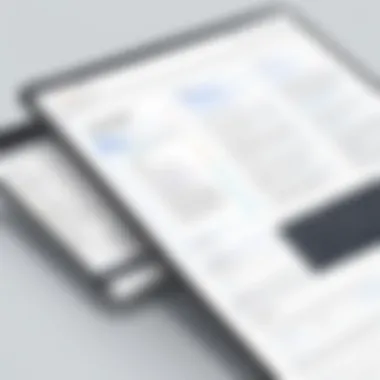
Customer Support Options
Support is readily accessible through community forums, or users can reach out directly via help options in the interface itself. While responses may vary, dedicated Google support is typically reliable.
Community Forums and User Resources
Engaging in community forums like those found on Reddit provides a wealth of knowledge. Users can exchange tips, solve problems together, and share their experiences concerning the use of new pages functions, getting practical perspectives from real users.
In summation: Understanding and utilizing the new pages feature can significantly elevate your workflow within Google Docs, ensuring that you’re not just getting documents done but creating polished, professional pieces.
Prelude to Google Docs New Page Functionality
In today’s fast-paced world, where digital documentation plays a pivotal role, understanding the functionalities of tools like Google Docs has become essential. The ability to effectively manage new pages is a critical aspect of crafting well-organized documents. This functionality extends beyond just aesthetics; it impacts readability, user experience, and ultimately the success of the communication.
The Importance of Document Formatting
Every piece of writing, whether it’s a report or a presentation, thrives on proper formatting. Good formatting ensures that information is conveyed clearly and concisely. When utilizing new pages within Google Docs, users find themselves navigating various formatting options that can vastly improve the impact of their documents. Not only does it allow for cleaner separation of ideas, but it also subtly guides the reader through the text.
For instance, imagine a lengthy project proposal. If formatted poorly, important sections could blend into each other, leaving the reader flustered and confused. However, with precise page breaks and adequate headings, each section can stand out, making it easier for the reader to digest the information.
- Reusable Layouts: Creating a consistent format will save time when drafting similar documents in the future.
- Audience Engagement: Readers are more likely to engage with well-structured and easy-to-follow documents.
- Professional Presentation: Well-formatted documents leave a strong impression on clients and colleagues alike, portraying professionalism.
Understanding Page Breaks
Page breaks are more than mere technical elements; they are strategic tools for document organization. In Google Docs, inserting a page break signifies that the content that follows will belong to a distinct section. This is indispensable in lengthy documents, where transitions from one topic to another can get muddled.
Here are a few key points to grasp:
- A page break does not just create a new page but also rejuvenates your document’s layout.
- It allows for improved content management, especially in collaborative environments where several individuals might contribute to the same document.
"Mastering the art of using page breaks can transform a chaotic document into a symphony of information."
Using page breaks effectively can greatly enhance readability. For example, if you’re drafting a technical manual, proper breaks can delineate sections, helping the user find specific information with ease. Knowing how to utilize these breaks correctly may seem trivial, but it has significant implications for document clarity, presenting a professional image in every context.
Creating a New Page in Google Docs
Creating a new page in Google Docs is more than just a simple organizational task; it's a pivotal component of creating structured, visually coherent documents. The way a document is formatted dictates not just readability but also the overall impression it leaves on the audience, be it a casual reader or a boardroom executive. New pages can be the solution to a cluttered screen full of jumbled content, providing clarity and enhancing flow.
When users understand and utilize the new page functionality effectively, they can present their ideas in a much clearer and more professional manner. This is particularly important for reports, proposals, or collaborative projects. Users can segment their thoughts and arguments, making it easier for readers to digest each section without feeling overwhelmed. Now, let's dive deeper into key methods for inserting new pages and navigating document outlines effectively.
Customizing New Pages in Google Docs
Customizing new pages in Google Docs plays a critical role for individuals and organizations alike. It's not just about aesthetics but also about optimizing functionality. A well-designed document can significantly impact the reader's experience, making content easier to follow or more appealing to engage with. Thorough customization can enhance the appearance and organization of a document, ensuring it meets specific needs for style, branding, or clarity. Let’s dive deeper into this topic to understand key features that can be tailored to your preferences.
Page Layout and Styling Options
When we talk about page layout and styling in Google Docs, we're not only discussing how things look but how the visual hierarchy impacts the readability of your document. Aligning text, choosing fonts, and setting margins can create a framework that helps guide readers through your content effectively. Here are a few styling options worth considering:
- Margins and spacing: Adjusting margins can help control the flow of content. Too narrow may feel cramped, while too wide can waste space. Experiment with these settings to find a balance that works best for your document.
- Font choices: Simple adjustments like changing font styles or sizes may seem trivial, yet these tweaks can affect a document's professionalism. For example, using Arial or Times New Roman enhances readability, while decorative fonts could mislead readers about the document's intent.
- Color schemes: Utilizing appropriate color schemes can significantly impact a reader's engagement. Brighter colors tend to draw attention, but they can also overwhelm if used excessively. In contrast, muted tones often convey professionalism and seriousness.
Moreover, think about setting headers or sub-headers consistently. This practice not only provides a roadmap for readers but also gives a polished finish to the document.
"A little tweaking here and there can turn a drab document into a snazzy one!"
Inserting Headers and Footers
Headers and footers are essential elements in document creation. They allow important information to be consistently displayed across pages, which is useful for both professional and personal documents. Inserting them is a straightforward process in Google Docs; however, their impact can be considerable.
- Usefulness: Headers can incorporate the document’s title or chapter names, while footers commonly contain page numbers or copyright information. This continuous presence ensures your information is easily accessible without cluttering the primary content.
- Customization: You can tailor them further to suit specific needs. For example, if you’re working on a project proposal, having the company logo in the header reinforces brand identity. Alternatively, consider adding a disclaimer or confidentiality statement in the footer for sensitive documents.
- Different first page: When dealing with reports or formal papers, having the option to have a different header or footer on the first page can add a refined touch. This feature is available in the options, allowing you to highlight your document structure nicely.
Understanding how to make the most out of headers and footers can transform a standard document into a well-organized one. Besides improving navigation, they contribute to a more professional presentation overall.
Practical Applications of New Pages
Understanding the practical applications of new pages in Google Docs is essential for maximizing functionality and enhancing productivity in any document workflow. The ability to effectively manage and organize documents not only increases efficiency but also helps users maintain clarity in structure and presentation. When users are equipped with the knowledge of how to apply these features in real-world scenarios, they can unlock greater potential for collaboration, organization, and communication in their work.
Organizing Reports and Proposals
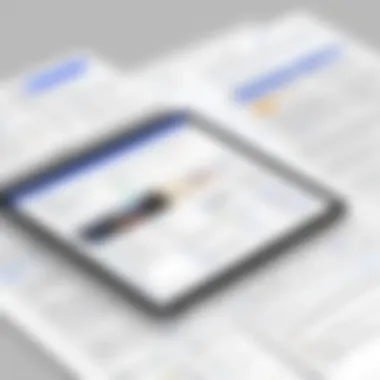
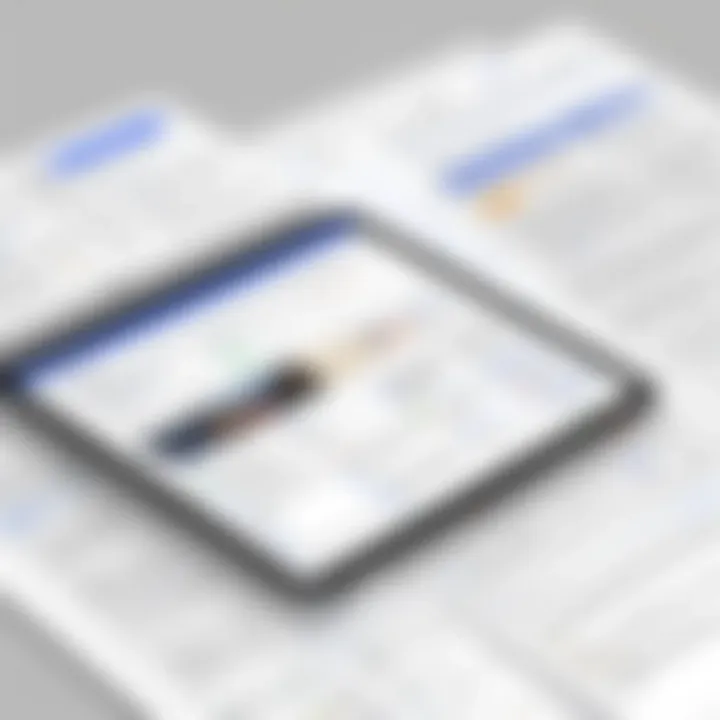
New pages serve as a fundamental tool for organizing various types of documentation, especially reports and proposals. When crafting a comprehensive report, it's vital that information flows logically. Utilizing new pages strategically allows individuals to separate sections clearly, making it easier for both the writer and the reader to navigate the document.
For example, if you're compiling a detailed project proposal that includes an executive summary, objectives, a budget overview, and conclusion, dedicating a new page to each segment can provide clearer delineation. This not only enhances readability but also ensures that critical points are not lost in a sea of text. Moreover, this structured approach fosters a professional appearance, which is particularly important when presenting to stakeholders.
Benefits of Using New Pages for Organization:
- Improved Readability: Helps break down complex information into digestible sections.
- Logical Flow: Enhances the logical sequence of information, aiding comprehension.
- Professional Presentation: Contributes to a polished and organized document appearance.
Enhancing Collaborative Projects
Collaboration in Google Docs has evolved tremendously, and the new pages feature complements this progress. Teams can work together more efficiently by utilizing new pages to delineate responsibilities or distinct areas of focus.
Sharing and Permissions
An important aspect of collaboration in Google Docs is the sharing and permissions system. This feature allows users to control who can view or edit a document, making it ideal for sensitive or collaborative projects. By assigning different permission levels—like "view only" for certain members and "edit" for others—users can maintain control over their content while still facilitating team input.
A key characteristic of sharing and permissions is granularity; you can determine access on a per-user basis or even allow collaborative editing for only specific sections of a document. This flexibility makes it a popular choice among teams in various industries. However, one consideration is understanding the implications of sharing sensitive information broadly, which can pose risks if not managed correctly.
Advantages of Sharing and Permissions:
- Controlled Access: Maintain confidentiality by limiting document visibility.
- Tailored Collaboration: Assign roles based on team needs, keeping document integrity.
Real-time Collaboration
The real-time collaboration feature within Google Docs transforms the way teams work together. By allowing multiple users to edit a document simultaneously, it fosters immediate feedback and collaboration. This aspect is particularly valuable during brainstorming sessions or team meetings where input from several members can significantly shape the final product.
A defining feature of real-time collaboration is the ability to see changes as they happen, with each contributor's edits highlighted in different colors. This characteristic promotes transparency and encourages a collaborative spirit. However, this feature does come with challenges, such as the need for effective communication to avoid overlapping edits or confusion if not all members are in sync.
Advantages of Real-time Collaboration:
- Immediate Input: Gather team feedback in real-time, speeding up the editing process.
- Enhanced Engagement: Users are more likely to contribute when they see their input reflected instantly.
Integrating New Pages with Other Tools
The integration of new pages in Google Docs with other productivity tools offers countless advantages for users seeking a streamlined workflow. By aligning Google Docs with platforms like Google Drive and data visualization software, users can create a more cohesive and efficient document management system. This section dives into key aspects of integration, highlighting the tools that either enhance Google Docs' functionality or benefit from its output.
Linking Google Docs to Google Drive
Linking Google Docs to Google Drive isn't just a mere convenience; it’s essential for those working on larger projects or in collaborative environments. With documents automatically saved to Google Drive, users can pull in content from device storage, share documents with ease, and keep track of revisions seamlessly.
Benefits of Linking:
- Real-time Access: Users can access their documents anywhere, anytime, eliminating the need to worry about losing files due to hardware issues.
- Centralized Storage: All your project files can be stored in one place, making it easier to locate related documents.
- Effortless Sharing: Sharing options are robust in Google Drive, allowing permissions to be adjusted effortlessly for different users.
Consider a scenario where a marketing team is collaborating on a campaign proposal. They could structure their proposal in Google Docs while pulling in supporting documents, images, and presentations stored in Google Drive. By linking these tools, they maintain a comprehensive view of their project, cutting down on time spent switching between various apps.
"The integration between Google Docs and Drive is like a peanut butter and jelly sandwich; each component enhances the other, resulting in a streamlined experience."
Embedding Charts and Tables
The ability to embed charts and tables from sources such as Google Sheets adds another layer of versatility to new pages in Google Docs. Particularly for users dealing with data-heavy documents or reports, this integration can be a game-changer.
How to Embed:
- Create your chart or table in Google Sheets.
- Select the chart or table you want to embed.
- Click on "Copy" and then switch to your Google Docs document.
- Use "Paste" to insert the chart or table, ensuring you select the option to link it to the spreadsheet for updates.
Reasons to Embed:
- Dynamic Data Representation: Your embedded charts update automatically if the data in Google Sheets is modified, keeping your reports accurate and current.
- Visual Appeal: Well-designed tables and charts contribute visually to your documents, breaking up text and guiding reader attention more efficiently.
- Simplified Presentation: When presenting results to stakeholders, having visual data at hand promotes clarity and strengthens arguments.
By leveraging charts and tables, users can transform mundane reports into engaging presentations that tell a compelling story backed by solid data.
Common Issues and Troubleshooting
Addressing common issues and troubleshooting within Google Docs is vital not just for tech-savvy folks but also for anyone who relies on this platform to put their thoughts onto a page. Navigating through problems can make the difference between a productive session and a frustrating dead end. Understanding how to resolve issues with new pages can save time and enhance the overall user experience. It’s about ensuring that document management remains seamless, allowing users to focus on their content rather than technical hiccups.

Resolving Page Break Problems
Page breaks can be a source of agitation for many users. Sometimes they appear unexpectedly, disrupting the flow of a document. This can happen due to accidental key presses or incorrect formatting settings. The key here is to know how to identify and resolve these breaks efficiently. Here’s what to do:
- Check Your Formatting: Hit the "Show Section Breaks" option under the View menu to see where the breaks are hiding. This visual can be an eye-opener.
- The Universal Cut and Paste: If you find a rogue page break, you can often get rid of it by cutting the content just before the break and pasting it back. This simple trick can tidy up your document dramatically.
- Adjust Margins: In some cases, adjusting your document’s margins can push unwanted page breaks to a more suitable location. A small fiddle with the layout might just be what is needed.
By keeping these steps in mind, you can tackle most page break issues that rear their heads during your editing sessions.
Addressing Formatting Glitches
Formatting glitches, whether they’re misaligned text or unexpected spacing, can derail the best of us. They often stem from documents being imported from other platforms or a simple errant click. Here’s how to smooth out these formatting wrinkles:
- Select and Clear Formatting: Highlight the text giving you trouble and choose the "Clear Formatting" option from the format menu. This will reset your text and often eliminate weird issues.
- Use Style Guides: Employing consistent styles for headings and body text can significantly reduce the appearance of formatting problems. Create a style guide tailored to your needs, and consistently apply it.
- Preview Before Printing: Always use the print preview feature to catch any formatting issues before they go to paper or a PDF. It’s always best to find out ahead of time, rather than later at a critical moment.
Keeping an eye on formatting and addressing issues swiftly can bolster your productivity. A well-formatted document not only looks professional but also enhances readability.
Best Practices for Document Creation
Creating documents in Google Docs can seem straightforward, but having a reliable strategy can significantly improve both efficiency and clarity. When working with new pages, particular best practices come to the forefront. These serve not only to enhance visual appeal but also contribute toward a cohesive and professional presentation. Adhering to these principles ensures that your document communicates effectively and is easy for readers to navigate.
Consistency in Layout Design
Maintaining a consistent layout throughout your document serves several crucial functions. First off, it creates a sense of professionalism and attention to detail. For instance, if your reports always have headers in a specific font and size, readers will develop an expectation, which makes your documents feel more organized.
Another vital aspect of consistency is ease of comprehension. When all headings, bullet points, and spacing are uniform, it helps guide the reader’s eye. To ensure this consistency, it is helpful to create styles based on your preferred layout. This can encapsulate font type, size, and color. By setting these styles in Google Docs, one can simply apply them to headings or paragraphs, earning time while also hitting that cohesive aesthetic. Keep in mind that anyone who engages with your document will notice these consistent traits, which speaks volumes about the preparedness and thoughtfulness of your work.
Using Templates for Efficiency
Templates are invaluable for driving efficiency in document creation. Rather than starting from scratch every time, utilizing templates can save considerable time and energy. Here’s a closer look at two key approaches to templates: creating one’s own and using existing ones.
Creating Custom Templates
When you create custom templates, you're essentially building a framework that reflects your specific needs. This can include layout preferences, stylistic choices, and even default text. By tailoring a template to fit your unique style or brand, you set the groundwork for future documents to align seamlessly with previous work.
The key characteristic of custom templates is personalized branding. A document that reflects your brand, especially in terms of colors, logos, and typography, can elevate your image in presentations.
One notable advantage of this approach is adaptability. If your document needs shift over time, you can rework a template without starting from square one. However, it requires an upfront investment of time to tailor it precisely to what you need.
Utilizing Existing Templates
On the other hand, existing templates available in Google Docs are a quick solution for document creation. They come pre-formatted and often cater to various purposes, from reports to resumes. This choice is particularly beneficial for those who may not have the time or inclination to design from scratch.
The key characteristic here is accessibility. Available templates offer a wide range of styles and formats at a moment's notice. However, while they save time, there’s a risk of lacking personalization, which could be vital for branding in your documents. Commonly-used templates may be familiar to audiences, which can undermine originality.
Using templates, whether custom-created or existing, is about matching your style to the functionality you require. They can both save time and enhance output, ensuring your documents remain impactful and professional in a fast-paced work environment.
In summary, leveraging both consistent layout designs and templates, you ensure your document stands out while also saving time during the creation process. This blend of style and strategy not only enhances readability but also boosts your overall productivity. So has your next document in Google Docs with a practiced hand!
Finale: Mastering the New Page Feature
As this article draws to a close, it’s vital to recognize how mastering the new page functionality in Google Docs can elevate your overall document creation experience. It’s not merely about inserting blank pages; rather, it encompasses a wide array of tools and techniques that enhance both organization and collaboration. The ability to seamlessly navigate and customize new pages is an essential skill for anyone working in digital documentation, whether you're crafting reports for a large corporation or drafting a proposal for a start-up.
Understanding the nuances of these features helps avoid common pitfalls. When documents are arranged logically on pages, it not only aids in readability but also streamlines the review process, which is particularly crucial for businesses that thrive on clarity and conciseness. Improved layout can significantly reduce the back-and-forth communication that often bogs down project timelines.
Evaluating Your Document Needs
To truly benefit from the new page features, assessment of your document needs is key. Each project may call for different formatting and layout requirements. For instance, a marketing report may require a polished structure ideal for client presentations, while internal documentation might prioritize functionality over fancy layouts.
Consider the following:
- Purpose of the Document: Understand what you’re aiming to convey. Is it a persuasive report, an informational guide, or collaborative notes? The purpose dictates layout and structuring choices.
- Target Audience: Tailor your document's complexity and style to your audience's expectations. Will they need in-depth information at their fingertips, or is a high-level overview sufficient?
- Project Timelines: Assess how rigid your deadlines are. Striking the right balance between thoroughness and expediency is critical in optimizing your document's layout.
As you evaluate your document's needs, be clear on what elements are essential and how each new page can best serve those needs. Thoughtful planning can result in substantial efficiency gains down the line.
Continuous Learning and Adaptation
The digital workspace is always evolving, and remaining vigilant in your document management practices will serve you well. Continuous learning about how Google Docs updates its features can lead to finding new methods to improve document structure and clarity. For example, occasionally Google rolls out enhancements that allow more intuitive ways to manage pages or integration with other tools, which can dramatically improve workflow.
There are several approaches you can take to ensure ongoing adaptation:
- Regular Training: Participate in workshops or training sessions that focus on productivity tools. Updating your knowledge will keep you at the forefront of efficient document creation.
- Community Engagement: Engaging in forums, such as discussions on Reddit where professionals share tips and tricks, can uncover lesser-known features that could save significant time and effort.
- Feedback Mechanisms: Implement a system for gathering feedback from colleagues about document effectiveness. They can provide perspectives that can refine your document needs further.
By embracing change and fostering a mindset of continual improvement, you can ensure that as Google Docs evolves, so too does your proficiency in navigating its features. Mastering the new page capabilities serves not just as a tool but as a pathway toward more effective communication and collaboration within your teams.



