Integrate Outlook with HubSpot: A Complete Guide
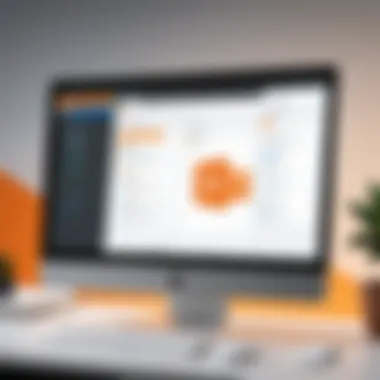

Intro
In today's fast-paced business environment, having a reliable system to manage communication and customer relationships is vital. Connecting Microsoft Outlook to HubSpot brings together two powerful platforms, allowing users to streamline their workflows, manage contacts efficiently, and enhance collaboration across teams. This article takes a closer look at why this integration matters and how it can boost productivity by aligning email, calendar, and contacts with HubSpot's dynamic suite of tools.
Setting up this integration isn’t just about connecting the dots; it’s about leveraging the strengths of both platforms. Users stand to gain improved visibility into customer interactions, enhanced data management, and easier tracking of follow-ups. So, whether you’re a small business looking to optimize your operations, or a larger enterprise aiming to maintain seamless communication, this guide is tailored to help you through the process step by step.
Software Overview
Features and functionalities
Outlook and HubSpot both come packed with features that elevate the user experience when managed together. Outlook enables a robust email communication system while HubSpot provides a comprehensive customer relationship management (CRM) platform. When connected, users can:
- Send and log emails directly from Outlook to HubSpot.
- Keep track of all email interactions with contacts.
- Sync calendar events to manage schedules without double-work.
- Access HubSpot's CRM to view ticket statuses, and assign tasks all from within Outlook.
Pricing and licensing options
HubSpot offers a mix of free and paid plans, which can be tailored based on the scale of business needs. Outlook is typically part of the Microsoft 365 suite, which comes in different pricing tiers. Businesses should evaluate their current subscriptions and accessibility of features when considering this integration.
Supported platforms and compatibility
Both Outlook and HubSpot are designed to function seamlessly across different devices. Outlook is compatible with Windows, macOS, and mobile platforms, while HubSpot operates through web and mobile interfaces. Understanding this compatibility is crucial as it ensures that data flows consistently between the systems, regardless of where it is accessed.
User Experience
Ease of use and interface design
Both platforms are known for their user-friendly interfaces, making setup straightforward for even the less tech-savvy user. The integration process primarily involves authenticating your HubSpot account within Outlook, allowing users to focus on productivity rather than the technical intricacies.
Customizability and user settings
Users can customize their experiences significantly. In HubSpot, for instance, you can set specific tracking options for emails which allows you to track engagement metrics. Meanwhile, Outlook lets you customize your inbox to prioritize or filter important messages, enhancing workflow efficiency.
Performance and speed
The speed at which these platforms work together is generally impressive, with minimal lag during syncing. However, users have reported occasional delays, particularly in large data environments where numerous contacts and calendar events are handled frequently. A good practice is to occasionally review synchronization settings to ensure that everything stays running smoothly.
Pros and Cons
Strengths and advantages of the software
- Enhanced communication: Insight into customer interactions can significantly improve relationship management.
- Time-saving: Syncing emails and calendar events saves users from manually entering data.
- Centralized control: Handling tasks from one interface simplifies management.
Drawbacks and limitations
- Learning curve: While integration is straightforward, users may struggle with advanced features in either tool.
- Possible integration issues: Rarely, users may experience hiccups during sync, particularly if there’s a lag in internet connectivity.
Comparison with similar products
While platforms like Salesforce and Zoho offer similar functionalities, the users of Outlook and HubSpot benefit from a more seamless integration due to the inherent compatibility of Microsoft products. Furthermore, HubSpot’s user-friendly interface often outshines some competitors, providing a more intuitive experience.
Real-world Applications
Industry-specific uses
This integration finds its most prominent applications within sales, marketing, and customer service but can be beneficial across numerous sectors including education and healthcare. For example, educational institutions can streamline communication with students through HubSpot's CRM tools.
Case studies and success stories
Many businesses report enhanced lead tracking and improved follow-up efficiency after integrating these systems. A software development firm found that by connecting Outlook to HubSpot, their sales team reduced follow-up times with clients by nearly 30%, dramatically improving their conversion rates.
How the software solves specific problems
For any business that relies on managing numerous clients or projects simultaneously, the integration streamlines communication, ensuring no messages get lost in the shuffle. HubSpot's automated follow-up reminders when linked to Outlook emails can provide the nudge needed in busy workflows.
Updates and Support
Frequency of software updates
Both Outlook and HubSpot regularly roll out updates, focusing on enhancing features and security. These updates ensure that the latest capabilities are accessible, providing users with the tools necessary to stay ahead in their initiatives.
Customer support options
HubSpot has an extensive support network including live chat, email, and a robust knowledge base to aid users through any hiccups. Outlook users can consult Microsoft support or community forums for assistance with common issues.
Community forums and user resources
Platforms like Reddit and LinkedIn host active communities where users can share experiences and troubleshoot integration issues. Engaging with these communities creates an avenue for peer support and shared wisdom.
Understanding the Importance of Integration
In today's fast-paced business environment, the ability to integrate different software platforms can significantly enhance efficiency and productivity. By connecting Outlook with HubSpot, users, including sales teams and marketing professionals, can streamline their communication and manage their workflows more effectively. Understanding the importance of this integration is not just about linking two platforms; it’s about creating a cohesive system that elevates how businesses operate.
Rationale for Connecting Outlook and HubSpot
Connecting Outlook and HubSpot serves multiple purposes that align with the needs of modern businesses. First off, it bridges the gap between email communication and customer relationship management (CRM). Consider this: sales representatives often rely on Outlook to communicate with clients, making it a crucial tool for relationship building. By integrating HubSpot, all those conversations can be logged automatically. This means there’s a seamless connection between the emails sent and the data stored about clients, facilitating easier access to important information.
Moreover, integrating these platforms allows for better data management. Without connection, important customer interactions can slip through the cracks. With HubSpot capturing metrics on engagement while Outlook deals with communication, businesses gain valuable insights into their outreach efforts. This two-way exchange enhances not only visibility but also accountability.
Benefits of a Unified Communication System
A unified communication system that results from integrating Outlook and HubSpot provides a plethora of advantages:
- Increased Productivity: Users don’t need to switch between applications constantly. Everything needed for a task is available in one place. This helps mitigate time wasted on searching for information or toggling between applications.
- Improved Data Accuracy: When email and contact records synchronize automatically, it reduces the chances of human error. Having accurate data is crucial for effective decision-making.
- Enhanced Collaboration: Team members can share insights and updates on customer interactions easily. The integration fosters a collaborative environment where information flows freely, minimizing the confusion that often arises in isolated systems.
- Better Analytics: Marketing and sales teams can track the effectiveness of their campaigns more accurately by integrating campaign data directly into HubSpot. This leads to deeper insights than what either platform could provide alone.
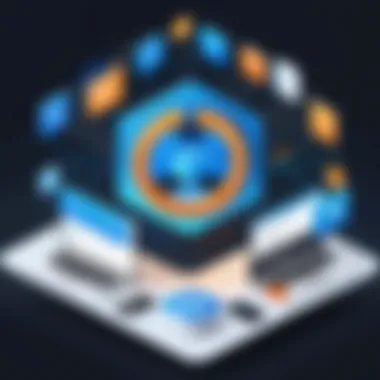

By considering these aspects, businesses can recognize that the integration of Outlook with HubSpot is not merely a convenience but a strategic enhancement. With the right setup, users can make informed decisions that drive success while maintaining strong relationships with their clientele.
"Integration is not just about technology; it’s about aligning people and processes to achieve better outcomes."
This understanding lays the foundation for recognizing the prerequisites for connection, which we will explore in the next section.
Prerequisites for Connection
Establishing a solid connection between Outlook and HubSpot isn't just a walk in the park; it requires a few crucial preliminary steps. This section lays down the foundational elements you need to have and consider before diving into the integration process. Failing to meet these prerequisites can lead to hiccups down the line, which often create frustrations that could've been easily avoided.
Required Software and Accounts
Before attempting to connect Outlook to HubSpot, it's imperative to have a clear understanding of the necessary software and account setups. First and foremost, ensure you have an active HubSpot account. Whether it’s a free version or one of the paid tiers, HubSpot will require you to log in to access its functionalities. If you don’t have an account yet, you can easily create one by visiting HubSpot's website.
On the Outlook side, the Microsoft Outlook application (either the desktop version or the web-based Outlook.com) should also be available for use. The integration process is somewhat different based on whether you're using the desktop app or the web version, but both have their own compatibility features with HubSpot. It's always a good prractice to ensure that you are using the latest version of the software to avoid compatibility issues.
- Ensure you have:
- An active HubSpot account
- Microsoft Outlook (desktop or web version)
- Internet access to connect both platforms
Supported Versions of Outlook and HubSpot
Not all versions of Outlook play nice with HubSpot, so it’s crucial to be aware of the supported versions before proceeding. While most modern versions from at least Outlook 2016 onwards typically support this integration, it’s worth confirming specific details based on your setup.
HubSpot supports:
- Outlook Desktop: 2016 or later, both for Windows and Mac.
- Outlook Web: Any modern browser should work, but always keep it updated for the best performance.
HubSpot Versions: You don’t need to worry much about HubSpot, as the platform’s web application generally supports all its versions—a little more forgiving in that regard.
Remember, running outdated software can heighten the chances of errors, so always check for updates before getting started.
Having everything lined up beforehand not only smoothens the integration process but also ensures that you can fully leverage both platforms' capabilities without falling prey to the common pitfalls of technical compatibility. With these prerequisites addressed, you can confidently proceed to the next steps of connecting is often the simplest part of the entire process.
Step-by-Step Guide to Connecting Outlook to HubSpot
Connecting Outlook to HubSpot can significantly optimize your communication flow and streamline your workflow. This process bridges two powerful platforms and can boost productivity by aligning your email management with HubSpot’s CRM capabilities. Here, we will walk through the essential steps to establish this connection, ensuring that you maximize the advantages offered by both tools.
Accessing HubSpot Settings
To begin the integration, you first need to access the settings in your HubSpot account. Start by logging into your HubSpot dashboard. From there, navigate to the settings icon, usually found in the top right corner. In the left sidebar, scroll down until you find "Integrations." This section contains all the integration options available within your HubSpot account, including the Outlook integration.
Once you're in the "Integrations" area, select "Email Integrations." Here, you may see various options depending on your HubSpot subscription. By clicking on the relevant email integration tab, you can prepare to initiate the setup process. It's vital to ensure you are logged into the account linked to your Outlook to avoid any hiccups later.
Initiating the Integration Process
After you have accessed the necessary section in HubSpot, clicking on "Connect an App" will start the integration journey. Look for the Outlook icon in the list of applications and select it. HubSpot will guide you through the steps. Typically, this involves authenticating your account, granting HubSpot access to your Outlook features. You may be prompted to log into your Outlook account if you haven't already done so.
During this step, follow the on-screen instructions carefully. You may need to authorize HubSpot to manage your emails and contacts. Not doing so might lead to issues later on - you wouldn’t want to kick a hornet’s nest here.
Granting Necessary Permissions
Upon successfully logging into your Outlook account, you'll encounter a permissions screen. This step is crucial, as it lays out what HubSpot will access within your Outlook.
It's common to see options like:
- Access to emails: Enabling HubSpot to read and send emails through your Outlook.
- Contact access: Allowing integration to import contacts.
- Calendar access: Granting permission to sync your calendar events.
Review these permissions carefully. It's essential to grant only the permissions you are comfortable with based on your workflow needs. Once you agree to these permissions, proceed with the connection process. A successful authorization will often lead to a confirmation page, which is a good sign that you are on the right track.
Setting Up Email Tracking Preferences
Now that the integration is live, it’s time to optimize how HubSpot will track your emails. This step is pivotal for effectively utilizing this integration in your daily operations. Navigate to the email settings within HubSpot to set up your preferences. Here, you can:
- Enable email tracking: This will allow HubSpot to monitor when recipients open or interact with your messages.
- Select tracking options: Choose whether to track opened emails, click-throughs on links, etc.
- Enable sequences: This is particularly useful for sales teams looking to automate follow-ups.
It's wise to ensure these settings align with your communication strategy. Properly setting your email tracking preferences not only helps in managing customer relations effectively but can also lead to more insightful engagement metrics.
"Being proactive in tracking email communication is like keeping a finger on the pulse of your client interactions."
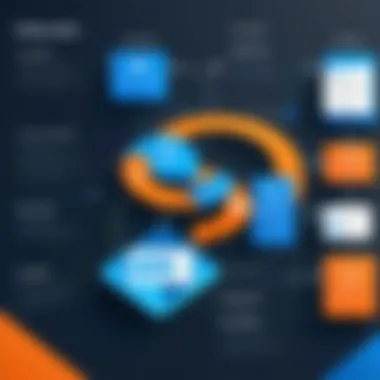

Synchronizing Contacts Between Platforms
In today’s fast-paced business environment, keeping contacts synchronized across different platforms is more than just a luxury; it's a necessity. The integration of Microsoft Outlook with HubSpot streamlines not just communication but also ensures that essential contact information remains updated and consistent across both systems. This minimizes the risk of missing key interactions, helps in avoiding duplicate entries, and enhances overall productivity. By synchronizing contacts, users are equipped with tools to foster better relationships and conduct more informed outreach.
The seamless flow of contact information serves various roles, from enhancing marketing efforts to improving customer relationship management. For IT professionals and businesses alike, understanding the intricacies of this synchronization is critical. Both small and large organizations can benefit immensely by ensuring their data is coherent and efficient.
Importing Contacts from Outlook to HubSpot
Let’s break down the process for importing contacts from Outlook to HubSpot. This integration not only brings over names and email addresses, but can also include important details like phone numbers and job titles which are useful for targeted marketing campaigns. Here's how you can do it:
- Open HubSpot: Log into your HubSpot account and navigate to the 'Contacts' section.
- Start Importing: Click on 'Import'. You will find options to import from various sources, including Outlook.
- Select Outlook Contacts: Choose the option for Outlook contacts. You may need to authenticate your Outlook account at this stage. Make sure you have the appropriate permissions set.
- Map Fields: HubSpot will prompt you to map your Outlook fields with corresponding HubSpot fields. This is crucial, as it ensures that each piece of information is placed neatly in the correct spot.
- Review and Confirm: After reviewing the contacts being imported, confirm the action. HubSpot will run the import, and you will receive a notification upon completion.
With just a few steps, your Outlook contacts can become an integral part of your HubSpot database without the hassle of manual entry. This not only saves time but also ensures accuracy in your contact data.
Exporting HubSpot Contacts to Outlook
Conversely, exporting HubSpot contacts to Outlook requires less effort yet serves an equally critical role in maintaining functional communication. Knowing how to export effectively allows users to utilize HubSpot's rich database back in their email client. Here are simple steps to follow:
- Access Your Contacts: Log into HubSpot and go to your 'Contacts' section.
- Select the Contacts: You might want to filter contacts based on lists or tags before exporting to ensure you gather the right data.
- Export Option: Once you’ve selected your contacts, look for the 'Export' option. This is usually found in a dropdown menu or on the right side of the contacts table.
- Choose File Format: HubSpot allows you to export in various formats, include CSV. Select a format compatible with Outlook.
- Download the File: Save the exported file to your device. It can then be opened in Outlook and the contacts can be imported with ease.
By mastering both importing and exporting of contacts, businesses can ensure they cultivate relationships based on accurate and updated information, enhancing their strategic communication efforts.
"Successful synchronization of contacts isn’t just about data transfer; it’s about empowering your teams with the information they need, right when they need it."
Thus, synchronizing contacts between Outlook and HubSpot isn't merely advisable; it’s essential for ensuring alignment in customer interaction and organizational efficiency.
Managing Calendar Events Integration
Integrating calendar events within HubSpot and Outlook isn’t just a handy feature; it’s a way to tame the chaos of scheduling and collaboration. When these two systems work together, users can manage appointments seamlessly, ensuring that no meeting slips through the cracks. This integration holds significant weight for both individual professionals and teams, allowing them to boost organization and productivity without much hassle.
Effective calendar management leads to better time allocation and prioritization. For IT operators or business strategists, this means being able to focus on high-value tasks rather than getting bogged down in manual scheduling. Think about it: each time you jump between applications to check schedules, you waste precious time. A synchronized calendar consolidates your workload, helps align tasks, and keeps your meeting agendas in check.
Moreover, the ability to create, sync, and manage calendar events directly from HubSpot allows for a unified work environment. Consider the benefits that stem from having everything in one place: less context switching, clearer lines of communication, and ultimately, a more fruitful collaboration. Let's dig into the specific methods for creating these events and syncing them effectively.
Creating Calendar Events in HubSpot
Creating calendar events in HubSpot is a straightforward process that enhances the ease of scheduling. First things first, open your HubSpot account and navigate to the calendar section.
- Click on the calendar icon located on the main dashboard.
- Select “Create Event” situated at the top right corner.
- You’ll need to fill out essential details such as event title, date, time, and location.
- Add any invitees by entering their email addresses which enables notifications.
- Don’t forget to include a description—this is your chance to outline agenda points or provide other critical information.
- Once you review everything, hit “Save” to create the event.
By following these basic steps, you can set up a calendar event within HubSpot. What’s crucial is to ensure that these events are sync'd later to maintain consistency across both platforms.
Syncing Outlook Calendar with HubSpot Events
Syncing your Outlook calendar with HubSpot events adds an extra layer of convenience to your scheduling. This feature ensures that whenever you create an event in HubSpot, it reflects in your Outlook calendar. Here’s how you can carry out this sync:
- First, make sure that you have completed connecting your Outlook account to HubSpot. This step is fundamental and should not be overlooked.
- In HubSpot, navigate to the integrations setting for your Outlook account.
- Locate the option for calendar sync and enable it. More often than not, you’ll see toggles that allow you to choose which events to sync—take advantage of this.
- Once activated, any new calendar events created in HubSpot will automatically be synced to Outlook, and vice versa.
The best part? It reduces the chance of double-booking and ensures you're always on top of your schedule, making your workflow smoother.
Remember, troubleshooting issues can happen, especially if you notice events aren’t syncing properly. This occurs sometimes due to permissions or connection errors, so it’s essential to check those first!
In short, mastering calendar events integration is key to enhancing your operational efficiency. By effectively creating events in HubSpot and ensuring they sync seamlessly with Outlook, you empower your scheduling capabilities, leaving more time for strategy and execution.
Troubleshooting Common Issues
Connecting Outlook to HubSpot opens a world of streamlined operations, but it isn't always smooth sailing. Understanding how to troubleshoot common issues is essential for maintaining a seamless connection. Whether it’s a hiccup in data synchronization or a failure in connecting the two platforms, knowing how to rectify these problems can save time and enhance productivity.
Resolving Connection Failures
Connectivity issues can be a real pain, especially when you’re aiming to streamline communication. If Outlook isn't connecting with HubSpot, it could be due to several reasons. Here are some tips to get you back on track:
- Check Internet Connection: First things first, make sure your internet is stable. Sometimes, it’s just a matter of a shaky Wi-Fi signal or a service disruption.
- Review Account Credentials: Double-check that you are using the correct username and password. It’s easy to misplace a character or misspell something. One wrong letter can throw a wrench in the works.
- Update Software: Ensure that both Outlook and HubSpot are updated to their latest versions. Compatibility snags can crop up if you're using older software.
- Check Permissions: Sometimes, the integration might fail because of insufficient permissions. Verify that the integration has been granted all the required access.
"An ounce of prevention is worth a pound of cure." – It’s always better to check these things beforehand rather than waiting for failures.
Handling Data Sync Conflicts
Data synchronization can sometimes feel like herding cats. Conflicts might arise due to mismatched information between the two platforms. Here are steps to tackle these issues effectively:


- Identify Data Discrepancies: Start by identifying what data is conflicting. You might notice that contact details or calendar events are not reflecting properly. Spotting the differences can lead to a quick fix.
- Manual Corrections: After pinpointing discrepancies, you may need to manually edit the conflicting data directly in Outlook or HubSpot. Sometimes technology just needs a little human touch.
- Establish Sync Settings: Review the sync settings to ensure you’re syncing the right categories (contacts, notes, calendar events). Misconfigured settings can lead to conflicts that are completely avoidable.
- Regular Sync Intervals: Setting a regular sync schedule can minimize data conflicts, ensuring that both platforms are updated more frequently.
By being proactive about these issues, you can significantly smooth out the integration process. The importance of maintaining a harmonious connection can’t be stressed enough; it leads to a more productive work atmosphere and reduces frustration.
Best Practices for Efficient Use
When connecting Outlook and HubSpot, implementing best practices can mean the difference between a smooth experience and a frustrating one. These practices can significantly enhance the efficiency of this integration. The right strategies not only save time but also ensure that your communications and data management efforts lead to improved productivity.
Establishing Regular Sync Intervals
Why Regular Syncing Matters: In a world where timely information is key, establishing regular sync intervals between Outlook and HubSpot is critical. When these intervals are set up properly, you ensure that both systems are updated consistently. This not only keeps your contacts fresh but also minimizes the risk of data discrepancies.
Best Practices:
- Define Clear Intervals: Depending on your business’s needs, consider setting these syncs daily or weekly. The more frequent, the better for fast-paced environments.
- Automate Sync Processes: Whenever possible, set the sync process to automate. It takes a task off your schedule, allowing you to concentrate on strategic activities instead.
- Monitor Sync Outcomes: Keep track of the results after each sync. This ensures that what you expect aligns with what happens.
"Regular synchronization acts as a safety net for professional communications, ensuring no interaction slips through the cracks."
Maintaining Organized Contact Records
The Importance of Organization: It’s not just about having a bunch of contacts. It’s about having organized contacts that you can access efficiently. Maintaining clear, organized contact records across Outlook and HubSpot facilitates quick access and accurate follow-ups, allowing for enhanced customer relationship management.
Strategies for Maintaining Organization:
- Segment Contacts: Use tags or categories in HubSpot and folders in Outlook to organize contacts based on criteria like industry, lead status, or engagement level.
- Regularly Review and Clean Data: Schedule periodic reviews to check for outdated, duplicate, or irrelevant contacts. Clean data means clear insights and actions.
- Leverage Custom Fields: Both platforms allow for customization. Use this feature to create specific fields that pertain to your business that others may not have. This adds supplementary layers of context to your contacts.
By paying attention to these best practices, you're already laying a foundation that enhances your overall workflow. Efficient practices not only minimize errors but also optimize the functionality of both Outlook and HubSpot, ultimately benefiting your entire team and your operations.
Exploring Additional Features
When you've set the stage by connecting Outlook to HubSpot, the next step is to truly leverage the tools at your disposal by exploring additional features. These features not only enhance your experience but also help streamline operations and improve productivity significantly. They can transform the way you approach email marketing and client engagement. This section will delve into some specific elements that can elevate your use of the platforms together, along with their benefits and considerations that you should keep in mind.
Utilizing HubSpot Email Templates
Having quick access to professionally designed email templates in HubSpot can save you from a world of hassle. Creating personal yet visually appealing emails can sometimes feel like a chore. With HubSpot’s templates, this process becomes a breeze. You can choose from a library of pre-designed templates or create one that reflects your own unique branding preferences.
Here are a few benefits of utilizing these templates:
- Consistency: Maintain a uniform look across your communications. This can reinforce brand identity and professionalism in every email.
- Time-Saving: Instead of reinventing the wheel each time you send out an email, you can make minor tweaks on an existing template. This allows you to focus on the content rather than design.
- Improved Engagement: With templates designed following best practices, your emails are likely to possess a higher engagement rate.
You can further customize the templates with dynamic fields that auto-populate with recipient names, making each email feel more personal. Integrating this into your workflow will surely enhance both your efficiency and effectiveness in outreach.
Tracking Customer Engagement Metrics
Another foundational aspect to enhancing your integration is the ability to track customer engagement metrics. What’s the sense in reaching out if you don’t know how your audience is responding? HubSpot provides a robust analytics suite that offers insights into how customers interact with your emails, ensuring you stay informed.
Consider the following key metrics you can track:
- Open Rates: Understand what percentage of your emails get opened. This can offer insights into the effectiveness of your subject lines.
- Click-Through Rates (CTR): See how many readers are clicking on links within your email. A higher CTR usually indicates that your content is resonating.
- Unsubscribes: Track the number of unsubscribes to pinpoint when and why customers are losing interest.
By analyzing these metrics, you can make informed decisions to adjust your strategies in real-time. Being able to adapt based on actual engagement helps maintain a lively dialogue with your audience.
"Data is like oil; it must be refined to become valuable."
Knowing how your customers are engaging with your communications not only fosters better relationships but also leads to improved campaign outcomes. Continuous analysis and adaptation can elevate your outreach efforts and maximize the effectiveness of your campaigns.
Incorporating these additional features into your daily operations enhances your productivity and overall effectiveness. While the initial setup process might require some time, the long-term benefits certainly outweigh this upfront investment.
Epilogue: Maximizing the Integration Benefits
Integrating Microsoft Outlook with HubSpot is not just a technical task; it’s a strategic move designed to elevate the efficiency and effectiveness of communication within organizations. The importance of this integration cannot be overstated, as it unlocks a multitude of benefits that streamline workflows, reduce errors, and enhance overall productivity.
Reflecting on the Impact on Productivity
When professionals can access all their communication tools in one centralized hub, the gains in productivity are palpable. No more toggling between applications or losing precious time searching for contact information. This efficiency translates directly to time saved.
Some of the key impacts on productivity include:
- Seamless Communication: With emails tracked and synced directly into HubSpot, team members have real-time access to all conversations. This reduces misunderstandings and fosters collaborative efforts.
- Improved Organization: Contacts from Outlook become easily manageable within HubSpot. Organized records mean that staff can quickly locate essential contact information without sifting through endless emails.
- Enhanced Calendar Management: Integrating calendar events minimizes the risk of double-booking and ensures that team members are on the same page for meetings and events, which is critical in both small enterprises and larger organizations.
"Integration is not merely about combining tools. It's about aligning workflows and enhancing the entire organizational methodology."
Ultimately, maximizing the integration benefits not only streamlines the processes but it can fundamentally reinvent how a business manages communication. IT and software professionals, as well as businesses of all sizes, can leverage this integration to foster an environment where productivity thrives and business operations run smoother.
The careful application of this integration offers long-term advantages, ensuring that teams no longer drown in clutter but instead swim in a sea of organized information and efficient communication.



