Optimize Your Hard Drive: A Comprehensive Guide


Intro
In the digital age, managing your hard drive is not just a necessary task but essential for ensuring optimal performance and longevity of your devices. Many users, regardless of their level of expertise, often find themselves grappling with the complexities of storage management. This guide aims to simplify that process. It brings together the most effective strategies for clearing up hard drive space, ensuring your device runs smoothly.
Understanding the significance of regular maintenance cannot be overstated. Unchecked storage usage can lead to slow performance, application crashes, and other complications that hinder productivity. In this article, we will explore various methods for identifying and removing unnecessary files, managing storage settings, and utilizing software tools available in the market. Our focus will be on both manual and automated solutions, catering to a wide audience, from tech enthusiasts to casual users. By the end, you will have practical knowledge to enhance device efficiency and potentially prolong its lifespan.
Understanding Hard Drive Space
Understanding hard drive space is crucial for anyone involved with digital devices. It encapsulates both the physical and logical storage capacity. It can affect everything from system speed to data organization. Knowledge about this space as a concept helps users optimize their device performance, ensuring that applications run smoothly. This part of the guide focuses on the details and implications of hard drive space—for personal users and professionals alike.
What Is Hard Drive Space?
Hard drive space refers to the total amount of data that can be stored on a hard disk. This space is often measured in gigabytes (GB) or terabytes (TB). Generally, a hard drive is divided into two main sections: the operating system and user files. The operating system requires a certain amount of space to function effectively. On the other hand, user files encompass all documents, programs, music, videos, and any additional content stored. Understanding how much of this space is utilized versus available allows users to manage their devices effectively. Without this knowledge, users may unknowingly approach the limit of their storage, which can lead to performance issues such as system slowdowns or application errors.
Why Hard Drive Space Matters
- Performance: The relationship between available hard drive space and device performance is important. When the hard drive is nearly full, the operating system might struggle to find space for temporary files. This impacts speed and responsiveness.
- Data Management: Understanding your hard drive space aids in effective data management. Users can categorize files according to priority or reuse methods for optimizing storage, making it easier to locate critical documents quickly.
- System Reliability: If a system runs low on hard drive space, it can lead to unexpected crashes or data loss. Regularly evaluating hard drive space helps prevent these issues and enhances system reliability.
- Cost Efficiency: Managing storage effectively can also lead to cost savings. When users understand their needs versus their available space, they are better positioned to choose appropriate upgrades or additional storage solutions that align with their operational requirements.
"Regular checks of hard drive space not only enhance performance but also promote longevity of hardware."
Being aware of hard drive space ensures that devices remain functional and responsive, allowing users to maintain their productivity levels.
Identifying Space Hogs
Identifying space hogs is a critical aspect of hard drive management. It involves recognizing the files and applications that consume excessive storage. The relevance of this process cannot be overstated. Knowing what occupies the most space allows users to make informed decisions about what to keep and what to remove. This, in turn, can lead to improved device performance and increased speed.
In many cases, users may be unaware of the bulky files they possess. Large media files, outdated applications, and forgotten downloads can silently accumulate over time, eating away at available storage. Thus, identifying these space hogs is a proactive step towards maintaining the health of a device.
Checking Disk Usage in Systems
Disk usage can be checked through various system tools, depending on the operating system in use. For instance, Windows users can open the 'This PC' window to view their drives. Here, users can see a bar showing the usage for each drive. macOS offers a similar function through the 'About This Mac' option under the Apple menu, followed by the 'Storage' tab. This view provides a clear breakdown of how storage is allocated.
Additionally, command line tools such as in Linux provide a more detailed overview. This tool displays disk space usage in a terminal interface and is particularly useful for power users who require comprehensive data.
Regardless of the platform, one should regularly monitor disk usage to keep track of any sudden changes in storage consumption inviting deeper investigation into potentially unnecessary files.
Utilizing Built-in Tools for Analysis
Most operating systems come equipped with built-in tools designed to help users analyze their disk usage. Windows features the Disk Cleanup utility, which allows users to identify temporary files, system files, and other unnecessary content for removal. Similarly, macOS provides 'Storage Management' tools, where users can see recommendations on optimizing storage.
For users concerned about further viability within their file structure, advanced built-in features such as the Windows PowerShell or Disk Utility on macOS can offer insights into less active files that can be streamlined.
"Regular analysis of disk space can prevent slowdowns, system crashes, and optimize performance across applications."
Identifying space hogs ensures users keep their devices organized and functioning at peak efficiency. An effective utilization of these tools not only enhances the overall user experience but also prolongs the lifespan of the hard drive itself.
Manual Cleanup Techniques
Manual cleanup techniques are a cornerstone for maintaining an organized and efficient hard drive. This process not only involves the removal of unnecessary files but also the strategic organization of crucial documents and media. By actively engaging in these techniques, users can reclaim valuable storage space and optimize their devices' performance as a whole. Moreover, manual cleanup allows users to gain better insight into what resides on their systems, offering them more control over their digital environment.


Deleting Unnecessary Files
The act of deleting unnecessary files is fundamental for any effective hard drive maintenance strategy. Unneeded files can accumulate from various sources, such as temporary files from installations or residual data from uninstalled applications. These files typically take up space and can lead to disorganized storage systems.
It's important to regularly review files for deletion, which usually includes:
- Temporary files: Often created by installed applications, these can usually be identified and removed without any consequences.
- Old documents: Files that are no longer in use or have become outdated can be eliminated to clear clutter.
- Duplicate files: Running duplicate file finders can help to locate and remove copies that offer no added value.
By maintaining a habit of regularly deleting unnecessary files, users can ensure their systems run smoother and more efficiently.
Organizing Documents and Media
Properly organizing documents and media is crucial in maintaining a functional hard drive. An organized structure allows for quicker access to files while simultaneously preventing the buildup of unnecessary clutter. Users should consider creating categorized folders tailored to their needs, such as:
- Work Documents: Separate folders for projects, reports, or client files can streamline professional tasks.
- Personal Media: Organizing photos and videos by events or dates can simplify navigation.
Effective naming conventions also matter. Descriptive filenames, such as "2023_Project_Report_V1.docx" instead of "Document1.docx," help avoid confusion. Regularly undertaking this process minimizes the risk of misplacing critical files and enables better management overall.
Managing Downloads and Temporary Files
Managing downloads and temporary files is an often-overlooked aspect of hard drive maintenance. When downloading files from the internet, many users tend to overlook where these files land. The Downloads folder can quickly become cluttered with files that are rarely accessed.
Here are some practical strategies to manage downloads effectively:
- Regular Review: Set a schedule, perhaps monthly, to go through your Downloads folder and delete files that are no longer needed.
- Create Subfolders: Organize downloads into subcategories such as "Images," "Documents," or "Software" to simplify retrieval.
- Utilize Browser Settings: Configure browsers to automatically clear temporary files or set a specific location for easier tracking.
Implementing these practices ensures your storage remains optimized, while also delivering a streamlined system for daily tasks.
By incorporating manual cleanup techniques, individuals can significantly improve their device's performance and lifespan, leading to a more efficient use of technology.
Using Software Solutions
In today's digital landscape, managing hard drive space has become crucial. As files accumulate, device performance may degrade. Manually sifting through files can be tedious and time-consuming. Software solutions offer an efficient way to streamline this process. Not only can these tools identify and clear unnecessary files, but they also automate regular maintenance tasks. This section will cover the significant software options available for hard drive management, providing an overview of their functionalities and benefits.
Disk Cleanup Tools Overview
Disk cleanup tools are integral to maintaining storage health. These programs specialize in analyzing the hard drive and identifying files that are taking up valuable space. Most operating systems come with built-in options, such as Windows' Disk Cleanup and Mac's Optimize Storage feature.
These tools often allow users to remove temporary files, system caches, and outdated downloads with just a few clicks. Moreover, they can provide insights into how much space each file type consumes.
Key aspects of using disk cleanup tools include:
- User-friendly interfaces: Many tools are designed for simplicity, making it accessible for users of all skill levels.
- Customization: Users can often select which file categories to purge and which to retain, offering control over the cleanup process.
- Scheduling options: Some tools allow users to schedule routine cleanups, ensuring minimal effort for maximum benefit.
Third-party Application Choices
While built-in tools are beneficial, third-party applications often provide more robust features. Programs like CCleaner, Disk Clean Pro, and CleanMyMac offer enhanced functionalities such as deeper scans and optimization settings.
These tools typically have the following benefits:
- Advanced scanning: They can detect files that built-in systems may overlook, such as duplicate files or orphaned files from uninstalled applications.
- Privacy features: Many third-party cleaners include browser privacy settings, which allow users to remove tracking cookies and clear browsing history.
- Trial versions: Some applications offer free trials, allowing users to assess their effectiveness before making a financial commitment.


It is essential to choose well-reviewed applications since some may carry risks like malware or excessive advertising. Informed decision-making is key.
Evaluating Cleanup Software Performance
Not all cleanup software performs equally well. It's essential to evaluate each tool based on specific criteria to determine its effectiveness.
Consider the following factors:
- Speed: How quickly the software completes its analysis and cleanup tasks.
- Effectiveness: The volume of space recovered. This often requires examining user reviews and case studies.
- Support and updates: Regular software updates ensure compatibility with the latest operating systems and ongoing optimization.
"Regularly evaluate your cleanup software to ensure optimal performance and security."
User reviews and performance metrics provide valuable insights into which applications are worth the investment. As technology continues to evolve, so too will the tools designed to manage our digital lives. Investing time in selecting the right tools will pay dividends in device efficiency.
Cloud Versus Local Storage
Understanding the differences between cloud and local storage is essential for effective hard drive management. As digital data grows exponentially, so do the storage options available. Choosing the right type influences both accessibility and security of files. While local storage keeps data physically on devices, cloud storage provides remote access via the Internet. Each has unique advantages and considerations that impact efficiency and performance.
Benefits of Cloud Storage Solutions
One significant benefit of cloud storage is its scalability. Users can increase storage capacity without needing physical upgrades. Services such as Google Drive or Dropbox allow for additional space based on user needs. Cloud solutions also offer automatic backups, safeguarding data against hardware failures that could devastate local storage systems.
Accessing files from any connected device is another advantage. This flexibility supports remote work and collaboration, making it easier for teams to share data. Security measures, including encryption, further enhance the integrity of stored information. Cloud solutions are often maintained by IT specialists who ensure the system is up to date, which can relieve businesses from constant management.
Bandwidth considerations are essential when using cloud storage. Though adequate for many users, slow Internet may impede access to large files. Additionally, reliability issues can arise if the service provider experiences outages. It's important to weigh these factors against the perceived benefits.
Choosing What to Move to the Cloud
Deciding what files to transfer to the cloud depends on various factors. First, consider the importance of accessibility. Frequently used documents and files that aid team collaboration should be prioritized for cloud storage.
Next, identify files that are large and consume excessive local storage. Videos, photos, and project files can take up valuable space on hard drives. Moving these to the cloud frees up space for active tasks on local devices.
Data that requires regular backups, like sensitive business information, is also ideal for cloud storage. These files benefit from the reliable safety nets offered by cloud providers. However, not all data requires cloud storage; individuals should keep in mind the significance of personal preferences and operational needs.
"The choice between cloud and local storage can significantly affect data management, accessibility, and security."
Balancing convenience, security, and personal needs ultimately defines the best approach for each user's situation.
Archive and Backup Strategies
Effective archiving and reliable backup systems are essential for maintaining the integrity and accessibility of your data. In a digital landscape where information is constantly generated and stored, understanding how to organize and protect it is crucial. Archive and backup strategies serve to minimize the risk of data loss while optimizing storage use, ultimately enhancing the performance of your system.
Both archiving and backing up data offer distinct benefits, and recognizing their differences is important. Archiving focuses on moving data that is no longer actively used to a separate storage location, freeing up valuable space on your primary drive. On the other hand, backups create copies of active data, protecting it against loss due to hardware failure or accidental deletion. Together, these strategies form a comprehensive approach toward data management.
Identifying Files for Archiving
To create an effective archiving strategy, start by identifying the files that no longer require frequent access. This includes old projects, outdated documents, and media that is not actively used. Consider the following criteria for selecting files:
- Age of the file: Files that haven't been accessed in several months or years might be candidates for archiving.
- Relevance: Evaluate if the files still hold significance for current operations or if they are remnants of previous projects.
- File type: Certain file types, such as images and videos, often consume considerable space but may not need to reside on the primary drive.
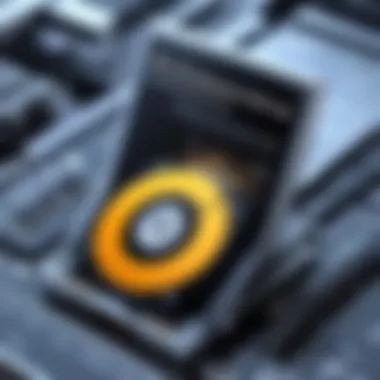
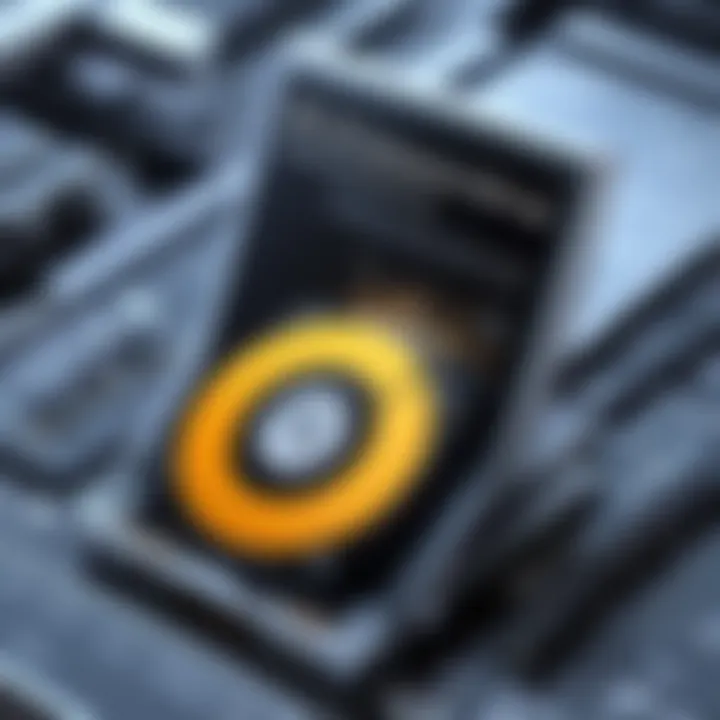
Use tools available in your operating system, such as Windows File Explorer or macOS Finder, to sort files by date last modified or type, which can aid in quickly pinpointing candidates for archiving. If there are substantial numbers of files, consider using dedicated software that offers deeper insights into file properties and storage impact.
Creating Reliable Backup Systems
Reliable backup systems are integral to ensuring that data is retrievable in case of loss. Here are some key components to consider when setting up backups:
- Backup frequency: Determine how often you need to back up your data. Daily, weekly, or monthly schedules can work depending on the nature of the data changes.
- Storage solutions: Choose the right storage method for your backups, whether it be external hard drives, network-attached storage (NAS), or cloud services like Google Drive or Dropbox. A mix of local and off-site backups enhances protection.
- Testing the backups: Regularly test backups to confirm that data can be restored successfully. There’s no value in a backup if the restoration process fails when it’s needed.
- Automation: Leveraging automated backup solutions can help keep your data updated with minimal effort. Software like Acronis or EaseUS Todo Backup offers functionalities to automate the backup process efficiently.
Ultimately, a well-implemented archiving and backup strategy contributes to robust data management. Prioritizing these approaches not only saves disk space but also mitigates risks associated with unexpected data loss.
Setting Up Regular Maintenance Routines
Setting up regular maintenance routines is crucial for the longevity and efficiency of any computing system. Regular maintenance not only prevents unnecessary clutter but also optimizes the hardware's performance. By establishing a consistent schedule, users can ensure that their systems run smoothly, which ultimately enhances productivity and minimizes disruptions.
Scheduling Disk Cleanup Tasks
A disk cleanup task is an essential part of the maintenance routine. Scheduling these tasks can help automate the process of removing unnecessary files, temporary data, or program remnants that typically accumulate over time. Regularly cleaning the disk significantly improves system performance and frees up valuable storage space.
To schedule disk cleanup tasks effectively, consider the following steps:
- Choose a Frequency: Decide how often to run these disk cleanups. Monthly is often a good choice, but weekly may benefit heavy users.
- Utilize Built-in Tools: Most operating systems come with built-in tools, like Disk Cleanup for Windows or Storage Management for macOS, which can be set to run automatically.
- Set Reminders: If your operating system does not support automated cleanups, setting calendar reminders can help keep you accountable.
"Regular disk cleanups not only keep your hard drive free of clutter but also prolong the lifespan of your device."
By sticking to a schedule, users can create a habit of maintenance, transforming it from an occasional task into a regular procedure.
Monitoring Storage Usage Over Time
Monitoring storage usage is just as vital as cleaning it. Understanding how storage is utilized allows users to make informed decisions about file management and system optimization. By actively monitoring storage, one can identify trends or spikes in usage, which might suggest the need for action.
Here are some key considerations when monitoring storage usage:
- Track Large Files: Use file management tools to keep an eye on large files that may unnecessarily occupy space. This could include old videos, photos, and installations.
- Analyze Trends: Regularly check if specific folders or applications are consuming more space over time. You can often pinpoint problematic areas that require targeted cleaning.
- Review Old Backups: If you have backups, ensure they are relevant and not duplicating data you no longer need. Old backups can consume significant storage.
Implementing ongoing monitoring establishes a proactive approach to storage management. Being aware of usage patterns helps prevent emergency cleanups that can cause stress and disrupt workflows.
Understanding Storage Technologies
Understanding storage technologies is vital for optimizing hard drive management. Each technology offers distinct characteristics, advantages, and limitations. This knowledge aids in making informed decisions about which storage solution best suits your needs, ensuring efficiency and satisfactory performance.
HDD vs SSD: Key Differences
Hard Disk Drives (HDD) and Solid State Drives (SSD) are two primary storage options available today. The key differences between them can significantly impact your storage strategy and performance.
- Speed: SSDs are considerably faster than HDDs. They can boot up the operating system in seconds and decrease load times for applications. In contrast, HDDs are slower since they rely on mechanical parts to read and write data.
- Durability: SSDs have no moving parts, making them more resistant to physical shock. They are less likely to fail due to accidental drops. HDDs, with their spinning disks, are more vulnerable to damage under extreme conditions.
- Capacity and Cost: HDDs typically offer larger storage capacities at a lower price point. This means they can be a better choice for extensive data storage needs, such as large media files. On the other hand, SSD prices are decreasing, making them more accessible for everyday use, especially for those valuing speed.
- Energy Efficiency: SSDs consume less power than HDDs, leading to better battery life in laptops and other portable devices. This efficiency can also contribute to lower energy costs for businesses operating many devices.
Understanding these differences helps you choose between HDD and SSD based on performance requirements, budget constraints, and intended use cases.
"Choosing the right storage technology can greatly affect your system's performance and data management strategy."
The Role of File Systems in Storage Management
File systems are essential for organizing and managing data stored on both HDDs and SSDs. They dictate how data is stored, accessed, and managed, affecting overall storage efficiency.
- Organization: A file system organizes data into files and directories. This structure allows users to navigate and retrieve important files efficiently.
- Data Management: File systems handle how data is saved and retrieved. Different file systems, like NTFS, FAT32, or ext4, offer various features such as file permissions, encryption, and journaling. Selecting the right file system can enhance security and data recovery options.
- Performance Optimization: Performance can vary depending on the file system and its configuration. Certain file systems may perform better on SSDs compared to HDDs. Understanding file system characteristics is crucial for maximizing the effectiveness of your storage solution.
- Compatibility: Various operating systems support specific file systems. Ensuring compatibility between the OS and the file system is vital for optimal functionality. For example, NTFS is often used with Windows, while ext4 is prevalent in Linux environments.
Grasping the principles of file systems can enhance storage management strategies, leading to better performance and efficient data handling.



