Top Desktop Backup Software: Features and Comparisons
Intro
In a world that thrives on information, data has become one of our most prized possessions. Whether you're managing a small business or part of a larger organization, no one is immune to the devastation of data loss. However, desktop backup software stands as a crucial safety net, ensuring that data remains intact and protected against unforeseen calamities. It’s not merely about storage; it’s about peace of mind. This article embarks on an exploration of essential elements surrounding desktop backup software, examining its features, pricing, user experiences, and real-world applications to empower both tech-savvy enthusiasts and everyday users.
Software Overview
When we dive into the nuts and bolts of desktop backup software, several core aspects come to light that determine whether a solution is worthy of your attention.
Features and Functionalities
Sophisticated backup software typically offers a suite of features tailored to meet various data protection needs. Some of the standout functionalities to look for include:
- Incremental backups: This saves time and disk space by only backing up changes since the last backup.
- File versioning: Users can revert to previous versions of files, which can be a lifesaver when dealing with accidental deletions or changes.
- Scheduling options: The ability to run backups at specific intervals ensures that your data remains current without manual effort.
Pricing and Licensing Options
The financial commitment associated with desktop backup software can vary widely. Generally, you'll find options ranging from free versions to subscription models or one-time purchases. Some notable pricing structures include:
- Freemium models allowing basic features for free, while more advanced functions come at a cost.
- Tiered pricing plans that cater to individuals, small teams, or large organizations, each with different needs and budgets.
- Perpetual licenses which involve a one-time payment but may require future upgrades.
Supported Platforms and Compatibility
Compatibility is key in ensuring that your chosen software integrates seamlessly with existing systems. Most quality tools offer:
- Cross-platform capabilities supporting various operating systems, such as Windows, macOS, and Linux.
- Cloud integration that allows users to back up data directly to services like Google Drive or Dropbox.
User Experience
The practicality of desktop backup software largely hinges on the user experience. Each solution must not only function effectively but also provide a straightforward and supportive environment for its users.
Ease of Use and Interface Design
Navigating the software shouldn’t feel like solving a Rubik's Cube. Key design elements include:
- Intuitive interfaces that guide new users through setup and backups.
- Clear dashboards displaying backup status and notifications.
Customizability and User Settings
Every user has unique requirements, and backup software should be adaptable. Look for:
- Adjustable backup settings, allowing you to specify which files or folders to include.
- User-defined schedules to dictate how often backups occur, giving control over data safeguarding.
Performance and Speed
Nothing frays nerves like slow software, especially during critical tasks. Evaluate:
- Backup speeds, which should be swift to ensure minimal downtime.
- Resource consumption, ensuring that the software doesn’t bog down your system during backup tasks.
Pros and Cons
Examining the strengths and weaknesses can provide clearer insights into making a wise investment in desktop backup solutions.
Strengths and Advantages of the Software
- Reliability in data protection, preserving crucial data and minimizing the risk of loss.
- Ease of recovery, ensuring users can restore files quickly and without hassle.
Drawbacks and Limitations
- Costly subscriptions can be burdensome for small businesses or single users.
- A steep learning curve for some advanced features can leave users feeling lost.
Comparison with Similar Products
To ensure a well-rounded decision, it’s wise to place competing software side by side. Consider factors like:
- User feedback from platforms such as reddit.com or specialized tech forums.
- Performance comparisons featured on technology review sites like en.wikipedia.org or britannica.com.
Real-world Applications
The utility of desktop backup software extends beyond mere file preservation. It has transformative potential across various industries.
Industry-specific Uses
In healthcare, for instance, electronic health records must comply with stringent regulations such as HIPAA. Regular backups safeguard sensitive patient information.
Case Studies and Success Stories
Consider a mid-sized marketing firm that implemented backup software and saw a 30% decrease in downtime due to quick recovery from accidental deletions.
How the Software Solves Specific Problems
From recovering lost presentations before deadlines to safeguarding critical customer data, desktop backup solutions act as a bulwark against those uh-oh moments that can otherwise jeopardize success.
Updates and Support
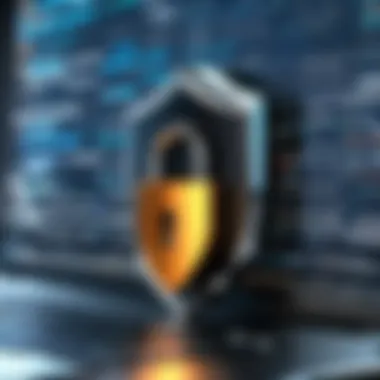
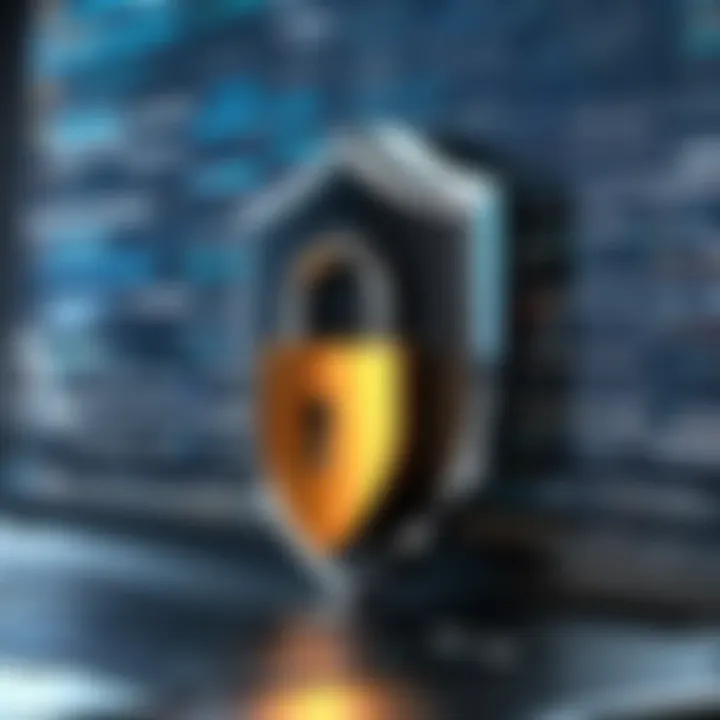
An often-overlooked aspect of software is its ongoing support and updates.
Frequency of Software Updates
Frequent updates ensure compatibility with new systems and enhance security features. Look out for:
- Regular patch notes that discuss new functionalities or fixes.
Customer Support Options
Solid customer support can significantly affect user satisfaction. Reliable companies typically offer:
- Live chat options, email support, and comprehensive FAQs.
Community Forums and User Resources
User forums serve as a valuable resource for troubleshooting. Engaging with a community can often provide solutions faster than traditional support channels.
Understanding Desktop Backup Software
In an increasingly digital age, having a solid grip on desktop backup software has become vital for individuals and organizations alike. The need to preserve critical data against unexpected loss, corruption, or disaster cannot be overstated. This section will dive into what desktop backup software is, why it's essential, and how it operates.
What is Desktop Backup Software
Desktop backup software is a tool designed to create copies of your computer data. It's basically like having a security blanket for your files. The software enables users to safeguard important documents, photos, applications, and settings in case the originals are lost due to hardware failure, accidental deletion, or even cyberattacks. Think of it as your digital first aid kit, ensuring that if something goes haywire, you're not left empty-handed.
Desktop backup solutions can vary widely—from simple options that back up files to more complex systems that can restore entire operating environments. Depending on the software, users can schedule backups regularly, so their information is up to date without manual intervention. This makes backup software not just convenient but absolutely essential in today's tech-driven world.
Importance of Data Backup
Data backup holds significant value across various sectors and for personal use. Here’s why:
- Protection Against Data Loss: Accidents happen; a coffee spill, a crashed hard drive, or data corruption can suddenly strip you of vital information. Backup software offers a safety net.
- Business Continuity: For businesses, downtime equals lost revenue. Regular backups can ensure that operations can resume promptly after data loss incidents, thus maintaining trust with customers and clients.
- Compliance and Risk Management: Many industries have strict data regulations. Implementing reliable backup practices can help in adhering to these rules and managing risks associated with data loss, as failure to meet compliance can lead to severe penalties.
How Backup Software Works
The mechanics of backup software can seem a bit complex but boil down to a few key processes:
- Data Selection: Users specify what data needs to be backed up. This can include everything from specific folders to whole systems.
- Backup Method: Different methods are available, including full backups (copy everything every time), incremental backups (only changes since the last backup), and differential backups (changes since the last full backup).
- Backup Storage: Data can be stored locally (like on an external hard drive) or remotely (such as in the cloud). Each solution comes with its own merits depending on accessibility and safety concerns.
- Restoration Process: When disaster strikes, restoration should be seamless. Backup software typically includes user-friendly recovery tools that let you restore your system to a previous state quickly.
"The true cost of data loss is not just in recovery expenses but also in lost productivity and reputation."
In summary, understanding desktop backup software goes beyond just knowing what it does; it encompasses recognizing its integral role in securing data integrity, ensuring business continuity, and protecting against unforeseen data disasters. It’s a foundational aspect of both personal and professional data management in today's world.
Key Features to Consider
When delving into the realm of desktop backup software, it’s crucial to collate the right features that truly matter for your needs. The strength of your data protection hinges not just on the software's named functionalities but how they mesh with user requirements. In a world rife with digital threats and unexpected malfunctions, having a dependable backup setup can be your saving grace. But what should one prioritize? Let’s break this down into essential features that every desktop backup solution should provide.
User Interface and Experience
The first encounter users have with backup software is through its interface. A clean, intuitive design can significantly enhance the user experience. If the software feels clunky or overly complicated, the chances are that users might not use it properly or at all.
Imagine opening a program that looks like it’s from a past century. Cluttered buttons, confusing icons, and a labyrinth of menus can easily lead to frustration. Instead, opt for software that embraces simplicity. For instance, drag-and-drop functionalities can ease the process of selecting files or folders to back up. Additionally, customizable dashboards that display recent backups and status updates can help users stay informed without sifting through excess information.
Backup Types Available
Spotting the different types of backup options can be compared to choosing between a buffet and a fixed menu. Some solutions offer features like full backups, incremental backups, and differential backups. Full backups capture the entire data set—easy, quick, but can be heavyweight on storage.
On the flip side, incremental backups solely save changes since the last backup, saving both time and space, making it an efficient option. Then there are differential backups, which cover all changes since the last full backup. Each choice serves its purpose, and discerning which type aligns best with your operational load can lead to more efficient data management. Having a selection empowers users to tailor their backup strategies based on their unique needs.
Restore Options and Flexibility
Consider the ordeal of finding yourself in a situation where a crucial file is lost. This is where restore options come into play. It’s vital that backup solutions have versatile restoration capabilities. Not only should you be able to restore data back to its original location, but users should also have the option to restore files to different locations or perhaps even previous versions of the files.
Some advanced software may provide granular restore capabilities, allowing users to recover individual files or folders without needing to execute a complete restoration. This flexibility is crucial for minimizing downtime. Remember, it’s not just about securing data; it’s also about how swiftly and conveniently you can retrieve it when the need arises.
Security Features
Security in data management can’t just be an afterthought. With cyber threats lurking around every corner, backup software must incorporate solid security features. Look for software that provides end-to-end encryption—this means your files are scrambled during transfer and stay secure on the destination.
Additionally, password protection adds another layer of defense. It’s worth noting that software with features like two-factor authentication could provide an additional safety net against unauthorized access. Don’t underestimate the relevance of secure deletion—this ensures that files you’re no longer backing up are permanently erased without a trace, minimizing chances of recovery by unscrupulous entities.
"The best backup solution is the one that not only secures your data but also offers you peace of mind."
Incorporating these vital features into your evaluation ensures a well-rounded software choice. Prioritizing user interface, backup versatility, restoration flexibility, and security can pave the pathway to a robust data safeguarding strategy.
Evaluating Popular Desktop Backup Software
When it comes to selecting suitable desktop backup software, the range of options available can be overwhelming. Navigating through various features, configurations, and use cases is essential for making an informed decision. The importance of thoroughly evaluating these software options cannot be overstated. It serves as the foundation for ensuring that important data is well protected, which in turn, means stability and a sense of security for both individuals and businesses alike.
Comprehensive Overview of Software Options
A wide selection of desktop backup software exists, catering to different needs. Options like Acronis True Image, EaseUS Todo Backup, and Backblaze each have unique selling points. Acronis may stand out due to its robust feature set that includes continuous data protection. Conversely, EaseUS provides user-friendliness that appeals to those not well-versed in tech jargon. Backblaze, on the other hand, offers an affordable solution with unlimited backup storage that many find appealing.
The ideal choice often depends on the specific requirements:
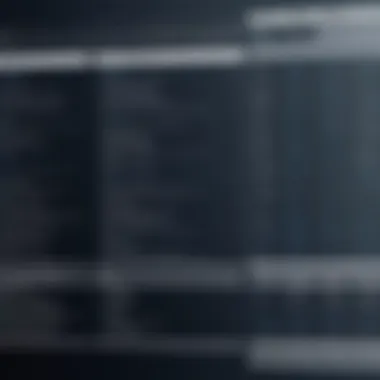
- User-friendliness for the everyday user
- Robust features for IT professionals needing advanced configurations
- Cost-effectiveness for smaller businesses
Comparative Analysis of Features
Identifying the features that matter most in backup software is key to making the right choice. In this space, several features stand out:
- Backup Scheduling: Allows users to automate backups at defined intervals. This is especially valuable for small businesses needing to ensure ongoing data protection without manual intervention.
- Versioning: Multiple versions of files can be stored, giving users the option to recover earlier versions if needed. This can save time and trouble when accidents occur.
- Encryption and Security: Secure data is a must nowadays, hence many backup software solutions offer military-grade encryption, ensuring files are protected from unauthorized access.
Understanding how these features compare across different applications can help users find the software that matches their particular needs.
Performance Metrics
Under the hood, performance metrics serve as a barometer for assessing software reliability and efficiency. Speed, reliability, and resource consumption are crucial here. Some metrics to keep an eye on are:
- Backup Speed: How quickly the software processes and completes a backup.
- Recovery Speed: The time it takes to restore data is equally important. Slow recovery can hinder operations during critical moments.
- System Resources: Some backup options are resource-intensive, causing slowdowns, which is a concern for users with limited hardware capabilities.
Evaluating these performance metrics allows users to gauge the software’s practical impact in real-world usage.
User Feedback and Ratings
An effective way to peel back the onion on software reliability is through user feedback and ratings. Community opinions can shine a light on previously undiscovered pitfalls or advantages. Several platforms host discussions and reviews, where users share their experiences:
- Reddit: Deep discussions showcasing real user experiences.
- Facebook Groups: Tech-savvy communities sharing insights and advice on backup solutions.
By looking into varying ratings and comments, one can gather a nuanced viewpoint that will make decision-making simpler and more informed.
Always remember, both positive and negative feedback can provide invaluable insight into how a software behaves under different circumstances.
In summary, evaluating popular desktop backup software requires diving deep into the options, analyzing the features that matter, and understanding performance metrics. User feedback plays a pivotal role in confirming or challenging beliefs about specific software. By taking these steps, one can arrive at a comprehensive understanding, potentially saving time and heartache in future data recovery situations.
Best Desktop Backup Solutions Reviewed
Choosing the right desktop backup software can feel a bit like finding a needle in a haystack. With numerous options flooding the market, it’s crucial to sift through them effectively. The importance of this section lies in its aim to showcase some of the best solutions available, helping readers understand the unique features and drawbacks of each software. By breaking down various products, their strengths, and limitations, users can better navigate through their choices, ultimately leading to a more informed decision that aligns with their specific data protection needs.
Backup Software A: Overview and Pros/Cons
Overview: Backup Software A boasts a user-friendly interface that even the least tech-savvy folks can appreciate. This software emphasizes automated backups, ensuring that data is regularly saved without any manual effort. Users can schedule backing up options at their convenience, whether it’s daily, weekly, or even on demand.
Pros:
- Easy to navigate, making it suitable for beginners.
- Automatic backup feature helps in reducing anxiety about data loss.
- Support for multiple types of storage media including local drives and cloud options.
Cons:
- Some advanced features require an upgrade to the premium version.
- Limited customer support during peak hours.
Backup Software B: Overview and Pros/Cons
Overview: Backup Software B is recognized for its robust security features, including end-to-end encryption to safeguard files. This software is particularly favored by businesses that handle sensitive information. It allows users to not just backup but also securely share files with team members.
Pros:
- Strong encryption protocols for enhanced security.
- Multi-user capability, making it ideal for teams.
- Flexible restore options to choose from.
Cons:
- A bit complex for those who want a set-it-and-forget-it method.
- Higher price point compared to some other solutions.
Backup Software C: Overview and Pros/Cons
Overview: Backup Software C focuses on versatility, exporting not just data but also preserving the system’s runtime environment. This makes it a popular choice for IT professionals needing to backup extensive databases and applications.
Pros:
- Supports a wide range of file types and formats.
- Quickly restores entire systems, not just individual files.
- Offers cloud integration for off-site backups.
Cons:
- Might be overkill for home users with simple backup needs.
- Can require more system resources, which may slow down older machines.
Backup Software D: Overview and Pros/Cons
Overview: Backup Software D is noted for being budget-friendly without sacrificing features. It provides a sound option for small businesses or individuals looking to safeguard their data without breaking the bank. It supports various backup types such as incremental and differential backups.
Pros:
- Cost-effective plans available.
- Supports automated and scheduled backups, reducing user intervention.
- Comes with decent customer support resources.
Cons:
- Limited features in the free version.
- Restoration from backups can be slower compared to premium versions.
Cost Considerations


When it comes to selecting desktop backup software, understanding cost considerations is pivotal. It's not just about picking the cheapest option; it involves evaluating the various financial aspects that contribute to your overall data protection strategy. In this section, we’ll dive into the interplay between cost and value, highlighting why this topic deserves serious thought.
Free vs Paid Options
Choosing between free and paid backup software offers a classic dilemma. Free options often attract users with a lack of upfront cost, but they may come with significant limitations. For instance, free software usually has restricted features, lesser customer support, and may even impose caps on the amount of data you can back up. This means, down the line, you could find yourself hitting a wall—potentially losing access to essential files when you need them most.
On the other hand, paid software typically provides a richer set of functionalities. Users gain access to robust security features, flexible backup types, and often premium customer support. The initial investment can prove prudent as the potential costs of lost data far outweigh the software's price tag.
Here are some points to ponder for each:
- Free Options:
- Paid Options:
- Usually limited in features
- Inconsistent customer support
- Data limits may impose on growth
- Comprehensive features and options
- Higher reliability and security
- Dedicated customer support available
Value for Money
Determining value for money is crucial when investing in backup software. It's not only about how much you spend, but what you get for that expenditure. A slightly pricier software might offer superior features that can save hours—or even days—of work in the long run. After all, what’s a few extra dollars when it could mean the difference between recovering your data or suffering a catastrophic loss?
Additionally, consider the scalability of the software. Some backup solutions provide various pricing tiers based on storage capacity. This scalability allows businesses to grow without needing to switch software, thus maintaining efficiency while managing costs effectively.
Evaluating customer support options is also important. A program that costs a bit more may come with 24/7 assistance, thus ensuring that users have help when it’s needed most. No one wants to scramble for support during a crisis, right?
The Role of Customer Support
When it comes to desktop backup software, having a solid customer support system can make all the difference. The best software solutions are not just about the features they offer; they also need to stand tall when it comes to helping their users troubleshoot issues, understand the system, and even transition to new updates smoothly. In this space, customer support serves as the lifeline between users and software providers, bringing clarity and assistance in times of need.
Good support can alleviate frustrations that arise during data loss incidents—scenarios that no one wants to face. Therefore, investing time in choosing a backup software that offers reliable support is just as crucial as its technical specs.
Availability of Support
In an age where data is often considered the new oil, timely support is a necessity rather than a luxury. Companies must ensure that support is accessible across various platforms. Whether through live chat, email, or even a dedicated phone line, having multiple channels improves a user's experience.
- 24/7 Service: Many of the top-tier desktop backup solutions offer round-the-clock assistance. This is particularly advantageous for businesses that operate outside traditional hours.
- Local and Global Support: Different users have different needs. Some may prefer local support in their timezone, while others may not mind reaching out to a global support team.
- Community Forums: Beyond traditional customer service, having an active online community or forum can be invaluable. It's a platform where users share their experiences, ask questions, and offer solutions to each other.
Quality of Documentation and Resources
Documentation is another pivotal part of customer support that often goes unnoticed. It’s not enough just to have a responsive support team; the knowledge base and resources provided can shape a user’s overall experience.
- Comprehensive Guides: A user manual that is easy to understand can save hours of confusion. Think clear, concise language paired with visuals and examples.
- FAQs and Troubleshooting: A well-organized FAQ section that addresses common issues can empower users to resolve problems swiftly on their own.
- Video Tutorials: Many users respond well to visual aids, so video resources can simplify complex processes significantly.
The quality of documentation often reflects how much a software provider values its customers. Poor documentation can leave users feeling abandoned, while top-notch resources will foster a sense of trust and reliability. Ultimately, good customer support—both in personnel and documentation—underpins the user experience and can elevate a software product from simply good to truly great.
Future Trends in Backup Software
The landscape of data management is changing day by day, and backing up your valuable information is no exception. As technology keeps pushing boundaries, it’s crucial for both individuals and organizations to stay ahead of the curve with backup software that not only meets today’s needs but also anticipates tomorrow’s challenges. Understanding future trends in backup software is essential, not only for optimizing current setups but also for strategically planning future data protection strategies.
In this section, we will dive into two significant trends: cloud integration and automated backups powered by AI technologies. These trends focus on enhancing the efficiency, security, and usability of backup solutions, allowing users to fortify their data protection measures.
Cloud Integration
Cloud technology isn't just a buzzword; it’s rapidly becoming the backbone of modern data management systems. The importance of cloud integration with backup software lies in its ability to provide scalable, off-site storage options. This means that businesses and users do not have to solely depend on local storage, which can be vulnerable to physical threats such as theft, fire, or water damage.
Benefits of Cloud Integration:
- Accessibility: Users can access their backups from anywhere with an internet connection, making it easier to restore data quickly during a crisis.
- Scalability: Cloud storage can grow alongside a user’s needs. There is no need for costly hardware upgrades as most cloud providers offer flexible storage plans.
- Security: Many cloud services implement high-level encryption, and they often have dedicated teams focused on data security, which individual users may lack.
As more organizations transition to remote and hybrid work environments, the cloud's role is poised to expand further. It's clear that integrating cloud solutions will enhance not just data backup but overall business continuity strategies.
Automated Backups and AI Technologies
The advent of artificial intelligence is changing the game for many industries, including data backup. Automation is here to stay, and it significantly reduces the risks associated with human error. With AI technologies, backup software can now monitor usage patterns, predict storage needs, and execute backups automatically without requiring user intervention.
Key Considerations for Automated Backups:
- Efficiency: The software can schedule backups during non-peak hours or based on user activity, ensuring minimal disruption.
- Intelligent Management: AI can analyze which files are accessed most frequently and prioritize their backup, potentially reducing backup time significantly.
- Enhanced Recovery Options: In the event of data loss, AI can suggest recovery options based on previous behavior and potential data importance, which allows for more informed decision-making.
“The future of backup software will harness AI to not only safeguard data but to ensure that such systems operate seamlessly and intelligently.”
End and Recommendations
When it comes to safeguarding your data, the topic of suitable desktop backup software cannot be overstated. This is where the significance of making an informed decision becomes paramount. With technology evolving faster than you can blink, understanding what each software brings to the table can save you a world of hassle down the line.
Summarizing Key Findings
From this extensive exploration, it’s clearer than ever that all backup software isn’t created equal. The key points we discussed can be summarized as follows:
- Types of Backups: Whether it’s a full, incremental, or differential backup, the software must accommodate your specific needs.
- User Experience: A simple interface can drastically reduce the learning curve and improve user satisfaction.
- Security Features: Look for robust encryption methods; your data deserves protection against unauthorized access.
- Pricing Models: The right balance between free and paid versions can provide functionality at a reasonable cost.
- Customer Support: Reliable support can make or break your experience with any software.
These findings underscore the complexity behind finding the right backup software. Each individual and organization may have unique requirements that demand tailored considerations.
Final Thoughts on Selecting Desktop Backup Software
Selecting the right desktop backup software shouldn’t feel like searching for a needle in a haystack. Instead, it offers a chance to assess a variety of factors that suit your specific needs. Here are a few final thoughts to ponder:
- Assess Your Requirements: Before settling on a product, take stock of what data you need to back up, and how often.
- Test the Waters: Many software solutions offer trial versions. Test these out to find the one that fits like a glove.
- Keep Up with Updates: Software evolves, so ensure that your chosen solution receives regular updates to address vulnerabilities.
In the end, your data is invaluable, and taking the time to choose the right desktop backup software will ensure you don’t regret it in the future. Go forward with the knowledge you’ve gained, and choose wisely!



