Choosing the Ideal Code Editor for Windows Users
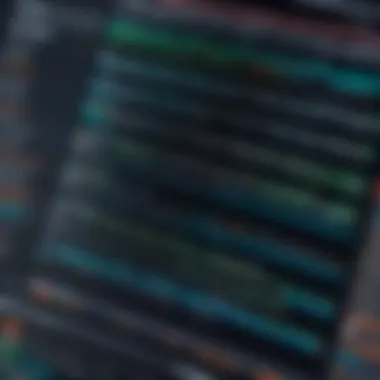
Intro
In the ever-evolving world of software development, having the right tools can greatly influence a programmer's effectiveness and enjoyment. As Windows remains one of the most popular operating systems among developers, the quest for the perfect code editor is a hot topic. With a plethora of options available, ranging from user-friendly interfaces designed for beginners to advanced platforms tailored for seasoned experts, this article aims to dissect the landscape of code editors, shedding light on their specific features and use cases.
Understanding the importance of a good code editor transcends mere preferences; it directly impacts productivity, code quality, and the ability to meet project deadlines. Whether you’re a hobbyist who dabbles in programming or a professional who codes for a living, choosing the right editor can make all the difference. This guide will walk through many of the leading contenders, analyzing their capabilities and identifying which might be best suited for different coding needs.
Why Code Editors Matter
- Efficiency: An effective code editor can streamline your workflow, saving time and reducing frustration.
- Syntax Highlighting: This feature improves readability, helping you spot errors before they escalate.
- Integrated Debugging: Debugging tools built into the editor simplify troubleshooting, ultimately enhancing your development experience.
As we navigate the myriad options available, we will delve into key aspects, including the software overview, user experience, pros and cons, and real-world applications. Each of these components will contribute to a holistic understanding of what makes a code editor worthy of your consideration.
By the end of this article, you should not only be able to identify the best code editor for your needs but also understand why each feature matters in the grand scheme of software development.
Preface to Code Editors
In the bustling world of software development, the choice of the right code editor can feel like picking the right tool for a job that never ends. Code editors serve not just as a digital canvas where coding masterpieces are crafted, but as essential companions that shape the coding experience itself. This article aims to peel back the layers of code editors, providing a thorough understanding and insightful comparison of the best options available for Windows.
Understanding Code Editors
To grasp the essence of code editors, one must first acknowledge their functionalities. A code editor is more than just a text processor. It serves a specialized purpose: facilitating the writing, editing, and debugging of code. Commonly, these editors come equipped with features like syntax highlighting, which makes the code more readable by visually distinguishing elements like keywords, variables, and strings. The beauty of even basic editors lies in their capacity to enhance productivity—not through gimmicks, but through thoughtful design.
Two popular choices stir the debate: lightweight editors and Integrated Development Environments (IDEs). Lightweight editors like Notepad++ or Sublime Text provide speed and simplicity for quick scripts. On the other hand, IDEs, such as JetBrains’ offerings, deliver robust tools for larger projects that require deeper integration with build systems and version control.
Ultimately, understanding how these editors differ allows one to align their features with specific project demands, thus enabling a smoother workflow. Whether a developer is tackling a quick bug fix or a full-scale application, the proper editor can considerably ease the journey.
The Importance of Choosing the Right Tool
Choosing the right code editor isn't just a matter of personal preference; it’s a strategic decision that can influence everything from productivity to code quality. Each code editor has its strengths and weaknesses that can impact how efficiently one can work. A sound choice can directly correlate with the speed of development and the quality of the output.
When considering various editors, developers often weigh factors such as features, customizability, and community support. For instance, if a developer primarily works with JavaScript, opting for an editor like Visual Studio Code, which provides excellent support for TypeScript and JavaScript libraries, makes sense. In contrast, someone focused on data science might find that Anaconda's integrated environment aligns better with their coding practices.
Additionally, the selection can save developers from headaches; realizing a code editor doesn't support crucial features midway through a project can be exasperating and lead to lost time. Therefore, investing time upfront to find the right tool can ultimately lead to enhanced focus, increased productivity, and a more enjoyable coding experience.
"The right tool in the hands of a skilled programmer is like a paintbrush in the hands of an artist—a gateway to creation."
As we navigate further into this guide, we will dissect the notable features of various code editors to empower readers with the knowledge necessary to make informed choices.
Key Features of Modern Code Editors
Choosing the right code editor can feel like searching for a needle in a haystack. Each editor comes packed with its own bag of tricks, but only a few features genuinely stand out as essential. Understanding these key features helps developers streamline their workflows and maximize productivity. It’s not just about writing code; it’s about how efficiently you can do so while navigating complex processes. Let’s dive into some of the critical attributes that a modern code editor should boast.
Syntax Highlighting
Syntax highlighting transforms lines of code into a more visually engaging and manageable format. It assigns different colors to variables, keywords, and elements based on their function, making it easier to parse the code quickly. This feature is pivotal, as it allows developers to spot errors at a glance; missing a semicolon or a parenthesis can lead to hours of debugging. Many editors, such as Visual Studio Code, take this a step further with customizable themes.
While it might seem like a small detail, color-coding helps reduce cognitive load. Higher readability means a smoother experience when navigating large files or unfamiliar code. Thus, syntax highlighting is more than just aesthetics—it's functionality at its best.
IntelliSense and Code Completion
IntelliSense and code completion features are life-savers in modern code editors. They anticipate what the user intends to write. Imagine typing a function name, and the editor auto-fills the rest. Not only does this save time, but it also minimizes typing errors and enhances coding efficiency. The ability to suggest functions, variables, and even documentation can empower developers, especially those working with extensive libraries or frameworks. When you’re deep in a coding session, knowing that you have a reliable sidekick to assist with syntax and context can be cathartic.
Integrated Debugging Tools
The integrated debugging tools are like a compass in the vast ocean of code. They let you step through the code line by line, evaluate variables, and identify the source of errors in real-time. Traditional debugging methods can be tedious, requiring you'd to print out variables and well, let’s be honest, it leads to messy code. However, modern editors provide a clean environment for finding and fixing bugs, often featuring watch lists and breakpoints. For instance, JetBrains IDEs offer unparalleled debugging support, allowing users to track the flow of execution without disrupting the structure of their code.
Version Control Integration
In today’s collaborative coding environment, version control integration is a must-have. It enables developers to keep track of code changes, collaborate with teams, and roll back to previous versions of code with ease. Here’s where tools like Git come into play. These integrations streamline the process of committing changes, managing branches, and pulling requests directly from within the editor. Ignoring this feature could prove detrimental, especially in larger projects where multiple contributors are involved. The harmonious inclusion of version control makes it easier to safeguard code and maintain a history of changes over time.
Customization Options


Customization options in code editors let developers mold the environment to match their unique workflows and preferences. Whether it’s configuring keyboard shortcuts, enabling specific extensions, or adjusting the theme, these adjustments can lead to a more comfortable coding experience. Editors like Atom and Sublime Text shine in this aspect, giving users the freedom to create an editor that isn’t just functional but also feels personal. This can impact productivity significantly, making the coding experience not just effective, but pleasurable.
"In the ever-evolving landscape of software development, the right tools can make all the difference."
Each of these features contributes to a holistic coding environment. Understanding what separates subpar editors from exceptional ones is crucial for making the right choice. In the end, the key features of modern code editors are not just shiny bells and whistles; they are the gears that keep the engine running smoothly.
Top Code Editors for Windows
Choosing the right code editor can feel like trying to find a needle in a haystack. With so many options available, each with its unique set of features and quirks, it’s crucial to sift through what's out there. The right code editor can significantly impact your productivity and coding experience. This section dives deep into the top code editors for Windows, evaluating their standout qualities and why developers might gravitate towards them.
Visual Studio Code
Features and Usability
Visual Studio Code (often abbreviated as VS Code) stands out due to its sleek design and powerful features. Its lightweight nature means it doesn’t bog down your system, yet it packs a punch with capabilities like integrated terminal, rich debugging tools, and customizable user interfaces. One of its shining attributes is the extension marketplace, which allows users to tailor their environment with themes, debuggers, and language support. You can jump right into writing code without any fuss, making it a favorite among many developers.
Pros and Cons
When it comes to pros, the versatility of VS Code is hard to beat. It supports multiple programming languages and frameworks seamlessly. However, like any tool, it has its drawbacks. Some users report that the vast number of extensions can lead to confusion and clutter. That said, it's worth noting its capability for enhancements from a community of developers, making it a continuously improving platform.
Community Support and Extensions
With a thriving community, VS Code is backed by a plethora of tutorials, forums, and extensions. This support framework allows for easy problem-solving and knowledge sharing. It encourages collaboration, helping developers to find the tools they need quickly and efficiently. The extension system also gives developers power to customize their workflow precisely to fit their needs.
Sublime Text
Features and Usability
Sublime Text promises speed and efficiency, winning over many developers with its snappy performance. Its distinctive feature is the “Goto Anything” command that allows users to jump to lines, symbols, or files almost instantaneously, making navigation a breeze. This makes it especially beneficial for projects with multiple files.
Pros and Cons
One of Sublime Text’s biggest selling points lies in its clean interface and performance, particularly when dealing with larger files. However, it’s not all sunshine. The free version comes with occasional reminders to purchase a license, which can be distracting. Nonetheless, many developers are willing to overlook this for the speed and productivity the editor offers.
Licensing and Pricing
Sublime Text has a straightforward licensing model. While there's a free trial available, a license must be purchased for continued use, which can be a consideration, especially for freelancers or small teams with tight budgets. The investment, however, is often seen as worthwhile given its robust features.
Atom
Features and Usability
Atom is aptly dubbed a "hackable text editor" because it encourages customization at every turn. Users can tweak nearly every part of their environment, from themes to functionality. It’s particularly appreciated for its intuitive interface, making it accessible for beginners while still powerful enough for seasoned coders.
Pros and Cons
On the bright side, Atom’s flexibility means that users can adapt it to their specific needs. Unfortunately, it can lag a bit with larger projects or files, which can be a setback in some scenarios. Users who prioritize personalization over performance often find themselves drawn to Atom.
Collaboration Features
One of Atom's unique features is its collaborative capabilities through Teletype, allowing real-time code sharing among developers. This can be a game changer for teams working remotely, fostering communication and teamwork seamlessly. But, this feature is still maturing and may not meet the expectations of more seasoned developers looking for stable performance.
Notepad++
Features and Usability
Often a popular choice for Windows users, Notepad++ is a free, open-source code editor that shines in simplicity and effectiveness. It supports syntax highlighting for various programming languages, making it easier to catch errors on the fly. For those who prefer no-nonsense applications, it does the job efficiently without all the bells and whistles.
Pros and Cons

Notepad++ is lauded for its lightweight design, making it perfect for smaller tasks or quick edits. However, it may lack some advanced features found in its competitors, which can be a drawback for users looking for a more comprehensive suite of tools. Still, its reliability keeps it in the conversation.
Performance on Low-End Systems
One of the significant advantages of Notepad++ is its ability to run smoothly on low-end machines. This makes it a blessing for developers working on older hardware, allowing for lightweight operation without sacrificing performance.
JetBrains IDEs
Overview of JetBrains Offerings
JetBrains is renowned for its comprehensive Integrated Development Environments (IDEs) like IntelliJ IDEA and PyCharm. These tools provide extensive features suited for specific languages, making it easier for developers focused on niche programming tasks. Developers appreciate the rich code suggestions and automated refactorings these IDEs provide.
Pros and Cons
On the pro side, JetBrains IDEs are robust, packed with features that enhance coding overall. However, their complexity can be daunting for beginners. New users might find the learning curve steep, yet those who invest the time often find it rewarding.
Suitability for Various Languages
JetBrains IDEs cater to diverse programming languages, from Java to Kotlin and Python. This specialization can add immense value for developers who often switch between languages, as they can remain within a consistent environment tailored for their needs. Notably, the high resource requirements might limit its appeal for those on less powerful machines.
Choosing the right code editor is more than just selecting software; it's about picking an environment that supports your coding journey, enhances productivity, and creates a space for growth.
Evaluating Code Editors
In an era where software development has seen an unprecedented surge, selecting the right code editor is not just a matter of preference but necessity. Code editors are the heartbeat of any coding endeavor, and having the right one can make a world of difference in productivity and efficiency. Evaluatinhg code editors allows developers to focus on their craft rather than grapple with frustrating software limitations.
When considering an editor, users must take a holistic view that stretches beyond aesthetics. The experience each coder seeks can vary greatly, depending on their individual requirements. Finding a match that caters to specific programming languages, coding styles, and personal workflows can be quite a undertakin. A good evaluation can save time and improve the overall coding journey.
Several elements come into play in this evaluation process, including user experience, performance speed, system resource usage, and the community support surrounding each code editor.
User Experience
User experience, or UX, is paramount when digging into code editors. It's not just about how a tool looks; it's about how it interacts with the coder. A well-designed interface can be a joy to navigate, enabling even the most complicated tasks to flow with ease.
Here are some factors to consider:
- Intuitive Navigation: Efficient menus and simple shortcuts allow users to glide through tasks.
- Aesthetics: While functionality comes first, a pleasant visual experience helps maintain focus.
- Customization Options: Each coder has a unique style. The ability to tweak and tailor the editor to personal preferences can significantly boost productivity.
In short, an effective user experience means less time fiddling with the tool and more time creating code.
Performance and Speed
When it comes to performance and speed, the difference between a top-notch editor and an average one can be likened to day and night. Lagging editors can be akin to walking through molasses—every keystroke feels indifferent, every save feels like a weighty commitment.
Performance indicators include:
- Loading Speed: An editor should open and load projects swiftly; delays serve no good.
- Responsiveness: How quickly the editor reacts to user inputs can either hinder or boost a coder's workflow.
- Execution of Commands: Fast execution of commands ensures that users can keep their focus on code without distractions.
Enhanced performance translates into efficiency, making it crucial to select editors that promise these qualities.
System Resource Usage
Resource usage is often an overlooked element, yet it can be a game changer. Many developers work on machines that have varying capabilities—some are equipped with high-end specs while others might be more modest.
Here’s what to consider regarding system resource usage:
- Memory Consumption: An editor should ideally be lightweight, allowing users to run other applications smoothly in tandem.
- CPU Usage: Excessive CPU consumption can lead to sluggish performance, not just for the editor but across the entire system.
- Compatibility: The ideal code editor works well with different OS setups without straining the machine.
Balancing features and system efficiency can prevent frustration and keep the coding experience pleasant.
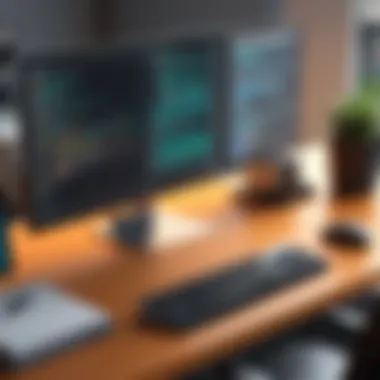

Community and Support
Last but not least, a great code editor should come with an engaged community and excellent support. In many cases, when users hit a wall, it's the community that can come to the rescue with solutions or plugins that enhance the editor’s functionality.
The importance of community and support includes:
- Active Forums and Discussion Groups: Websites like reddit.com can provide valuable insight into common issues and tips from fellow users.
- Documentation and Resources: Well-documented features and tutorials ease the learning curve.
- Plugin Ecosystem: A rich ecosystem of user-generated extensions can enhance the editor and provide tools that fit specific needs.
In the thick of coding, having access to a supportive community can spur on creativity and problem-solving, reinforcing the need for strong communal ties.
"Choosing the right code editor is like picking the right tool for the job. The right one can mean the difference between a smooth sailing and a rocky road."
Overall, these elements—user experience, performance, system usage, and community support—are quintessential for making an informed choice when evaluating code editors. Recognizing how these aspects interrelate allows developers to select the editor that not just serves them, but empowers them to excel.
Making the Right Choice
Choosing the right code editor isn't just about picking a tool; it’s about selecting a partner for your coding journey. In a field where efficiency and personalization directly impact productivity, aligning your code editor with your specific needs becomes critical. This choice can influence everything from your workflow to your enjoyment of the coding process.
A good code editor allows for seamless navigation through your code, supports various programming languages, and integrates tools essential for modern development environments. When making this decision, it’s essential to consider factors such as:
- Your coding language: Certain editors cater better to specific languages; a C# developer might find Visual Studio more beneficial, while a Python enthusiast may prefer PyCharm.
- Project requirements: Larger projects might necessitate features like integrated version control or extensive debugging tools, which some editors provide better than others.
- Your experience level: Beginners might need a straightforward, user-friendly interface, whereas seasoned developers may prioritize advanced features.
"Selecting the right code editor is akin to choosing the right instrument for a craftsman; it can be the difference between a smooth process and a cluttered mess."
The benefits of making the right choice are multifaceted. An editor that aligns well with your needs can enhance your coding speed, improve code quality, and elevate your overall efficiency. On the flip side, struggling with a misfit tool can lead to frustration, wasted time, and, ultimately, a less productive coding experience.
Understanding how to assess what you need in an editor can make this decision a bit clearer.
Assessing Your Needs
To choose wisely, start by reflecting on your specific coding habits and requirements. Consider these elements:
- Language Proficiency: Are you working primarily with Python, Java, or JavaScript? The choice of language can heavily tilt the scales toward a certain editor that offers better support, plugins, or features.
- Features You Value: Do you rely on collaborative tools for pair programming? Or is automated refactoring essential for your workflow? Knowing which functionalities you find indispensable will clarify the options.
- Operating Environment: Are you primarily working on Windows, Linux, or Mac? Some editors are more Windows-friendly, ensuring smoother operation without compatibility hurdles.
- Workflow Preferences: Everyone has their groove. Some developers thrive with lightweight editors that open instantly while others lean toward heavyweight solutions offering extensive features.
Taking inventory of your needs leads to informed decisions, ensuring that the code editor you select will foster your productivity, not hinder it.
Trial and Error
Once you narrow down your options, the next logical step is to engage in a practical trial. Most modern code editors offer free versions or trials, so you can dip your toes in the water before diving all in. Testing out how these editors align with your workflow can save you a lot of heartburn later.
When experimenting:
- Set realistic tasks: Simulate real coding tasks you regularly encounter, allowing you to gauge how each editor handles your actual work.
- Pay attention to performance: Note how responsive each editor feels during your tests; lag can quickly disrupt your coding cadence.
- Explore customizations: Can you tweak the interface or shortcuts to suit your preferences? A heavily customizable environment can make your coding experience much more pleasant.
Taking time to trial different editors will help you ascertain which tool feels right in your hands. This phase is crucial, and patience often pays off.
Ultimately, this combination of assessing your needs and trialing your choices can help you land the code editor that not only enhances your productivity but also harmonizes with your unique approach to coding.
Closure
Choosing the right code editor is a critical step in any developer's journey. As the digital landscape continues to evolve, the tools we use can significantly impact both productivity and the quality of our work. An editor that aligns with one’s specific needs can make the coding experience more enjoyable and efficient. This article has explored various code editors available for Windows and dissected their key features, usability, and performance aspects.
Recap of the Key Points
By now, it should be clear that not all code editors are created equal. Each offers unique features that cater to different workflows.
- Visual Studio Code stands out for its extensive community support and powerful extensions.
- Sublime Text is known for its speed and a nearly minimalist approach to features.
- Atom is excellent for collaboration, perfect for team projects.
- Notepad++, while simpler, remains a reliable choice for light editing tasks.
- JetBrains IDEs provide an all-in-one solution for multiple programming languages.
It is essential to assess each editor based on personal and project requirements. For example, developers focusing on front-end technologies might benefit from Visual Studio Code's rich ecosystem of extensions, while those working on quick tasks might find Notepad++ to be just the ticket.
A wise developer once said, "The right tool makes all the difference."
Final Thoughts on Choosing a Code Editor
In the end, selecting a code editor is not merely about functionality—it's about finding a tool that fits well with your style and needs. Take the time to experiment with a few different options. Most editors offer free trials or community editions, allowing you to explore their capabilities before committing.
Considerations such as learning curve, customization options, and integration with other tools should weigh heavily on your decision. Furthermore, don’t shy away from tapping into community forums or platforms like Reddit for insights and experiences shared by fellow developers. Remember, the best editor for you might not be the best for someone else. Finding the right balance can lead to a more productive coding environment, ultimately contributing to your growth and success as a developer.



