Anydesk Free Download: Complete Guide for Laptops

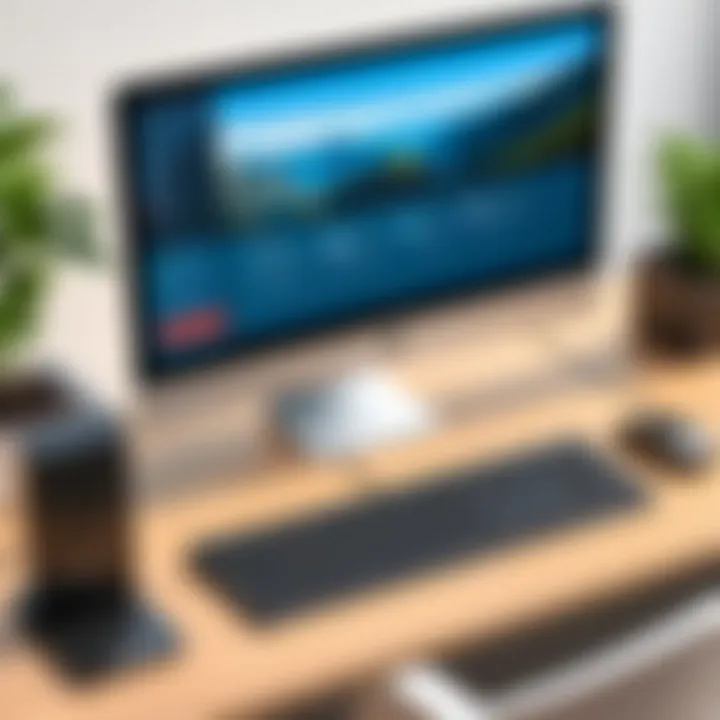
Intro
In an increasingly digital world, remote desktop software has become indispensable for businesses and individuals alike. Anydesk stands out in the crowded marketplace, particularly for its seamless remote access capabilities and user-centric design. This guide delves into Anydesk’s free download option for laptops, providing you the necessary insights to navigate the installation process, understand system requirements, and explore its functional features. For IT professionals, software developers, and businesses of all sizes, grasping the depths of Anydesk will enable them to exploit its full potential effectively.
Software Overview
Features and Functionalities
Anydesk offers an array of features that cater to diverse user needs. The software's core functionality revolves around establishing remote connections between devices. Here are some notable features:
- High-performance access: Even with low bandwidth, Anydesk delivers smooth remote sessions.
- Cross-platform support: Use Anydesk across different operating systems, from Windows to macOS, and even Linux.
- File transfer capabilities: Easily drag and drop files between local and remote devices.
- Session recording: Handy for training purposes or troubleshooting.
These features collectively position Anydesk as a formidable choice for remote access.
Pricing and Licensing Options
While it’s well-known for its free version, Anydesk also provides several paid plans to suit various needs:
- Free Version: Basic functionalities for individual users.
- Lite: Suitable for small businesses, offering additional features.
- Professional: More advanced options like custom aliases and session recording.
- Power: Tailored for larger teams requiring comprehensive features and more simultaneous sessions.
Understanding the pricing structure helps in assessing which version aligns best with your requirements.
Supported Platforms and Compatibility
Anydesk doesn’t play favorites when it comes to platforms. Whether you're using Windows, macOS, Linux, or even mobile systems like Android and iOS, you can access your workstations remotely without a hitch. Its compatibility extends to numerous third-party applications, enhancing its utility in various environments.
User Experience
Ease of Use and Interface Design
From installation to connection, Anydesk strives for simplicity. The user interface is sleek, making navigation intuitive even for those unfamiliar with remote access software. The initial setup requires minimal effort, and connecting to a remote device is as easy as entering an ID into the main screen.
Customizability and User Settings
For those wanting a tailored experience, Anydesk offers various user settings. You can adjust quality settings, enable or disable features like the whiteboard tool, and control privacy settings effectively. This adaptability fosters a more personalized user experience.
Performance and Speed
Anydesk shines in delivering low-latency connections, thanks to its proprietary DeskRT codec. Whether streaming high-resolution presentations or collaborating on projects, the performance remains fluid, minimizing disruptions that can hinder productivity.
Pros and Cons
Strengths and Advantages of the Software
- Cost-effective solution with a solid free version.
- High-speed connections across diverse networks.
- User-friendly interface perfect for varied technical levels.
Drawbacks and Limitations
- Limited features in the free version; some crucial functionalities require a subscription.
- Occasional instability in connections under poor network conditions.
Comparison with Similar Products
While Anydesk offers stellar features, it’s wise to compare it with products such as TeamViewer or LogMeIn. Each tool has its strengths, and understanding the differences can aid in making an informed decision suitable for your purpose.
Real-world Applications
Industry-Specific Uses
Anydesk excels in IT support, education, and telecommuting. Various industries utilize the software:
- Healthcare: Medical professionals use remote access for patient consultations and file sharing.
- Education: Teachers connect with students to provide assistance in real-time.
Case Studies and Success Stories
Consider a mid-sized tech firm. Using Anydesk, their support team has drastically reduced response times. This not only improved customer satisfaction but also enabled employees to resolve issues faster, showcasing the software's practical application.
How the Software Solves Specific Problems
Remote connections can resolve numerous challenges such as:
- Accessing desktop environments from anywhere.
- Troubleshooting issues without needing physical presence.
These functionalities resonate with contemporary work habits, emphasizing the relevance of remote access tools.
Updates and Support
Frequency of Software Updates
Anydesk maintains a respectable schedule for updates, continually enhancing functionality and security. Frequent updates mean the software stays relevant with evolving technology and user needs.
Customer Support Options
Users can utilize email support, online help documentation, or community forums to seek assistance. The organization behind Anydesk also places considerable emphasis on user feedback, implementing requested features in later versions.
Community Forums and User Resources
Online communities serve as rich resources for knowledge exchange. Engaging with experienced users can provide insights and tips beyond the standard documentation, helping to fully harness the software’s capabilities.
Preface to Remote Desktop Software
In today's tech-driven world, remote desktop software plays a critical role in enabling users to access computers and networks from virtually any location. This capability has become increasingly essential, especially for IT professionals, software developers, and businesses of all sizes. The flexibility to troubleshoot issues, offer support, and collaborate irrespective of geographic barriers makes understanding this technology vital.
Remote desktop software allows users to connect to another computer over a network, providing the same experience as sitting directly in front of it. This accessibility can lead to increased productivity and efficiency in countless operations, whether it be for remote IT support, collaborative projects, or simply for one’s personal needs.
Understanding Remote Desktop Technology
To grasp the importance of remote desktop software, one must first delineate what exactly remote desktop technology entails. Essentially, it involves the use of software that permits one computer (the client) to connect to and control another computer (the host) across a network, such as the Internet. When a connection is established, users can view the remote computer’s screen, navigate its interface, and execute commands as if they were physically present. This technology relies on a series of protocols and data compression methods to ensure speed and security.
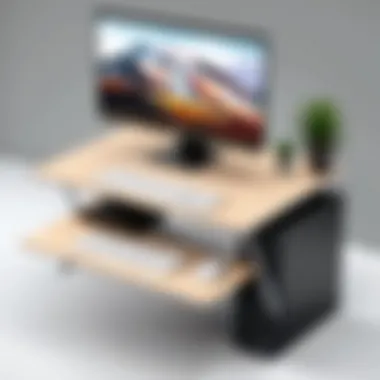

Often, these connections depend on a variety of security features to safeguard sensitive information. Thus, encrypted communications are critical in ensuring that only the intended recipient can access the remote session.
The Importance of Remote Access
The significance of remote access cannot be overstated, particularly in an era where remote and hybrid work models are increasingly favored. Businesses can function smoothly even when their personnel are dispersed across various locations. For instance, IT support specialists can resolve technical issues without needing to travel to the affected machine. Similarly, team members can collaborate in real-time, fostering a more unified workplace despite physical distance.
Here are a few critical points concerning the importance of remote access:
- Cost-Effectiveness: Reduces travel expenses and time off work as personnel can assist clients or colleagues without being on-site.
- Flexibility: Employees can work from home, a coffee shop, or any place fitted with an Internet connection, resulting in better work-life balance.
- Enhanced Productivity: Teams can address issues swiftly, irrespective of where they are, allowing for quicker problem resolution and project progression.
"The ability to access work remotely is not merely a convenience; it's now a standard expectation in many industries."
The adoption of remote desktop software has ushered in a slew of innovations in how we approach work, collaboration, and problem-solving. With this foundation, the next step is to delve deeper into specific platforms like Anydesk, which excels in providing seamless remote access functionalities.
Overview of Anydesk
In today's fast-paced and increasingly digitized world, the demand for robust remote desktop solutions has skyrocketed. Anydesk has carved a niche for itself as an effective tool that allows users to access their devices from virtually anywhere. This section dives into what makes Anydesk essential for both individual users and businesses alike.
The importance of this overview lies in understanding the foundational elements that shape Anydesk's usage and its functionalities. As a remote access software, it brings to the table efficiency, flexibility, and reliability, which are critical in an era where remote work is part of the daily grind.
History and Development
Anydesk was launched in 2014 by a team of software engineers from Germany. It emerged from the need for a solution that offered quick and easy access to computers without compromising on quality or speed. Anydesk has evolved through various iterations, with continuous improvements ensuring it meets the demands of a diverse user base. Ultimately, this evolution has made it a leader in its field, catering to both private users and large organizations.
Key Features of Anydesk
Anydesk stands out from other remote desktop solutions due to several key features that enhance user experience.
High-Performance Remote Connections
High-performance remote connections are at the crux of Anydesk’s appeal. This feature allows seamless video and audio transmission without noticeable lag. Users can connect to their devices with impressive speed, which proves particularly useful for tasks that require rapid reaction times, like tech support or software demonstrations.
Moreover, the unique DeskRT codec optimizes the data that’s sent, meaning even less bandwidth is necessary, ensuring that remote working is as smooth as butter, even over mediocre internet connections.
Cross-Platform Compatibility
Another standout aspect of Anydesk is its cross-platform compatibility. Users can connect across various operating systems, including Windows, macOS, Linux, and even mobile devices. This flexibility means that whether you’re sending instructions to a colleague on a different OS or accessing files from a personal device, Anydesk doesn’t break a sweat. It’s one of the reasons it’s a favored choice among IT professionals and small business teams.
File Transfer Capabilities
The file transfer capabilities of Anydesk are another crucial feature that can’t be overlooked. With a simple drag-and-drop interface, users can share files of various sizes between connected devices quickly. This functionality is invaluable, making it easy for teams to collaborate on projects or for IT personnel to troubleshoot issues by directly sending patches or updates, without unnecessary back and forth.
Session Recording Features
Session recording features set Anydesk apart from many competitors. It enables users to record remote sessions for future reference or training purposes. This can be particularly beneficial in corporate settings, where establishing protocols and reviewing past interactions can lead to improved service and efficiency. Having this record can also serve as a security measure, ensuring there’s accountability in remote interactions.
"Anydesk combines ease of use with cutting-edge technology, making it a top choice for anyone needing remote access, be it for professional or personal projects."
With the insights provided here, readers are now better equipped to understand how Anydesk has positioned itself as a leading remote desktop solution, highlighting why it deserves a spot on any tech-savvy individual's toolkit.
Anydesk Free Download: Step-by-Step Guide
Downloading Anydesk for free is not just a minor task; it sets the foundation for your remote access journey. This section enables users, especially IT professionals and businesses, to harness the power of Anydesk swiftly and efficiently. Understanding the download process, installation nuances, and system requirements plays a crucial role in ensuring that the software not only gets installed but also runs smoothly on your laptop.
In this guide, we delve into the specifics. Each step is designed to be straightforward, allowing even those with modest technical expertise to follow along without a hitch.
Accessing Anydesk Website
The first step toward leveraging Anydesk's capabilities is to navigate to its official website. Going directly to their genuine site is paramount. You can do so by typing "Anydesk.com" into your address bar. Using a search engine may lead you to unverified links, so be cautious.
Once you're on the homepage, the layout is user-friendly. You'll notice options like "Download" prominently displayed. It can be a good practice to explore their documentation and support sections too. It can help you understand different versions and updates available.
- Open your web browser.
- Type in the URL: anirdesk.com.
- Locate the Download button on the homepage.
Your journey begins here; having that link properly located saves both time and potential confusion. Just remember, staying on the official site ensures that you’re getting the latest and safest version available.
Download Process for Windows and Mac
As you move towards downloading Anydesk, it's essential to recognize that the process varies slightly between Windows and Mac. Both platforms offer the equivalent features, yet the installation steps differ.
For Windows:
- From the website, select the Download Now button.
- The site typically detects your OS and offers the correct version. If unsure, you might want to check your system properties to make sure.
- The download should start automatically. If it doesn't, a manual click might be needed.
For Mac:
- Similar to Windows, find the Download section.
- Click for the Mac version specifically.
- Once downloaded, check your downloads folder for the file.
It's as easy as pie, but ensure you have a stable internet connection to avoid any hiccups in downloading. A slow or inconsistent connection could lead to a corrupt file, so better safe than sorry.
Installation Instructions
After downloading Anydesk, you're merely a few steps away from functional remote accessibility. Installation is typically straightforward, but careful attention is required to ensure that all features work harmoniously on your machine.
To install on Windows:
- Open the downloaded .exe file.
- A setup wizard will guide you through the installation. You might need to make choices regarding installation pathways or shortcuts.
- Follow the prompts until complete.
- Once installed, find Anydesk in your applications or use the search function to locate it quickly.
For Mac:
- Locate the downloaded .dmg file and double-click it.
- Drag the Anydesk application into your Applications folder.
- Once it’s moved, you can locate it in your applications list and launch it.
Setting it up may ask for permissions—like screen recording and accessibility—especially for macOS. It’s critical to permit these right off the bat to avoid problems later on.
"The first run can be a bit tedious, but patience yields rewards; you're setting the stage for seamless remote connectivity!"
In summary, following these steps will ensure that Anydesk is up and running smoothly on your laptop, ready to serve your remote desktop needs.
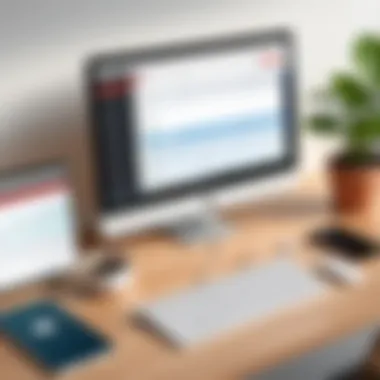
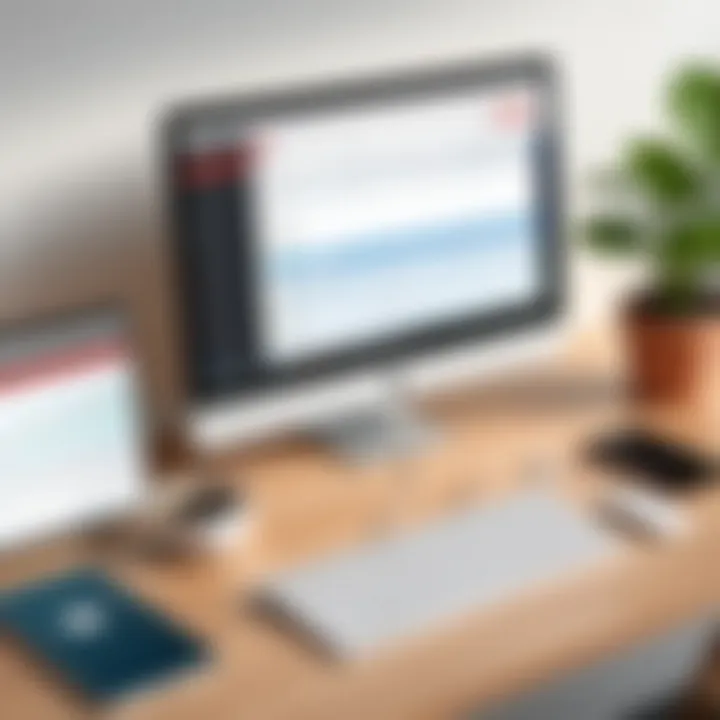
System Requirements for Anydesk
Understanding the system requirements for Anydesk is crucial for ensuring a smooth and efficient experience when using this remote desktop software. Like a vehicle needing the right fuel to run, your device must meet specific criteria to properly operate Anydesk. By familiarizing yourself with these specifications, you can avoid frustrating hiccups during installation or use.
Minimum Requirements for Windows
For Windows users, Anydesk has defined a set of minimum requirements to optimize performance. If your setup doesn’t meet these standards, you may find the software sluggish or unresponsive:
- Operating System: Windows 7 or later
- Processor: 1 GHz or higher
- RAM: At least 2 GB
- Disk Space: 200 MB available
These parameters ensure that Anydesk runs efficiently. Opting for devices that exceed these minimums is wise, as a faster processor and additional RAM can lead to improved responsiveness, especially when handling multiple concurrent connections.
MacOS Requirements
The system requirements for MacOS are somewhat similar, yet they have their nuances that users should be aware of. The following is a list tailored specifically for macOS devices:
- Operating System: macOS 10.10 (Yosemite) or newer
- Processor: Dual-core Intel processor or better
- RAM: 2 GB minimum
- Disk Space: 200 MB of free storage
It’s important to recognize that macOS updates can affect compatibility, so always ensure your device is running a supported version. An older Mac with outdated software might struggle to leverage Anydesk's features, putting a damper on productivity.
Considerations for Older Devices
When using Anydesk with older hardware, it’s essential to be mindful of a few key considerations:
- Limited Performance: Often, older devices do not have the processing power to handle modern software effectively. Expect potential lag or crashes if the hardware is too dated.
- Compatibility Issues: If your device runs an outdated operating system, you may encounter issues downloading the latest version of Anydesk, making it susceptible to security flaws.
- Upgrading Options: If possible, consider upgrading RAM or switching to an SSD to enhance performance without needing an entirely new system.
By taking these factors into account, users can better ascertain whether their equipment is up to the task of utilizing Anydesk effectively. As the tech landscape evolves rapidly, ensuring your setup aligns with current requirements is a step towards seamless remote collaboration.
It’s always better to check the official Anydesk website for the most current system requirements, as these can change with software updates.
Understanding system requirements is a fundamental step in your journey toward utilizing Anydesk to its fullest potential.
Setting Up and Using Anydesk
Getting Anydesk up and running is an essential step for anyone looking to leverage its remote access capabilities. This section aims to guide you through the various aspects of setting up Anydesk while focusing on the benefits that come with it, and considerations you need to keep in mind. Whether you are a small business owner needing to support remote employees or an IT professional managing multiple devices, getting acquainted with Anydesk is paramount.
Creating Your Anydesk Account
To get started, creating your Anydesk account is the first step. This account acts as your personal gateway to accessing remote sessions.
- Visit Anydesk’s official website: The interface is quite user-friendly. Just look for the 'Sign Up' option.
- Provide necessary information: You’ll typically need to input your email address and create a password.
- Verify your email address: Anydesk will send you a verification link that you must click to activate your account.
Once your account is verified, you’ll have access to all features available within Anydesk, including file transfers and session management. This not only enhances your organization's efficiency but also lets you tailor the settings according to your needs, which is quite beneficial for managing multiple devices.
Navigating the User Interface
Once you are logged in to your Anydesk account, familiarizing yourself with the user interface is the next logical step. Anydesk’s interface is deliberately intuitive.
- Dashboard Overview: The main screen shows the remote access ID, which you'll use to connect with other devices. Keep this ID handy; it's like your remote address.
- Menu Options: On the left side, you will find menu options that include connections, settings, and recent sessions. Each option is straightforward and does not require a rocket scientist to navigate.
- Connection Logging: It displays the connections you’ve previously made, which aids in managing remote sessions without scrambling around for past details.
With this clarity in design, you can easily modify settings like keyboard shortcuts and display preferences to better serve your working style. Learning how to utilize these features makes your remote desktop experience more fluid.
Connecting to Remote Devices
Connecting to a remote device is perhaps the most crucial aspect of using Anydesk. After launching Anydesk, you'll need to follow these steps:
- Input the Remote Access ID: Type in the ID of the target device you want to connect to, and hit connect.
- Session Confirmation: The remote user will receive a request for permission; they need to accept it for you to gain access. This keeps your connection secure.
- Remote Control Options: Once connected, you’ll see various control functionalities on your screen. These include options to view files, share your screen, and even establish a chat window.
By mastering this connection process, you open avenues for effective collaboration and support, whether you're managing a group project or assisting a colleague with technical difficulties. Overall, mastering how to set up and use Anydesk can significantly heighten your productivity in any collaborative environment.
Comparing Anydesk with Other Remote Desktop Tools
When selecting remote desktop software, it’s crucial to make informed comparisons. Anydesk has made waves in the industry, but understanding how it stacks up against its competitors helps users choose wisely. This section dives into comparisons with two prominent tools, TeamViewer and LogMeIn. We also explore the cost-effectiveness of Anydesk, shedding light on its financial advantages.
Anydesk vs. TeamViewer
TeamViewer is often touted as the heavyweight champion of remote desktop applications. However, Anydesk brings a variety of strengths to the ring. One significant advantage of Anydesk is its exceptional performance, particularly in speed. Users have noted that Anydesk generally provides smoother connections, with less lag during use, which is a considerable factor for frequent remote access.
In terms of user experience, Anydesk sports a clean and straightforward interface. While TeamViewer's comprehensive features can be a bit overwhelming for newcomers, Anydesk tends to offer a more gentle learning curve.
Moreover, TeamViewer requires you to create an account even for a free trial, which is not the case with Anydesk. This fundamental difference in accessibility can sway users who prefer flexibility without registration hurdles.
"Simplicity is the ultimate sophistication."
— Leonardo da Vinci
Things to consider:
- Performance: Anydesk often outperforms TeamViewer in connection speed.
- User Experience: Anydesk has a more intuitive user interface, which is beneficial for new users.
- Account Requirement: Anydesk allows use without needing to sign up for an account.
Anydesk vs. LogMeIn
LogMeIn offers robust features but comes with a price tag that can make users think twice. Anydesk shines here due to its competitive pricing structure combined with essential features that meet the needs of most users. LogMeIn is perhaps more suited for enterprises with large IT infrastructure, given its comprehensive suite of tools, but many smaller businesses find Anydesk sufficient for day-to-day operations.
Another factor to consider is device compatibility. Anydesk supports a wide range of platforms, including less common ones. LogMeIn, while also cross-platform, can be restrictive as it sometimes favors more premium setups. This makes Anydesk a versatile choice for diverse environments.
Key Considerations:
- Cost: Anydesk is generally more budget-friendly than LogMeIn.
- Feature Set: Many users find that Anydesk covers their needs adequately without extra bells and whistles.
- Compatibility: Anydesk stands out for supporting various devices and platforms.
Cost-Effectiveness Analysis
The financial implications of choosing remote desktop software cannot be overstated. Anydesk tends to offer a better value proposition when compared to its main contenders. While companies like TeamViewer and LogMeIn provide high-end features, they often come with heavy subscription fees.
With Anydesk, users can avail themselves of free features that are quite robust. The transition from free to paid plans remains seamless. What’s more, even at its premium price point, Anydesk still undercuts some of its competitors, making it appealing for startups and established firms alike.
Budgeting for software costs:
- Free Options: Anydesk provides a free version that works well for personal use.
- Scalable Plans: As you grow, Anydesk's pricing structure grows with you without significant hitches.
- Open Alternatives: Its straightforward pricing eliminates surprises in billing.
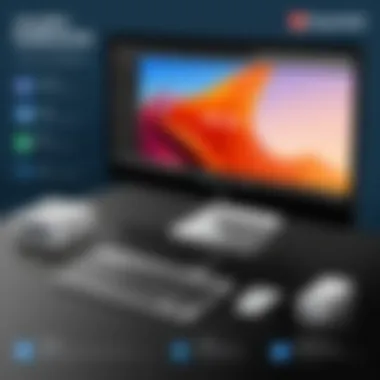

Practical Applications of Anydesk
In an era where remote work and virtual collaboration have become the norm, Anydesk shines as a pivotal remote desktop solution. The software's practical applications span various fields and industries, making it a versatile tool for IT professionals, business teams, and educators alike. Understanding these applications helps users to fully grasp how Anydesk can enhance productivity and streamline operations. Below, we will explore some specific use cases where Anydesk proves invaluable.
Remote IT Support
One of the most prominent uses of Anydesk is in providing remote IT support. Businesses often face technical issues that can halt operations. Instead of waiting for technicians to arrive on-site, IT professionals can use Anydesk to access users' devices from anywhere. This immediacy not only resolves issues faster but also saves valuable time for both IT staff and end-users.
Some benefits include:
- Quick Troubleshooting: Technicians can diagnose issues by directly viewing the user’s screen and taking control as needed.
- Reduced Downtime: Prompt attention to problems minimizes disruptions and ensures that work continues seamlessly.
- Cost-Efficiency: Fewer on-site visits mean reduced travel costs and labor time for companies.
Users can expect smooth interactions, given Anydesk's low latency and high frame rates. This technology performs exceptionally even on slower connections, a significant advantage for users in remote areas.
Collaborative Work Environments
Anydesk also facilitates collaboration across different teams, particularly in today’s growing trend towards remote work. Teams can easily share screens, transfer files, and share sessions in real-time, all within the software's interface. Colleagues can work together on projects from different locations as if they were in the same room.
Consider these aspects of Anydesk for collaboration:
- Simultaneous Access: Multiple users can join the same session, allowing for interactive discussions and brainstorming sessions.
- File Sharing: Transferring files between devices is straightforward, promoting quick exchanges of resources without the need for email attachments or cloud storage.
- Accessibility: Its cross-platform compatibility means that everyone, regardless of their device, can partake in the conversation.
Training and Presentation Use Cases
Another significant application of Anydesk revolves around education and training. Educators can utilize the software to deliver remote training sessions, provide tutorials, or even conduct workshops. Anydesk's real-time access allows instructors to guide students through complex processes, directly showing them on their screens.
- Interactive Presentation: Training materials can be shown in real-time, facilitating a more engaging experience.
- Remote Demonstrations: When introducing new software or systems, trainers can operate the host machine to provide step-by-step instructions.
- Record Sessions: Anydesk’s session recording feature enables the documentation of training, which can be revisited for future reference.
"With tools like Anydesk at one's disposal, organizations can break geographical barriers and conduct seamless training across the globe."
In summary, the practical applications of Anydesk are both broad and significant. Its roles in remote IT support, collaborative environments, and educational training highlight its importance in the modern digital workspace. As organizations adapt to increasingly virtual operations, leveraging Anydesk can set them up for success.
Troubleshooting Common Issues with Anydesk
When diving into the realm of remote desktop software, it is essential to acknowledge that, like any technology, Anydesk may encounter its share of hiccups. Being able to troubleshoot common issues is not just a technical necessity; it can dramatically enhance user experience. Recognizing and resolving connectivity problems, performance lags, and security concerns can save time and restore productivity. In this section, we will delve into these crucial aspects, equipping you with effective strategies to manage potential obstacles.
Connectivity Problems
Connectivity issues often crop up at the most inconvenient moments. You may find yourself trying to access another device only to be stuck on the connection screen. Here are a few common causes and their solutions:
- Network Restrictions: Firewalls or VPNs can obstruct the flow of data. Ensure that neither of these is preventing connection. Opt for a direct connection if possible.
- Endpoint Status: Is the receiving end online? Check if the target device is switched on and connected to the internet.
- Anydesk ID Changes: Each time Anydesk restarts, the ID may differ. It’s prudent to verify you are using the correct ID before attempting to connect again.
"Having the right knowledge can be the difference between a smooth operation and a frustrating experience."
By determining these simple solutions, users can often rectify connectivity issues without needing further assistance.
Performance and Lag Issues
Once connected, performance is key to a seamless remote experience. Lagging or slow performance could stem from various factors that may plummet productivity:
- Bandwidth Limitations: A sluggish internet connection on either side may contribute to performance degradation. Running a speed test is a useful first step. Often, closing other bandwidth-heavy applications can alleviate the problem.
- Device Capability: Older computers or mobile devices may struggle with demanding sessions. Check system specifications against Anydesk’s needs to ensure compatibility.
- Graphics Settings: Altering the quality settings in Anydesk can reduce lag. Consider lowering the resolution to enhance speed.
In many cases, tweaking these aspects can lead to significant improvements in performance, allowing users to work efficiently.
Addressing Security Concerns
As with any remote software, security cannot be ignored. Anydesk provides robust features, but understanding how to maintain security during sessions is vital.
- Encryption Protocols: Anydesk uses TLS 1.2 encryption to ensure data keeps secure during transmission. Always verify that the connection is established before sharing sensitive information.
- Two-Factor Authentication: Activating two-factor authentication provides an extra layer of security that makes unauthorized access tricky. This is particularly important for businesses using remote access for sensitive tasks.
- Session Permissions: Practice caution when granting access to your computer. Always ensure that you trust the requester. Regularly review permission settings to manage who can connect to your device.
By actively addressing these security considerations, users can enjoy the benefits of Anydesk while safeguarding their data.
In summary, troubleshooting common issues with Anydesk is crucial for enhancing the user experience. Recognizing connectivity issues, managing performance, and actively addressing security concerns will transform potential roadblocks into mere speed bumps, empowering users to harness the full capabilities of this powerful tool.
Understanding Anydesk Security Features
When it comes to remote desktop software, security is often the first thought on an IT professional's mind. With Anydesk, ensuring your data and operations are secure is a top priority, especially given the ever-evolving landscape of cyber threats. This section sheds light on Anydesk's security measures, focusing on its encryption protocols and two-factor authentication features, which play crucial roles in safeguarding your connections and sensitive data.
Encryption Protocols
Anydesk employs TLS 1.2 encryption, a standard that is widely recognized for its robust security. This encryption method is akin to what banks use to protect transactions, ensuring a high level of confidentiality during data transmission.
- End-to-End Security: Every session initiated by Anydesk is encrypted end-to-end. This means that even if someone were to intercept the communication, they would face an insurmountable challenge in deciphering the information, as it's heavily encrypted.
- Secure Remote Access: By using strong encryption protocols, Anydesk allows users to connect to remote machines without fear of unauthorized access. This is especially beneficial for businesses that handle sensitive information regularly.
In addition to TLS encryption, Anydesk continually updates its security protocols to keep up with the latest standards. This proactive approach helps in mitigating potential vulnerabilities before they become major issues.
"Investing in security measures is like building a castle; the stronger the walls, the more protection you're guaranteed."
Two-Factor Authentication
In a world saturated with data breaches, two-factor authentication (2FA) has emerged as a reliable security measure that adds an extra layer of protection to user accounts. Anydesk provides this feature, which requires users to verify their identity through an additional step beyond just entering their password.
- How It Works: When logging into Anydesk, users can opt for 2FA, which usually involves a verification code sent to their mobile device or email. This means that even if a malicious actor somehow obtains a password, they would still need access to the secondary authentication method.
- User-Friendly Setup: Configuring 2FA is relatively straightforward. Users only need to navigate to their account settings to enable this feature. The laid-back process does not compromise on security, making it accessible to both tech-savvy individuals and those less familiar with technology.
- Peace of Mind: With 2FA in place, users can feel more secure about their remote sessions, enabling them to focus on their tasks instead of worrying about potential security breaches.
By investing in advanced encryption and offering two-factor authentication, Anydesk positions itself as a reliable choice for professionals seeking solid security in their remote desktop operations.
Ending
In the realm of remote desktop software, Anydesk stands out as a critical tool for both personal and professional use. It embodies the principles of accessibility, efficiency, and security. Throughout this article, we've traversed the nuanced landscape that Anydesk occupies, shedding light on its functionalities and upper hand against competitors.
Recap of Key Points
To summarize, the significant takeaways include:
- User-friendly Interface: Anydesk prides itself on a layout that even the least tech-savvy can navigate with ease. This accessibility is paramount for ensuring that users can jump right in without unnecessary hassle.
- Cross-Platform Functionality: Whether on Windows, macOS, or even mobile devices, Anydesk's adaptability shines. Users can connect seamlessly, making it ideal for varied working environments.
- Robust Security Features: Anydesk utilizes cutting-edge encryption protocols that keep your data safe from prying eyes. The inclusion of two-factor authentication provides an additional layer of security, essential for sensitive transactions.
- Ease of Download and Installation: The process from download to setup is straightforward, allowing users to start using the application promptly.
Final Thoughts on Anydesk
In closing, Anydesk is more than just a tool for remote access; it's a gateway to efficient collaboration, effective IT support, and a resource for training and presentations. Its reliability and convenience cannot be overstated. As remote work continues to be an integral part of many business models, having a solution like Anydesk facilitates productivity and ingenuity.
For those in IT and related fields, integrating Anydesk into your toolkit may just be one of the smartest moves you can make. The proactive nature of this software allows for quick responses to problems and fosters collaborative projects across distances. Don't just take our word for it; dive into the functionalities, explore its advantages, and determine how Anydesk can revolutionize your work life.
"Technology is not just a tool; it can give learners a voice that they may not have had before."
With that said, let's leverage tools like Anydesk wisely and navigate toward a future where remote capabilities shape the workplace significantly.



