Comparative Analysis of Adobe Acrobat for Mac and Windows
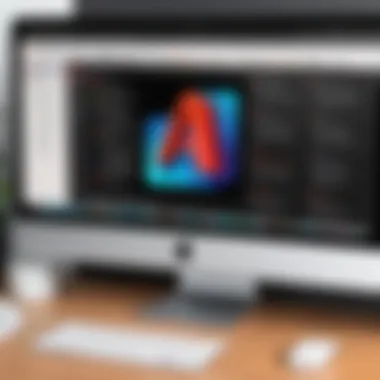
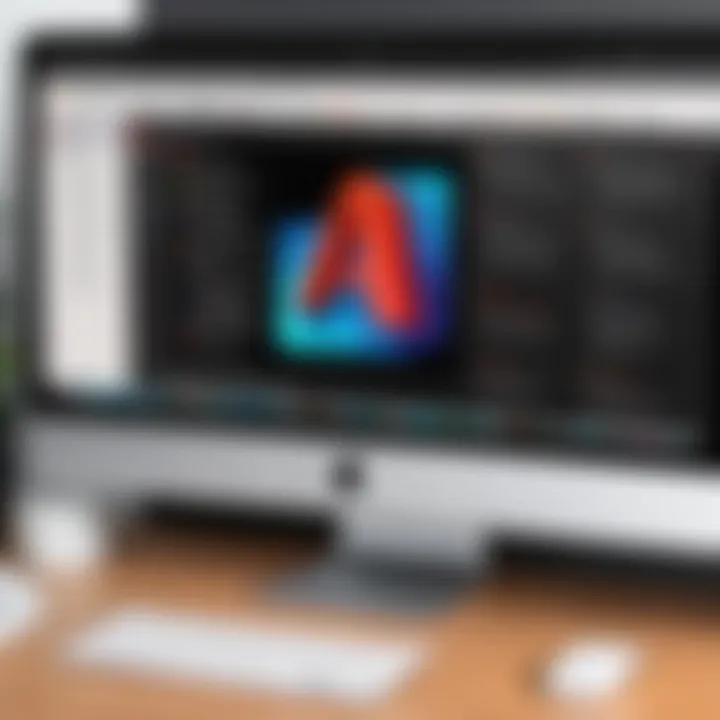
Intro
In today's digital world, PDF management software is essential for both personal and professional use. Adobe Acrobat stands out as one of the leading tools in this domain. Yet, for IT professionals and software specialists, understanding the nuances of its offerings on different platforms is key for effective decision-making. This article aims to systematically dissect Adobe Acrobat's capabilities on Mac and Windows systems, providing readers with a clear perspective on how to maximize their investment in this tool.
This analysis will explore distinctive features, examine user experiences, consider pricing models, and evaluate performance metrics across both operating systems. The following sections will equip readers with the necessary insights to discern which version might best serve their needs and organizational demands.
Software Overview
Features and functionalities
Adobe Acrobat for Mac and Windows presents robust tools necessary for creating, editing, and managing PDF documents. Both platforms support essential features like OCR, annotations, form creation, and electronic signature capabilities.
However, there are subtle differences worth noting. For example, Adobe Acrobat Pro DC offers cloud services for collaboration, alongside integrated comments and messaging on both platforms. Yet, the Mac version introduces unique asset searches through Spotlight, which can expedite workflows in macOS environments.
Pricing and licensing options
Pricing strategies for Adobe Acrobat vary between Mac and Windows. The monthly subscription rates typically align, yet users may find promotions or package deals specific to one platform. Commonly, users can explore individual plans or select organizational licensing options according to their need. Essential features remain accessible in both remote and on-premise setups, but value may shift based on specific business integrations.
Supported platforms and compatibility
Acrobat's compatibility spans across different versions of macOS and Windows. Yet, compatibility differences often arise depending on third-party applications that already exist on each OS. Primarily, businesses should confirm that Adobe Acrobat seamlessly integrates into their current software ecosystems. Failure to verify such compatibility may present problems that end-users would rather avoid.
User Experience
Ease of use and interface design
The overall usability tends to hinge on each user’s comfort with operating systems. Conversely, while younger or less experienced users may favor the straightforward approach commonly seen on Mac interfaces, advanced users could note purposeful design elements within the Windows interface that offer expedited access to deeper feature sets.
Customizability and user settings
Adobe prides itself on versatility. Both platforms allow for personalized tool configurations. Mac users will quickly feel at home with intuitive drag-and-drop functionalities, while Windows users may utilize familiar ribbon-style functions and customizable workflows to tailor task management.
Performance and speed
Response times can vary based on system specifications and background applications running concurrently. Frequent users should evaluate the performance on their specific hardware, yet, anecdotal evidence often suggests smooth experiences on both systems for most standard tasks.
Pros and Cons
Strengths and advantages of the software
- Robust editing functions: Both platforms maintain high-quality editing capabilities to modify imagery, text, and layout within PDF documents.
- Security features: Adobe ensures top-level security options across both editions.
- Wide acceptance: As an industry-standard software, files created in Acrobat are universally accepted.
Drawbacks and limitations
- Cost can add up: Adobe Acrobat's subscription model can pose a challenge for budget-conscious professionals.
- Learning curve: Some users might find the extensive feature set overwhelming without substantial training or experience.
Comparison with similar products
Compared to alternatives like Foxit PhantomPDF or Nitro Pro, Adobe Acrobat often holds a higher adoption rate in corporate environments. Users may also find competitors may offer lower licensing costs but with a range of varied features.
Real-world Applications
Industry-specific uses
Adobe Acrobat finds applications in many sectors. Legal professionals often employ it to track document compliance and manage case files. Businesses in the education sector frequently utilize its annotative capabilities on digital documents for collaborative learning.
Case studies and success stories
Libraries and corporations globally showcase successful implementations of Adobe Acrobat. For instance, a recent survey noted substantial time saved in processes such as digital approvals and electronic documentation workflows, enhancing operational efficiency across small-to-large enterprises.
Preamble to Adobe Acrobat
Adobe Acrobat plays a pivotal role in today's digital landscape, especially for professionals who handle extensive document transactions. This comprehensively feature-rich software simplifies the creation, editing, and management of Portable Document Format (PDF) files. It streamlines workflow processes for both individuals and larger organizations. The discussion of its functionalities across Mac and Windows platforms reveals not only the software's versatility but also helps users select the optimal environment for their needs.
Understanding Adobe Acrobat's Purpose
Adobe Acrobat is more than just a PDF reader. Its primary purpose is to enable users to create, edit, and share documents in a secure format that preserves formatting. Unlike other document formats, PDFs are not easily modified, establishing them as the preferred choice for contracts, reports, and various professional documents. The software supports a range of tools designed to enhance productivity, such as advanced text editing, form creation, and secure file sharing. Furthermore, Acrobat distinguishes itself by offering functionalities like digital signatures and form automation, which cater specifically to business requirements.
Overview of Available Versions
Adobe Acrobat comes in several versions tailored to fulfill diverse user needs. The two primary versions are Adobe Acrobat Standard and Adobe Acrobat Pro. While Standard serves essential user needs and covers basic features such as text editing, annotations, and form handling, Pro adds several advanced functionalities—more robust editing tools, cloud integration, and enhanced security measures. Additionally, users can choose between a subscription model and a one-time purchase plan, impacting overall accessibility and suite investments. For macOS users, Adobe provides adaptations to align with the operating system, ensuring a seamless user experience. Conversely, the Windows version is optimized for comprehensive productivity tools, making it increasingly appealing to enterprise-level businesses.
Key Features Include:
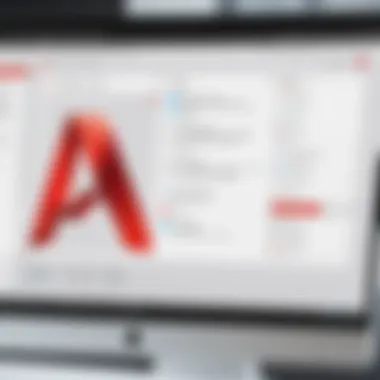
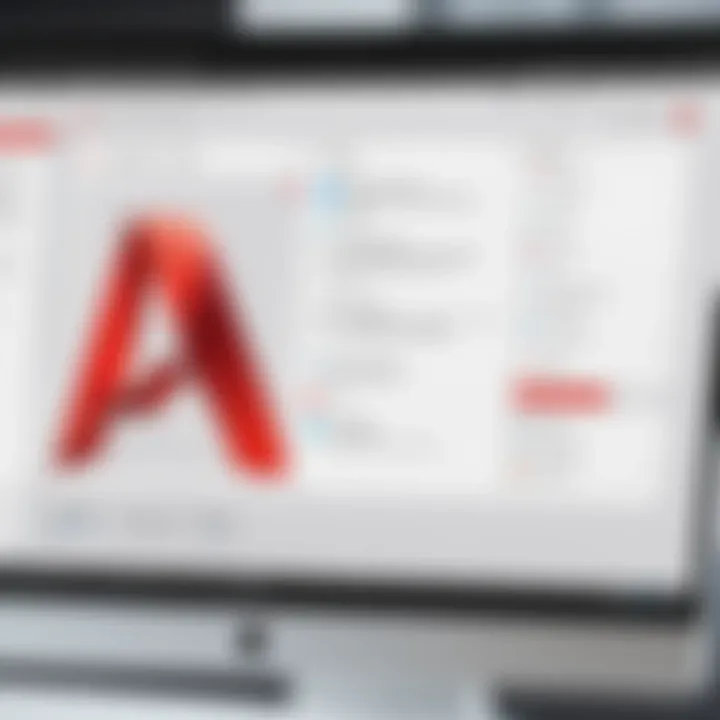
Key Features Include:
- Document editing and annotation
- File formats conversion
- Creating interactive forms
- Enhanced security options
Understanding these distinctions and offers permits users to identify the specific version that fits their professional routines. The choice between Mac and Windows is as significant as the version—it affects compatibility and user experience, factors that will be explored within this analysis.
System Requirements
Understanding the system requirements is a critical aspect of evaluating any software application, including Adobe Acrobat. Matching the right system to the software ensures optimal performance and usability. Both Mac and Windows platforms have distinct configurations, impacting how well Adobe Acrobat operates on each. By exploring these requirements, users can determine which version of Acrobat aligns with their existing infrastructure or any planned upgrades. The implications of utilizing different operating systems may influence decision-making for individuals and organizations alike.
Mac Requirements
For those operating on a Mac, the specific requirements for Adobe Acrobat can vary slightly depending on the version being used. Generally, the application requires an updated iteration of macOS, typically the latest version to ensure maximum support and functionality. Users should ensure their Mac has at least 8 GB of RAM for smooth operation. A minimum of 4 GB of free disk space is also recommended for installation and optimal performance.
The following outlines essential requirements for Mac users:
- Operating System: macOS 10.15 (Catalina) or later
- RAM: 8 GB or more
- Disk Space: 4 GB free space minimum
- Display: 1024 x 768 resolution or higher
It's important for Mac users to make sure they are running the latest updates of macOS. This not only ensures compatibility but typically improves performance as any bugs previously identified will usually have patches in the new updates. Ideally, a user should consider checking Apple's support webpages or following pack notices from Adobe for specific updates.
Windows Requirements
On the Windows side, Adobe Acrobat also necessitates careful consideration of several elements. Users need ensure they are running Windows 10 or the more up-to-date versions to access the full suite of features. Typically, 8 GB of RAM is recommended as well as a decent graphics card for handling complex tasks effectively. Ample disk space with at least 4 GB must be available before proceeding to installation.
Here are core aspects for Windows users to consider:
- Operating System: Windows 10 (64-bit) or later
- RAM: Two configurations Suggested: 8 GB and others prefer 16 GB for larger tasks
- Disk Space: 4 GB of available space minimum
- Display: 1024 x 768 resolution or greater
Maintaining an updated version of Windows will fortify compatibility as more features enhance software experience. When dictated by complex environments or extensive projects, increasing memory containment among other frameworks might be vigilant too. Importantly, consulting Microsoft's resources can provide the latest technical specifications required as updates roll out.
"System requirements determine the stability and responsivity of Adobe Acrobat on any OS. Investing in aligned systems will save frustration down the line."
Core Features Comparison
Comparing core features is essential when selecting a software tool. This section evaluates the most vital offerings and capabilities of Adobe Acrobat for both Mac and Windows. A proper understanding of these features can influence user satisfaction and, ultimately, productivity. Since both versions cater to different operating systems, insights into these comparisons help users align their expectations and performance benchmarks based on the platform they choose.
Document Creation and Editing
Adobe Acrobat provides robust tools for document creation and editing. Both Mac and Windows versions facilitate the creation of PDF documents from various sources, each presenting a unique set of features.
On Mac, users benefit from a streamlined design and intuitive functionalities. The integration with other Apple services, like the macOS Finder, enhances workflow. You can create PDFs from web pages, images, or Microsoft Office documents. The editing functionalities include text adjustments, image modifications, and page rearrangement.
In Windows, the interface might not be as sleek. However, it offers similar functionalities with some additional support for legacy formats. One is able to edit scanned documents directly. Optical Character Recognition (OCR) is remarkable, allowing efficient conversion of images into editable text. Users who need engagement with numerous file types may favor Windows for its extended compatibility and additional format support options.
Annotation Tools
Annotation tools are crucial for collaboration and feedback processes. They allow users to communicate changes effectively whether on Mac or Windows.
For Mac users, the annotation interface is user-friendly. Various tools, such as sticky notes, highlights, and drawing marks, enhance clarity in document communication. The collaborative features are seamless via integration with tools like Apple Mail. This attribute is beneficial for teams regular working on shared files, keeping all communication in one ecosystem.
On Windows, the annotation capabilities are equally potent. Adobe Acrobat provides similar highlights and comments options. However, the implementation slightly varies. The annotation tools are well-placed for easy access. Some reports indicate that users find them extensible, especially for large documents where deeper input is often necessary. The ability to manage commands through a sidebar on Windows gives a distinct edge when dealing with multiple annotations at once.
Conversion Capabilities
Conversion capabilities bridge various software applications and the necessity to maintain file formats seamlessly across different platforms. Acrobat accurately converts documents from PDFs to Word, Excel, and other formats. The analysis of conversion approach between the two operating systems showcases specific nuances.
On Mac, conversion works smoothly, retaining most formatting elements. The tool effectively manages images, tables, and complex layouts. Users looking for consistency between document appearances will find the Mac version fitted well.
Conversely, the Windows operating system often excels with robust performance when dealing with larger documents. The conversions retain a high percentage of the original document’s layout. This version handles batch conversions well, making it ideal for businesses that require extensive document processing at once. Its ability to export large quantities of documents in one go provides efficiency when time is limited.
Both Mac and Windows offer competitive features that address diverse needs. Each system has its strengths: Mac shines in user-friendly interactions while Windows provides broader compatibility. Assessing these capabilities effects smart decision-making for which tool aligns best with intended usage.
Understanding the differences in core features can give you an advantage in selecting the software that fits your business needs better.
User Interface Experience
The user interface experience plays a crucial role in how effectively Adobe Acrobat is utilized across Mac and Windows platforms. A well-designed interface contributes to productivity, enabling users to navigate functions with ease. Usability hinges on intuitive layouts and responsive design which can adjust to user preferences. Element clarity matters; it influences not just access to features but also reduces the need for extensive user manuals or tutorials. A thoughtfully crafted interface ensures that users can focus their efforts on document-related tasks rather than techniques needed to simply manage the software.
Interface on Mac
The Mac version of Adobe Acrobat boasts a sleek and minimalist design, aligning with Apple's overall aesthetic. Key features are prominently displayed which aids in quick accessibility. The use of consistent icons and straightforward language reduces the learning curve for new users, particularly beneficial in a work setting where efficiency is important. Windows users transitioning to Mac might notice contextual menus are native, promoting fluid document management.
Advanced functionalities, such as editing and organizing, are just a few clicks away. Adjustments made to toolbar configurations can personalize experiences, allowing users who prioritize certain tasks to adapt the workspace. Moreover, the responsiveness is generally high. Navigation elements have been thoughtfully integrated, enabling Mac users to swiftly execute actions without davidly delay.
Interface on Windows
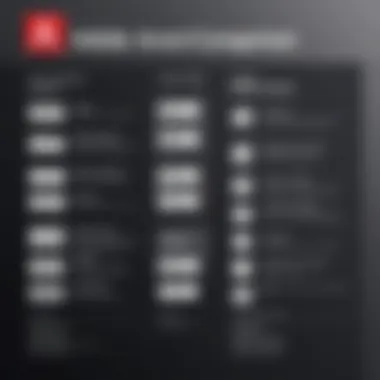
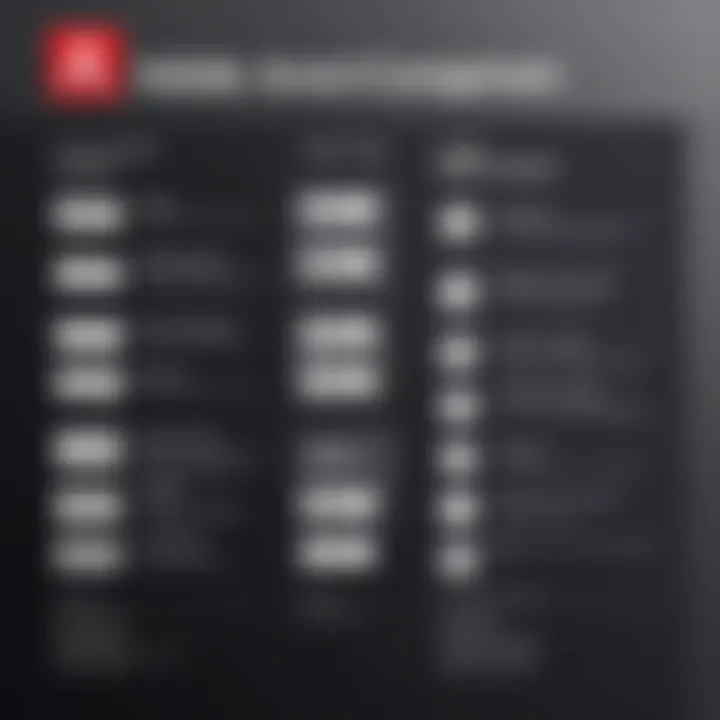
The Windows version has a more traditional appearance, reflecting the established user interfaces of many Windows applications. Despite this according to individual preference, familiarity with Microsoft’s style may be advantageous. Adobe Acrobat for Windows supports deeper integration with system controls, providing a different user experience but doesn’t compromise on functionality. Icon designs diverge somewhat from those in Mac, however they are still generally clear.
Windows users benefit from features tailored specifically for their platform. For instance, the contextual ribbon system offers various options relevant to the task at hand, enhancing the analytical user. Customization options exist, although some users may find the options available less if intuitive than in Mac.
Usability Factors
When assessing software, usability should not be underestimated. Key figures include learning curve, responsiveness, and user satisfaction.
- Learning curve: Less may indicate higher accessibility. Users should find functions among menus or tools with minimal clicking.
- Response time: Rapid loads are necessary under pressure, as they can directly impact workflow.
- User satisfaction: Happy users are repeat customers. Elements contributing here include overall design availability for documentation or tutorial assistance and support by customer service.
Accordingly, those engaged with Adobe Acrobat on either platform need a smooth path defined by an interface that avoids splashy confusion yet supports extensive functionality.
Performance Metrics
Performance metrics serve as essential indicators that help assess software efficiency, making them crucial for understanding the efficacy of Adobe Acrobat on both Mac and Windows. Evaluating performance metrics involves scrutinizing elements such as speed, responsiveness, stability, and overall reliability. These factors are not just numbers; they directly influence user experience and productivity, especially when handling extensive PDF documents in professional settings.
Speed and Responsiveness
When considering Adobe Acrobat, the speed at which applications load, commands execute, and documents render is vital. On a platform like Mac, which is often praised for its optimized performance, users generally anticipate swift opening times and smooth transitions between tasks. Similarly, on Windows, users rely on an application’s capacity to perform under multiple processes without lagging significantly.
Speed is critical, not just during startup, but also during actions such as saving or converting files. A fast response can save several minutes, cumulatively boosting overall efficiency. When performing intensive tasks, like managing large-scale mergers or proposals, delays can hamper productivity significantly.
Stability and Reliability
Stability refers to Adobe Acrobat’s ability to maintain consistent performance without crashing or facing unforced errors. In the field of document management and editing, reliability becomes paramount, as uncertainty can lead to lost work or errors that affect deliverables.
Both the Mac and Windows versions of Adobe Acrobat have tailored their updates and patches to enhance stability. Frequent updates not only address bugs but also adapt to user feedback. For IT professionals, assessing performance stability involves reviewing both user satisfaction ratings and software update histories. Comprehensive supplier support is also crucial; therefore, reliable customer service channels play an important role in quickly resolving potential issues when they occur.
Consider WhatsApp: Fast technology makes an aplication efforts valuable. However, remember, stability raises confidence for them who make serious works for better.
Pricing Models
Pricing structures for software like Adobe Acrobat play a crucial role in determining its adoption across various professional environments. Companies weigh the potential return on investment against software costs. Understanding different pricing models helps users to find the best fit for their organization, whether their needs are modest or extensive.
Benefits of understanding pricing models include identifying optimal licensing options and ensuring budget adherence. Considering software for scalability and additional features is also crucial. For individuals and organizations alike, effective cost insights enable strategic planning and resource allocation in aligning finances with technical needs. Ultimately, making informed decisions contributes positively to the company’s productivity and overhead management.
Mac Pricing Structure
Adobe Acrobat for Mac offers a few pricing options. The main user can go for individual subscriptions or business licenses.
- Monthly Subscription: Often found as the most flexible option, users can opt for monthly payments depending on their requirements. It suits those who may not require long-term use but need features that only Acrobat offers.
- Annual Subscription: This approach provides a reduced rate when paid upfront. This structure appeals directly to professionals and small businesses that plan to utilize Acrobat regularly throughout the year.
- Team and Enterprise Licenses: For organizations with multiple users, discounts are often available. Acrobat include management features tailored for businesses wishing to streamline their operations.
The storage is primarily cloud-based, which ensures documents are maintain frequentlyals accessible. Such aspects influence setup costs and unavoidable ongoing expenses. The pricing structure reflects the flexibility that is appealing to Mac users in diverse industries.
Windows Pricing Structure
Similarly, Adobe Acrobat for Windows showcases specific pricing options that vary in accessibility. Depending on preference and needs of the users, prospective buyers can consider the following patterns:
- Single-User License: An option where individual users receive access to all core functionalities, aimed at freelancers and home users.
- Monthly and Annual Plans: Windows users can also enjoy both month-to-month as well as annual billing selections based on business direction.
- Volume Licensing: Available for larger businesses, which is beneficial for organizations that need to purchase multiple licenses at once. Discounts typically apply to such agreements as larger groups require more most features.
Given that various pricing structures exist, choosing the right option depends on whether the deployment is for one user or within larger structures involving collaborative platforms.
Cost-Benefit Analysis
Performing a cost-benefit analysis when deciding between Mac and Windows versions of Adobe Acrobat becomes essential. A meticulous review considers both immediate and long-term costs alongside potential benefits that manifest during software utilization.
- Direct Costs: Include subscriptions, licenses, and potential updates within a time frame. Understanding direct costs contributes significantly to effectively aligning budgets around software investments.
- Indirect Costs: These factors might incorporate productivity losses during transitions, installation periods and ongoing technical support.
Meanwhile, comprehensive analysis illustrates productivity enhancements where easy access and software efficiency are realized. This strategic examination leads organizations toward appropriate selection based on their specific workflows unless alternative solutions offer better operational convergence or compatibility.
In closing, evaluating .Adobe Acrobat pricing strategies for Mac and Windows ultimately guides efficient decision-making without considerable risk. Whether offering flexibility with quick cost adjustments or prioritizing exact features corresponding directly to company goals, the investment correlates to the assistance needed from regulatory compliance to cloud capabilities and collaborative works.
Integration Capabilities
Integration capabilities are essential for any software, especially for document management systems like Adobe Acrobat. These functionalities define how well Adobe Acrobat can interact with various other tools and services in today's digital ecosystem. With businesses increasingly relying on a range of applications for their workflows, understanding the integration features of Adobe Acrobat for both Mac and Windows is crucial for informed decision-making.
Adobe Acrobat's integration capabilities significantly enhance versatility and efficiency. By enabling seamless communication with third-party software and cloud services, it allows users to streamline operations. This can save both time and resources, ultimately boosting productivity for individual users and teams.
Third-Party Software Support
Support for third-party software is a vital aspect of Adobe Acrobat’s integration features. Many users have specific software tools they regularly use, and compatibility can directly influence adoption rates. Both the Mac and Windows versions of Adobe Acrobat offer support for widely-used software applications. This includes, but is not limited to, Microsoft Office, which is essential in many corporate settings.
Some of the specific software enhancements include:
- Plugins: Adobe Acrobat supports plugins from various developers. Users can customize their PDF experience by adding tools that cater to their unique workflow.
- Integration with CRM Tools: Platforms like Salesforce or HubSpot can link with Adobe Acrobat, allowing immediate access to client documents while maintaining workflow integrity.
- Project Management Tools: Applications like Asana and Trello enhance organization by permitting file attachments directly within project boards.
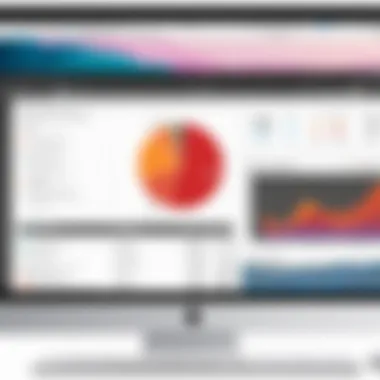
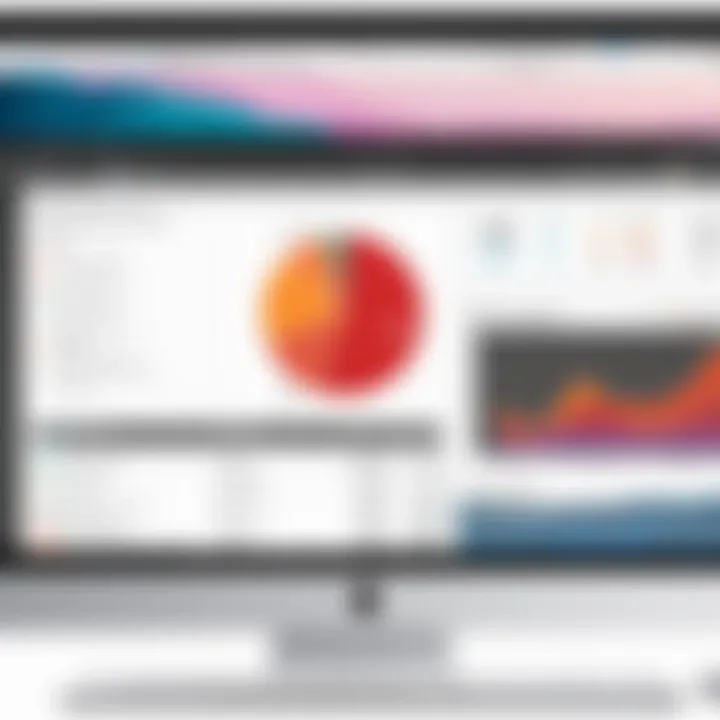
Additionally, direct software support minimizes disruptions, ensuring tasks such as batch processing and file sharing are streamlined seamlessly across users’ existing platforms.
Cloud Services Integration
Cloud services integration is pivotal in today's remote and flexible working environments. Adobe Acrobat has tailored features to maximize functionality across both Mac and Windows systems. This integration not only allows easy access to documents stored in the cloud but also promotes collaborative efforts in real-time.
Some critical aspects of cloud services integration include:
- Adobe Document Cloud: This proprietary service allows users to store and access PDFs, making remote work more feasible. Document Cloud sources support automatic syncing across devices, which is beneficial for users switching between platforms.
- Popular Cloud Storage: Acrobat easily integrates with widely used cloud services such as Google Drive, Dropbox, and OneDrive. Users can simply link their Adobe account to these services, enabling easy retrieval of documents whenever needed.
- Collaboration Tools: Cloud integration supports scalability. Multi-user access can enhance collaborative outputs. Users can gather feedback directly within the PDFs, fostering effective teamwork and involved processes.
Security Features
Security remains a critical aspect of software applications, especially in a world where data breaches and unauthorized access can lead to significant consequences for businesses and individuals. In this section, we delve into the security features of Adobe Acrobat on both Mac and Windows. The focus will be on specific elements such as document protection and user authentication, their benefits, and considerations for each platform. Understanding these can guide you, the user, to make the right decisions for securing your documents.
Document Protection
Document protection is an essential feature in Adobe Acrobat, serving as a safeguard against unauthorized access and potential information leaks. It allows users to control how files are shared and viewed. On both platforms, users can set different levels of permissions.
Some of the critical methods of protection include:
- Password protection: Users can secure their PDF documents with passwords, ensuring that only authorized individuals can access the content.
- Encryption: This further enhances security, as encrypted files convert the contents into a code that is unreadable without the correct key.
- Redaction tools: These enable users to permanently remove sensitive information from documents, a significant feature when handling confidential data.
It's crucial to note that while the core document protection features are similar on both Mac and Windows, user experience may be slightly differnt in each environmnt. Mac users benefit from seamless integration with Apple’s security infrastructure. In contrast, Windows provides robust compatibility with different security software, which can enhance file protection further.
"Effective document protection helps mitigate risks in a digital age hier by at unbeaten control over who can see what.”
User Authentication
User authentication plays a key role in safeguarding access to sensitive documents in Adobe Acrobat. It identifies who can interact with documents and at what level. Adobe Acrobat offers several methods for user authentication that align with security needs.
Here are some authentication options available:
- Single-sign-on (SSO): Allows users to verify identity across multiple applications, reducing the need for multiple passwords.
- Granular access control: Users can specify an array of roles with varying levels of document access, i.e., some users may be allowed to view while others can edit.
- Digital signatures: Users can apply digital signatures to ensure document integrity and confirm the identity of the signer. This feature is vitally important for legal documents and contracts, partnership agreement, and other cases where authenticity is necessary.
While both Mac and Windows support these features, the experience of managing user authentication may differ somewhat. Windows often provides integrations with enterprise-level authentication solutions, benefiting larger corporations with more extensive user bases. Mac, meanwhile, leans more on community-provided enhancements linked to Apple’s security to bolster user authentication.
Overall, these security features help protect critical information and ensure a safe working environment while using Adobe Acrobat across both operating systems.
Customer Support Options
Customer support is one critical aspect that often determines user satisfaction with any software, including Adobe Acrobat. This section discusses how customer support options can significantly influence the experience of both Mac and Windows users.
Knowing the available support resources helps users troubleshoot issues. Whether one prefers email, chat, or phone support, having accessible options is vital. SUPPORT is about avaiability and responsiveness. Furthermore, thorough documentation and community forums can enhance a user's understanding of the product.
Support also reflects on the overall user experience. Good support can reduce frustration and lead to higher productivity levels. Evaluating the support structure is especially important for enterprises using Adobe Acrobat. For them, optimal assistance can be the difference between efficient operation and costly downtimes.
"Effective customer support can elevate a software experience from satisfactory to exceptional."
Support for Mac Users
Adobe offers several support channels specifically for Mac users. This includes detailed guides and FAQs focused on Mac OS-related concerns. They may have documents outlining platform-specific issues, such as conflicts with macOS updates.
Community forums are particularly useful. Many Mac users share their experiences and solutions in these online spaces. Often, solutions that third-party experts provide can be faster than official responses. Moreover, Adobe also offers direct contact options through chat and phone. Being knowledgeable and responsive benefits as Mac users may sometimes encounter unique technical challenges that differ from Windows.
In addition, software update alerts and recommendations for enhancing usability are clearly communicated to Mac users. This ensures that they remain informed about changes and enhancements relevant to their platform.
Support for Windows Users
Windows provides a slightly different experience when it comes to customer support for Adobe Acrobat. Users encounter documentation aligning with common Windows issues, along with troubleshooting tips specific to that system.
One significant advantage is the depth of knowledge available due to the large user base. As a result, community discussions often cover a wider range of cases and scenarios that Windows users may face. Conducting searches in community forums may yield quick resolutions to problems faced by users with similar setups.
Adobe's Windows customer support offers a variety of contact methods as well as an extensive knowledge base. Users can access step-by-step guides and video tutorials designed for handling more complex features that may appeal to Windows users. Thus, these options enhance the experience and provide necessary assistance aligned with the demands of the Windows environment.
Final Thoughts
The decision regarding the use of Adobe Acrobat for either Mac or Windows platforms is an essential aspect for individuals and professionals alike. In this global landscape of advancing technology, understanding software applicability is crucial. The final considerations put a spotlight on important factors such as functionality, usability, and integrations which play distinct roles in a user’s experience. Flexibility to cater to varying circumstances lends itself to strategic advantages within organizations.
Choosing the Right Platform
The choice between Mac and Windows for Adobe Acrobat often boils down to specific use cases and personal preferences. Each platform presents unique features that cater to different user needs.
- User Experience: Those familiar with Apple's environment may find slight advantages in performance and design on a Mac, while Windows users may benefit from broader compatibility with various applications.
- Software Integration: If other software within an organization runs primarily on Windows, it would be pragmatic to choose Acrobat on that platform to ensure optimal functionality.
- Support System: The support landscape can also impact this decision, especially for businesses that require consistent customer service. Accessing reliable support for the chosen operating system is imperative, especially during critical updates or fixes.
Ultimately, analyzing each setup and the distinct characteristics provided by Adobe Acrobat can greatly influence user satisfaction and productivity.
Recommendations Based on Use Case
Considering the variety of user needs, specific recommendations can be made based on distinct scenarios:
- For Small Businesses: If operations revolve around document collaboration and sharing across devices, Mac's Fluent Design Features of Acrobat can enhance teamwork. The emphasis on integrated document signing and direct cloud integrations enables fluid processes.
- For Large Enterprises: Utilizing Windows may provide superior advantages, especially in native support with other enterprise applications and easier integration into broad IT solutions. Adobe Acrobat's functionalities in terms of automation can support complex workflows that are common in larger setups effectively.
- For Creative Professionals: Those engaged heavily in design may lean towards a Mac setup for Acrobat, given the graphical strength and advantages presented by Apple’s operating system. Ease of use and design elements may yield a more favorable experience.



